Best Printer for Mac in 2025: Home & Office Picks
| Jul 03, 2025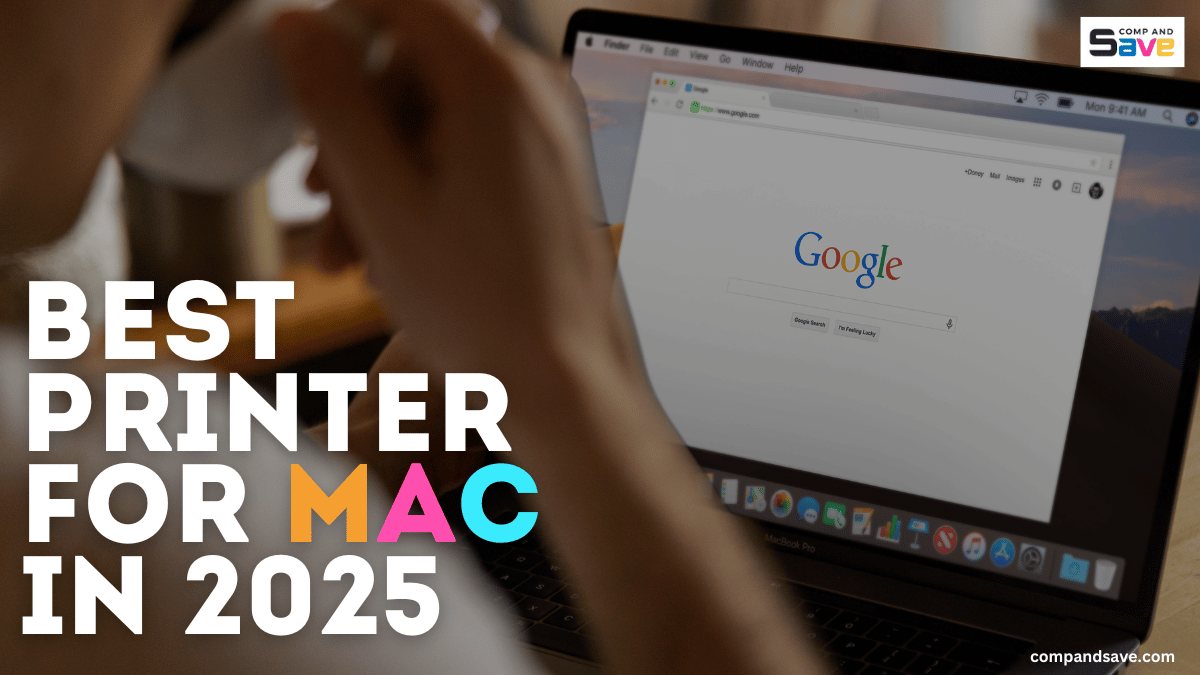
Got a new Mac and wondering which printer won’t give you setup issues? Not all models work smoothly with macOS, and the last thing you need is a driver error when you’re on a deadline.
This guide lists the best printer for Mac in 2025—reliable, easy-to-connect options for home or office use. These printers compatible with Mac support AirPrint, wireless printing, and affordable ink or toner to keep your printer running efficiently. Once you’ve chosen the right one, you can easily check out our guide on “How to Add Printer to Mac”. Let’s get you printing—hassle-free!
In this guide, we will discuss:
- Printers Compatible with Mac: Why Does It Matter?
- Tips for Choosing the Right Printer for Your Mac
- Best Printer for Mac in 2025: Inkjet and Laser Top Picks
Printers Compatible with Mac: Why Does It Matter?

A Mac—short for Macintosh—is Apple’s line of personal computers running the macOS operating system. This includes the MacBook Air, MacBook Pro, iMac, and Mac Mini. Known for their sleek design and seamless user experience, Macs can still face challenges when connecting to certain printers.
Unlike Windows PCs, macOS uses its own drivers and software architecture, which means not all printers are fully compatible. Choosing a Mac printer ensures smoother setup, reliable performance, and access to features like AirPrint, wireless connectivity, and mobile printing, without the need for extra software or workarounds.
Tips for Choosing the Right Printer for Your Mac
Not all printers are compatible with Apple devices, so selecting the right one means fewer headaches and improved performance. Here are 6 important tips to help you find the best printer for Mac:
1. Make sure it works with macOS
Before purchasing, verify that the printer is compatible with macOS. Some models only offer full features for Windows. A printer that’s officially compatible with Mac will be easier to set up and more reliable in the long run. Look for macOS drivers or confirmation on the manufacturer’s website.
2. Choose one with AirPrint
AirPrint is Apple’s built-in printing system. If it’s an AirPrint-enabled printer, you don’t need to install any software or drivers. You can print directly from your Mac, iPhone, or iPad over Wi-Fi. It’s the easiest way to ensure seamless printing across all your Apple devices.
3. Know what you’ll print most
Your printing habits matter.
- If you mostly print text documents, go for a laser printer—it’s faster and gives sharp results.
- If you need to print color documents, school projects, or photos, an inkjet printer is a better option.
- For light use, a basic model will do. For regular or business use, opt for a model with a higher page capacity and additional features.
4. Don’t forget about ink or toner cost
Some printers are cheap upfront but come with pricey ink or toner refills. Over time, that adds up. Instead, look for printers that support refillable tanks or third-party ink like what CompAndSave offers. This way, you lower your total printing cost without sacrificing quality.
5. Check wireless and connection options
A wireless printer for Mac lets you print from anywhere in the house—no cords needed. Make sure the printer supports Wi-Fi and AirPrint. Some also offer Ethernet for a more stable network connection or USB if you prefer a wired setup. The more connection options, the better.
6. Look at extra features
If you print or scan often, extra features can save you time and effort. These features may cost a bit more, but they make your printing setup much more efficient.
- Auto 2-sided printing helps save paper.
- Scanning and copying features are useful for school, work, or documents.
- An automatic document feeder (ADF) is ideal if you frequently scan multi-page documents.
Best Printer for Mac in 2025: Inkjet and Laser Top Picks
Finding printers compatible with Mac doesn’t have to be hard. We’ve listed the top models for both inkjet and laser printers that are simple to set up, support wireless printing, and help you save on ink or toner. Whether you’re printing documents or photos, these options are ideal for both home and office use.
Inkjet Printers for Mac
1. Epson EcoTank ET-3850
The Epson EcoTank ET-3850 is a wireless all-in-one color printer that works well with Mac computers, including MacBook and iMac models. It uses refillable ink tanks instead of cartridges, helping you save money in the long run. With fast printing speeds (15.5 ppm black, 8.5 ppm color), two-sided printing, and an auto document feeder, it’s a solid pick for home or office use. It also supports AirPrint, making it easy to print from your Apple devices.
- Printer Price: $321.99 (Amazon)
- OEM Ink Price: 502 Black and Color Ink Bottles, 4-Pack - $66.95
- CompAndSave Ink: 502 Black and Color Ink Bottles, 4-Pack - $25.96
- CompAndSave Ink Cost Per Page: 0.1 cents
Pros
- Compatible with Mac and supports AirPrint
- Refillable ink tanks save money over time
Cons
- Higher upfront cost
- Bulkier than regular home printers
2. Canon PIXMA G6020
If you’re looking for a budget-friendly, high-volume printer for your Apple setup, the Canon PIXMA G6020 is a great choice. This wireless all-in-one Megatank printer works well with Mac computers and supports Apple’s AirPrint for easy mobile printing. It’s built for heavy use, with refillable ink tanks that can last up to two years and print thousands of pages before needing a refill. With speeds of up to 13 black-and-white and 6.8 color pages per minute, plus scanning, copying, and auto 2-sided printing, it’s a solid all-rounder for home or office use.
- Printer Price: $229.00 (Amazon)
- OEM Ink Price: GI-20 Pigment Black - $21.99 | GI-20 Colored - $13.99
- CompAndSave Ink: GI-20 Pigment Black - $8.99 | GI-20 Colored - $5.99
- CompAndSave Ink Cost Per Page: Black - 0.15 cents | Colored - 0.08 cents
Pros
- High ink yield for long-term savings
- Compact design with scan, copy, and duplex features
Cons
- Slower color printing
- No touchscreen
Laser Printers for Mac
1. Brother HL-L3220CDW
One of the best laser printers for Mac is the Brother HL-L3220CDW. It is a fast and reliable color laser printer built for busy home offices. It works smoothly with Mac devices and supports wireless printing through AirPrint and other mobile platforms. With print speeds up to 19 pages per minute and automatic two-sided printing, it’s a great choice for professionals who need high-quality documents. It also features a 250-sheet paper tray and built-in security, making it efficient and secure for daily use.
- Printer Price: $249.99 (Amazon)
- OEM Toner Price: TN229 Standard-Yield Toner, 4 Pack (CMYK) - $286.99
- CompAndSave Toner: TN2294PK Standard-Yield Toner, 4 Pack (CMYK) - $159.96
- CompAndSave Toner Cost Per Page: 3.14 cents
Pros
- Fast color and black-and-white printing (19 ppm)
- Large paper tray and auto duplex printing
Cons
- No scanning or copying functions
- Slightly heavy and bulky
2. Brother DCP-L2640DW
If you only print black and white, the Brother DCP-L2640DW is a great all-in-one laser printer that works well with Mac computers. It prints at a super-fast rate—up to 36 pages per minute—and also allows you to scan and copy. With wireless and Ethernet connection options, it’s easy to set up in any home or small office. It even has a 50-page auto document feeder to save time when scanning or copying multiple pages.
- Printer Price: $199.99 (Amazon)
- OEM Toner Price: TN830XL Black High Yield - $93.49
- CompAndSave Toner: TN830XL Black High Yield - $49.99
- CompAndSave Toner Cost Per Page: 1.67 cents
Pros
- Fully compatible with Mac and supports AirPrint
- Includes scanning, copying, and a document feeder
Cons
- Black-and-white only—no color printing
- No touchscreen control panel
Final Thoughts
Choosing the best printer for Mac doesn’t mean spending more—it means choosing smart. All the models above are trusted printers compatible with Mac, offering modern features, reliable wireless connectivity, and affordable maintenance when paired with third-party ink or toner.
Want to save more? Shop replacement cartridges for these printers at CompAndSave and cut your printing costs without sacrificing quality!
Frequently Asked Questions
1. Do I need to install drivers to use a printer with my Mac?
For AirPrint-compatible printers, you don’t need to install any drivers—your Mac will recognize them right away. For other printers, you may need to download drivers from the brand’s website. Most modern printers will guide you through this during setup. Just follow the on-screen steps and you’ll be printing in no time.
2. Can I use older printers with newer Mac models?
Some older printers may not work well with the latest version of macOS. Always check if the printer’s brand still offers updated drivers for your Mac. If not, the printer might not function properly. In that case, it’s better to get a newer, Mac-compatible printer.
3. Will my Mac automatically detect a new printer?
Yes—if your printer supports AirPrint or is on the same Wi-Fi as your Mac, it should show up automatically. Go to System Settings > Printers & Scanners to add it manually if needed. It usually only takes a few clicks to connect. Ensure that both your Mac and printer are connected to the same network.
Related Articles:
How to Add Printer to Mac: Steps and Troubleshooting Tips!




