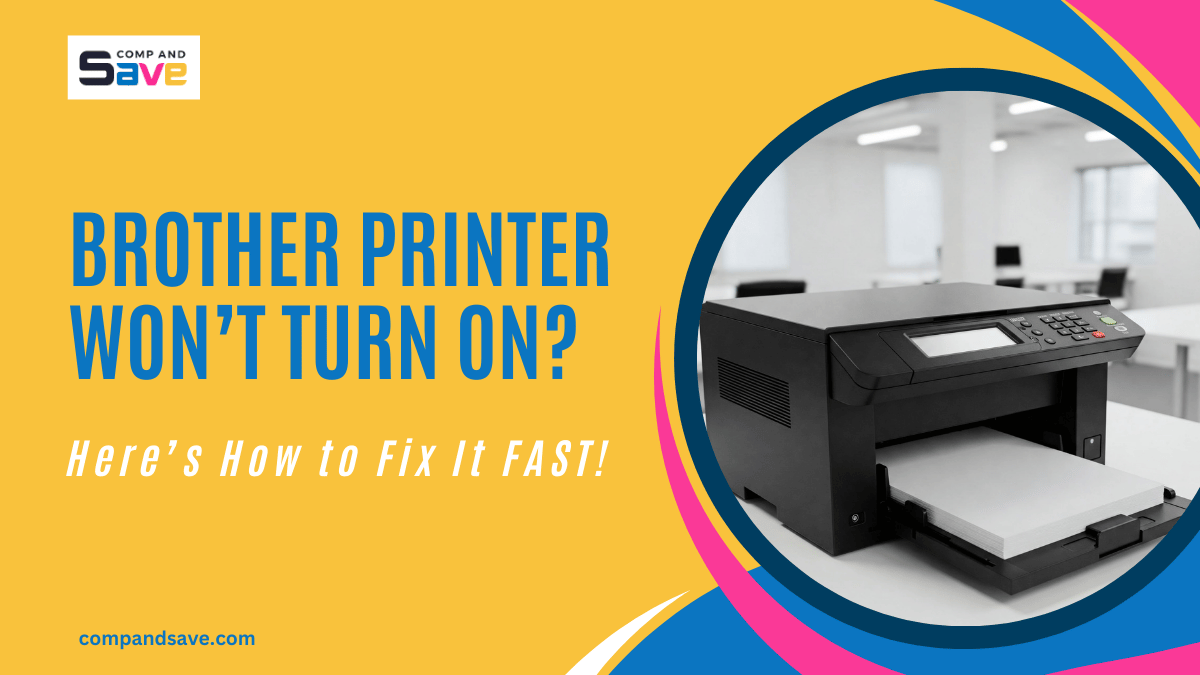Brother Printer Won’t Turn On? Here’s How to Fix It Fast
| Sep 23, 2025You press the power button on your Brother printer, waiting for that familiar hum—only nothing happens. No lights, no sound, no response at all. If your Brother printer won’t turn on, it can ruin your whole day, whether you need to print an important work document or a simple school project.
The good news? Most of the time, your printer isn’t beyond fixing. With a few simple Brother printer troubleshooting steps, you can often get it working again without spending money on costly repairs or replacements.
In this guide, you’ll discover the most common reasons why a Brother printer not turning on and step-by-step solutions to bring it back to life. So, let’s get started!
Why Your Brother Printer Won’t Turn On?
Knowing why your printer isn’t turning on helps you troubleshoot and resolve the issue more quickly. Brother printers are usually reliable, but like any device, they can have problems due to power surges, worn parts, or software glitches. The most common causes include:
1. Loose or Damaged Power Cord
If the connection isn’t secure or the cord is faulty, your printer simply won’t power on. Check the cord carefully; even a small tear or bent plug can stop your printer from working.
2. Faulty Power Outlet
Sometimes the outlet itself is the problem, not your printer. Try plugging another device into the same socket. If it doesn’t work, you’ll need a different outlet before blaming your printer.
3. Internal Hardware Issues
A blown fuse, damaged circuit board, or other internal fault can prevent your printer from starting. If you notice burnt smells, strange noises, or visible damage, this could be why your printer is not turning on.
4. Overheating or Power Surge
Sudden spikes or drops in electricity can make your printer shut down or fail to start. Using a surge protector can help prevent these issues in the future, saving you both time and stress.
5. Firmware or Software Glitches
Occasionally, your printer may freeze during startup due to outdated firmware or software errors. Keeping your printer’s software up to date ensures it runs smoothly, reducing the likelihood of this issue recurring.
6. Environment and Setup Issues
If your printer shares a crowded power strip with other devices, it may not get enough power to start. Ensure your printer is connected directly to a reliable outlet for optimal results.
By understanding these common causes, you can quickly determine whether it’s something you can fix yourself or if you need professional help, saving you unnecessary stress and expense.
Brother Printer Not Turning On: Step-by-Step Fixes
You don’t need to be a tech expert to fix it when your Brother printer won’t turn on. By following a few simple, practical steps, you can often get your printer working again, save time, and avoid the stress and cost of professional repairs.
Let’s start with the easiest solutions and work our way to the more advanced ones:
1. Check the Power Cord and Connections
Before assuming your printer is broken, always check the power cord first—it’s the easiest thing to inspect and often the cause of the issue.
Step 1: Unplug the printer from both the power outlet and the printer itself.
Step 2: Wait about 30 seconds.
Step 3: Plug the power cord back in securely.
Step 4: If your Brother printer not turning on, try using a different power cord if you have one available.
Step 5: Inspect the cord for tears, frays, or bent plugs.
2. Test the Outlet
Sometimes the issue isn’t the printer—it’s the outlet. Testing the outlet helps you rule out simple electrical issues before proceeding.
Step 1: Plug another device (like a lamp or phone charger) into the same outlet. If the device doesn’t work, the outlet may be faulty.
Step 2: Move your printer to a different, reliable outlet.
Step 3: Test the printer again to see if it powers on.
3. Hard Reset the Printer
If you have a Brother MFC printer, a helpful video guide from DANDLINC is available to demonstrate the hard reset process. You can follow along visually, or you can check the steps below:
Step 1: Unplug the printer from the power outlet.
Step 2: While the printer is unplugged, press and hold the power button for 8–10 seconds, then release it.
Step 3: Press and hold the power button again, and while keeping it pressed, plug the printer back into the power outlet.
Step 4: Continue holding the power button for an additional few seconds until the printer powers on.
Step 5: Check the printer screen to confirm it has power and is ready to use.
4. Inspect for Damage
Before assuming a major fault, take a moment to carefully inspect your printer. This step helps you spot obvious problems that you can address or report when contacting support.
Step 1: Check the printer for burnt smells, unusual noises, or visible damage near the power area.
Step 2: If you notice any of these signs, it may indicate an internal hardware problem.
Step 3: Determine whether you can attempt a fix yourself or require professional assistance.
When to Get Professional Help
If none of the above fixes work and your printer not powering on no matter what you try, the issue may be internal. Possible causes include:
- A blown fuse inside the unit
- A damaged power board
- A hardware failure that needs repair
At this point, contacting Brother support or a repair technician is your best option. If your printer is older, it might be worth comparing repair costs with the price of a replacement.
Signs It’s Time to Buy a New Printer
Even with professional help, there are times when replacing your printer is the smarter choice. Look out for these signs:
- Your printer is old and frequently breaks down.
- Repair costs are close to or exceed the price of a new printer.
- It suffers from repeated internal hardware issues.
- You need updated features or better reliability that your current model can’t provide.
- Your printer frequently disrupts your workflow, causing stress or delays.
Tip: Investing in a new printer can save time, reduce frustration, and often provide faster performance, updated technology, and a fresh warranty.
Need help choosing a new printer? We have a complete guide to selecting the right printer for your needs—whether it’s for home, office, or small business. Think of it as a partner to help you make the best choice and avoid future headaches.
Final Thoughts
When your Brother printer won’t turn on, it’s often caused by something simple, like a loose cord, a faulty outlet, or a quick reset. By following the steps above, you can usually resolve the issue yourself or know when to seek professional help.
Quick Recap: What to Do if Your Brother Printer Won’t Turn On
- Check the power cord and outlet
- Reset the printer by unplugging it
- Inspect for visible damage
- Test it in a different outlet or location
- Call support if nothing works
If your Brother printer not turning on after trying everything, it may be an internal hardware or firmware issue. Acting early helps you save time, avoid frustration, and decide whether repair or replacement is the best solution.
Frequently Asked Questions
1. What to do if my Brother printer won’t turn on?
If your Brother printer won’t turn on, start by checking the basics: ensure the power cord is securely connected and the outlet is functioning properly. Try performing a hard reset by unplugging the printer, holding the power button for 30 seconds, and then reconnecting it. Take a moment to inspect for any visible damage or unusual noises. If these steps don’t get your printer to power on, it’s likely an internal issue, and contacting Brother support or a certified technician is the safest way to get your printer back up and running.
2. How do I force my Brother printer to start?
You can often “force start” your printer by doing a hard reset. First, unplug your printer from the power source and press and hold the power button for 8–10 seconds, then release it. Next, press and hold the power button again while plugging it back in, and continue holding until the printer powers on. This simple process clears minor internal glitches and can quickly get your printer working again without needing professional help.
3. Is there a reset button on a Brother printer?
Most Brother printers don’t have a dedicated reset button, but you can reset your printer using a simple power/reset method. You can unplug the printer, hold the power button for several seconds, and then plug it back in while continuing to hold the button. For certain models, you can also use the printer’s menu to perform a factory or network reset.
4. How do I troubleshoot my Brother printer?
When troubleshooting your Brother printer, start by checking the power and connections to ensure your device is receiving electricity. Next, try a hard reset if the printer is unresponsive, and inspect it for any visible damage or error messages. Updating your printer’s firmware or drivers can also resolve software-related issues. You can also check this guide for additional Brother Printer Troubleshooting tips.
Related Articles:
How to Fix Brother Printer Offline for Mac and Windows
Printer Printing Lines: Your Ultimate Troubleshooting Guide
Brother Printer Issue: Is Ink Lockdown Making Them the Next HP?