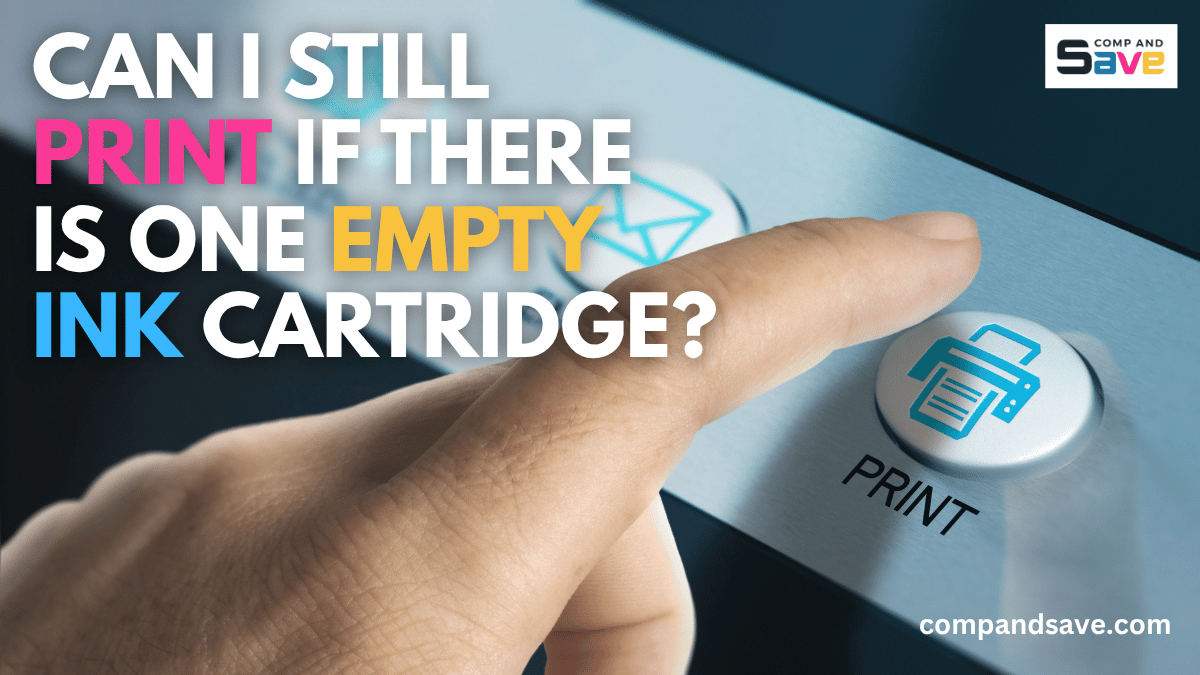Can I Still Print If There Is One Empty Ink Cartridge?
| Nov 05, 2025You’ve been there before. You’re about to print an important document — maybe an invoice, a presentation, or your kid’s homework — and suddenly, your printer flashes the dreaded warning: “Empty printer cartridges.”
You hit print anyway, but nothing happens. The printer refuses. You shake the cartridge, tap the screen, mutter a few choice words — and still, no luck.
If that sounds familiar, you’re not alone. Millions of home users and small business owners run into this exact frustration every day. And here’s the good news — depending on your printer and what you’re trying to print, you might still be able to print even with one empty ink cartridge.
Let’s break down why printers stop printing when one cartridge is empty, what your options are, and how you can save money without replacing every single ink cartridge at once.
Why Printers Stop Working When One Cartridge Is Empty
It’s annoying, right? Your printer says the empty ink cartridge is out, yet you can still see color on the page — or maybe you’re just trying to print in black and white. Why can’t the printer just use what’s left and move on?
The truth is, most modern printers are smarter than they seem. Here’s why they stop mid-job when one color runs dry:
- Printhead protection: Ink doesn’t just color your pages — it also cools and lubricates the printhead. Without it, the printhead can overheat or clog, resulting in costly repairs.
- Manufacturer safeguards. Some brands lock printing when one cartridge is empty to ensure “optimal quality.” Realistically, it’s also a way to sell more ink.
So while it might feel like a money grab, there’s a bit of logic behind it — printers are trying to protect themselves and maintain consistent output.
Can You Print with One Empty Ink Cartridge?
It depends on your printer model, but in many cases, yes, you can still print with one empty cartridge if you know how to adjust your settings.
Different printers behave differently. Some models allow black-only printing even if the color ink is empty, while others simply refuse until you replace the cartridge. Let’s look at what you can do in both situations.
1. Black-and-White Printing Only
If your color cartridge is empty, you can often switch to grayscale mode so the printer only uses black ink. Here’s how:
Step 1: Go to Printer Settings → Preferences → Color Options → Black & White.
Step 2: Select “Print using black ink only” or “Grayscale.”
Step 3: Apply the changes and try again.
Many Brother, Canon, and Epson printers support this feature. It’s one of the easiest ways to keep printing important documents even when there are empty printer cartridges.
2. Color Printing with One Cartridge Empty
Printing in color when one cartridge is empty is trickier. Most printers will stop to prevent poor-quality prints, but here are a few things you can try:
- Replace only the specific color that’s empty, not the whole set.
- Use refilled or remanufactured cartridges if your printer allows it.
- Some models can automatically adjust and print without one color, but expect slightly dull or off-tone results.
3. Bypass the Empty Cartridge Warning
If your printer gives a warning but still has ink in other cartridges, you can sometimes override the alert:
- Hold down the Resume, OK, or Stop/Reset button for 5–10 seconds.
- Look for an option to “continue printing without replacing” in your printer software.
- Disable “ink level monitoring” in settings if available.
Each brand handles this differently, but it’s worth exploring your model’s user guide or online help forum for specific instructions.
How to Print When One Cartridge Is Empty: Step-by-Step Guide
Many people give up too early, but you can often still print even with one empty ink cartridge by making a few quick changes. Follow this simple guide that works for most inkjet printers:
Step 1: Open your printer’s settings or driver menu from your computer.
Step 2: Look for Maintenance, Quality, or Color Options.
Step 3: Select Grayscale or Black Ink Only.
Step 4: Disable “Ink Level Detection” or “Monitor Ink” if your printer allows it.
Step 5: Save your settings, then print a test page.
If it still won’t print, restart your printer or reinstall the drivers. Sometimes a system reset helps clear the block. This small tweak can save you a lot of frustration and a trip to the store for new ink you don’t need right away.
When to Replace Your Empty Printer Cartridges
Knowing exactly when to replace — and when to hold off — can save both money and stress. Replacing cartridges too early wastes ink, but waiting too long can lead to poor-quality prints or even damage your printer. The key is to watch for specific signs in your prints rather than relying only on the on-screen ink warning.
Replace your color cartridges when:
- Photos, graphics, or logos start looking washed out, faded, or slightly tinted.
- Colors appear streaky, uneven, or blotchy, especially in image-heavy documents.
- You notice missing colors or patchy areas, which can indicate a dry or clogged nozzle.
If you print photos or marketing materials, color consistency matters, so replacing your color cartridges promptly ensures professional results and prevents wasted paper from reprints.
Replace your black cartridge when:
- Text looks light gray instead of rich, solid black.
- Lines appear broken, faint, or uneven across the page.
- The printer starts producing blank or partially printed pages.
For offices and home businesses that print invoices, contracts, or forms, crisp black text makes a difference in readability and professionalism. Don’t wait until the page is unreadable—replace the black cartridge as soon as you notice fading.
Pro tip for occasional printers:
If you don’t print often, store spare cartridges upright in a cool, dark place to prevent the ink from drying out or separating. Run a test print every couple of weeks to keep the ink flowing through the nozzles. It’s also a good idea to gently shake unused cartridges before installation to ensure even ink distribution.
A little attention to your printer’s condition and print quality goes a long way. By replacing only when necessary, and maintaining your cartridges properly, you’ll save money, avoid clogs, and keep your printer running smoothly for years.
Don’t Let an Empty Cartridge Stop You
Running into empty printer cartridges mid-print is frustrating, but it doesn’t have to stop your workday. With the right settings and a few smart hacks, you can often keep printing without replacing every cartridge right away.
Remember:
- Try black-only or grayscale mode first.
- Learn how to override low-ink warnings.
- Use high-yield or compatible cartridges for long-term savings.
- Maintain your printer regularly to extend ink life.
For home users and small businesses, every page counts. Don’t let an empty ink cartridge stop you — keep printing and save more with CompAndSave. Get quality replacement ink at a fraction of the cost and make every drop count!
Frequently Asked Questions
1. Why won’t my printer work if one cartridge is empty?
Printers stop printing when one cartridge is empty to protect the printhead from damage and maintain color accuracy. Even if you’re printing in black and white, most models require all cartridges to have some ink. This prevents overheating and ensures even ink flow during printing.
2. Can I print in black and white if my color ink is empty?
Yes, many printers have a “grayscale” or “black ink only” mode that lets you print using just the black cartridge. This helps you save on color ink when printing documents. However, some brands are known for a printer ink scam, where printers still mix small amounts of color ink to produce black prints, so printing might stop altogether if even one color cartridge is completely empty.
3. How can I trick my printer into printing with an empty cartridge?
You can sometimes bypass the ’empty printer ink cartridges’ warning by holding down the Resume, OK, or Stop button for a few seconds. Some users also cover the cartridge’s sensor window with tape to disable ink detection. These tricks work temporarily, but refilling or replacing the cartridge is a safer long-term solution.
4. What happens if I keep printing with an empty ink cartridge?
Printing with no ink can cause streaky pages, faded text, or missing colors. It can also overheat or clog the printhead, leading to expensive repairs. It’s okay for an emergency, but avoid printing for extended periods.
5. How can I save money on printer ink?
Switch to draft mode for everyday prints and black-only mode when color isn’t needed. Buy high-yield or remanufactured cartridges from trusted brands to lower your cost per page. Regular maintenance and avoiding frequent cleaning cycles can also help your ink last longer.
Related Articles:
Out of Black Ink? Learn How to Print Black with Color Ink!
How to Print Black and White Only: Ways to Monochrome Printing
Why Does My Printer Say It’s Out of Ink When It’s Not? Quick Tips