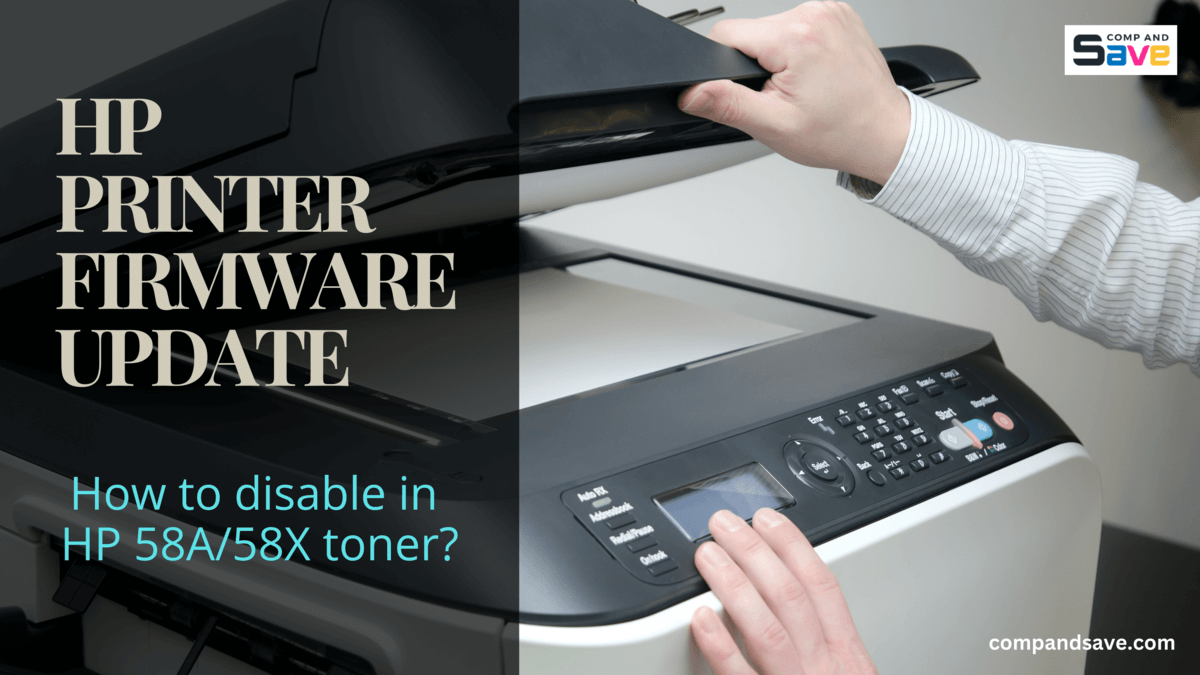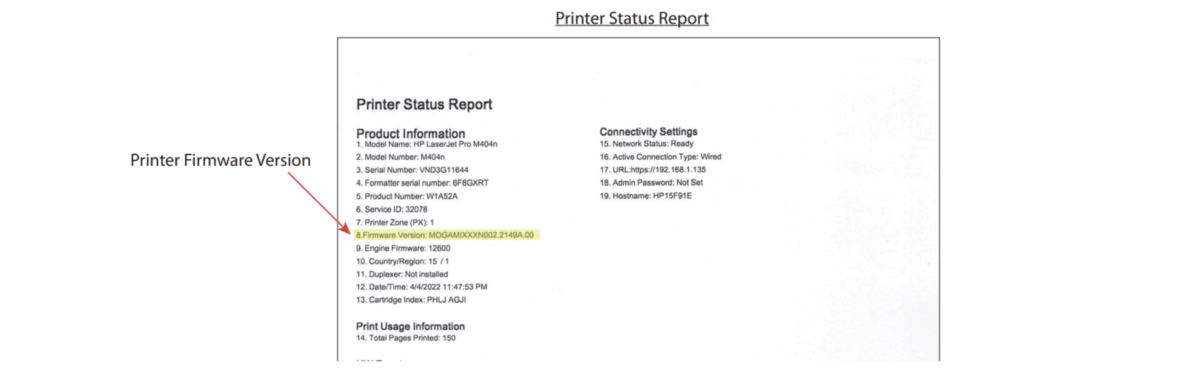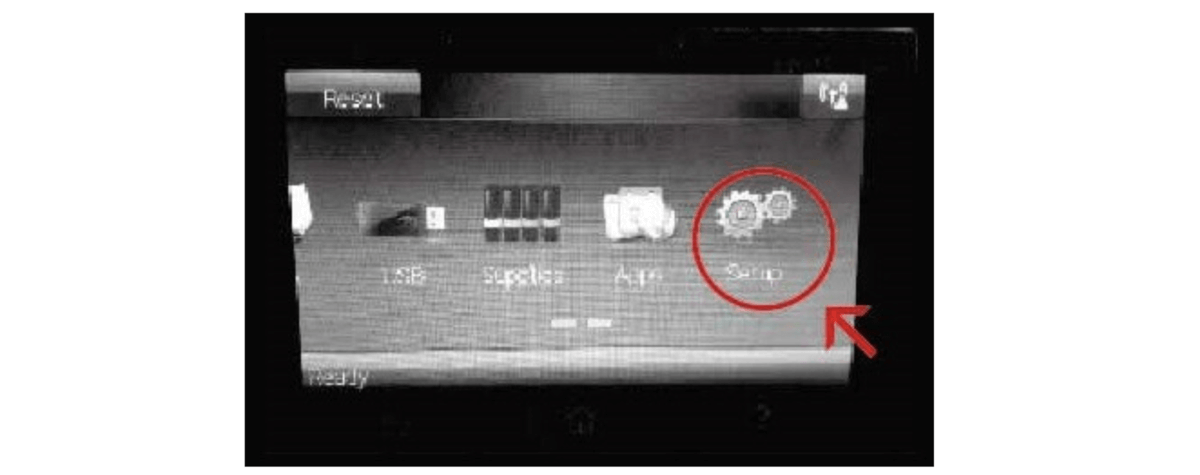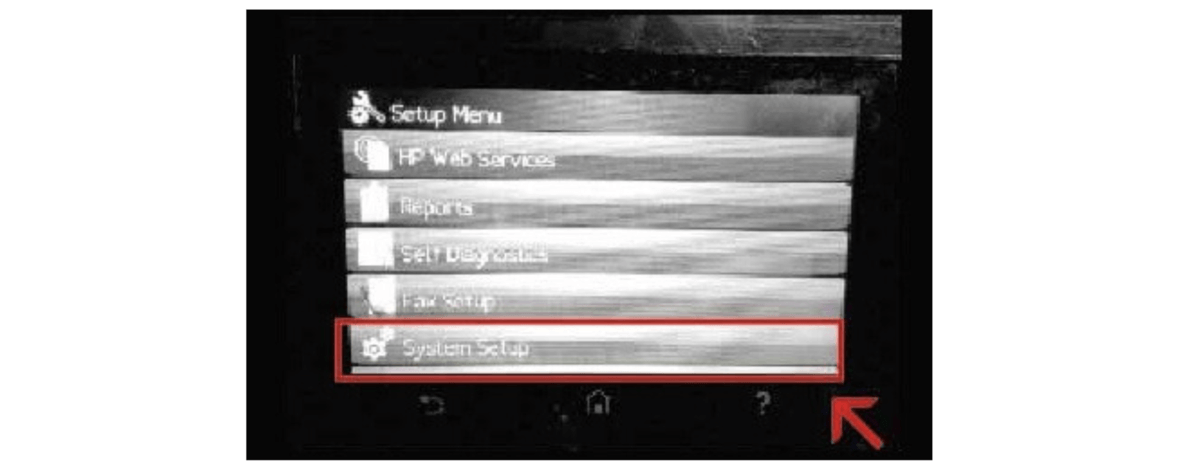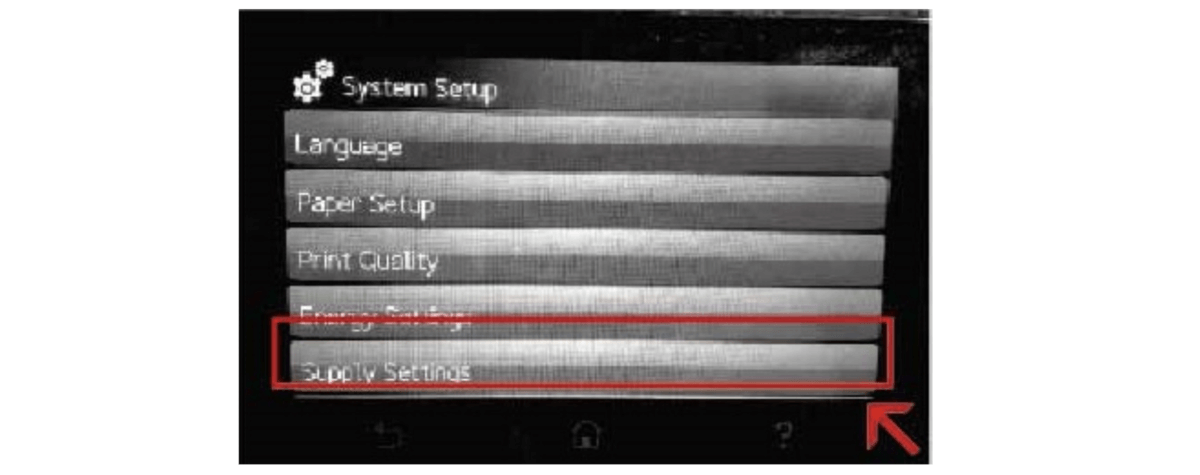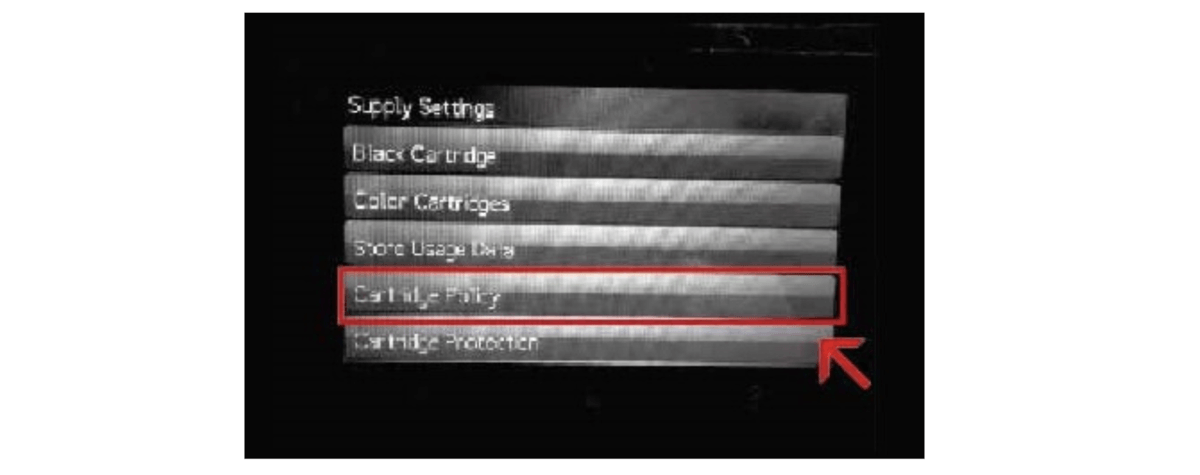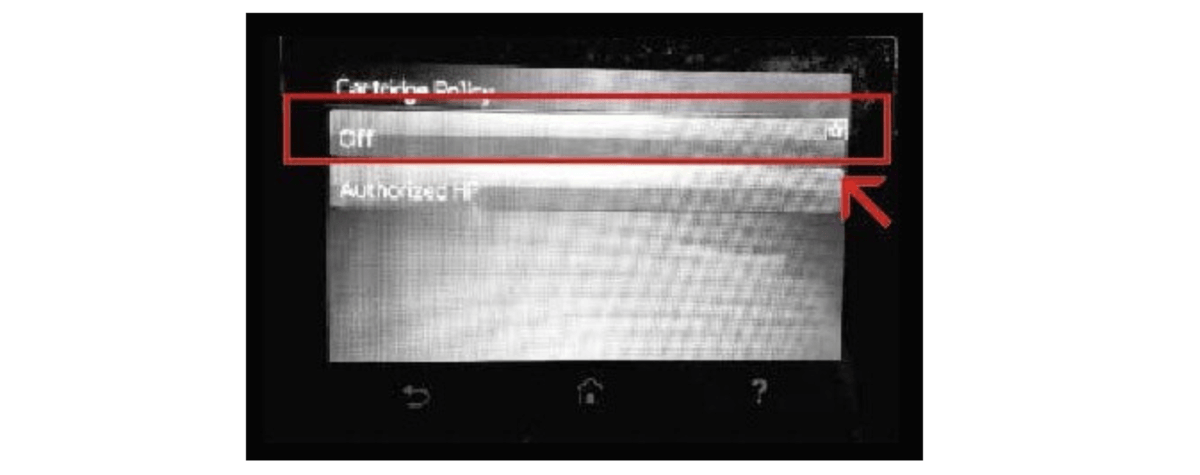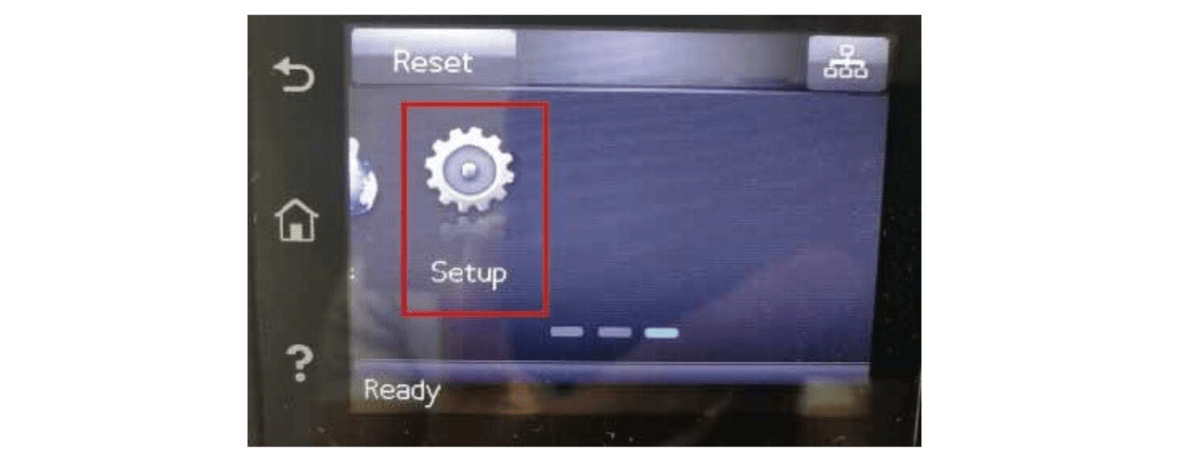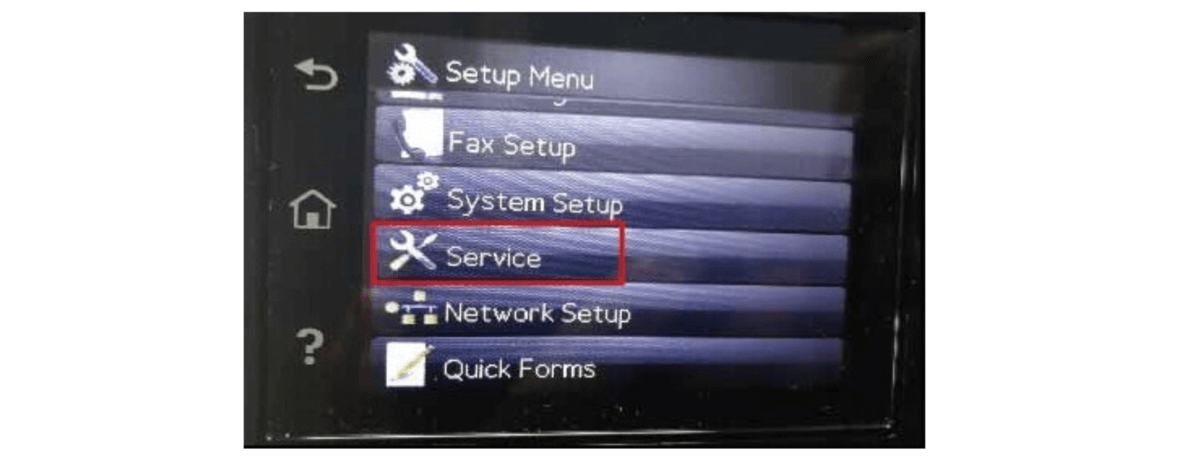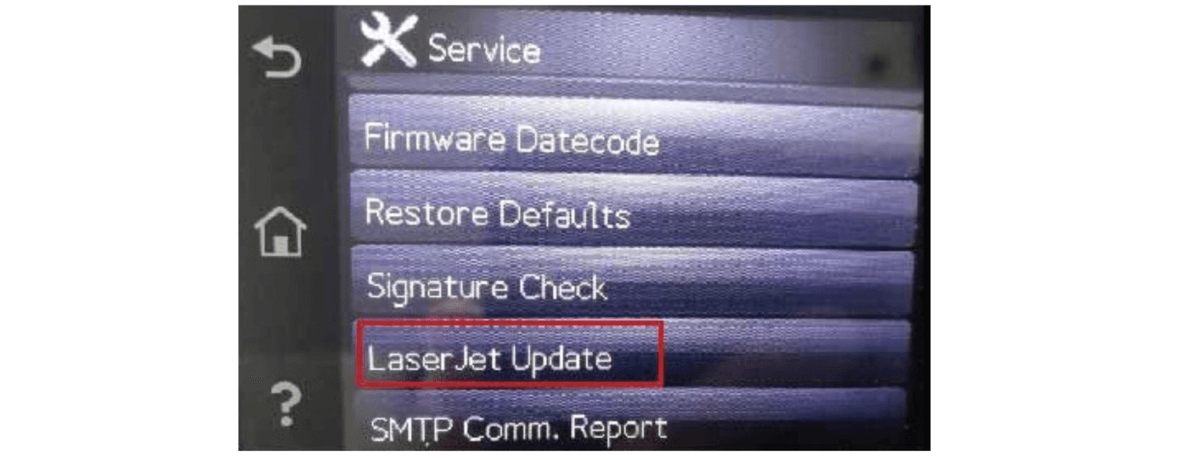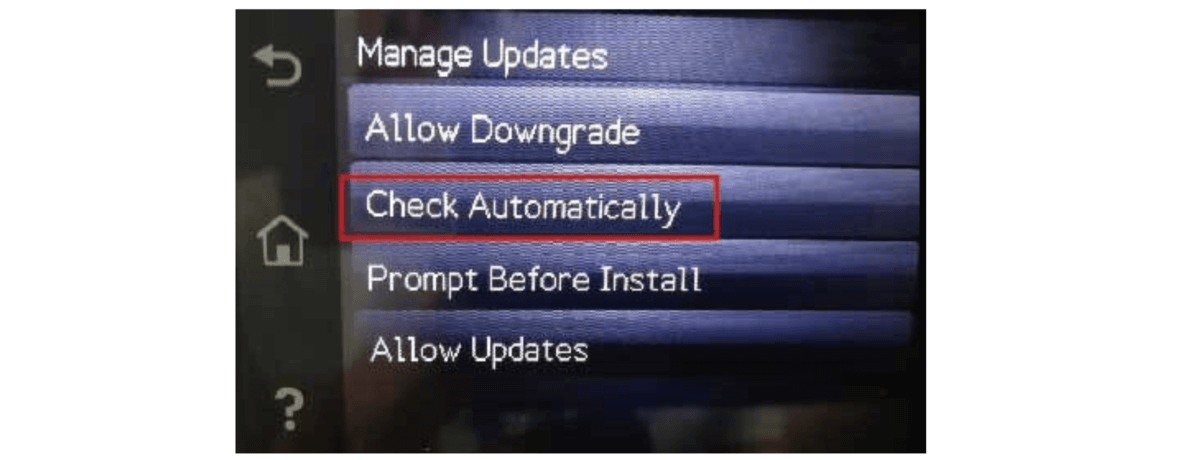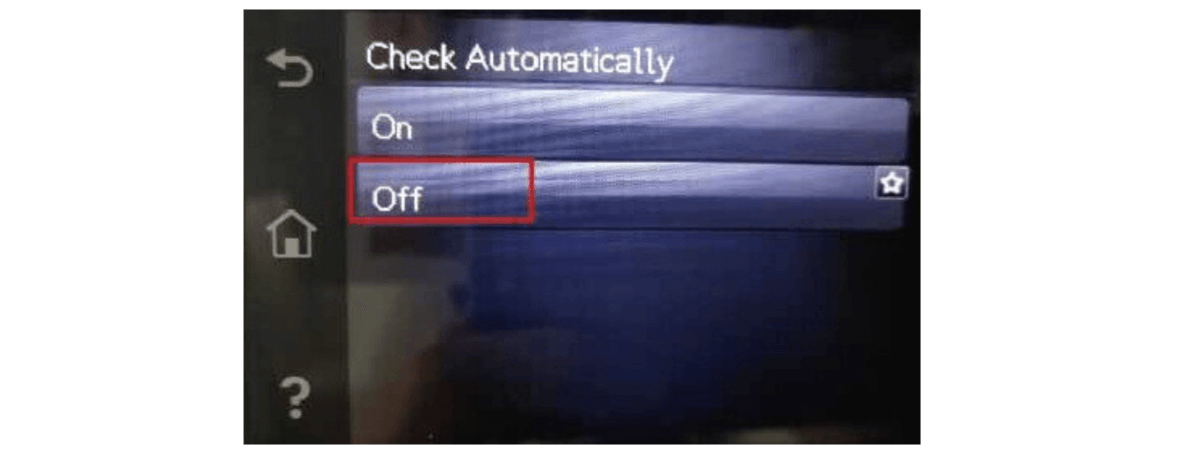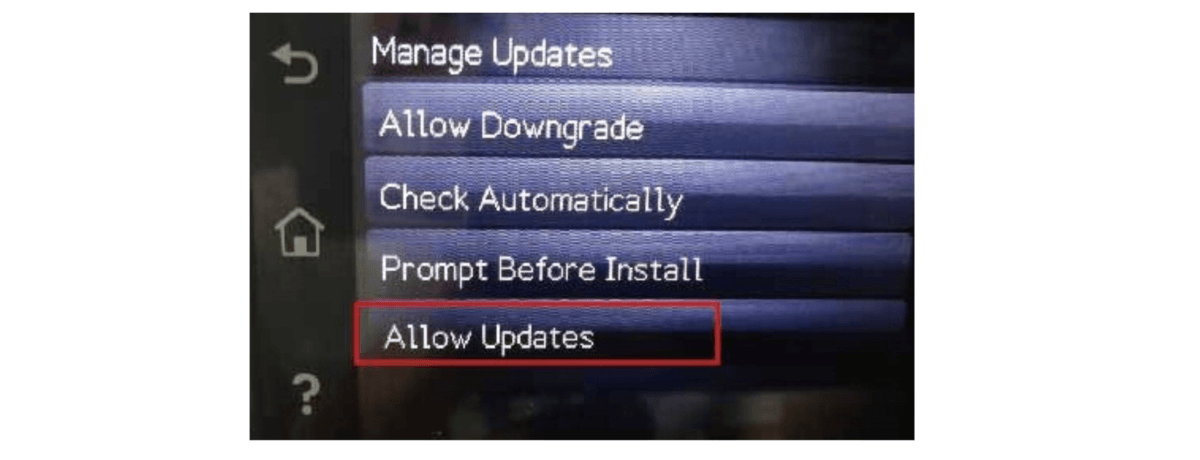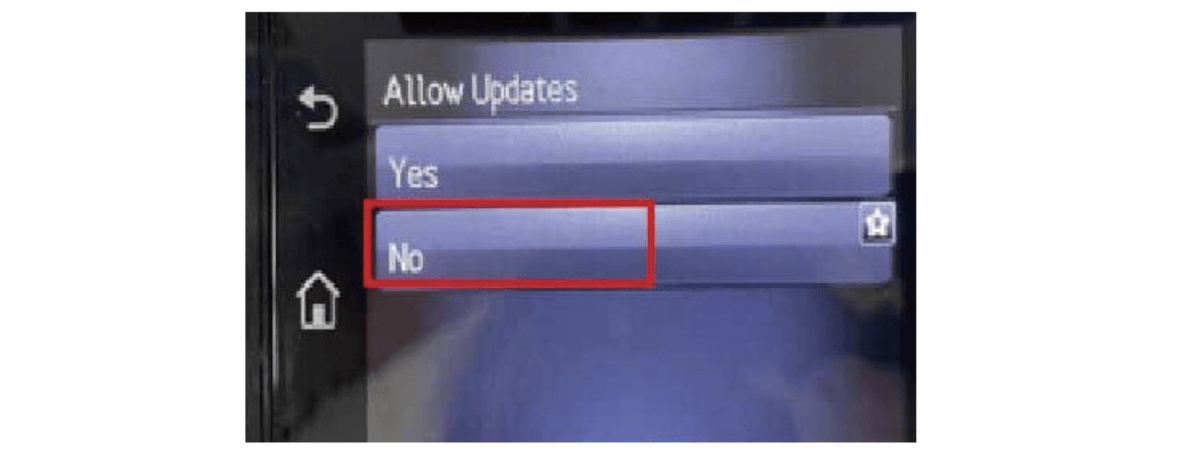HP Printer Firmware Update: How To Disable In HP 58A/58X Toner
| Sep 13, 2024Have you tried printing using your HP printer, but suddenly, the toner is not working? Well, it might be because of a firmware update. HP releases firmware updates to improve the performance and security of its printers, but sometimes, these automatic updates can prevent cheaper third-party toner cartridges from working. So, how can we disable the HP printer firmware update?
In this guide, we will show you the steps to disable auto HP firmware update for printers using 58A/58X toners so you won’t have any problem using them again. But if your printer has already been updated, you can try downgrading the HP firmware to a version that supports your toner. Also, if you want to avoid the hassle of downgrading, CompAndSave offers new toner cartridges with chips that work with the latest firmware!
So, here are some things we will discuss in this guide:
HP Firmware Update: Which Printers Are Affected?
HP Printer Firmware Update: Steps To Disable Automatic Updates
- How To Disable “OEM Cartridge Policy”
- How To Disable Automatic “Printer Update”
HP Firmware Update: Which Printers Are Affected?
HP firmware is the software built into HP printers to help control how they work and perform their tasks. Firmware updates are released to fix problems, improve performance, or add new features. But sometimes, these updates can cause your printer not to recognize cheaper third-party toner cartridges. That’s why some users choose to disable automatic firmware updates to keep their devices running smoothly with the cartridges they prefer.
This new HP LaserJet firmware update applies to the printers and toner cartridges listed below:
Printers Using HP 58A/58X Toner Cartridges
- HP LaserJet Enterprise M406dn
- HP LaserJet Enterprise MFP M430f
- HP LaserJet Pro M404dn
- HP LaserJet Pro M404dw
- HP LaserJet Pro M404n
- HP LaserJet Pro MFP M428dw
- HP LaserJet Pro MFP M428fdn
- HP LaserJet Pro MFP M428fdw
So, how would I know if my printer has been updated?
Well, if you have recently seen a message on your printer saying that the firmware has been updated, then it’s an indication that it was done automatically, especially if it’s connected to WiFi.
Also, we suggest checking your printer’s firmware version by printing a Printer Status Report like the photo below to know if your HP LaserJet printer has been updated.
If your firmware version is 2149A, your printer is up-to-date. If not, you can turn off the “Printer Update” option. The section below will explain more details on how you can disable the auto-update of firmware for HP printers.
HP Printer Firmware Update: Steps To Disable Automatic Updates
Now, to avoid future problems, especially if you want to keep using third-party ink cartridges, we recommend turning off your printer’s automatic HP firmware update. You can do this in two ways: first, by turning off the OEM Cartridge Policy on your printer (if available), and second, by disabling the automatic “Printer Update” feature.
How To Disable “OEM Cartridge Policy”
HP has added an OEM Cartridge Policy feature that may prevent compatible cartridges from being used. To disable HP cartridge protection, you can follow the steps below.
Step 1: Click “Setup” on the home page.
Step 2: Select “System Setup” from the Setup menu.
Step 3: Select “Supply Settings” under System Setup.
Step 4: Click “Cartridge Policy” in Supply Settings.
Step 5: To turn off the auto firmware update feature, go to Cartridge Policy and click “Off.” The printer should be restarted after this.
How To Disable Automatic “Printer Update”
The second way to stop auto HP firmware download is by turning off the “Printer Update” feature. If your printer hasn’t been updated to the latest version, this tip will help you keep using third-party HP LaserJet toner cartridges.
To prevent future automatic HP printer firmware update, follow the steps provided below, or you can also watch this video:
Step 1: Click “Setup” on the home page.
Step 2: Select “Service.”
Step 3: Select “LaserJet Update.”
Step 4: Select “Manage Updates.”
Step 5: Select “Check Automatically.”
Step 6: Select “Off.”
Step 7: Select “Allow Updates.”
Step 8: Select “No” and press the “Home” button to return to the home page.
Parting Words
There you have it! Now that you know how to disable the HP printer firmware update, you can keep using your more affordable HP 58A/58X toner cartridges. While firmware updates can improve printer performance and security, they can also restrict the use of third-party cartridges. If you want to keep using your current toner cartridges without interruption, managing this HP firmware update is important. Happy printing!
Key takeaways:
- Firmware updates can make your printer work better, but they can also stop you from using more affordable toner cartridges, which is why some people choose to disable them.
- You can determine if your printer’s firmware has been updated by printing a status report or checking for messages on the printer’s screen.
- To turn off automatic updates, go into your printer’s settings, look for options like the OEM Cartridge Policy and Printer Update, and turn them off. Check the guide for more details.
If you need help ordering cheaper HP toner cartridges, call us at 1-833-465-6888 from 6 am to 4 pm PT, Monday to Friday. Our friendly Customer Service Representatives are here to assist you!
Frequently Asked Questions
1. Can I revert to an older version of HP firmware?
Yes, you can revert to an older version of HP firmware if needed. This might be done to use cheaper toner cartridges that are not supported by the latest firmware. To do this, first, check if your printer has an old firmware version that you can download from HP’s website. You can also check this guide to downgrade HP printer firmware for more information.
2. After downgrading, can I still download the latest version of my printer firmware?
Yes, you can usually upgrade your printer firmware back to the latest version if needed, as long as the firmware file is available for download. Just remember that once you do this, there is a possibility that your third-party toner cartridges might not work anymore. So, it’s essential to consider this possibility if you rely on those cartridges for your printing needs.
3. How do I know if my printer’s firmware has been updated?
You can check if your printer’s firmware has been updated by looking for notifications or error messages. Sometimes, if your printer is connected to the internet, it might update automatically, which can cause issues like your cartridges not being recognized. You can also find the firmware version by checking the printer’s settings or printing a test page.