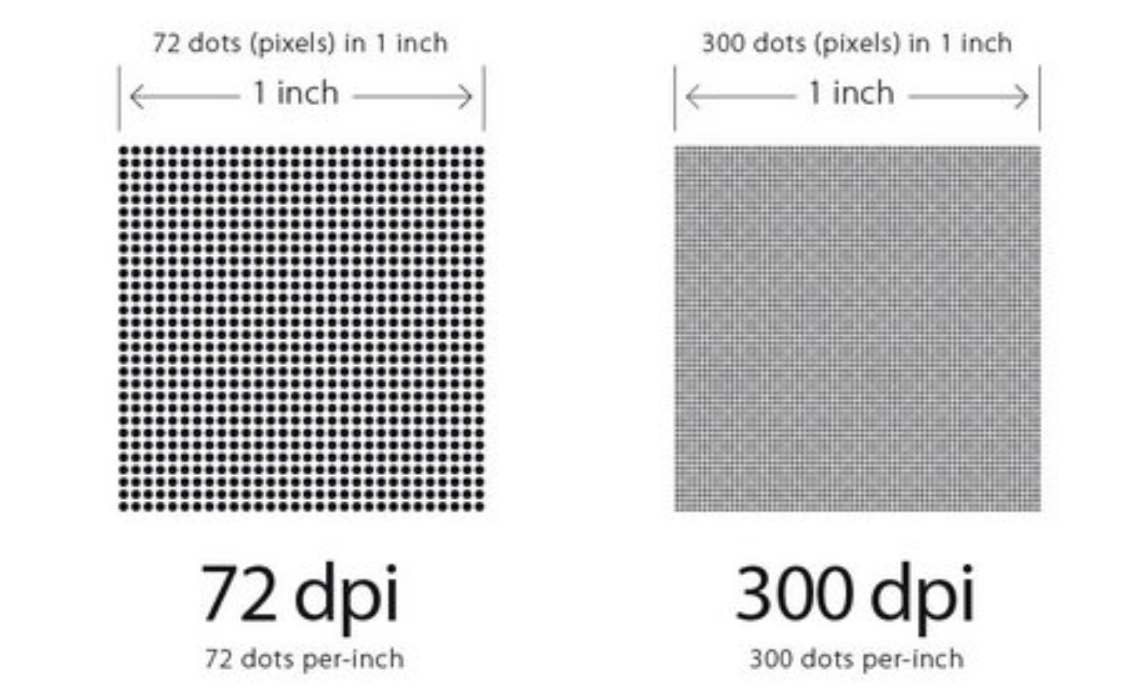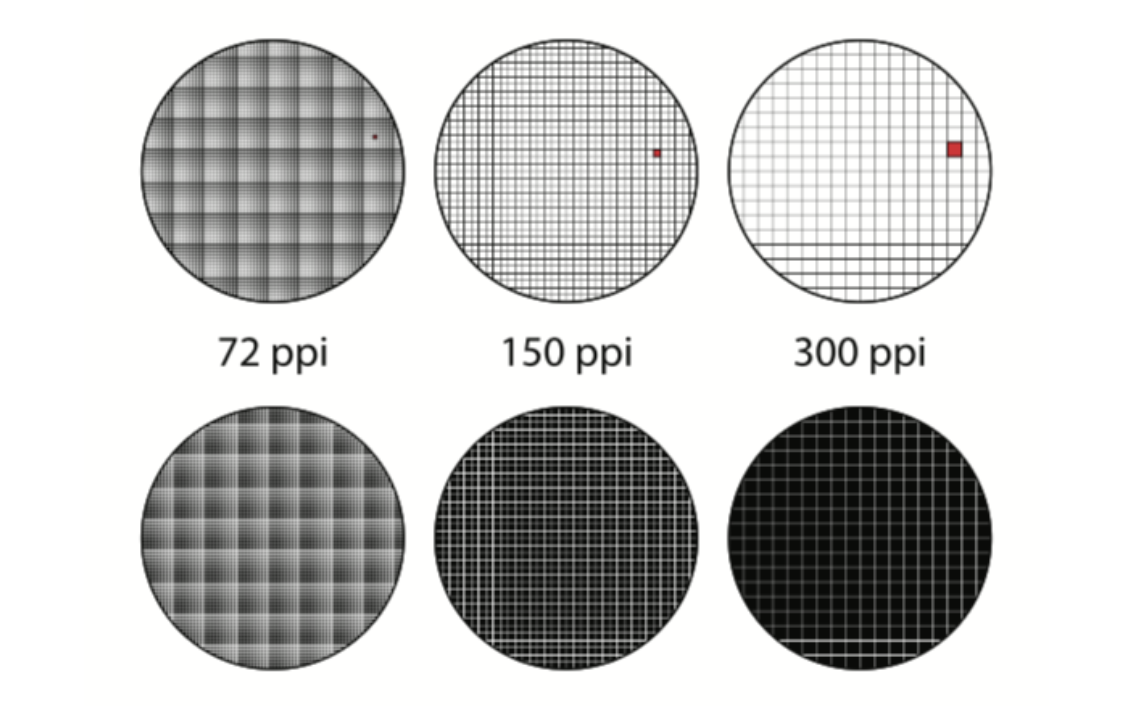DPI vs PPI: What You Need to Know to Achieve Sharp Prints
| Jun 04, 2025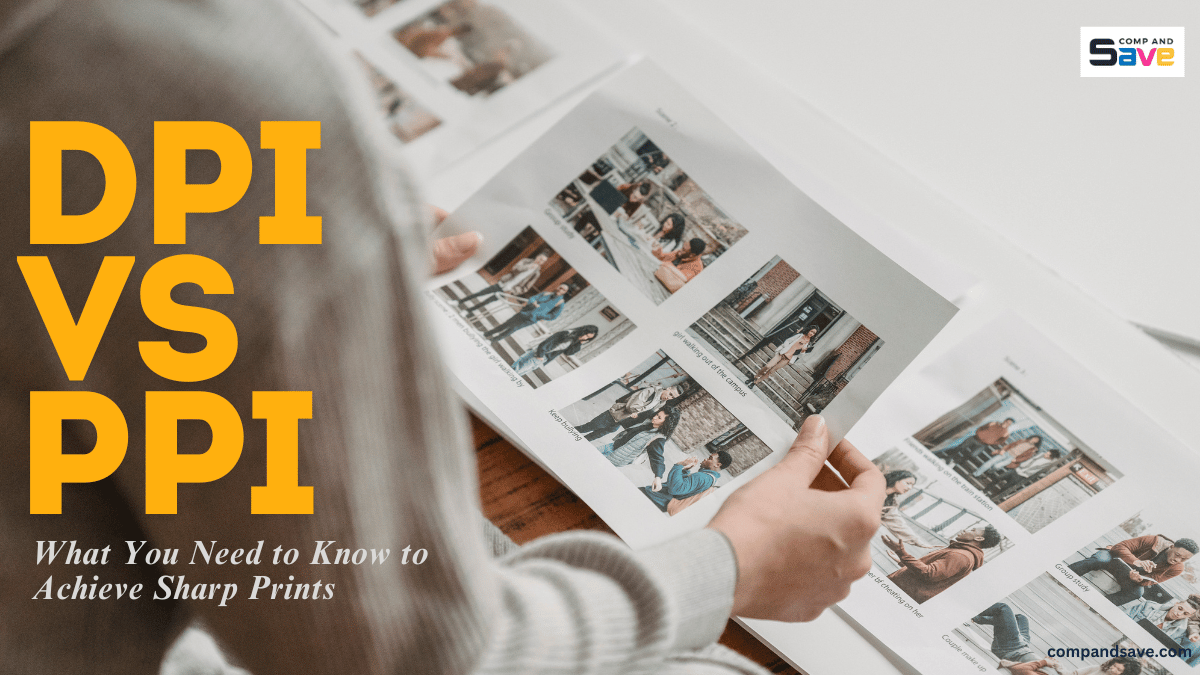
Imagine you’ve just taken a beautiful sunset photo on your phone and want to print it to hang on your wall. As you prepare to print, you remember hearing about DPI and PPI—and you wonder why these terms matter for your photo’s quality. Understanding DPI vs PPI is crucial for achieving sharp, high-quality prints because each affects the final result in different but significant ways.
To help you better understand them, this guide breaks down the difference between DPI and PPI, explains why both matter, and shows you how the right printer settings, combined with a high-quality inkjet printer, can make a significant difference in your final print. Let’s get started so you can print high-quality photos at home with confidence!
Here are some things we will cover in this guide:
- What Is DPI (Dots Per Inch) in Printing?
- What Is PPI (Pixels Per Inch) in Digital Images?
- The Difference Between DPI and PPI: Comparison Table
- Should You Buy a High-DPI Printer?
- Tips for Getting the Sharpest Prints
What Is DPI (Dots Per Inch) in Printing?
Image Source: Old Mate Media
DPI, or dots per inch, refers to the number of tiny ink dots a printer places on each inch of paper. The higher the dots per inch (dpi), the more detailed and smooth your printed image will appear. A printer set to 300 DPI means it places 300 tiny ink dots per inch, helping to create crisp text, smooth gradients, and vivid color transitions.
- Higher DPI = More detailed printing
- Lower DPI = Grainy or blurry prints
However, simply increasing the DPI in printing doesn’t guarantee sharp results unless your image is also of high quality. That’s where PPI comes in.
What Is PPI (Pixels Per Inch) in Digital Images?
Image Source: Great Big Photography World
PPI or pixels per inch refers to the number of pixels packed into each inch of a digital image. Pixels are the small colored squares that make up your image on a screen. A higher PPI means more detail is stored in the image, which leads to better results when printed, if the printer can reproduce that detail.
- Higher PPI = More detail in your digital image
- Lower PPI = Less detail and possible pixelation
When preparing an image for print, aim for a resolution of at least 300 PPI. This standard ensures that your digital file contains sufficient pixel information to produce crisp, high-quality prints with smooth edges and rich detail.
Images with lower PPI may look fine on a screen but often lose clarity in print, resulting in disappointing results. Therefore, maintaining a high PPI is crucial for preserving the integrity of your images, whether in digital or physical form.
The Difference Between DPI and PPI: Comparison Table
Although DPI and PPI are often used interchangeably, they have distinct meanings, and understanding this distinction is crucial for achieving high-quality prints. Whether you’re printing photos, graphics, or documents, understanding the meaning of each term can help you avoid common pitfalls, such as blurry prints or pixelated images.
To better understand the difference between DPI and PPI, let’s break it down with a side-by-side comparison:
| DPI (Dots Per Inch) | PPI (Pixels Per Inch) | |
|---|---|---|
| What it is | Printer setting | Digital image setting |
| Measures | Physical ink dots on paper | Pixels in your image file |
| Controls | Print clarity and smoothness | Image detail and resolution |
| Where it matters | Printer hardware/software | Image editing and file setup |
Think of PPI as the quality of the original photo, and DPI as your printer’s ability to reproduce that quality.
If your image is low PPI, a high DPI printer can’t magically add detail. And if your printer has low DPI, it can’t fully reproduce a high-PPI image. Both must be optimized for the best print quality.
Should You Buy a High-DPI Printer?
Now that we understand DPI vs PPI, the question is: Is a high-DPI printer important? If you frequently print photos, artwork, or detailed graphics, a high-DPI printer is a smart investment, as it produces sharper details, smoother color gradients, and more accurate tones. High DPI also ensures cleaner text and fine lines, making your prints look more professional overall.
So, let’s look at a few printer models known for their high DPI and excellent photo printing quality.
1. Canon PIXMA G620

The Canon PIXMA G620 is a wireless MegaTank photo printer designed for stunning color prints with sharp detail. With a high print resolution of up to 4800 x 1200 dpi, it delivers vibrant, lab-quality photos right at home. Its 6-color dye-based ink system, including red and gray, offers rich tones and smooth gradients—ideal for photo lovers. You can print up to 3,800 4x6 color photos on one full set of ink, making it a great choice for high-volume, low-cost printing. Plus, it’s compact, easy to use, and works with Alexa for voice-controlled convenience.
- Printer Price: $249.00 (Amazon)
- OEM Ink Price: GI-23 Black and Colored - $15.99 each
- CompAndSave Ink Price: GI-23 Black and Colored - $4.95 each
2. Epson Expression Photo HD XP-15000

The Epson Expression Photo HD XP-15000 is a compact wide-format printer made for vibrant, professional-quality photo printing. With a high image resolution of up to 5760 x 1440 optimized dpi and a 6-color Claria Photo HD ink system (including red and gray), it produces rich colors and sharp black-and-white prints. It supports borderless photos up to 13" x 19" and works with Alexa for voice control. Perfect for photo enthusiasts who want detailed, gallery-worthy prints right from their desktop.
- Printer Price: $299.99 (Amazon)
- OEM Ink Price: 312XL Black High Yield - $19.99 | 312XL Colored High Yield - $22.99
- CompAndSave Ink Price: 312XL Black High Yield - $10.99 | 312XL Colored High Yield - $11.99
3. Canon PIXMA TS8820

If you’re looking for a sleek, easy-to-use printer to print high-quality photos, the Canon PIXMA TS8820 is a great choice. With 4800 x 1200 dpi resolution and a 6-color ink system, it produces sharp, vibrant images—ideal for borderless photos up to 8" x 10". It sets up in minutes, includes a large 4.3” touchscreen, and offers fast, reliable printing for both everyday documents and high-quality photos.
- Printer Price: $229.00 (Amazon)
- OEM Ink Price: PGI-230 Pigment Black - $18.99 | CLI-231 Colored - $15.99
- CompAndSave Ink Price: PGI-230 Pigment Black - $6.99 | CLI-231 Colored - $6.99
Tips for Getting the Sharpest Prints
Getting sharp prints isn’t just about having a good printer—it’s also about using the right settings, materials, and techniques. Here are some simple but effective tips to help you get the sharpest prints possible.
1. Choose a High DPI Setting
Always select the highest DPI (dots per inch) available in your printer settings when print quality matters. You can refer to the guide, “What is DPI in Printing and How It Affects Print Quality?” to adjust the DPI setting before printing.
2. Use High-Resolution Images
Start with quality. Low-resolution files can’t produce sharp prints, no matter how advanced your printer is. For best results, use images that are at least 300 PPI (pixels per inch) at the final print size.
3. Select the Right Paper
Paper plays a big role in sharpness. Use paper designed specifically for your printer type (inkjet or laser) and match the finish, like glossy or matte photo paper, to your desired result. Photo paper tends to deliver sharper, more vibrant images than plain paper.
4. Keep Your Printer Clean
Dust, dried ink, and clogged nozzles can all blur your results. Regularly clean the printhead and run maintenance tools, such as nozzle checks and alignments, to ensure that everything prints correctly.
5. Adjust Print Settings
Go beyond default mode. Use your printer’s “Best” or “High Quality” settings when sharpness is a priority. Also, check the advanced settings for options like sharpening filters or color correction.
6. Calibrate Your Monitor
If you’re editing photos before printing, ensure your monitor is properly calibrated. A properly calibrated screen displays true colors and detail, enabling you to make more informed editing choices that translate well in print.
7. Use Quality Printer Ink Using low-quality ink can result in faded colors and blurred details. Choose high-quality ink from trusted third-party brands, such as CompAndSave, so you can print without breaking the bank.
Final Thoughts: DPI vs PPI - Which One Truly Matters?
So, DPI vs PPI: Which is more important in printing high-quality photos? Well, the answer is both. The difference between DPI and PPI comes down to this: PPI affects the sharpness of your image on screen, while DPI impacts how clearly that image prints on paper.
If you want sharp, vibrant, gallery-worthy prints, start with a high-resolution image (high PPI), then print it using a high-DPI setting on a quality printer with the right paper and ink. Together, they ensure your photos look just as stunning on paper as they do on screen.
Need ink for your printer? Browse our selection of affordable, high-quality cartridges today and bring your prints to life!
Frequently Asked Questions
1. Does changing the DPI affect the image size on the screen?
No, DPI only affects the print size, not how the image looks on your screen. On a screen, image size is controlled by pixels per inch (PPI), not dots per inch (DPI). Changing DPI won’t make the image larger or smaller unless you also change the pixel dimensions.
2. What happens if I print a high-PPI image at low DPI?
If you print a high-PPI image at a low DPI setting, the printer won’t use enough ink dots to match the image’s detail. This can make the photo look soft, blurry, or less sharp than it should be. To achieve sharp results, ensure your printer’s DPI is high enough to match the image’s resolution.
3. Do smartphones take high-PPI photos?
Most modern smartphones take photos with high enough resolution for quality prints. However, if you crop or zoom in a lot, you may lose detail. Always use the original image for printing when possible.
Related Articles:
What is DPI in Printing and How It Affects Print Quality?