How to Add Printer to Mac: Steps and Troubleshooting Tips!
| Jul 02, 2025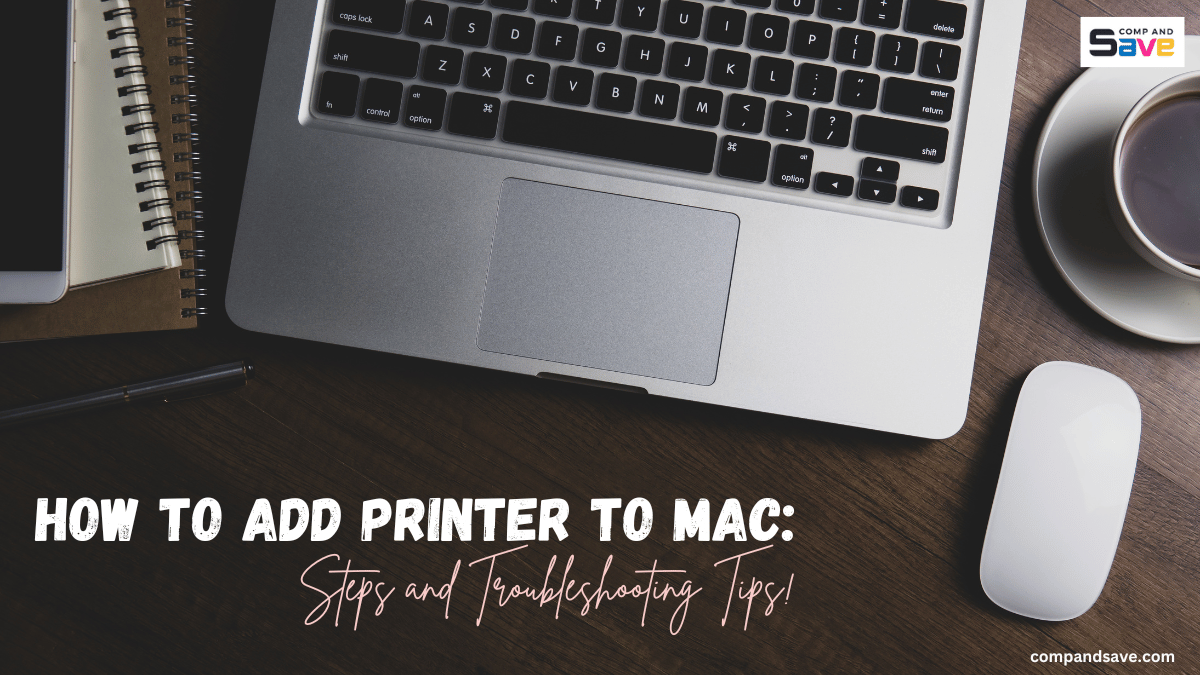
Trying to print from your Mac but your printer won’t show up? Or maybe you’re setting up a new one and not sure where to start? Figuring out how to add printer to Mac can be confusing, but it doesn’t have to be.
This quick guide will walk you through the steps for adding printer to Mac, whether it’s wired or wireless, and help you troubleshoot common connection issues along the way. If you’re unsure whether your printer is compatible with macOS or supports wireless printing, you can also refer to our guide on “What Is an AirPrint-Enabled Printer?” So, let’s get started!
In this guide, we will discuss:
How to Add Printer to Mac: Wired and Wireless
A. Method #1: Wired Connection (USB)
B. Method #2: Wireless Connection (Wi-Fi)
Adding Printer to Mac Failed: Troubleshooting Tips
How to Add Printer to Mac: Wired and Wireless
There are two primary methods on how to connect printer to Mac: using a USB cable (wired) or via a Wi-Fi network (wireless). Follow the steps below based on how your printer is set up.
Method #1: Wired Connection (USB)
Step 1: Turn on your printer and connect it to your Mac using a USB cable.
Step 2: Your Mac should automatically detect the printer. If prompted, allow it to download the correct software or driver.
Step 3: Go to Apple menu > System Settings (or System Preferences) > Printers & Scanners.
Step 4: Click the + button to open the list of available printers.
Step 5: Select your printer from the list and click Add.
Step 6: Try printing a test page to ensure everything works properly.
**Note for MacBook users: Most recent Mac models, including MacBook Air and MacBook Pro, only have USB-C ports. If your printer uses a standard USB-A cable, you’ll need a USB-C to USB-A adapter or a USB-C hub to add a printer to MacBook.*
Method #2: Wireless Connection (Wi-Fi)
Step 1: Make sure your printer is powered on and connected to the same Wi-Fi network as your Mac. (Use the printer’s control panel to join the network.)
*Tip: If your printer supports AirPrint, your Mac will recognize it automatically—no drivers or software needed.
Step 2: On your Mac, open System Settings > Printers & Scanners.
Step 3: Click the + button. Your printer should appear in the list if it’s on the same network.
Step 4: Select the printer and click Add.
Step 5: If needed, your Mac will download and install the necessary drivers. Once added, your wireless printer should be ready to go!
Adding Printer to Mac Failed: Troubleshooting Tips
Even if you’ve followed all the steps on how to add printer to mac, things don’t always go smoothly. Maybe your printer doesn’t show up, or it says it’s offline when it’s clearly on. These are common problems, especially when using Wi-Fi printers or switching to a new Mac.
Here are five common issues Mac users face when adding a printer, plus easy-to-follow steps to fix each one:
1. Printer not showing up in Printers & Scanners
This usually means your Mac isn’t detecting the printer at all. It could be because the printer isn’t properly connected, turned on, or ready. Sometimes, a loose USB cable or a paused wireless setup can cause the issue.
How to fix:
- Make sure the printer is turned on.
- For wired printers, check if the USB cable is firmly plugged in (use a USB-C adapter if needed).
- For wireless printers, check if it’s connected to Wi-Fi.
- Restart both your Mac and your printer.
- Go to System Settings > Printers & Scanners, and click the + to see if the printer appears.
2. Mac can’t find the wireless printer
If your Mac and printer aren’t on the same Wi-Fi network, they won’t connect to each other. This is especially common in homes with multiple networks or range extenders. A weak signal or incorrect password can also cause the printer to drop offline.
How to fix:
- Make sure both your Mac and the printer are connected to the same Wi-Fi network.
- Use your printer’s control panel or display screen to reconnect it to Wi-Fi.
- Restart your router, Mac, and printer.
- Then try to add the printer again through Printers & Scanners.
3. Printer shows “offline” on Mac
Sometimes your Mac may show the printer as “offline” even when it’s turned on and connected. This usually happens due to a lost network connection, a USB issue, or the printer going into sleep mode. It can also be a macOS glitch that mistakenly marks the printer as unavailable. This is a common issue when adding printer to Mac and can often be fixed with a quick reset or reconnection.
How to fix:
- Turn off the printer, wait 10 seconds, and turn it back on.
- On your Mac, go to Printers & Scanners and delete the printer by clicking the – button.
- Click the + to re-add it.
- Ensure the printer is not in sleep mode and is fully powered on.
For those who use Brother printers, here’s a guide on “How to Fix Brother Printer Offline for Mac and Windows”.
4. Mac asks to install software, but nothing happens
Occasionally, your Mac may prompt you to install software or drivers, but it doesn’t follow through with the installation. This can happen if the driver is outdated, unavailable, or incompatible with your macOS version. It leaves the printer in a “half-installed” state. You might also see the printer listed, but it is unable to print.
How to fix:
- Visit your printer manufacturer’s website (like Brother, Canon, or HP).
- Search for your printer model and download the latest macOS-compatible driver.
- After installing the driver, restart your Mac and add the printer again.
5. Old printer isn’t working with new Mac
You might ask, “How do I add a printer to my Mac when it’s old?” Well, older printers may not always keep up with macOS updates. If the printer manufacturer hasn’t released a driver for newer macOS versions, your Mac might not be able to communicate with it. Even if it worked on an older Mac, it may not work the same way now. In some cases, AirPrint support or a basic generic driver may help it run with limited features.
How to fix:
- Visit your printer brand’s website to check if updated drivers are available for your macOS version.
- If the printer supports AirPrint, your Mac should recognize it automatically without needing a driver.
- You can also try connecting via USB if wireless doesn’t work.
Final Thoughts
Learning how to add printer to Mac is easier than you might think. Whether you’re using a USB connection or setting up a wireless printer, macOS makes the process straightforward when you follow the right steps. This guide covered both wired and wireless methods, plus simple fixes for common issues to help you print without hassle. Once you’re comfortable adding printer to Mac, the rest becomes second nature—just make sure your printer is compatible and connected correctly.
Need affordable ink or toner for your printer? Explore CompAndSave for budget-friendly options that are compatible with most major printer brands, including Epson, Brother, Canon, and HP. Happy printing!
Key Takeaways:
- Always check if your printer supports AirPrint for faster, driver-free setup.
- Use a USB-C adapter if your Mac only has USB-C ports and you need to connect a wired printer.
- Ensure that both your Mac and printer are connected to the same Wi-Fi network for wireless setup.
Frequently Asked Questions
1. Can I use the same printer on multiple Macs?
Yes, you can. If it’s a wireless printer, just connect each Mac to the same Wi-Fi network and add the printer through Printers & Scanners. If it’s a USB printer, you’ll need to plug it into one Mac at a time. Or, you can share the printer from one Mac to another using printer sharing settings.
2. Do I need to install software to use my printer?
Sometimes yes, sometimes no. If your printer supports AirPrint, your Mac will recognize it automatically without the need for any installation. For other printers, macOS may ask you to download drivers. You can also get the software from the printer brand’s website.
3. How do I set a default printer on Mac?
Go to System Settings > Printers & Scanners. Right-click (or Control + click) the printer you use most often. Select “Set as Default Printer” from the menu. Now your Mac will always send prints there unless you pick a different one.
4. Why does my printer keep disconnecting from Wi-Fi?
This could be a weak signal or a setting issue. Ensure the printer is positioned near your Wi-Fi router. Restarting your printer and router can help. Also, check if your printer has a “sleep mode” that turns off Wi-Fi after a while.
5. What if my Mac doesn’t recognize my printer at all?
First, check your connections—USB or Wi-Fi. Restart both the printer and your Mac. Try resetting the printing system and re-adding the printer. If none of the above solutions work, download the latest driver from the manufacturer’s website.
Related Articles:
What Is An AirPrint-Enabled Printer: Features & Top Picks
