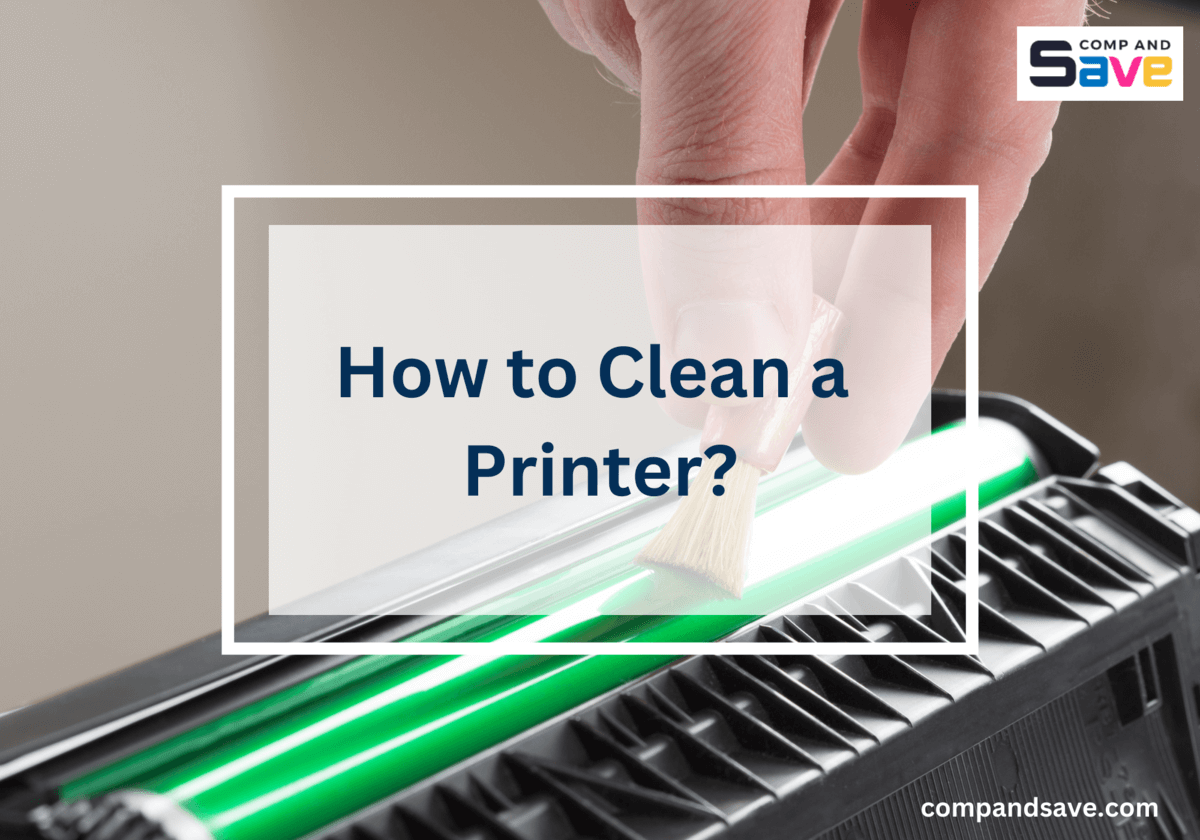How to Clean a Printer: Guide for Inkjet and Laser Printers
| Mar 01, 2024Have you noticed that your prints don’t look as sharp as they used to? Printers are convenient tools that turn your documents and photos into something you can hold. But sometimes, we forget cleaning printers, resulting in lower performance and bad print quality. But don’t worry, we got you covered! In this guide, we’ll go through a step-by-step guide on how to clean a printer properly, both inkjet and laser printers, ensuring it works its best. Say farewell to those dull, faded documents!
In this guide, we will discuss:
- Cleaning Printer: Why Is It Important?
- How to Clean a Printer: Inkjet and Laser Printer Guide
- Printer Maintenance: Additional Tips for Keeping Your Print Quality Top-Notch
Cleaning Printer: Why Is It Important?
Printers gather dust, paper particles, and ink residue over time, which can impact how well they work. That’s why cleaning the printer regularly isn’t just about making prints look better – it also makes your printer last longer. If you don’t clean it, you might run into problems. So, here are some reasons why cleaning your printer regularly is essential:
1. Prevents Print Quality Issues
Cleaning your printer regularly prevents common print problems such as streaks, smudges, and faded prints. Dust, dried ink, and bits of paper can gather on the printhead, resulting in low-quality outputs. By cleaning it up, you can make sure your prints always come out sharp and vivid.
2. Makes Printer Last Longer
A clean printer is less likely to suffer from mechanical failures and malfunctions. Removing dust and debris reduces wear and tear on moving parts, extending the overall lifespan of the printer.
3. Prevents Paper Jams
When small pieces of dust or tiny things gather in your printer, it can make the paper not slide through smoothly, causing those frustrating paper jams. Cleaning the rollers, which help the paper move, gets rid of anything that might stop it. This ensures that the paper goes through the printer properly. So, keeping your printer clean not only helps it run smoothly but also saves you from the hassle of dealing with paper jams.
4. Saves Money on Repairs
Ignoring printer maintenance might cause bigger problems down the road. If you clean it regularly, you can stop issues from piling up, which means you’re less likely to have expensive repairs or need to replace parts. This way, you save yourself from headaches and your printer from major issues that could cost a lot to fix.
5. Conserving Ink
When your printer’s printhead is clean, it can use ink better by spreading it evenly on the paper. This not only helps save ink but also means you won’t have to buy new cartridges as often, which can save you money. Plus, keeping things clean ensures that the colors in your prints look just right, making everything more accurate and vibrant.
How to Clean a Printer: Inkjet and Laser Printer Guide
Now that we know how important cleaning printers are, let’s tackle some simple steps on how to clean a printer both for an inkjet and laser printer. In this way, we can ensure that your printer performs at its best!
Cleaning an Inkjet Printer
Ensuring your inkjet printer stays clean is the key to keep it in top-notch working condition. So, here are some simple steps you can follow to give your inkjet printer a proper cleaning. By taking these easy measures for inkjet printer cleaning, you’ll not only enhance its performance but also make sure it works smoothly for a longer time.
Step 1: Power Off and Unplug
Before cleaning, turn off the printer and unplug it. This ensures your safety and prevents any electrical issues during the cleaning process.
Step 2: Open the Printer Cover
Lift the printer cover to access the ink cartridges. Be careful not to touch the cartridge’s contacts or other internal components.
Step 3: Remove Ink Cartridges
Take out the ink cartridges gently. Place them on a clean and lint-free surface.
Step 4: Inspect for Dust
Use a soft, lint-free cloth to inspect the inside for dust or debris. Gently wipe away any particles, ensuring a clean interior.
Step 5: Clean Cartridge Contacts
Wipe the ink cartridge contacts with a clean cloth. This helps maintain good communication between the cartridges and the printer.
Step 6: Clean Print Head
Many printers have a built-in function to clean inkjet printer head. Refer to your printer manual for instructions on how to initiate this process. You can also check this guide on how to clean printer heads either manually or automatically.
Step 7: Clean Exterior
Wipe down the exterior of the printer with a slightly damp cloth. Avoid using excess water to prevent damage.
Step 8: Reinsert Cartridges
Once everything is dry, reinsert the ink cartridges back into their respective slots.
Step 9: Perform Test Print
After cleaning, run a test print to ensure that the print quality has improved.
Cleaning Laser Printer
If you have a laser printer, here are some simple steps you can do to clean your printer properly and ensure that it continues to produce high-quality prints:
Step 1: Power Off and Unplug
Start by turning off the laser printer and unplugging it to ensure safety during the cleaning process.
Step 2: Access Toner Cartridge
Open the printer cover to access the toner cartridge. Follow your printer’s manual for specific instructions on cartridge removal.
Step 3: Remove Toner Cartridge
Gently remove the toner cartridge and place it on a clean, flat surface, avoiding exposure to direct light.
Step 4: Check for Residual Toner
Inspect the interior for any residual toner. Use a small, soft brush or a vacuum cleaner designed for electronics to carefully remove any loose toner particles.
Step 5: Clean Toner Contacts
Wipe the toner cartridge contacts with a lint-free cloth to ensure a proper connection.
Step 6: Clean Interior
Use a clean, dry cloth to wipe the inside of the printer, removing any dust or toner residue. Pay attention to rollers and other accessible components.
Step 7: Inspect Paper Path
Check the paper path for any stuck paper or debris. Gently remove any obstructions to prevent potential jams.
Step 8: Clean Exterior
Wipe down the exterior of the printer with a slightly damp cloth. Avoid using excess water to prevent damage.
Step 9: Reinsert Toner Cartridge
Once everything is clean and dry, carefully reinsert the toner cartridge into its designated slot.
Step 10: Perform Test Print
Turn on the printer and run a test print to ensure that the cleaning has improved the print quality.
Printer Maintenance: Additional Tips for Keeping Your Print Quality Top-Notch
Maintaining a well-functioning printer is the key to getting high-quality prints. In addition to regular cleaning, there are simple steps you can take to keep your print quality top-notch. Let’s explore these additional tips for effective printer maintenance, ensuring you have high quality print-outs.
1. Print Regularly
Printing regularly is like giving your printer a little workout. When you print often, it stops the ink from drying up and helps keep the printer’s head in good shape. Doing this makes sure your prints always look good and your printer is ready when you need it. So, try to print a page or two regularly to keep your printer working well.
2. Use High-Quality Paper
Choosing high-quality papers, including a photo paper, ensures that the ink sticks well, and your prints come out looking sharp and vibrant. So, whether you’re printing important documents or capturing precious memories with photos, investing in the right high-quality paper, ensures that your prints shine with clarity and brilliance.
3. Store Ink and Toner Properly
To keep your ink and toner working well, store them properly. When you’re not using them, keep the cartridges sealed in their original packaging to stop them from drying out. Find a cool, dry place for them, avoiding really hot or cold spots. Stand the cartridges upright to avoid any leaks and keep them away from strong light. These easy steps help make sure your ink and toner are ready to use whenever you need them.
4. Check Ink Levels Regularly
Make sure to regularly check how much ink is left in your printer. This helps you refill or change cartridges before they’re totally empty, avoiding problems like streaky or uneven prints. Just a simple check now and then can keep your printer working smoothly and your prints looking good.
5. Keep the Printer Environment Clean
Make sure the area around your printer is tidy. Dust can mess up your prints and cause problems with the inside parts. Use a soft, dry cloth to clean the printer and the space it sits in. Also, check that nothing is blocking where the paper goes in and comes out to avoid paper jams. Doing these simple things helps your printer work well and keeps everything nice and clean.
Parting Words
Cleaning printers is easy, right? Simply follow our step-by-step guide on how to clean a printer both inkjet and laser printers. Taking care of your printer is like a little investment that gives you better prints, makes it last longer, and keeps it working well. So, give it the attention it deserves, and enjoy hassle-free printing!
Key takeaways:
- Regular maintenance reduces the likelihood of costly repairs or part replacements, saving you money in the long run.
- Cleaning your printer prevents issues like streaks and faded prints, making sure your documents and photos always look sharp and vibrant.
- A clean printhead uses ink more efficiently, saving you money on cartridges. Enjoy accurate and vivid colors without constantly replacing expensive ink.
Got ink or order questions? Our friendly team is here for you. Dial 1-833-465-6888, Monday to Friday, 6am-4pm PT. Your smooth printing journey matters to us. Call, and let’s make your printing experience hassle-free!
Frequently Asked Questions
1. How often should I clean my printer to prevent print quality issues?
It’s a good idea to clean your printer every few weeks to avoid print quality problems. Dust and debris can build up over time, causing issues like streaks or faded prints. If you print a lot, consider cleaning it more often. Regular cleaning is the key to ensuring that your prints come out crisp and full of vibrant colors. Just follow the step-by-step guide mentioned above, and your printer will be in top-notch shape, delivering high-quality prints every time.
2. What should I do if my prints are still faded after cleaning?
If your prints are still faded after cleaning, there are a few things you can try. First, double-check that you’ve cleaned the printer thoroughly, especially the printhead. If the issue persists, it might be time to replace the ink cartridges or toner. Faded prints can sometimes indicate low ink levels. Also, make sure you’re using high-quality paper, or photo papers, as poor-quality paper can affect print results.
3. Do I need to clean both inkjet and laser printers the same way?
No, cleaning inkjet and laser printers isn’t the same. For inkjet printers, focus on the printhead and cartridges. Gently wipe away dust with a soft cloth. For laser printers, clean the toner cartridge and inside parts with care. Just follow the simple steps above to properly clean the inkjet and laser printer.
4. How do I clean paper jams from my printer?
If your printer gets stuck with paper inside, here’s what you do. First, turn off the printer and unplug it to be safe. Look in the printer manual to find where the paper jams usually happen. Open the covers and gently take out the stuck paper following the guide in the manual. Don’t use too much force to avoid breaking anything. Once you’ve removed the paper, close everything up, plug the printer back in, and turn it on. That should get your printer working again. If this doesn’t work, try these additional steps to troubleshoot paper jams in the printer.
5. Can I use any type of cloth for cleaning my printer?
No, it’s not recommended to use any type of cloth for cleaning your printer. It’s best to use a lint-free and soft cloth specifically designed for electronics. Using the wrong type of cloth may leave fibers or scratches on sensitive printer components, potentially causing damage. Stick to materials that won’t harm your printer, ensuring a safe and effective cleaning process.
Related Articles:
How to Fix Paper Jam in Printer?