How to Fix Epson Printer in Recovery Mode (Step-by-Step Guide)
| Jun 18, 2025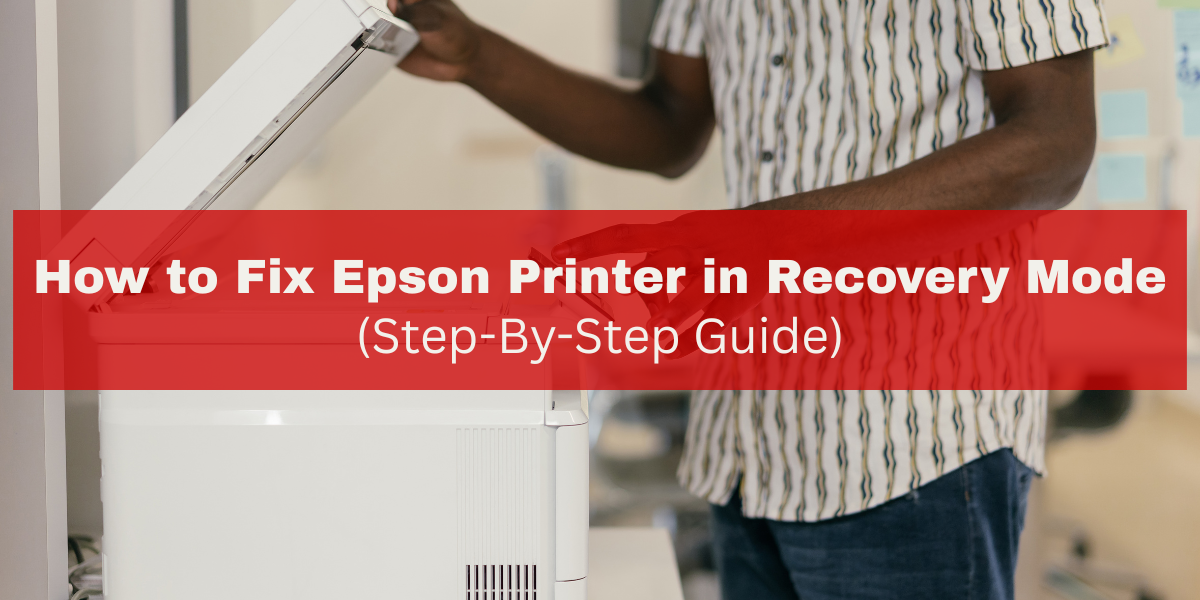
Stuck on “Recovery Mode”? Your Epson printer isn’t the only one acting up. This is one of the most common and confusing Epson printer problems faced by users worldwide. It usually happens after a failed Epson firmware update, recovery mode, or power interruption during an update.
Users often wonder, “Why is my printer not printing?” only to find it stuck on a blank or frozen screen. Pressing buttons doesn’t help, and there are no clear instructions on what to do next.
The good news? You can fix this. Even if your Epson printer in recovery mode feels bricked, recovery is possible with the right steps. You don’t need advanced tech skills—just a clear, simple guide and a bit of patience.
This article will help you:
- Understand Epson Device Recovery Mode
- Fix an Epson Printer Stuck in Recovery Mode
- What to Do If Firmware Recovery Fails
- Prevent Future Issues
What Does “Epson Printer in Recovery Mode” Mean?
Seeing your Epson printer in recovery mode means the printer can’t start normally. It enters this mode to recover from a system error, usually caused by a failed firmware update or internal glitch.
In Epson device recovery mode, the screen may freeze with limited options. Your printer stops printing, scanning, or responding to commands. It’s trying to restore stability by waiting for user action, usually a firmware reinstall.
What Your Printer Is Doing in Recovery Mode
Epson recovery mode prevents further damage by halting all functions until a fix is applied. It allows manual updates, often through a firmware tool.
Common Causes of Epson Printer:
- Interrupted Firmware Update: A failed or incomplete update triggers Epson firmware update recovery mode.
- Power Loss During Setup: A power cut mid-update can corrupt the system and force recovery mode.
- Software Glitch: Bugs or corrupted files stop normal boot and trigger the Epson device recovery mode.
- Use of Unofficial Firmware: Non-official updates or ink hacks often cause the system to crash. Avoid this unless using a verified old Epson Firmware download.
Step-by-Step Fix: How to Get Out of Epson Device Recovery Mode
If your Epson printer is in recovery mode and won’t reset on its own, you’ll need to restore it using Epson’s official recovery tool. This step-by-step guide helps fix the issue, especially if you see the Epson firmware update recovery mode or the printer stops responding. It’s a common Epson printer problem that can be solved quickly with the right steps.
Prepare Before You Begin
Check your connections, power supply, and printer settings, especially if you also want to know how to fix Epson printer offline issues, as both problems can be related.
- Identify your printer model (e.g., ET-4760, WF-2830).
- Ensure a stable power supply—no battery backups or loose plugs.
- Use a USB cable, not Wi-Fi, for a secure connection during recovery.
- Close all background apps on your PC or Mac before launching the tool.
Download the Official Epson Firmware Recovery Tool
To recover from Epson printer stuck in recovery mode, download the correct tool:
- Visit the Epson Support Page and search for your model.
- Locate the Firmware Recovery Tool under “Drivers & Downloads.”
- Compatible with both Windows and macOS (check version before download).
- Never use third-party sites—they may install outdated Epson Firmware download versions that can worsen the issue.
Connect the Printer via USB and Launch the Tool
Once the tool is installed:
- Plug the printer into your PC using a USB cable.
- Run the recovery tool, and your Epson printer in recovery mode should appear.
- If the printer isn’t detected:
- Try a different USB port.
- Restart the PC and the printer.
- Disable antivirus temporarily if needed.
Run the Firmware Update in Recovery Mode
Follow the tool’s on-screen instructions to update:
- Click “Start” to install the firmware and restore the printer.
- Do not turn off or unplug the printer during the update.
- This process takes 5–10 minutes.
Once complete, the printer should restart and exit Epson recovery mode successfully. You’ll now be able to print again—no more wondering why my printer is not printing.
What to Do If the Firmware Recovery Fails
If the Epson printer in recovery mode is still showing and won’t restore after using the firmware tool, try these advanced steps. Failures often stem from system issues or corrupted files. Use these fixes to resolve Epson recovery mode issues.
Try a Different Computer or Operating System
Some systems may block or fail to run the Epson firmware update recovery mode tool properly.
- Switch to another PC or Mac and re-download the tool.
- Avoid using outdated systems or restricted user accounts.
Perform a Manual Firmware Reinstallation (Advanced Users)
If you’re tech-savvy, this step might help recover your Epson printer stuck in recovery mode.
- Enter service mode if your printer supports it.
- Download the old Epson Firmware version directly from Epson’s official page.
- Never use third-party firmware—it may worsen the issue or void your warranty.
Reach Out to Epson Support
If the Epson recovery mode persists, contact Epson support.
- Explain the exact error and steps you’ve taken.
- Epson may offer repair, replacement, or guided help depending on the warranty.
Preventing Future Recovery Mode Issues
Many users face Epson printer problems, like getting stuck in Epson device recovery mode. Most issues are caused by failed firmware updates or non-genuine supplies. To prevent the Epson printer in recovery mode, use official updates, compatible cartridges, and perform regular maintenance. Here’s how to avoid Epson firmware update recovery mode in the future:
- Avoid Unnecessary Firmware Updates: Only update firmware when needed. Interruptions during updates are a common cause of the Epson printer being stuck in recovery mode. Always ensure a steady power connection before updating.
- Use Compatible Ink Cartridges: Using refilled or third-party cartridges can cause system errors that lead to Epson device recovery mode. Stick to genuine Epson ink to reduce risk.
- Perform Regular Maintenance: Clean printheads, check ink levels, and follow manual instructions. Skipping maintenance can trigger system faults and lead to the Epson printer being in recovery mode.
- Keep Printer Software Up to Date: Regularly update your printer drivers and software from Epson’s official website to ensure compatibility and prevent errors related to outdated software.
- Avoid Frequent Power Interruptions: Sudden power loss during printing or updating can cause Epson recovery mode. Use a surge protector or uninterruptible power supply (UPS) to protect your printer from unexpected outages.
Final Thoughts
Fixing an Epson printer stuck in recovery mode can be done by following Epson’s official steps. Most Epson printer problems come from interrupted firmware updates, using incompatible cartridges, or a lack of maintenance. Knowing how the Epson device recovery mode works makes it easier to solve and avoid the issue in the future.
To prevent your Epson printer in recovery mode, use genuine ink, update firmware only when needed, and perform regular cleaning. If the recovery tools fail, contact Epson support for help. Following these steps will keep your Epson device running smoothly and avoid future issues.
Take a deep breath, then follow the guide. You’ve got this!
Frequently Asked Questions:
1. Is my Epson printer dead if it’s stuck in recovery mode?
No, your Epson printer is not dead if it’s stuck in recovery mode. This state is a safety feature designed to protect the device, and most issues can be resolved using official recovery tools or firmware updates.
2. Will every firmware update cause recovery mode errors on my Epson printer?
No, firmware updates themselves are generally safe and important for device performance. Recovery mode errors typically happen when updates are interrupted or the printer loses power during the process.
3. Is it safe to use third-party software to fix the Epson printer in recovery mode?
No, using unofficial or third-party software to fix recovery mode issues can lead to further damage or void your warranty. Always rely on Epson’s official firmware update recovery mode tools.
4. Can I print or use my Epson printer offline if it’s stuck in recovery mode?
When your printer is stuck in recovery mode, it typically cannot print until the issue is resolved. However, you can fix the problem offline by running firmware recovery tools or performing manual updates as instructed.
Related Articles
Epson Printer Problems and Solutions: Easy Troubleshooting Guide
Why Is My Epson Printer Not Printing Anything?
How to Fix Epson Printer Offline Problems on Windows and Mac
