How to Fix HP Ink System Failure: Step-by-Step Guide
| Sep 25, 2025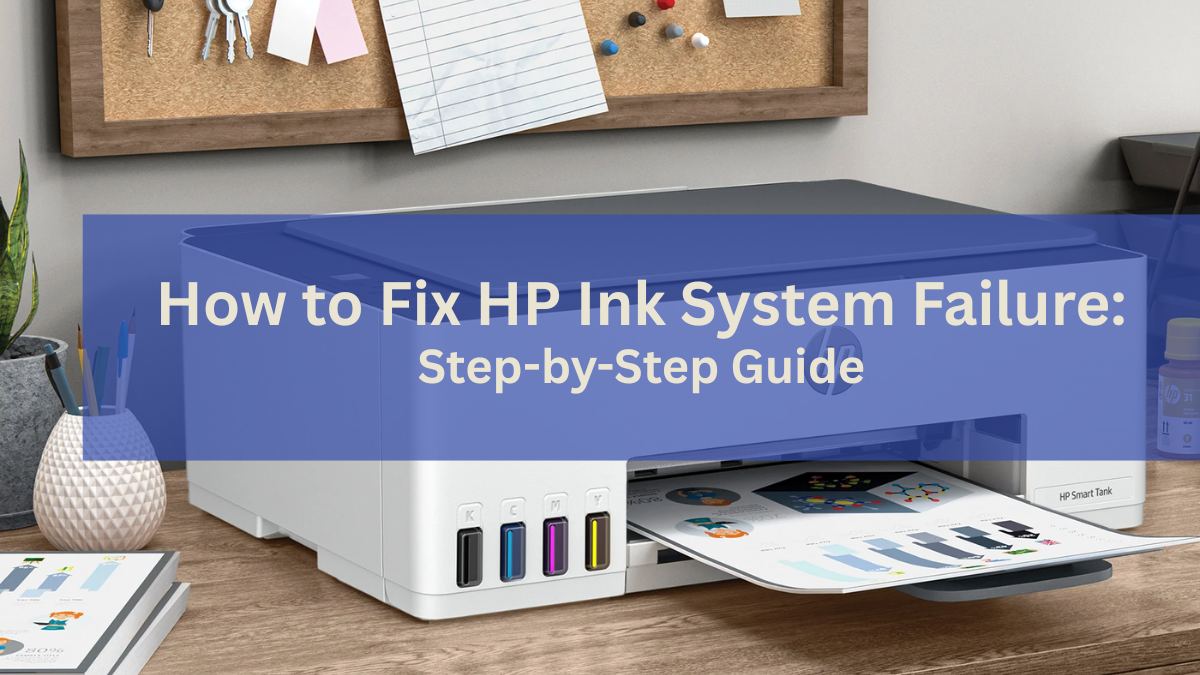
Is your HP printer suddenly refusing to print and showing an error? You might be facing the dreaded HP ink system failure. This common issue can disable your printer’s functionality and cause an HP printer code error like 0xc6fd0113. When this happens, HP printing functionality is disabled, and your device may alert you that there is a problem with the printer or ink system.
The HP printer ink system failure usually occurs due to worn-out cartridges, clogged vents, improper installation, or firmware glitches. Ignoring it can lead to permanent damage or costly repairs. Many users experience a frustrating HP printer problem with the ink system, which stops all printing tasks.
Fixing this error promptly restores your printer’s performance and ensures smooth printing. In this article, we will guide you through:
- What causes the HP ink system failure
- Step-by-step solutions to fix the HP printer ink system failure
- Preventive printer maintenance tips to avoid future errors
Understanding HP Ink System Failure
An HP printer code error signals an ink system failure. This occurs when the printer cannot manage ink flow properly. It means the printer could not detect cartridges, misread cartridge chips, or block printing. This HP printer problem with ink system often results from worn cartridges, air in cartridges, or clogged vents.
Overview of the 0xc6fd0113 Error Code
The 0xc6fd0113 error code is a specific warning tied to ink system issues. When this code appears, it signals that the printer has detected a malfunction in the ink cartridges or printhead. Users may see messages like disable HP printer Firmware update or alerts that printing functionality is disabled HP. Understanding this code helps users identify the exact problem and take proper corrective steps.
How This Error Affects Your Printer’s Performance
When a printer ink system failure occurs, the printer stops all print jobs. Tasks remain in the queue, and attempting to print may trigger repeated errors. In some cases, ignoring the problem can cause permanent damage to the printhead or cartridges. Regular printer maintenance tips can reduce the risk, but immediate action is crucial when encountering the error.
Causes of HP Printer Ink System Failure
Understanding what triggers a HP ink system helps prevent downtime and reduces repair costs. The ink system failure can occur suddenly, often showing a HP printer code error like 0xc6fd0113, which disables printing. Common causes include cartridge issues, clogged vents, and software glitches. Knowing these factors also helps avoid future HP printer problems with ink system errors.
1. Using Worn-Out or Overused Cartridges
Old or heavily refilled cartridges often fail to supply ink correctly. This can cause an ink system failure, as the printer cannot detect ink flow properly. Printing functionality is disabled until the cartridges are replaced.
2. Incompatible or Low Quality Non-Genuine Cartridges
Using poor quality third-party or incompatible cartridges can trigger printer ink system failure. The printer may reject them, alert that there is a problem with the printer or ink system. Always use genuine or premium quality alternative HP cartridges for reliable performance.
3. Air Trapped in Cartridges or Poor Ink Flow
Air bubbles or uneven ink distribution can block ink delivery, causing the printer to stop printing. This issue is a common reason for HP ink system failure, requiring users to clean or reseat cartridges.
4. Dirty Cartridge Vents or Clogged Printheads
Debris or glue residue on cartridge vents or clogged printheads often triggers printer ink system failure. Regular cleaning following printer maintenance tips ensures smooth ink flow and prevents recurring errors.
5. Firmware Glitches or Outdated Printer Software
Outdated firmware can misread cartridge data or mismanage ink flow. This may result in printer ink system failure and display disabled HP printer Firmware update warnings. Keeping the printer firmware updated reduces the chances of 0xc6fd0113 errors.
Preliminary Checks Before Fixing HP Printer Ink System Failure
Before fixing the HP ink system failure, basic checks can prevent repeated issues. An HP printer code error may appear, showing that there is a problem with the printer or ink system.
- Ensure Printer Is Connected Directly to a Wall Outlet: Plug the printer directly into a wall socket. Avoid surge protectors or extension cords to prevent printing functionality from being disabled.
- Verify Cartridge Levels and Compatibility: Check that cartridges are genuine, full, and installed correctly. Worn or incompatible cartridges can trigger a HP printer problem with ink system.
- Inspect and Clean Cartridge Vents: Remove cartridges and clean vents with a pin or cloth to ensure proper ink flow and prevent ink system failure.
- Check for Firmware Updates from HP Website: Update firmware via the HP Support Firmware Page to avoid disable HP printer Firmware update errors and keep the printer functioning.
Performing these checks can often resolve the HP printer ink system failure without further steps.
Step-by-Step Solutions to Fix HP Ink System Failure
Experiencing ink system failure like 0xc6fd0113 can stop printing and display a HP printer code error alerting that there is a problem with the printer or ink system. Following structured steps can restore your HP printer ink system failure and resume normal printing.
1. Basic Troubleshooting
- Turn off the printer and perform a hard reset by unplugging it from the power source for 60 seconds.
- Remove and reinsert cartridges, ensuring they are seated correctly.
- Test the printer after each step to check if printing functionality is disabled persists.
2. Cleaning Ink Cartridge Vents
- Remove cartridges safely.
- Use a pin or soft cloth to clean debris or glue residue from vents.
- Reinsert cartridges into the correct color-coded slots to prevent HP printer problems with ink system errors.
3. Resetting the Printer
- Perform a power cycle: unplug the printer, wait 60 seconds, then restart.
- For Photosmart and OfficeJet Pro printers, use the hidden support menu for a semi-full firmware reset.
- Setup cartridges are required to complete the reset successfully, ensuring ink system failure is cleared.
4. Replacing Cartridges
- Use genuine HP or high quality alternative cartridges for reliable performance.
- After a setup reset, compatible cartridges can be used if they are recognized by the printer.
- Follow the step-by-step replacement for Type 1 and Type 2 cartridges to fix 0xc6fd0113 errors effectively.
5. Reseating or Replacing Printhead
- Identify removable printheads with latches if your printer supports them.
- Lift and reseat the printhead properly to restore ink flow.
- If errors persist, contact HP Support for printhead replacement.
Preventive Maintenance Tips to Avoid HP Printer Ink System Failure
Preventing HP ink system failure is easier than fixing it. Simple maintenance ensures your ink system failure doesn’t interrupt printing and avoids HP printer code error alerts, which indicate there is a problem with the printer or ink system.
1. Regularly Replace and Maintain Cartridges
Always use genuine or properly refilled cartridges. Replace worn-out cartridges promptly to prevent HP printer problems with ink system issues and ensure consistent printing quality.
2. Clean Printheads and Vents Periodically
Debris or dried ink in vents can cause printing functionality disabled errors. Clean printheads and cartridge vents every few weeks to maintain smooth ink flow.
3. Avoid Excessive Refilling of Cartridges
Over-refilling cartridges can trap air and block ink flow, triggering HP ink system failure. Stick to recommended refill amounts and intervals.
4. Keep Firmware Updated
Regularly update firmware via the HP Support Firmware Page to prevent glitches and disable HP printer Firmware update issues. Updated software ensures the printer recognizes cartridges and maintains proper function.
Conclusion
Dealing with an HP ink system failure can be frustrating, especially when it halts your printing tasks with errors. Fortunately, most causes from clogged vents to outdated firmware, can be fixed with proper troubleshooting and regular maintenance. By cleaning cartridges, reseating printheads, and keeping your printer software up to date, you can resolve an HP printer ink system failure quickly and prevent it from recurring.
Taking a proactive approach with preventive maintenance ensures your printer continues to run smoothly, saving you from unnecessary downtime and repair costs. If issues persist after trying the solutions outlined in this guide, reaching out to HP Support is the best step to restore full printing functionality.
Frequently Asked Questions:
1. Does ink system failure mean my printer is permanently broken?
An ink system failure doesn’t always mean serious damage. In most cases, it’s caused by clogged vents, firmware issues, or cartridge errors that can be fixed with simple troubleshooting.
2. Are third-party cartridges the main cause of HP printer ink system failure?
Poor quality third-party cartridges can sometimes trigger problems, but they’re not the only cause. Air in cartridges, clogged vents, or outdated firmware can also lead to an ink system failure.
3. Should I disable firmware updates to avoid printer ink system failure?
Disabling updates isn’t recommended. Outdated firmware can cause miscommunication with cartridges and lead to printer ink system failure errors.
4. Will cleaning cartridges once permanently fix an HP ink system failure?
A single cleaning may restore printing temporarily, but ongoing maintenance is essential. Regular cleaning, cartridge replacement, and firmware updates help prevent recurring ink system failure issues.
Related Articles
There is A Problem with the Printer or Ink System
Fix HP Printer Code Errors Fast: Easy Solutions Inside!
How to Disable HP Printer Firmware Update
HP Printer Says Cartridge Incompatible? Try These Real Fixes
