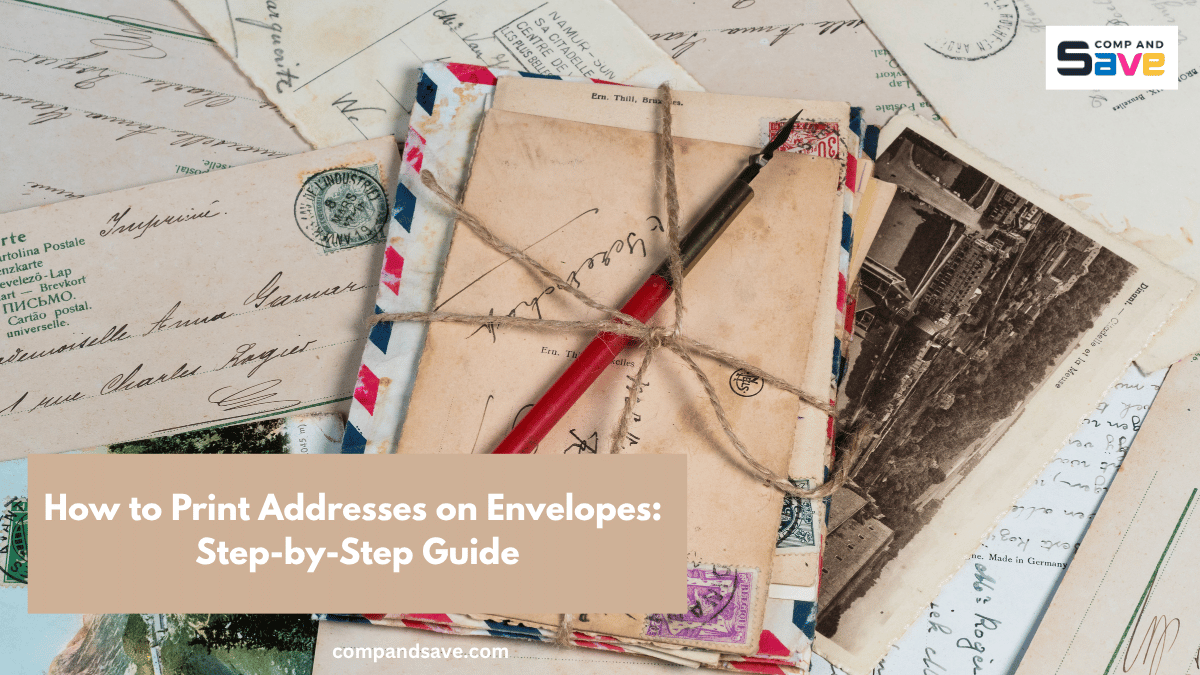How to Print Addresses on Envelopes: Step-by-Step Guide
| Oct 09, 2025You’ve got a stack of envelopes ready to go, a printer on your desk, and a list of addresses that need to go out. But the moment you try, things go sideways—text prints crooked, ink smudges, or the envelope jams halfway through. Sound familiar?
You’re not the only one. Learning how to print addresses on envelopes can feel tricky at first, especially if you’ve never set it up before. But here’s the good news: once you understand the basics, like envelope sizes, feed settings, and a simple Word setup, you’ll be printing clean, aligned addresses in minutes.
Whether you’re a small business owner mailing invoices, an office admin sending client letters, or someone preparing invitations for a big event, this printing address on envelopes guide will save you time, frustration, and a whole lot of wasted envelopes. Let’s dive in!
Why Print Addresses on Envelopes?
Before we jump into the setup, let’s answer one question: why bother printing instead of handwriting?
Here’s the thing—printed envelopes aren’t just about convenience. They create a professional, trustworthy first impression. When someone sees your envelope, it tells them something about you or your business before they even open it.
Here’s why printing your addresses pays off:
- Saves time: Especially for bulk mail, you’ll get through stacks in minutes.
- Looks professional: Consistent fonts and clean layouts make your mail look polished.
- Eliminates handwriting mistakes: No misspelled names or messy ink.
- Keeps branding consistent: Perfect if you’re sending branded mail or client correspondence.
Whether you’re running a business, managing office mail, or planning personal events, learning how to print addresses on envelopes gives your communication a professional edge.
Printing Address on Envelopes: Materials You Will Need
Before you hit “Print,” take a minute to gather a few essentials. Having everything ready upfront helps you avoid mid-print frustration and wasted envelopes.
Here’s what you’ll need:
1. A printer that supports envelope printing
Not all printers handle envelopes the same way. Check your printer’s manual or look up your model online to confirm it can print smaller paper sizes. Most modern inkjet and laser printers support this, but if you’re using an older model, you may need to feed one envelope at a time.
Tip: Look for a rear or manual feed slot—these are ideal for thicker papers, such as envelopes.
2. A stack of blank envelopes
Choose envelopes that match the job:
- #10 envelopes for business letters
- A7 envelopes for invitations or cards
- C6 or DL for international mail
Stick with smooth, matte envelopes—they print cleaner and are less likely to smudge. Avoid glossy finishes or textured paper unless your printer is specifically designed to support them.
3. A computer with Microsoft Word (or similar software)
Microsoft Word has a built-in Envelopes and Labels tool that makes setup simple. But if you don’t have Word, you can use Google Docs, LibreOffice, or any word processor that allows custom page sizes.
Bonus tip: Keep your software updated so all print settings and templates work correctly.
4. The recipient and return addresses
Have your addresses typed out in a document or spreadsheet. This saves time and prevents spelling errors. If you’re printing multiple envelopes, you can use an Excel sheet to create a mail merge, perfect for bulk mailings.
5. An envelope printing template (optional but helpful)
If you plan to print frequently, consider creating or downloading a free envelope printing template. Templates ensure your alignment, margins, and font remain consistent, allowing you to simply update the names and print.
Pro tip: If it’s your first time, try a test run on a plain sheet of paper trimmed to the size of an envelope. This allows you to check alignment before using your actual envelopes.
How to Print Addresses on Envelopes
Printing addresses on envelopes may seem tricky at first, but with the right setup, it’s straightforward, even if you’ve never done it before. This section will guide you through every step on how to print addresses on envelopes, ensuring your envelopes come out clean, professional, and correctly aligned.
Step 1: Set Up Your Document
The easiest way to start is with Microsoft Word’s built-in envelope feature:
- Open Microsoft Word.
- Click on the Mailings tab in the top menu.
- Select Envelopes.
- In the Delivery Address box, type the recipient’s address exactly as you want it to appear.
- In the Return Address box, type your own address. This ensures that if the envelope is lost, it can be returned.
- Click Options to select your envelope size. Make sure it matches the physical envelopes you’ll be using.
- Under Printing Options, choose the correct orientation and feed method for your printer.
Tip: Even if you’re not familiar with Word, this tool simplifies the process. You can preview the envelope before printing to ensure the text is centered and properly positioned.
Step 2: Load the Envelopes Properly
Many printing errors occur because envelopes are loaded incorrectly. Follow these guidelines:
- Refer to your printer’s manual or the tray diagram for instructions on envelope orientation.
- Typically, envelopes are placed face down with the flap on top or the left side.
- Adjust the paper guides so the envelope fits snugly but is not too tight.
- For thicker envelopes, use the manual feed slot if available.
Tip: Always print a single envelope first. This lets you check alignment and prevents wasting a whole batch of envelopes.
Step 3: Preview and Test
Before printing multiple envelopes:
- Use Word’s Preview function to make sure the text appears correctly.
- Confirm that the font, spacing, and alignment look professional.
- Print one envelope on a plain sheet of paper, then cut it to the same size.
This step is crucial to avoid misaligned printing, which is one of the most common frustrations when printing addresses on envelopes.
Step 4: Print Your Envelopes
Once everything looks correct:
- Load your envelopes as tested.
- Check printer settings to ensure the selected envelope size matches your document.
- Click Print.
- Stay nearby to catch any misfeeds or jams that may occur.
Tip: For optimal printing results, use smooth, matte envelopes. Glossy or textured envelopes can smudge or jam, especially in high-speed printers.
Step 5: Save as a Template
If you plan to print addresses on envelopes regularly, save your setup as a template:
- In Word, go to File > Save As Template.
- Name it something memorable, like “Envelope Printing Template.”
- Next time, just open the template, update the addresses, and print—no reformatting required.
Using a template eliminates guesswork and ensures consistent results every time.
Step 6: Print Multiple Envelopes Easily
For bulk mailings, Word’s Mail Merge feature is a game-changer:
- Prepare an address list in Excel. Include columns for Name, Street, City, State, and Zip Code.
- In Word, go to Mailings > Start Mail Merge > Envelopes.
- Connect your Excel list and preview the addresses.
- Click Finish & Merge > Print Documents to automatically print all envelopes.
This method saves time and ensures consistency across every envelope.
Tips for Professional Results When Printing Addresses on Envelopes
Printing address on envelopes is more than just getting the text to appear—it’s about making your mail look clean, professional, and easy to read. Small details can make a significant difference, especially when sending business correspondence or invitations. Here’s how to get polished results every time:
1. Use clear, readable fonts
Choose simple fonts, such as Arial, Calibri, or Times New Roman. Avoid decorative or script fonts, as they can be difficult to read and may cause alignment issues when printed. A font size between 10 and 12 points is usually ideal for standard envelopes.
2. Keep text away from the edges
Leave at least a half-inch margin on all sides. This ensures the printer doesn’t cut off any letters, creating a balanced, centered appearance. If you’re using a larger envelope, you can slightly increase the margin for even more professional spacing.
3. Proofread addresses carefully
Double-check each recipient’s name, street address, city, state, and zip code. A simple typo can delay mail or make your envelopes look sloppy. If you’re printing multiple envelopes using a mail merge, review your Excel or address list before printing.
4. Include a return address or logo
Adding your return address in the top-left corner or including a small logo can make your envelopes look branded and professional. For businesses, this helps reinforce your brand; for personal mail, it ensures envelopes are returned if undeliverable.
5. Use high-quality envelopes and ink
Smooth, matte envelopes work best, as textured or glossy paper can smudge or jam in the printer. Ensure your ink is fresh—faded or low-contrast ink can make addresses difficult to read.
By following these tips, anyone, whether you’re a beginner or seasoned printer, can learn how to get addresses printed on envelopes efficiently and consistently. You’ll avoid wasted time, paper, and ink, while giving your mail a polished, professional appearance that leaves a positive impression.
Ready to Print Addresses on Envelopes Like a Pro?
Learning how to print addresses on envelopes doesn’t have to be stressful. With the right setup, careful alignment, and a few simple tips, you can consistently create clean, professional-looking envelopes. By following this guide, printing address on envelopes becomes quick, efficient, and consistent—no more wasted paper or misaligned text.
For optimal results, ensure you’re using high-quality, affordable ink. Visit CompAndSave.com to get reliable ink options that keep your prints sharp and professional while saving money.
Key Takeaways:
- Always check envelope size and printer settings before printing.
- Load envelopes correctly to avoid jams or crooked prints.
- Use clear fonts and proper margins for readability.
- Proofread addresses to prevent errors and wasted envelopes.
- Save your setup as a template or use mail merge for bulk printing.
Start printing like a pro today, and make every envelope look polished, professional, and ready to impress.
Frequently Asked Questions
How do you print addresses on envelopes easily?
Printing addresses on envelopes is easy when you use a word processor like Microsoft Word or Google Docs. Start by setting up an envelope printing template, typing in your recipient and return addresses, selecting the correct envelope size, and loading your envelopes correctly into the printer. Doing a test print first ensures alignment is perfect and prevents wasted envelopes or ink. Using templates or mail merge for multiple recipients can make the process even faster and more efficient.
Can a printer print addresses on envelopes?
Yes, most modern inkjet and laser printers can print addresses on envelopes. The key is to check that your printer supports envelope printing and to adjust the paper feed and orientation according to the manufacturer’s guidelines. Always select the correct envelope size in your printer settings or Word’s envelope setup to avoid misaligned text or jams.
How do I format an address on an envelope?
When formatting an address for printing, use a clear and readable font, such as Arial or Calibri, and keep the text aligned to the left. Place the recipient’s address in the center of the envelope and your return address in the top-left corner. Leave at least a half-inch margin on all sides to prevent cutting off letters. Proper formatting ensures that your printed addresses on envelopes look professional and are easy to read.
Which envelope size should I use for A4 paper?
When sending documents printed on A4 paper, the most common envelope size is C4 (229 × 324 mm), which fits an unfolded A4 sheet perfectly. Another option is C5 (162 × 229 mm), which can be achieved by folding an A4 sheet in half. Selecting the correct envelope size is essential when printing addresses on envelopes, as it ensures your text is properly aligned and avoids printing issues or wasted envelopes.