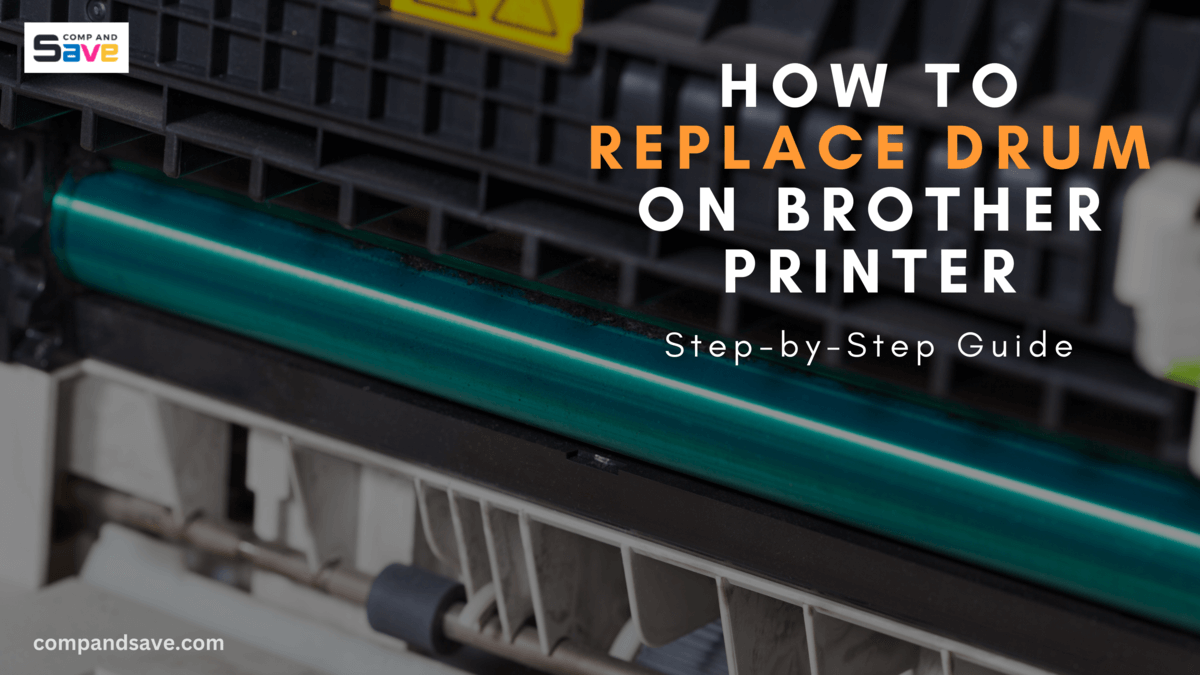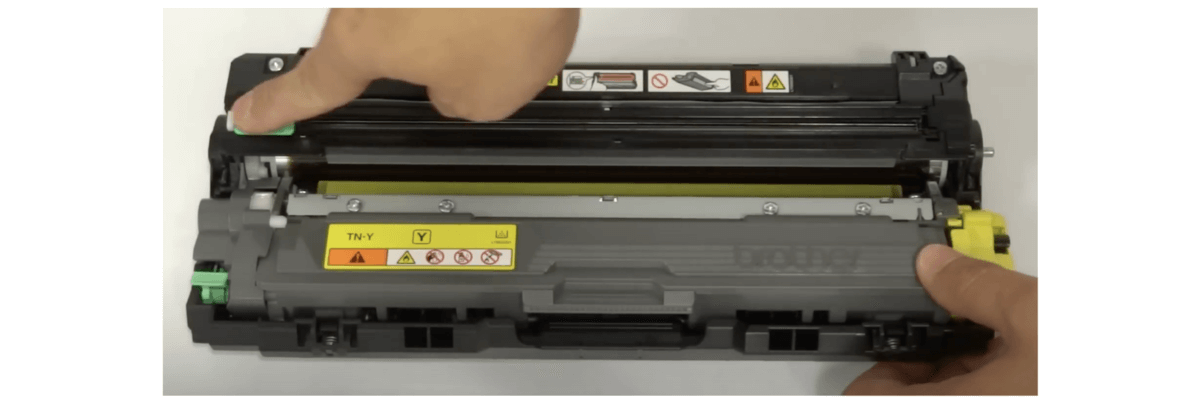How To Replace Drum On Brother Printer: Step-by-Step Guide
| Oct 18, 2024Do you know how to replace drum on Brother printer? Even though Brother laser printers are usually very reliable, the drum can wear out over time, causing prints to fade or show streaks. That’s why replacing the drum is a crucial task to maintain good print quality and extend the life of your printer. But how exactly can you do it?
In this guide, we will help you with the easy steps for Brother printer drum replacement. Doing this will help your printer continue to produce crisp, clear documents and extend its lifespan. If necessary, you can also refer to our guide on How to Replace Toner on Brother Printer to make sure your prints come out perfectly every time!
That said, here are some things we will cover:
- What Is A Drum: Understanding the Drum’s Role
- Brother Printer Drum Replacement: Signs When To Do This
- Brother Drum Unit Replacement: Tips Before Changing Them
- How To Replace Drum on Brother Printer: 10 Easy Steps
- Drum In Brother Printer: Common Issues & Solutions After Replacing
What Is A Drum: Understanding the Drum’s Role
The drum in a laser printer is usually green. This green part is made of a special material that can hold an electric charge. When you print something, the drum gets charged and attracts toner. As the paper moves through the printer, the toner sticks to the drum and then gets pressed onto the paper to create images or text.
In color laser printers, there are often several drums—one for each color: Cyan, Magenta, Yellow, and Black. However, they typically still have that green coating.
Brother laser printers come in various shapes and sizes; most have separate toner and drum units. Brother explains that this design is essential for a good reason. With Brother printers, you buy the drum and toner cartridges separately. While it might seem easier and cheaper to combine them, it can cost you more in the long run.
Toner cartridges usually run out before the drum, often needing three or four replacements of toner before you need to change drum in Brother printer. This means you can replace each part separately when needed, so you don’t have to pay for a new drum that still works whenever you need a new toner.
Brother Printer Drum Replacement: Signs When To Do This
Over time, the drum in your Brother printer can wear out, leading to lower print quality, such as faded or streaky pages. While some printers may keep working after the “replace drum” warning appears, it’s a good idea to have a spare drum ready just in case. Drum units usually last for about three toner changes.
Here’s a tip: You can help extend the life of your drum by cleaning the corona wire every so often. To do this, slide the small green plastic tab attached to the corona wire back and forth a few times, as shown in the picture below:
Image Source: Brother Office USA YouTube Video
To know if your drum needs replacing, watch for these signs:
- Image Quality Declines: If your prints are not as sharp or clear, even after changing the toner, it could mean the drum needs replacing.
- Printer Notification: Pay attention to your printer’s messages. If you see a “replace drum” light or message, it’s best to follow that warning and replace the drum.
- Squeaky Noises: If your printer starts making squeaky sounds while it’s working, it might mean the drum or fuser is worn out. This noise happens when damaged parts rub against each other, causing the squeak.
Other Tips:
You can also check if you need to replace drum on printer with this simple guideline:
1 Drum Unit Yield = 15,000 pages (assuming 1 page per job).
However, if you reach the 15,000-page mark and your prints still look good, you can keep using the drum if you don’t see any problems. Once you notice issues with print quality, it’s time to think about replacing your Brother drum.
Brother Drum Unit Replacement: Tips Before Changing Them
When replacing the drum in any printer, safety should be your top priority. Here are some essential safety precautions and tips to follow for a smooth Brother printer drum replacement process:
- Learn about the printer’s parts, including the toner and drum, and how they fit together. You can find helpful tutorials on YouTube.
- Always wear protective gloves and a face mask to avoid skin irritation and inhaling toner dust.
- Turn off the printer before starting any work to prevent electrical shock.
- Let the printer cool for a few minutes to avoid burns from hot parts.
- Keep the drum unit away from direct sunlight or bright lights to prevent damage.
- Remove any dust or debris inside the printer before installing the new drum.
How To Replace Drum on Brother Printer: 10 Easy Steps
Ensure to follow the precautions and tips above before replacing the Brother drum. Once done, carefully follow the step-by-step instructions on how to replace drum on Brother printer below:
Step 1: Turn off the printer and open the front cover.
Step 2: Remove the toner and drum assembly from the printer.
Step 3: Press down the green lock lever and take the toner out of the drum. Place the assembly on disposable paper to catch any spills.
Step 4: Unwrap the new drum unit and put the toner into the drum. Make sure it fits correctly to avoid any issues.
Step 5: Slide the green tab back and forth several times to clean the corona wire. Be sure to return the tab to its original position to prevent printing problems.
Step 6: Put the drum and toner assembly back into the printer and close the front cover.
Step 7: When you’re done, press “Settings” on the printer’s touchscreen.
Step 8: Select “All Settings,” then choose “Machine Info.”
Step 9: Use the ▲ or ▼ buttons to find “Parts Life” and select it.
Step 10: Press and hold ‘Drum,’ confirm by pressing ‘Yes,’ and then press ‘Home’ to exit the menu.
*Note: If you are only replacing the toner cartridge and not the drum unit, do not reset the drum counter, as this is only needed when you replace the drum unit.*
After replacing a drum on a Brother printer, what should you do next?
Resetting the drum counter after replacing them is essential because it helps your printer know when to alert you for the next drum replacement. If you don’t reset it, you might keep seeing “replace drum unit” messages, which can cause problems. So, here are the steps to reset the drum counter:
Step 1: Open the front cover of the printer.
Step 2: Press the ‘OK’ button for 2-3 seconds.
Step 3: Press the ‘Up’ arrow or ‘1’ keys to reset the counter.
Drum In Brother Printer: Common Issues & Solutions After Replacing
Even after replacing the drum in a Brother printer, some common issues may still occur. Here are a few problems and their solutions so you can print again hassle-free.
1. Replace Drum Error
If you see the ‘Replace Drum’ on your printer’s display after replacing the drum, it’s likely due to a faulty or damaged drum unit. To fix the Brother change drum error, try the following solutions:
- Try reinstalling the drum unit to ensure it’s properly seated.
- If the problem continues, the drum unit might be damaged from shipping or during installation, and you may need to get a new one.
- You can also reset the drum counter to get past this error, as mentioned before.
2. No Printout
If your Brother printer is not producing any printouts, here are some steps to troubleshoot the issue:
- Ensure the printer is plugged in and the power button is turned on.
- Verify that both the toner cartridge and drum units are correctly installed.
- Sometimes, documents get stuck in the print queue. Go to your computer’s print settings and clear any pending jobs.
3. Poor Print Quality
If you’re experiencing poor print quality with your Brother printer, there are several steps you can take to troubleshoot and improve the situation:
- Make sure you are using the correct type of paper for your printer. Using the wrong paper can cause issues with how the toner sticks to the page.
- Dust or dirt on the corona wire can affect print quality. Clean it according to your printer’s manual, or follow the steps we mentioned.
- High humidity or direct sunlight can affect print quality. Move your printer to a cooler or drier place if necessary.
4. ‘No Toner’ Message
If you receive a “No Toner” message after installing the new drum, it may indicate an issue with the toner cartridge’s connection to the drum unit.
- Remove the toner cartridge and ensure it is securely connected to the drum unit without dust or debris.
- If the problem is in the toner, here’s a guide for Common Toner Cartridge Problems and Solutions.
- If the issue persists, consider replacing the toner cartridge.
Parting Words
That’s it! Now you know the simple steps on how to replace drum on Brother printer if you ever need to change them. Also, follow the tips before a Brother printer drum replacement to ensure you do it right and avoid damaging your printer. If you encounter problems after installing the new drum, this guide has solutions, too. Just follow these steps, and you can print clear and crisp pages again!
Key takeaways:
- The drum in a Brother printer helps create images by holding an electric charge and attracting toner powder, which is then transferred onto paper.
- A drum unit typically lasts between 12,000 and 15,000 pages, depending on usage and printer model.
- Regular maintenance, like cleaning the corona wire, can help extend the drum’s lifespan and ensure better print quality.
We hope our tips for replacing the Brother drum have been helpful! If you need more advice or are looking for cheap Brother toner cartridges, call our toll-free number at 1-833-465-6888. Our support team is available Monday to Friday from 6 AM to 4 PM PT. Happy printing!
Frequently Asked Questions
1. What is the purpose of the drum in a laser printer?
The drum in a laser printer plays a vital role in the printing process. It gets charged with electricity and uses a laser to create an image on its surface. This image attracts toner powder, which sticks to the charged areas of the drum. As the drum rolls, it transfers the toner onto paper, creating the final print. Finally, heat from the printer melts the toner to bond it to the paper permanently.
2. How long does a drum unit typically last in a Brother printer?
The drum unit in a Brother printer usually lasts between 12,000 and 15,000 pages. However, this can change based on your printer model, how much you print, and other factors. It’s important to note that the drum typically needs to be replaced after using about 3 to 4 toner cartridges. If you print a lot, you might need to replace the drum more often.
3. How do I manually clean my printer drum?
To manually clean your printer drum, follow these steps:
Step 1: Turn off the printer and unplug it
Step 2: Open the printer’s front cover of the printer and remove the toner cartridge and drum unit carefully
Step 3: Use a soft, dry, lint-free cloth to gently wipe any visible dust or debris from the surface of the drum.
Step 4: If necessary, use a bit of rubbing alcohol applied to a clean cloth to clean stubborn stains or marks gently.
Step 5: Once you’re done cleaning, reassemble the toner cartridge and drum unit and reinstall them into your printer.
Step 6: Close the front cover, plug in your printer, and turn it on.
Related Articles:
Low Toner In Printer After Replacing: How To Fix This?
Printer Toner Colors: What Are Commonly Used?