HP Cartridge Problem: Solve It Today With These Proven Fixes
| Sep 15, 2025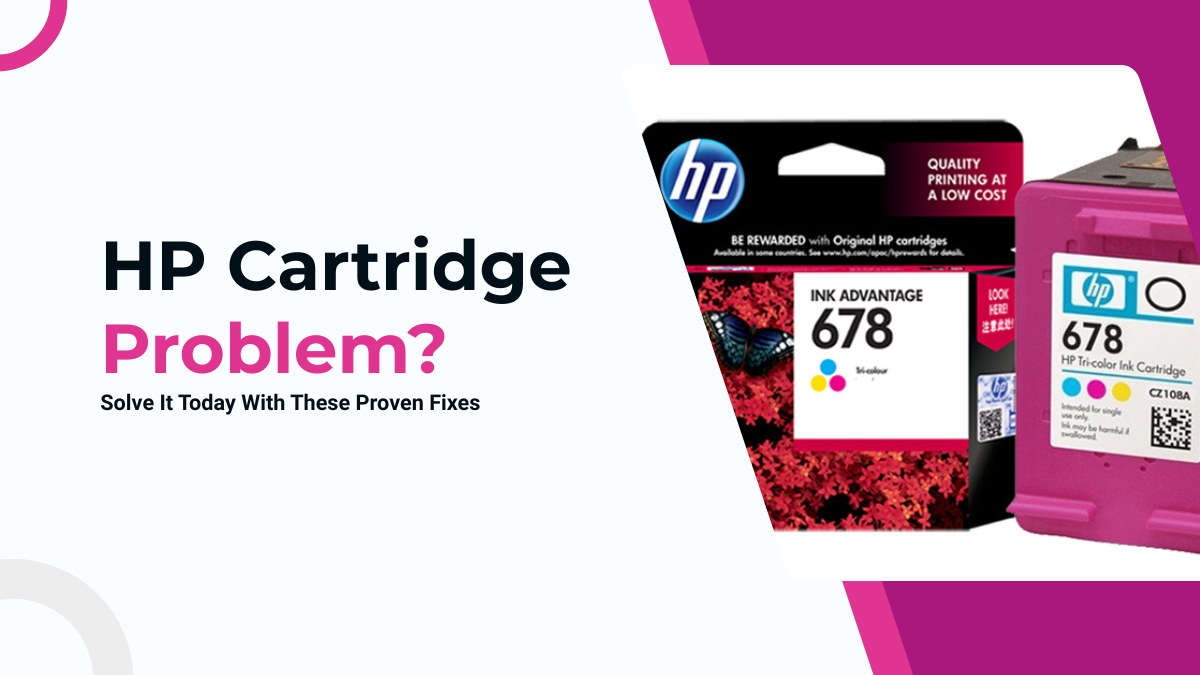
Nothing disrupts your work like when your HP printer says cartridge incompatible or stops mid-task with a sudden alert. These warnings often signal an HP cartridge problem, leaving your printer unable to continue. For many users, it looks like a mystery, but in reality, it’s one of the most common printer problems.
The HP cartridge not communicating with printer error shows up when the device cannot connect with the ink system. Messages such as HP printer cartridge not communicating all point to the same issue: your printer cannot detect or read the cartridge.
Understanding why these alerts happen is the first step to fixing them. This guide will explain:
- What the HP cartridge problem really means.
- Why does your printer showing HP cartridge not communicating with printer?
- Step-by-step fixes to solve the error.
- Simple printer maintenance tips to prevent it from happening again.
What Does the HP Cartridge Problem Error Mean?
Seeing alerts like HP printer says cartridge incompatible or similar warnings usually means your printer has detected an HP cartridge error. These messages are part of HP printer code errors designed to protect the device and prevent damage. When the printer cannot recognize the cartridge, it automatically blocks printing.
1. HP cartridge not communicating with printer
This error appears when the printer fails to establish a proper connection with the ink cartridge. It’s one of the most common printer problems faced by users.
2. HP printer cartridge not communicating
This version of the message indicates the same HP cartridge error but focuses on the hardware side. The printer reads the cartridge as missing or unresponsive.
3. Cartridge not communicating with printer HP
This alert confirms the printer cannot read cartridge data. It usually happens due to installation issues, dirt on the contacts, or firmware conflicts.
4. The indicated cartridges are not communicating correctly with the printer
This extended warning highlights multiple detection errors. It tells users that one or more cartridges have failed to connect properly, making the printer stop all tasks until resolved.
5. Connection to HP printer code errors
All these alerts are part of the built-in safety systems. They stop printing whenever the HP cartridge not communicating with printer error appears, ensuring no further damage occurs.
Why Am I Seeing HP Cartridge Not Communicating with Printer?
When the cartridge says incompatible, it usually points to an HP cartridge error. This error is one of the most common printer problems and often appears as HP printer cartridge not communicating. Understanding the root causes helps you fix it quickly and avoid repeat issues.
1. Wrong or incompatible cartridge installed
If the cartridge doesn’t match your printer model, the system rejects it. This is why users often see messages like the indicated cartridges are not communicating correctly with the printer.
2. Cartridge not seated correctly in the slot
Loose or misaligned cartridges can trigger errors, such as the cartridge not communicating. Reseating the cartridge often clears the HP cartridge problem.
3. Outdated firmware or software conflicts
After updates, printers may fail to recognise some cartridges. This can result in alerts like HP cartridge not communicating or other HP printer code errors.
4. Dirty or damaged cartridge contacts
Dust, ink buildup, or scratches prevent the printer from reading the chip. When this happens, the device shows the HP cartridge not communicating with printer and stops all printing tasks.
5. Region mismatch or Instant Ink enrollment issues
HP cartridges are region-specific. If you’re using a cartridge from another market or one linked to Instant Ink, the printer may refuse it, causing another variation of the HP cartridge problem.
How to Fix the HP Cartridge Problem (Step-by-Step Guide)
When the printer says the cartridge is incompatible, it signals a cartridge error. Often, the printer blocks all tasks and shows alerts like the indicated cartridges are not communicating correctly with the printer. These steps can help you solve the issue and avoid future common printer problems.
1. Check Cartridge Compatibility
Confirm the cartridge matches your printer model and region. These HP printers not communicating errors often appear when using mismatched or non-genuine cartridges. For HP+ models, only original HP cartridges work.
2. Reinstall the Cartridges Properly
Turn off the printer. Remove each cartridge, then reseat it firmly until it clicks. If a tab doesn’t snap into place, adjust it carefully. This step fixes many cartridge not communicating with printer HP alerts.
3. Clean Cartridge and Printer Contacts
Use a lint-free cloth to wipe copper contacts on both the cartridge and carriage. Avoid alcohol or water. Cleaning prevents HP cartridge not communicating errors caused by dust or residue.
4. Reset the Printer
Unplug the power cord, wait 60 seconds, then reconnect and restart. A reset clears some printer code errors linked to the cartridge error.
5. Replace the Cartridge if Needed
If reseating and cleaning don’t work, replace the cartridge. Check if your Instant Ink or warranty covers a free replacement. Buying new ensures fewer HP cartridge not communicating with printer errors. Purchase genuine HP cartridges or premium quality replacement ink cartridges from CompandSave for reliable performance.
6. Service the Printer
If all else fails, contact HP support. Hardware failures can trigger repeated HP printer not communicating errors. Professional service ensures a lasting fix.
Printer Maintenance Tips to Avoid Future Cartridge Errors
When an HP printer says the cartridge is incompatible, it often signals an HP cartridge problem that could have been prevented. Simple printer maintenance tips reduce the chances of alerts like indicated cartridges are not communicating correctly with the printer. Preventive care saves money and avoids common printer problems.
- Regular Cleaning of Cartridges and Contacts: Wipe cartridge contacts and printer connectors with a lint-free cloth. Dust and ink residue often trigger HP printer cartridge not communicating errors.
- Keep Firmware Updated: Install the latest updates. Outdated software is a common reason for the cartridge not communicating and other printer errors.
- Use the Printer Regularly: Frequent printing keeps ink flowing. Inactive printers often misread cartridges, leading to repeated HP cartridge error warnings.
- Store Cartridges Properly: Keep spares sealed and upright. Improper storage dries out ink and increases the risk of HP cartridge not communicating issues.
- Avoid Frequent Unnecessary Head Cleaning Cycles: Overuse of cleaning cycles wastes ink and stresses the absorber. Use only when quality drops, not as a routine.
When to Contact HP Support
When an HP printer says cartridge incompatible or shows an HP cartridge error, most users can fix it with simple steps. But if the HP cartridge not communicating with printer, it may point to deeper hardware or firmware issues. At this stage, contacting HP Support becomes essential to avoid recurring common printer problems.
- If cleaning contacts, reseating cartridges, or resets don’t fix the HP cartridge problem, contact HP support.
- Warranty or Instant Ink may cover free replacements for cartridge not communicating with printer HP alerts.
- Use HP service centers or online portals to schedule repairs, order parts, or chat with agents.
- Official support channels help prevent repeated HP printer code errors.
Conclusion
The HP cartridge problem arises when the printer cannot properly recognise or communicate with the installed cartridge, which stops printing and may trigger messages like HP cartridge not communicating with printer. This issue can occur due to misaligned cartridges, dirty contacts, outdated firmware, or incompatible cartridges.
Fixes include performing a printer reset to clear temporary glitches, replacing faulty cartridges to ensure reliable performance, and seeking professional servicing when persistent cartridge not communicating with printer HP issues or printer errors continue.
To prevent this problem from recurring, follow essential printer maintenance tips: regularly clean the cartridge and printer contacts, use high quality HP cartridges, and keep the printer firmware updated. These simple steps help reduce common printer problems and extend your printer’s lifespan.
Act proactively: apply the fixes, maintain your printer, and ensure smooth, uninterrupted printing every time.
Frequently Asked Questions:
1. Can I use any cartridge with my HP printer?
Using incompatible cartridges can trigger the HP cartridge problem or cause HP cartridge not communicating with errors. Only cartridges recommended for your printer model ensure proper functionality.
2. Does resetting my printer permanently fix cartridge errors?
Resetting the printer clears temporary glitches, but persistent issues require proper cartridge replacement or servicing to prevent recurring HP printer code errors.
3. Are dirty contacts a common cause of cartridge communication errors?
Dirty or damaged contacts prevent the printer from reading cartridges, causing alerts like the indicated cartridges are not communicating correctly with the printer. Regular cleaning keeps printing smooth.
4. Can firmware updates affect cartridge recognition?
Outdated or conflicting firmware may cause the HP cartridge not communicating with error. Updating firmware ensures proper cartridge recognition and reduces errors.
5. Are hardware problems the only reason for HP cartridge problems?
Cartridge errors can also result from misaligned cartridges, region mismatches, or Instant Ink enrollment issues. Not all common printer problems stem from hardware faults.
Related Articles
HP Printer Says Cartridge Incompatible? Try These Real Fixes
Fix HP Printer Code Errors Fast: Easy Solutions Inside!
