HP Ink Subscription Activated: Can You Revert to Regular Ink?
| Jun 19, 2025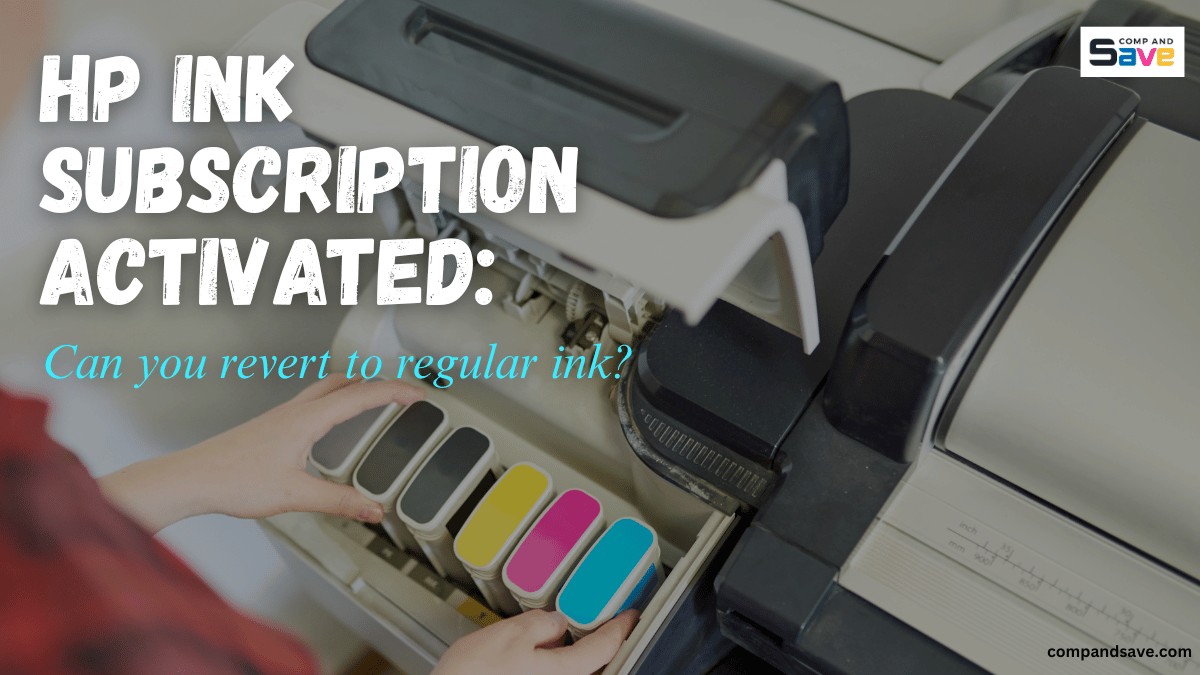
When you’re working on your computer and make a mistake, there’s a helpful “Undo” button to fix it. But what if the mistake is enrolling in an HP ink subscription—can you undo that too?
For many home users and small business owners, printing is essential, but committing to a monthly printer ink subscription? Not always the best idea. If you’ve found yourself locked into HP’s ink program—especially by accident—you’re probably wondering: Can I still go back to using regular or third-party ink?
This guide explains what happens when you activate HP’s ink services, the difference between HP+ Program and HP Instant Ink, and whether there’s a way out if you’ve changed your mind. With that, here are some things we will discuss:
- What Is an HP Ink Subscription?
- HP+ vs. Non-HP+ Printers: What Happens After Cancellation?
- How to Check If Your Printer Has HP+ Enabled?
- How to Cancel an HP Ink Subscription?
- Printer Ink Subscription: How to Avoid Getting Locked
What Is an HP Ink Subscription?
The HP ink subscription, also known as the HP Instant Ink program, is a monthly service where HP sends you new ink before you run out. You pay based on the number of pages you print, not the amount of ink you use. HP checks your ink levels through your printer’s Wi-Fi connection. When your ink gets low, they automatically ship replacements to your home.
However, there’s a catch: the ink cartridges only work while your ink subscription is active. If you cancel the plan, the cartridges are deactivated remotely, even if they’re still full.
Worse, if you activated HP+, your printer is now permanently locked into using only genuine HP cartridges—you can’t switch to cheaper, third-party options.
HP+ vs. Non-HP+ Printers: What Happens After Cancellation?
When canceling an HP Instant Ink subscription, the next steps you can take will depend on the type of printer you have. While HP Instant Ink is available for both HP+ and non-HP+ printers, only non-HP+ printers give you the option to switch back to third-party or remanufactured cartridges after cancellation.
If you’ve activated HP+, your printer remains locked to using genuine HP ink only, even after the subscription ends. Let’s explore these options in more detail below!
HP+ Printers
Some HP printers come with the option to activate HP+, a program that offers added benefits such as:
- An extended warranty
- Access to cloud-based printing tools via the HP Smart app
- A free trial of the HP Instant Ink subscription
However, there’s a major condition:
- If you activate HP+ during setup, your printer becomes permanently locked to using only genuine HP ink.
- Even if you cancel your ink subscription later, the printer will never accept third-party or remanufactured cartridges.
- If you choose not to activate HP+, your printer will still function like a regular HP printer. You can still enroll in HP Instant Ink if you want, and you’ll still be able to use third-party or remanufactured cartridges later if you cancel the subscription.
- Popular HP+ printer models include: HP ENVY Inspire (7255e, 7955e), HP DeskJet (4155e, 2755e), HP OfficeJet Pro (8025e, 9015e, 9010e).
Important: HP+ is optional—but once activated, it’s permanent. There’s no way to undo it.
Non-HP+ Printers
Non-HP+ printers are models that were either not activated with HP+ during setup or are printers that do not require HP+ activation at all. These printers can be used without the HP Smart app and do not need a constant online connection, giving you more freedom to use standard or third-party ink cartridges.
Key Benefits of Non-HP+ Printers:
- You can use standard HP ink cartridges.
- You’re also free to use compatible third-party or remanufactured cartridges, as long as they’re designed for your specific printer model.
- If you cancel an HP printer subscription, you can switch back to regular ink without restrictions.
- Examples of non-HP+ printers: HP OfficeJet Pro (6978, 8710), HP ENVY Photo 7855, HP DeskJet (3630, 2600), most older HP printer models
How to Check If Your Printer Has HP+ Enabled?
Not sure if your printer has HP+ activated? It’s important to find out, especially if you’re planning to cancel your HP printer ink subscription or switch to third-party ink. Once HP+ is turned on, your printer is permanently locked to using only original HP cartridges. You can either check this guide, “HP+ Activation: How To Check If It’s Activated On Your Printer?” or follow some methods below:
- Look at the box – HP+ printers usually have a label or mention of HP+ in bold.
- During setup – If you were prompted to “Activate HP+ for extra benefits,” you likely enabled it if you clicked yes.
- Log in to your HP account – Check the subscription tab for details about HP Instant Ink or HP+.
- Check the printer settings menu – Some models show subscription info under the “Web Services” or “Connectivity” section.
If your printer doesn’t mention HP+, you’re likely still safe to revert to regular or compatible ink.
How to Cancel an HP Ink Subscription?
Canceling your HP ink subscription or the HP Instant Ink is easy and can be done online. Here’s a step-by-step guide to help you stop the service:
- Step 1: Go to hpinstantink.com and sign in using your HP account.
- Step 2: Click on the “My Account” tab at the top of the page.
- Step 3: Select “My Plan” or “Manage Subscription” from the menu.
- Step 4: Click “Cancel Enrollment” and follow the on-screen instructions.
- Step 5: You’ll get a confirmation message and info about your final billing cycle.
Note: You can continue printing using HP Instant Ink cartridges until the end of the billing period. After that, they will no longer work, even if they still contain ink.
Printer Ink Subscription: How to Avoid Getting Locked
Not all printer subscriptions are bad, but some can limit your options and increase your costs in the long run. If you’re shopping for a new printer or setting one up, taking a few simple steps can help you avoid getting locked into a system that only works with expensive original ink. Here’s how to stay in control:
- Skip HP+ activation: During setup, don’t click “Activate HP+” even if it offers free ink or extra features.
- Don’t enter promo codes: Some codes automatically enroll you in HP’s ink plan or HP+.
- Buy older or non-HP+ models: These are less likely to have restrictions and often work with compatible cartridges.
Final Thoughts: Regain Control of Your Ink Usage
Signing up for an HP ink subscription can seem convenient at first, but once HP+ is activated, you lose the freedom to use third-party cartridges forever. If your printer isn’t locked by HP+, you can still cancel your printer ink subscription and switch to more affordable options.
For users who want to save money and avoid being tied to expensive OEM ink, CompAndSave offers high-quality, compatible cartridges at a fraction of the cost. Don’t let a subscription lock you out of savings. Regain control of your printer today!
Key Takeaways
- You can cancel HP Instant Ink and return to regular or third-party ink—only if your printer is not enrolled in HP+.
- HP+ is permanent. Once activated, you lose the ability to use non-HP ink forever.
- Non-HP+ printers are still eligible for HP Instant Ink, but you retain the freedom to revert and use cheaper third-party ink again.
Frequently Asked Questions
1. Can I use HP Instant Ink without an internet connection?
No, your printer must remain connected to the internet for HP Instant Ink to function properly. The service tracks your ink levels and page count online. If your printer remains offline for an extended period, HP may temporarily pause your subscription. So, a steady internet connection is required.
2. What happens to unused pages in HP Instant Ink?
With HP Instant Ink, unused pages roll over to the next month—but only up to a certain limit. If you don’t use them within the allowed time, you lose them. It’s important to track your usage so you’re not paying for pages you don’t print. Some users find they’re wasting money this way.
3. Can I use Instant Ink in more than one printer?
No, you don’t need to return them—but they will stop working. HP disables the cartridges remotely after cancellation. Even if there’s ink left inside, the printer won’t use it anymore. You’ll need to replace them with regular HP cartridges (or third-party ones, if allowed by your printer).
Related Articles:
What is HP+ Program: Everything You Need to Know
