HP Printer Firmware Update: A Guide for Smooth & Safe Upgrades
| Nov 25, 2025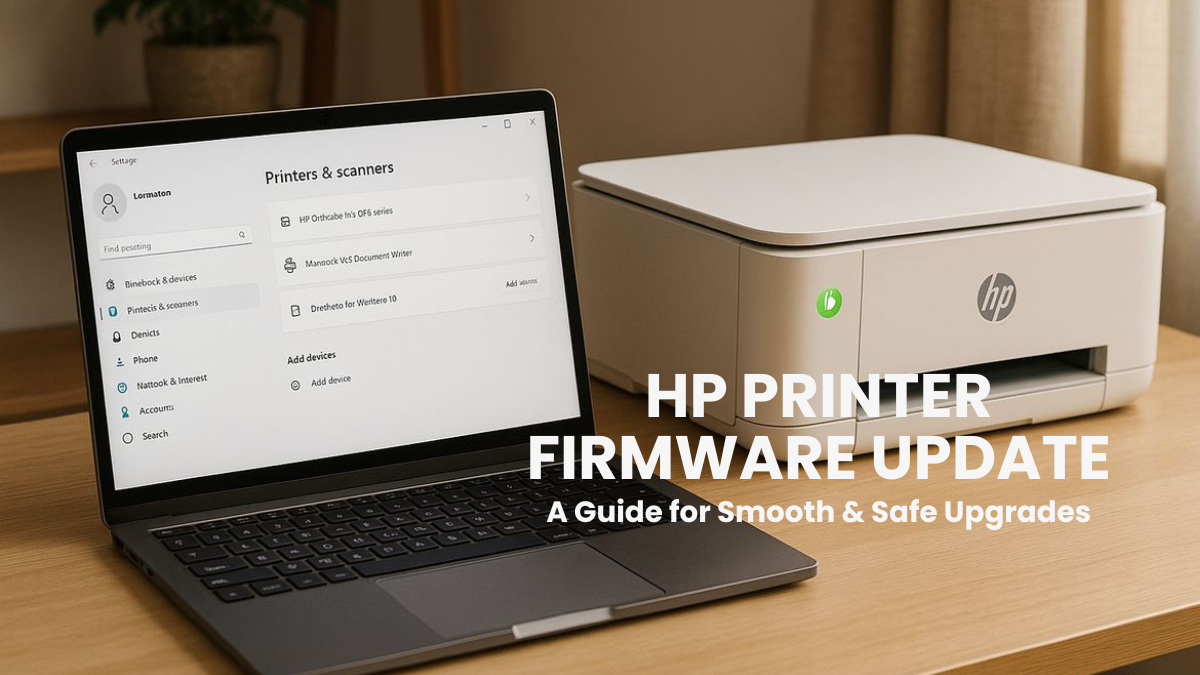
Updating your printer doesn’t have to feel risky or confusing. Many users hesitate because they worry an HP printer firmware update might cause issues, or make the HP cartridge problem even worse. But the truth is, firmware updates keep your printer running smoothly, fix hidden bugs, and protect it from security risks.
Every HP printer relies on firmware, and knowing how to update HP printer firmware safely helps you avoid failures, errors, or mid-update crashes. Whether you’re dealing with a slow printer, Wi-Fi drops, or outdated features, the right update can solve them.
In this guide, you’ll learn:
- What a printer firmware update actually is
- Why does HP send update prompts
- How to complete a firmware update on an HP printer safely
- How to avoid problems during updates
What is an HP Printer Firmware Update?
An HP printer firmware update is the printer’s built-in code that controls printing, connectivity, and cartridge recognition. Outdated firmware can trigger the HP cartridge problem and slow down performance. Updating firmware improves reliability, security, and print quality.
Difference Between Firmware and Software
| Firmware | Software |
|---|---|
| Built-in internal code that controls printer hardware | Programs or applications that run on the printer or computer |
| Manages printing, wireless connectivity, and cartridge recognition | Updates programs and features, but does not control hardware directly |
| Low-level, controls core printer operations | High-level, affects software behavior only |
| HP firmware update via HP Smart app, printer control panel, or HP website | Software update HP printer via drivers or HP Smart app |
What Firmware Controls Inside the Printer
The firmware governs all core functions of your HP printer. This includes:
- Cartridge communication: detecting and verifying cartridges to prevent errors.
- Connectivity: ensuring Wi-Fi, Ethernet, or mobile printing works reliably.
- Print performance: maintaining quality, speed, and error-free operations.
Why HP Printer Firmware Updates Are Necessary
A firmware update fixes printing issues like the HP cartridge problem, slow performance, and connectivity errors. Knowing why updating HP firmware helps users keep printers stable and secure.
- Fix Bugs or Printing Errors: Firmware updates resolve errors such as misaligned prints, unexpected stops, and paper jams. Knowing how to update HP printer firmware ensures these fixes are applied safely.
- Improve Wi-Fi/Ethernet Connectivity: Updates optimize network performance and prevent Wi-Fi or Ethernet drops, keeping the printer connected reliably.
- Ensure Compatibility with HP Smart App Features: Only updated firmware ensures your printer works with all HP Smart app features, including scanning, mobile printing, and cloud services.
- Enhance Printer Security: Firmware strengthens internal security and protects against unauthorized access. Users can disable Firmware updates, but this may reduce protection.
- HP Cartridge Compatibility Issues: Some updates may block non-HP or third-party cartridges, causing the HP cartridge problem. Knowing how to install firmware on an HP printer allows safe updates. An HP printer firmware downgrade can restore compatibility if needed.
How to Safely Prepare Before Updating HP Printer Firmware
Proper preparation prevents errors like the HP cartridge problem or failed installations. Following simple steps ensures a safe firmware update and keeps your printer secure, stable, and fully functional.
1. Ensure Reliable Wi-Fi or Ethernet Connection
A stable network is essential for any firmware update on an HP printer. Updates may fail or stall if the Wi-Fi or Ethernet connection drops. For best results, connect directly to a strong and consistent network before proceeding.
2. Do Not Turn Off the Printer During the Update
Interrupting an update can permanently damage your printer. Always keep it powered on until the update completes. This simple precaution helps avoid firmware problems and prevents errors.
3. Locate the Printer PIN
Many HP printers require a PIN during updates. You can find the HP PIN location inside the cartridge access area. Keep this handy before performing a firmware update on an HP printer.
4. Confirm Power Stability
Sudden power outages during firmware updates can cause failures. Ensure your printer is connected to a stable power source, preferably a surge-protected outlet, to avoid interruptions.
5. Third-Party Cartridge Awareness
Some updates may block non-HP cartridges, causing the HP cartridge problem. Knowing how to update HP printer firmware lets you manage updates safely.
How to Update HP Printer Firmware Using the HP Smart App (Most Common Method)
The easiest way to perform a firmware update is via the HP Smart app. Ignoring updates can cause the HP cartridge problem or printing errors. The app guides you step-by-step for a safe update and helps manage regular firmware updates efficiently.
1. Accessing Advanced Settings in HP Smart
Open the HP Smart app on your device. Select your printer, then go to Advanced Settings. If you don’t see it directly, click View All → Advanced Settings. This opens the menu to start the firmware update process.
2. HP Printers Firmware Update (Side Menu Layout)
For printers with a side menu layout:
- Navigate to General → Firmware Update → Check for Update.
- Enter the printer PIN if prompted. The HP PIN location is usually inside the cartridge access area.
- Click Update to install any available firmware.
3. HP Printers Firmware Update (Top Menu Layout)
For printers with a top menu layout:
- Click the Printer Update Tile or go to Tools → Printer Updates → Firmware Updates.
- Enter the printer PIN when prompted.
- Click Check for Update.
- If an update is available, click Update to install.
4. Safety Notes for HP Smart App Updates
- Never turn off the printer mid-update; this can damage the device.
- If the update fails, retry using another method or refer to How to install firmware on HP printer guides.
- Users can choose to disable HP printer Firmware update prompts or perform an HP printer firmware downgrade if compatibility issues occur with third-party cartridges.
How to Update HP Printer Firmware from the Printer Control Panel
You can perform an HP printer firmware update directly from the control panel. This method helps fix the HP cartridge problem, improve connectivity, and ensure smooth printing. Knowing how to update HP printer firmware from the printer keeps the process safe and simple.
1. Printers With “Menu” Home Screen
- Go to Menu → Tools → Maintenance → Firmware → Update / Check Now.
- Enter the printer PIN if prompted.
- Follow the on-screen instructions to complete the firmware update on the HP printer.
2. Printers With “Settings” Layout
- Go to Setup → Printer Maintenance → Update the Printer or Setup → Tools → Update the Printer → Check Now.
- Follow prompts to install updates.
3. Safety Considerations
- Use Wi-Fi or Ethernet; USB-only connections won’t work.
- Do not turn off the printer mid-update.
- If it fails, retry or follow the guides on how to install firmware on the HP printer.
- You can disable HP printer Firmware update if needed.
How to Update the HP Printer Firmware via HP Website (Windows & macOS)
If the HP Smart app or control panel fails, you can perform an HP printer firmware update from the HP website. This fixes the HP cartridge problem and ensures your printer works reliably. Knowing how to update HP printer firmware from the website keeps it secure and functional.
1. Update HP Printer Firmware on Windows
- Go to HP Software & Driver Downloads → Enter printer model → Select Firmware → Download.
- Use the HP Printer Update utility to check status: Ready, Up-to-date, or Not found.
- For printers not detected on the network, connect via USB and refresh.
2. Update HP Printer Firmware on Mac
- Download firmware from HP Software & Driver Downloads.
- Open HP Firmware Updater, select your printer, and click Continue → Update.
3. When to Use Website Updates
- The HP Smart app fails to detect the printer.
- The printer update button is missing.
- You need a direct firmware file.
How to Avoid Problems During Firmware Updates
A smooth HP printer firmware update prevents errors like the HP cartridge problem and ensures reliable printing. Many users face issues such as HP update not working, firmware update error, or HP printer stuck updating. Knowing how to update HP printer firmware safely helps avoid these problems and protects your printer.
- Ensure Stable Power & Internet Connection: Always connect the printer to a stable power source and reliable Wi-Fi or Ethernet. Power interruptions or network drops can cause the update to fail or corrupt the firmware.
- Avoid USB-Only Printers for Network Updates: Firmware updates require a network connection. Printers connected only via USB may fail to complete a firmware update on the HP printer.
- Use OEM Cartridges Temporarily: Third-party cartridges may trigger the HP cartridge problem during updates. Temporarily use genuine HP cartridges to complete the firmware update safely.
- Restart and Retry if Update Fails: If the update fails or the printer gets stuck, restart it and retry using another method such as the HP Smart app, control panel, or HP website.
Conclusion
Updating your HP printer firmware is safe and essential for smooth printing. A proper HP printer firmware update fixes errors, improves connectivity, and resolves the HP cartridge problem. It enhances security, ensures compatibility with the HP Smart app, and maintains reliable performance. Multiple methods: HP Smart app, printer control panel, or HP website, allow flexibility for different printer models. Always ensure a stable power and network connection to prevent interruptions. If an update fails, retry using another method or consult guides on how to update HP printer firmware. Regular updates keep your printer running efficiently and securely.
Take action now: Check your HP printer today and complete the latest HP printer firmware update to avoid errors and enjoy seamless printing!
Frequently Asked Questions:
1. Is updating HP printer firmware risky and likely to break my printer?
Updating your printer’s firmware is safe when done correctly. An HP printer firmware update improves performance and prevents errors if official methods are followed and interruptions are avoided.
2. Will my third-party cartridges always work after a firmware update?
Some updates may temporarily block non-HP cartridges. You can either disable the HP printer firmware update, use genuine HP cartridges, install high quality compatible ink cartridges with an updated chip, or perform an HP printer firmware downgrade to restore compatibility.
3. Can I update my printer firmware only using the HP Smart app?
Updates can also be performed via the printer control panel or the HP website. Knowing how to update HP printer firmware ensures you have multiple options if one method fails.
4. Are firmware updates optional? Can they be skipped?
Skipping updates can cause connectivity issues, performance problems, and security vulnerabilities. Regular firmware update on HP printer keeps your printer secure and efficient.
Related Articles
HP Cartridge Problem: Solve It Today With These Proven Fixes
