HP Printer Says Cartridge Incompatible? Try These Real Fixes
| Jul 12, 2025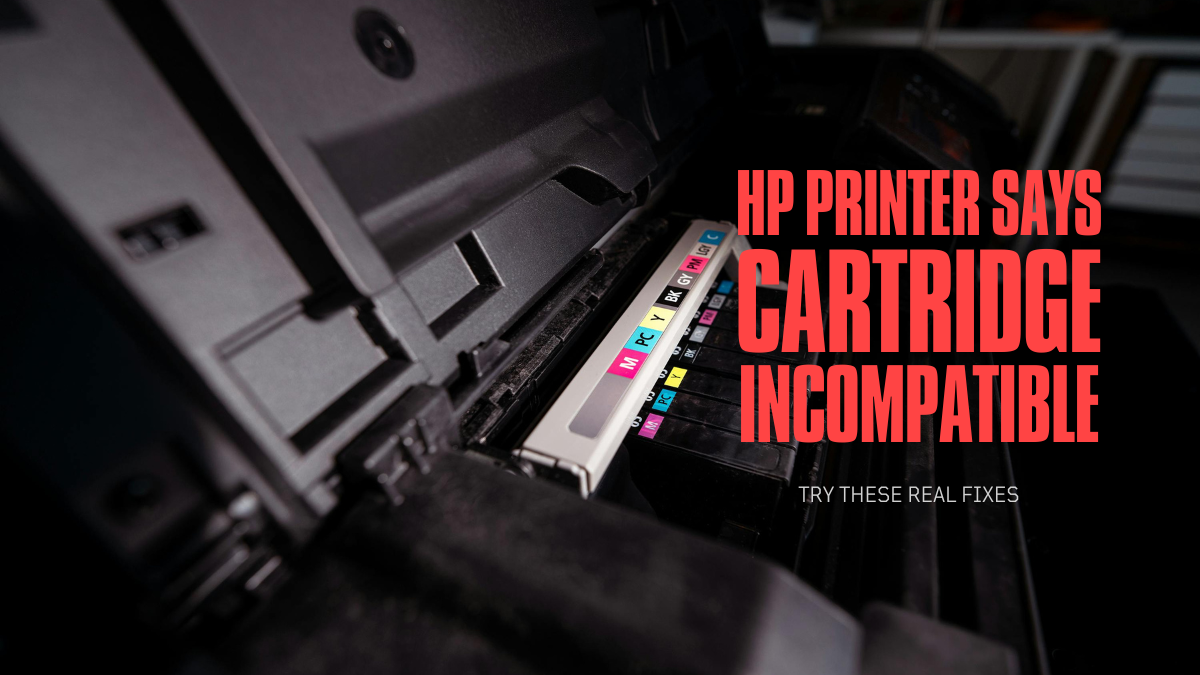
You’re all set to print, but suddenly, your HP printer rejects the ink cartridge and throws up a frustrating error message. It’s one of the most common printer problems HP users face, and it always seems to happen right when you’re in a rush.
When your HP printer says cartridge incompatible, it usually means the printer can’t detect or verify the cartridge. The issue could stem from a software glitch, hardware conflict, or something as simple as improper installation. You might also see the error as “HP printer says ink cartridge is incompatible.”
Either way, the result is the same: your printer won’t print, and you need a fast, reliable fix.
In this article, you’ll learn:
- What Does the “Cartridge Incompatible” Message Mean
- HP Incompatible Cartridge Fix: Step-by-Step Guide
- Printer Maintenance Tips to Avoid Future Errors
What Does the “Cartridge Incompatible” Error Mean on an HP Printer?
When your HP printer says cartridge incompatible, it means it can’t verify or detect the cartridge. You might see errors like “cartridge missing” or “counterfeit cartridge detected.” This is a built-in protection to block faulty or unsupported ink and stops printing until resolved.
Common Variants of the Error
- HP printer says the ink cartridge is incompatible
- The HP printer keeps saying incompatible ink cartridge
- Fix the incompatible ink cartridge HP
These errors usually pop up after installing a new cartridge, using non-HP ink, or following a firmware update.
Why Does It Stop Your Printer
If the cartridge isn’t properly detected or doesn’t meet HP’s criteria, the printer won’t print. Until you apply an HP incompatible cartridge fix, the device stays locked.
What Causes the HP Printer Cartridge Incompatibility Error?
When your HP printer says cartridge incompatible, it usually points to a mismatch between your printer and the cartridge. According to HP support, this is one of the most common printer problems users face, especially after replacing ink. Here are the common reasons:
1. Wrong or Unsupported Cartridge Model
Using the wrong cartridge, like inserting HP 65 in a printer that needs HP 63, can instantly trigger the error. Always confirm cartridge compatibility before installing.
2. Region-Locked Cartridges
Some cartridges only work in specific regions. If you bought a printer in one country and a cartridge in another, you’ll likely see the HP incompatible cartridge fix error.
3. Dirty or Damaged Contacts
Dust, ink buildup, or scratches on the cartridge or printer contact points prevent recognition. This is a fix incompatible ink cartridge HP issue that cleaning can solve.
4. Non-Genuine or Refilled Cartridges
Using remanufactured or off-brand ink often leads to the non-genuine cartridge problem. HP printers are built to detect third-party cartridges and may block them entirely.
5. Firmware Restrictions
After an update, HP may restrict non-HP cartridges. This firmware update issue is a common cause behind the HP printer keeps saying incompatible ink cartridge.
HP Incompatible Cartridge Fix: Step-by-Step Troubleshooting Guide
These common printer problems are frustrating, especially in urgent situations. Before replacing the cartridge, try these quick fixes. They can resolve the ink cartridge not recognized error and help avoid future issues. Here’s how to fix incompatible ink cartridges in HP printers easily.
Step 1: Power Cycle the Printer
Unplugging your printer resets internal hardware.
- Turn off the printer
- Unplug the power cord
- Wait 60 seconds
- Plug it back in and power on
This clears minor system glitches. If your HP printer says cartridge incompatible, this quick reset often helps.
Step 2: Check Cartridge Compatibility
Incorrect cartridges are a common cause of this error.
- Check your cartridge number (e.g., HP 63 vs. HP 65)
- Make sure it matches your printer model
- Verify region (US vs. Europe cartridges differ)
If your HP printer says the ink cartridge is incompatible, mismatched cartridges could be the reason.
Step 3: Reinsert the Ink Cartridges Properly
Incorrect installation or forgotten protective tape can block detection.
- Open the cartridge access door
- Remove both black and tri-color cartridges
- Remove orange tape (if still attached)
- Don’t touch copper contacts or ink nozzles
- Reinstall carefully (black on right, tri-color on left)
Proper seating ensures contact with the printer chips, resolving the ink cartridge not being recognized.
Step 4: Clean Electrical Contacts
Dirty contacts stop cartridges from connecting properly.
- Power off and unplug the printer
- Use a lint-free cloth or coffee filter with distilled water
- Gently clean the gold contacts on the cartridge and printer
- Let dry for at least 10 minutes
- Reinstall the cartridge and power on
This printer contact cleaning method can often solve errors like the HP printer saying the cartridge is incompatible.
Step 5: Try a Different Cartridge
Still getting the error?
- Try a different cartridge if you have one
- Use genuine HP ink or high-quality replacement cartridge whenever possible
- Check the packaging for signs of damage or alignment issues
If your HP printer won’t print after all steps, the cartridge itself might be faulty.
Fix incompatible ink cartridge HP: What to Do When Basic Steps Fail
If basic steps haven’t worked and the ink cartridge not recognized error remains, try advanced fixes. This often happens after a region change or firmware update. If your HP printer keeps saying incompatible ink cartridges and the printer won’t print, these proven solutions offer a complete incompatible cartridge fix.
1. Update Your HP Printer Firmware
Firmware glitches or restrictions often trigger the HP printer ink cartridge error. Firmware fixes bugs, improves performance, and can solve common printer problems.
- Visit the HP Software & Driver Downloads page
- Enter your printer model
- Download and install the latest firmware update
2. Reset the Printer to Factory Defaults
Resetting clears cartridge memory and error logs.
- Go to Printer Settings
- Navigate to Restore Defaults or Reset All Settings
- Some models require holding buttons (check the manual or the HP site)
3. Check Region Settings
HP cartridges are region-locked. Buying ink overseas can cause issues.
- If you’ve moved countries or imported ink, mismatched regions will trigger errors.
- Contact HP Customer Support to request a region reset.
- You may need to provide proof of purchase or the printer serial number.
How to Prevent Future “HP Printer Says Cartridge Incompatible” Errors
Seeing ink cartridges not recognize errors every time you install a new cartridge is frustrating. Use these simple printer maintenance tips to stop the HP printer from incompatible errors.
Always Use HP-Approved Cartridges: Stick to genuine ink or high-quality replacement ink cartridges.. Check your model compatibility at HP SureSupply. Mismatched ink is the top cause behind HP incompatible cartridge fix searches.
Avoid Mixing Old and New Ink: Avoid installing a fresh cartridge next to a nearly empty one. HP printers often detect this and display HP printer says ink cartridge is incompatible. Replace both together for smoother function.
Remove Protective Tape or Stickers: Leaving tape on nozzles or contacts triggers the HP printer to keep saying incompatible ink cartridge error. Always double-check before installing.
Clean Before Reuse: If reusing old cartridges, clean the contacts gently. Dust or dried ink on chip contacts can cause repeated incompatible ink cartridge HP issues. Use a lint-free cloth and distilled water.
Disable Auto Firmware Updates: Firmware updates may block unofficial cartridges. If you rely on third-party ink, turn off auto-updates in your printer’s settings or the HP Smart App. This simple HP incompatible cartridge fix helps avoid future lockouts.
Register Your Printer + Use HP Smart App: Registering your device and using the HP Smart App gives access to support and helps track cartridge compatibility. It also alerts you to potential ink or region issues. Conclusion
Seeing that your HP printer says cartridge incompatible can be frustrating, especially when you’re in a hurry. But the good news is it’s a common issue with simple solutions. Whether it’s a firmware glitch, a dirty chip, or a mismatched region, each cause has a proven HP incompatible cartridge fix you can try.
With the right steps, you can get past the annoying ink cartridge not recognized message and avoid repeat errors. Remember, your printer won’t print if the cartridge isn’t properly installed or detected. But that doesn’t mean you need a new printer. Stay ahead of issues with regular cleaning, updates, and printer maintenance tips to keep things running smoothly.
Need extra help? Check out our full guide or visit HP Support to resolve your cartridge errors fast.
Frequently Asked Questions:
1. Is my HP printer broken if it says “cartridge incompatible”?
No. This is one of the most common printer problems and doesn’t mean your printer is damaged. It usually means the cartridge isn’t being detected properly. Try the step-by-step guide before assuming the worst.
2. Do I have to buy new cartridges to fix this issue?
No. Often, simply cleaning the cartridge chip, reseating it, or resetting the printer can fix the problem. You don’t always need to replace the cartridge to resolve the HP printer says cartridge incompatible message.
3. Will updating the firmware fix my cartridge compatibility error?
Sometimes. But be careful, some firmware updates block third-party cartridges, which can make the error worse. If you use non-HP ink, consider disabling automatic updates.
4. Can I ignore the error and still print?
Unfortunately, no. If your HP printer shows an incompatible ink cartridge, the printer won’t print until the issue is resolved. Follow the fix incompatible ink cartridge HP steps outlined in this guide to get back to printing.
Related Articles
Ink Cartridge Not Recognized: How To Fix It?
How to Fix Common Printer Problems: Tips for Easy Troubleshooting
