Kodak Printer Not Printing? Fix It Fast with These Easy Steps
| Aug 31, 2025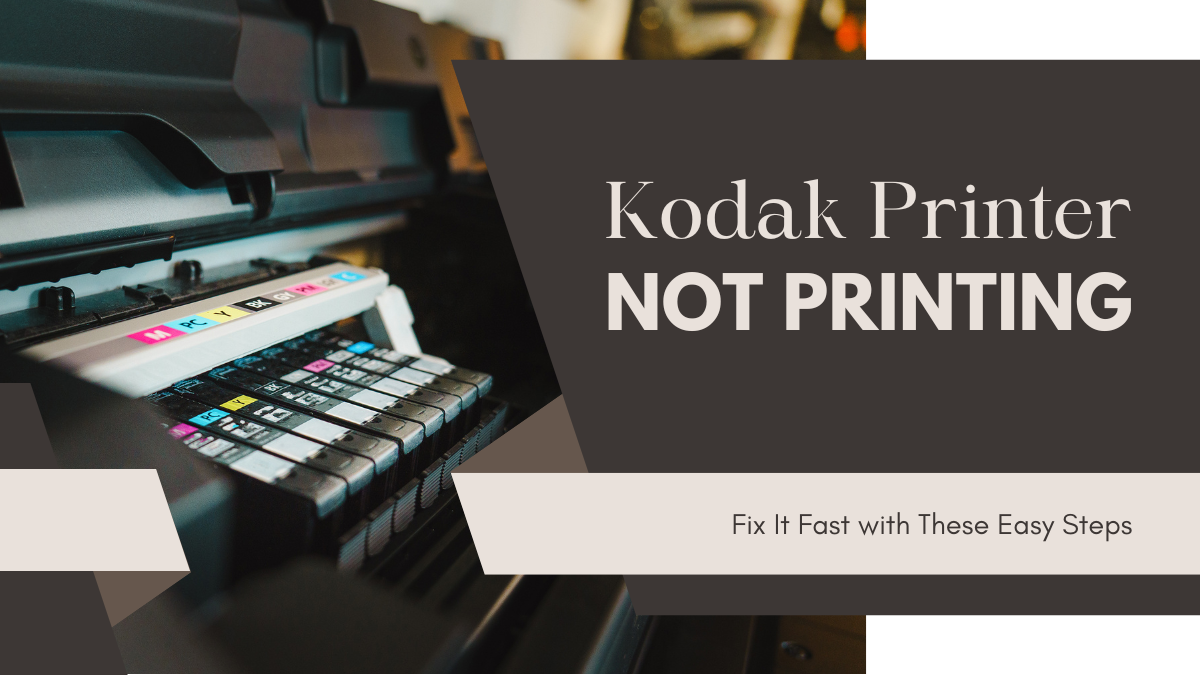
Ever grab your Kodak printer for a quick print, only to find it won’t print? Many users face the Kodak printer not printing issue, and it can be both confusing and frustrating. Whether you’re dealing with a printer not printing, producing blank pages, or a device that simply won’t respond, the problem is common but fixable.
The good news? Most of these problems have simple solutions. This guide is designed to save you time and effort by walking you through everything you need to know.
Here’s what you’ll learn in this article:
- Top reasons why your Kodak printer won’t print
- How to fix a Kodak printer not printing anything, step by step
- Essential printer maintenance tips to prevent future issues
Why Your Kodak Printer Won’t Print? (Top Causes)
If your printer won’t print, the issue usually comes down to a few common problems. Many users report their Kodak printer not printing or failing mid-job due to setup errors, connection issues, or overheating. Before assuming it’s a major hardware fault, check these top reasons why your Kodak printer won’t print.
1. Paper Issues
One of the most frequent causes of a Kodak printer not printing properly is incorrect paper handling.
- No paper or incorrect loading: Make sure Zink photo paper is loaded correctly in the cassette.
- Missing or misplaced calibration sheet: Each pack includes a blue calibration card. Place it at the bottom with the barcode facing down and the glossy side of the paper facing up. Without it, the printer may reject the print job.
2. Ink Cartridge Problems
If you use an ink-based Kodak model, cartridge issues can stop printing.
- Improper installation: Check if the cartridges are seated firmly.
- Protective tape still attached: Forgetting to remove the tape is a common mistake.
- Low or empty ink levels: Replace low cartridges with genuine Kodak ink or premium quality aftermarket ink cartridges. Using low quality ink cartridges can lead to quality issues or printer errors.
3. Overheating
The Kodak printer has a safety feature that halts printing when it overheats. If you’ve been printing multiple photos back-to-back, let it cool for a few minutes before trying again. Overheating is temporary and not a sign that the Kodak printer is not working permanently.
4. Bluetooth & Connectivity Errors
Many users experience Kodak printers not printing anything due to connection issues.
- Printer not pairing with phone/tablet: Ensure Bluetooth is on and hold the power button for three seconds to enter pairing mode (light blinks).
- Kodak Step Prints app not detecting device: Download the latest version of the app from Google Play or App Store. Always pair via the app, not just through system settings.
5. Firmware or App Issues
Outdated software can prevent your Kodak printer from responding.
- Outdated printer firmware: Check Kodak support for firmware updates.
- Outdated Kodak Step Prints app: Update the app regularly to maintain compatibility and fix bugs.
6. Hardware or Sensor Errors
If your Kodak printer is not working after these checks, the problem may be hardware-related.
- Red blinking light error: Often linked to paper jams or calibration sheet errors. Reload paper correctly and restart the printer.
- Factory defect or internal malfunction: If all steps fail, you may need a reset or to contact Kodak support for repair or replacement.
How to Fix Kodak Printer Not Printing (Step-by-Step Guide)
If your printer won’t print, don’t panic. Most cases of a Kodak printer not printing are caused by minor errors that can be fixed at home. Below are practical steps to get your printer back to working condition. These solutions also apply when your Kodak printer is not printing anything, printing halfway, or showing connection errors.
1. Check Paper and Calibration Sheet
A common reason why a Kodak printer won’t print is an incorrect paper setup.
- Load Zink photo paper with the blue calibration sheet first. Place the barcode facing down and glossy side up.
- Ensure the lid is fully closed after loading. Without proper calibration, the printer may reject the job or print faded photos.
2. Verify Ink Cartridge (If Applicable)
Ink-based Kodak models often face issues if the cartridge isn’t installed properly.
- Remove and reinstall the cartridge securely.
- Peel off the protective tape from the cartridge before use.
- Check ink levels. Replace low cartridges with original Kodak ink or high quality replacement ink cartridges. Avoid using cheap quality ink cartridges which can possibly damage your device.
- Regular cleaning of the printhead is also important; knowing what is a printhead helps maintain better print quality.
3. Restart Your Printer
If your Kodak printer not working, restart it.
- Power off the printer, wait 30 seconds, and power it back on. This simple step often clears temporary system errors.
4. Let the Printer Cool Down
If you’ve printed several photos quickly, your printer might overheat. This is a built-in safety feature.
- Turn off the device and allow a few minutes to cool before trying again.
5. Reconnect via Bluetooth
Connection problems often cause a Kodak printer not to print properly.
- Power on the printer and hold the power button for 3 seconds until the light blinks (pairing mode).
- Enable Bluetooth on your phone or tablet.
- Use the Kodak Step Prints app to pair. Avoid pairing directly through phone settings.
6. Update Printer Firmware and App
Outdated software can cause printing errors.
- Visit Kodak support to check for the latest firmware updates.
- Update the Kodak Step Prints app from Google Play or App Store. Keeping both updated prevents bugs and compatibility issues.
7. Reset Your Printer
If the Kodak printer won’t print after all steps, perform a factory reset.
- Use the reset button (usually near the charging port).
- Follow the instructions in the user manual.
8. For Persistent Issues: Contact Kodak Support
If your Kodak printer not printing anything even after troubleshooting, it could be a hardware problem.
- Contact Kodak support for repair or replacement.
- Provide details like error lights, app messages, and model number for faster help.
How to Prevent Kodak Printer Issues in the Future
Dealing with a printer that won’t print issue is frustrating, but most Kodak printers not printing or Kodak printer won’t print problems can be prevented. Simple habits keep your printer running smoothly and reduce the risk of your Kodak printer not printing failing.
- Always Use Genuine Kodak Zink Paper and Accessories: Using low-quality or counterfeit paper is one of the biggest reasons a Kodak printer not working occurs. Always choose genuine Kodak Zink paper. It includes a blue calibration sheet, which ensures proper color alignment and prevents printing errors. Avoid poor quality third-party cartridges or as they may damage the device and cause persistent issues.
- Keep Printer Firmware and App Updated: Outdated software can lead to communication errors and printing failures. Regularly check for firmware updates on Kodak’s official support page. Update the Kodak Step Prints app through Google Play or the App Store. This keeps the printer compatible with your device and fixes bugs that often cause a Kodak printer not printing anything problem.
- Avoid Overheating by Printing in Short Batches: Overheating is a common cause of Kodak printers not printing errors during long sessions. Print in small batches to keep the device cool. Allow short breaks between prints to prevent thermal shutdowns.
- Store Printer in a Cool, Dry Place: Environmental conditions impact performance. Keep your printer away from direct sunlight, moisture, or dusty areas. Proper storage reduces hardware failures and extends the lifespan of sensitive parts like the printhead.
- Regular Cleaning and Maintenance: Follow printer maintenance tips to avoid long-term issues. Clean the sensors and the paper path regularly. Wipe off dust before use and check for debris that could cause jams. Periodically clean the printhead for consistent print quality.
Conclusion:
Facing a Kodak printer not printing issue can be frustrating, but most problems have simple solutions. From loading paper correctly to updating firmware, these steps can resolve common errors like a Kodak printer not printing properly. Avoid jumping to conclusions that your Kodak printer is not working means a replacement is needed.
Following the troubleshooting guide above can help restore your printer’s performance quickly. Always stick to genuine accessories and learn what a printhead is to maintain better print quality. Consistent care and regular printer maintenance tips will also reduce the chances of recurring issues.
If your Kodak printer won’t print even after trying every fix, don’t worry. The next best step is to contact Kodak customer support for advanced help.
Need expert assistance? Click here to reach Kodak Support and get your printer back in action today!
Frequently Asked Questions:
1. Does my Kodak printer stop working because it’s old?
Age is rarely the main cause of a Kodak printer not printing. Most issues happen due to simple problems like incorrect paper loading, Bluetooth connection errors, or outdated firmware, rather than the printer’s age.
2. Do I need to replace my Kodak printer if it won’t print?
Replacement is usually unnecessary. Many Kodak printers won’t print because problems can be fixed with basic troubleshooting steps, such as checking the paper, resetting the printer, or updating the firmware and app.
3. Is empty ink the only reason my Kodak printer is not printing anything?
Low ink is one possible reason, but not the only one. Other common causes include overheating, Bluetooth pairing issues, or errors with the calibration sheet.
4. Does my Kodak printer need regular maintenance?
Following printer maintenance tips is essential to keep your device running smoothly. Cleaning the printer, updating firmware, and proper storage help prevent most cases of the Kodak printer not printing.
Related Articles
Printer Won’t Print: Top 15 FAQs & Fixes (2025 Guide)
What Is a Printhead? Troubleshooting Clogs and More! | 2025
