Print Spooler Not Working? Fix Errors and Start Printing Again
| Jul 04, 2025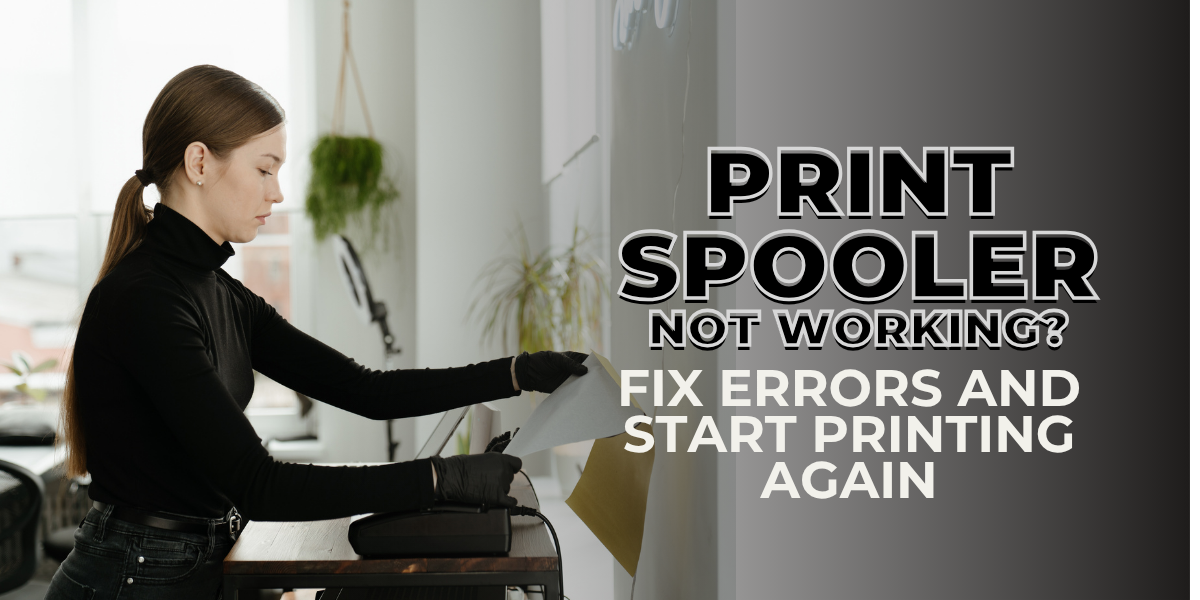
Stuck with a printer that refuses to print? Chances are, your print spooler is the silent troublemaker behind it. This invisible yet essential Windows service manages your entire print queue, and when it crashes, your documents stop in their tracks.
Devices from top brands like HP, Canon, Brother, and Epson can all face errors such as print spooler keeps stopping. It’s annoying but fixable. The good news? You don’t need advanced tech skills to solve it.
In this simple guide, you’ll learn:
- What the Print Spooler Does?
- Why Printer Spooler Errors Happen?
- How to Fix the Print Spooler Issues
- Steps for Clearing the Printer Spooler
What Is the Print Spooler and Why It’s Crucial
If your printer won’t print, the spooler could be the issue. It’s one of the most common printer problems Windows users face. This background service handles print jobs between your PC and printer. When it breaks, your print queue stops working and so does your printer.
What Is the Print Spooler?
The Windows spooler holds your print jobs in line. It sends them to the printer one at a time so your system doesn’t overload. Simple, but essential.
How It Manages Print Jobs?
Instead of sending files directly to your printer, your PC sends them to the printer spooler service. The spooler queues them and releases each job when the printer’s ready. This keeps things running smoothly, even when multiple jobs come in at once.
Why It Matters?
When the printer spooler service fails, everything stalls. It wastes time and creates frustration, especially in busy homes or offices. That’s why knowing how to fix the spooler issues fast is key.
How Print Spooler Errors Affect Your Printer
If your printer won’t print but everything looks fine, that’s when the spooler might be the real problem. It’s a background Windows service, and when it fails, nothing gets to the printer.
- Stuck Print Jobs: If documents stay in the queue and never print, it’s likely a printer spooler error.
- Printer Unresponsive: Clicking “Print” does nothing? The local print spooler service is not running so Windows can’t send jobs to the printer.
- Spooler Keeps Stopping: If the print spooler keeps stopping, your printer might go offline or disappear. Restarting the service or clearing the printer spooler often helps.
- Error Codes (0x800706b9, 0x000006ba): These are signals that the spooler crashed or failed to start, especially on Windows 10/11.
- All Brands Affected: HP, Canon, Brother, Epson all can suffer. This is a Windows issue, not a hardware one.
Common Causes of Printer Spooler Errors
If your printer won’t print, the spooler is often to blame. But what causes these spooler errors?
- Corrupted print jobs block the queue. Even one bad file can freeze the spooler. Clearing the spooler usually fixes this.
- Outdated or conflicting drivers especially with tools like HP Smart or Canon Toolbox can crash the service.
- Windows updates sometimes break printing. After updates, the spooler keeps stopping, disrupting tasks.
- Third-party software like VPNs or firewalls may interfere with the spooler. To fix printer offline problems, disable these temporarily.
- Malware targeting spoolsv.exe can also crash the service. In such cases, scan your PC and fix print spooler files manually.
Step-by-Step Guide to Fix Print Spooler Errors in Windows
If your printer won’t print, you’re likely dealing with printer spooler errors. These issues are among the most common printer problems on Windows 10 and 11. Fortunately, there are simple, proven steps to fix the print spooler problems even if the spooler keeps stopping. Follow this guide to troubleshoot and restore printing.
1. Clear the Spooler Queue (Stuck Jobs)
One jammed document can freeze your entire queue. Clearing the spooler often solves this instantly.
Here’s how:
Press Win + R, type: C:\Windows\System32\spool\PRINTERS
- Press Enter. Delete all files in this folder.
- Open Services from the Start menu.
- Locate Print Spooler, right-click, and select Restart.
This clears stuck print jobs and resets the service.
2. Reset Printer Spooler Using Command Prompt
For a faster fix, use Command Prompt to restart the printer spooler service.
Steps:
Search cmd, right-click, and choose Run as administrator.
Paste the following: net stop spooler
del %systemroot%\System32\spool\printers* /Q
net start spooler
- This resets the spooler cleanly. It’s ideal when the local print spooler service is not running unexpectedly.
3. Remove and Reinstall Your Printer and Drivers
If the issue persists, reinstall your printer. Outdated or corrupt drivers can cause ongoing printer spooler errors.
Steps:
- Open Settings > Devices > Printers & scanners.
- Remove your printer (e.g., HP, Canon, Brother, Epson).
- Go to Device Manager, uninstall the related printer drivers.
- Download fresh drivers from the official site or use tools like HP Print & Scan Doctor.
- Reconnect the printer and reinstall it.
This method helps resolve conflicts and ensures you have the latest software, especially after Windows update print issues.
Fixing Spooler Errors Caused by Drivers
If your printer won’t print, a broken or outdated driver is likely the cause. Faulty drivers are a leading source of printer spooler errors, especially after Windows updates. They’re among the most common printer problems. Removing or fixing the driver can stop the print spooler from crashing or restarting repeatedly. Here are two effective ways to do it.
1. Remove Problematic Drivers via Print Management
Old or corrupt drivers often trigger the spooler to stop. You can remove them using Print Management.
Steps:
Press Win + R, type: printmanagement.msc
(Only available in Windows Pro/Enterprise.)
- Expand Print Servers > Drivers.
- Right-click and delete drivers not in use or marked as faulty.
- If your original driver fails, use the Generic Windows driver temporarily.
This helps in clearing the printer spooler and resolving crashes caused by driver conflicts.z
2. Disable Driver Isolation for Troubleshooting
Some printer drivers don’t behave well in isolated environments, especially on older printers.
When to use:
- If the local printer spooler service constantly fails after adding a specific driver.
- Use Device Manager > Printer Properties > Advanced tab, uncheck “Driver Isolation.”
Important: Turn this setting back on after testing, as driver isolation protects the system from unstable drivers.
Advanced Troubleshooting Tips for Persistent Spooler Issues
When your printer won’t print despite basic fixes, deeper issues may be to blame. Persistent spooler errors often stem from system conflicts or corrupted files. When the local print spooler service is not running, advanced steps like system scans and log reviews can help. Here are proven methods to fix the print spooler problems at their root.
1. Use Windows Troubleshooter
The built-in Windows Troubleshooter is a quick way to diagnose common printer problems, including spooler failures.
Steps to Run the Printer Troubleshooter:
- Go to Settings > System > Troubleshoot > Other troubleshooters.
- Click Run next to Printer.
- Follow on-screen instructions.
What It Can Fix:
- Detects and clears stuck print jobs.
- Start the spooler if it’s off.
- Suggests updated drivers if needed.
What It Can’t Fix:
- Doesn’t work well if corruption exists in system files.
- Won’t help if you need to manually delete spool files or bad drivers.
Still wondering how to fix printer offline problem or network-related errors? This tool may not go deep enough but is a good starting point.
2. Scan for System File Errors
Corrupt system files can trigger printer spooler errors, especially after updates. Use These Commands:
1. Run System File Checker (SFC):
Open Command Prompt as Administrator and run:
2. Use DISM Tool:
If SFC finds errors it can’t repair, run:
These tools scan your PC for Windows corruption, which could cause the print spooler keeps stopping. After this, restart your PC and test your printer again. These checks are crucial when clearing the printer spooler doesn’t help.
3. Review Event Viewer Logs
When issues persist, Event Viewer can offer detailed logs of what went wrong.
How to Use Event Viewer:
- Press Windows + X, choose Event Viewer.
- Go to Windows Logs > System.
- Filter by spoolsv.exe or search “spooler”.
What to Look For:
- Error events linked to spoolsv.exe crashes.
- Driver errors that trigger printer spooler errors.
- Conflict patterns caused by recent installs or updates.
This is a powerful tool for diagnosing errors beyond surface level especially when basic methods fail to fix the printer spooler problems.
Conclusion
When your documents won’t print and nothing seems to work, it’s often the print spooler causing the holdup. One of the biggest reasons behind printing failures is the spooler, a tiny background service that handles all your print jobs. When it runs into trouble, it can cause annoying delays, stuck queues, or worse, no printing at all. Many users face printer spooler errors, especially after a Windows update or when a driver goes rogue. You might notice the print spooler keeps stopping. Frustrating, right? The good news is that these are common issues, and they’re usually fixable without calling tech support. This guide will walk you through simple, proven ways to fix print spooler problems and other common printer problems in just a few steps.
Let’s get your printer working again.
Frequently Asked Questions:
1. Will restarting my printer fix the printer spooler issues?
Not always. While restarting your printer can help with minor glitches, it won’t fix deeper problems like printer spooler errors caused by corrupted drivers, stuck print jobs, or Windows service failures. You may need to clear the printer spooler or update drivers for a permanent fix.
2. Do I have to reinstall my printer every time the spooler crashes?
No. Reinstalling should only be a last resort. In most cases, you can fix the spooler problems by restarting the spooler service, deleting stuck jobs, or updating your printer drivers without removing the printer.
3. Can I fix print spooler errors myself, or do I need a tech expert?
You can fix it yourself. Windows has built-in tools like the Printer Troubleshooter, Print Management, and Command Prompt commands (like net stop spooler) to help resolve this problem. With step-by-step guidance, anyone can troubleshoot these issues with no advanced tech skills needed.
Related Articles
Printer Won’t Print: Tips to Fix the Problem Easily!


