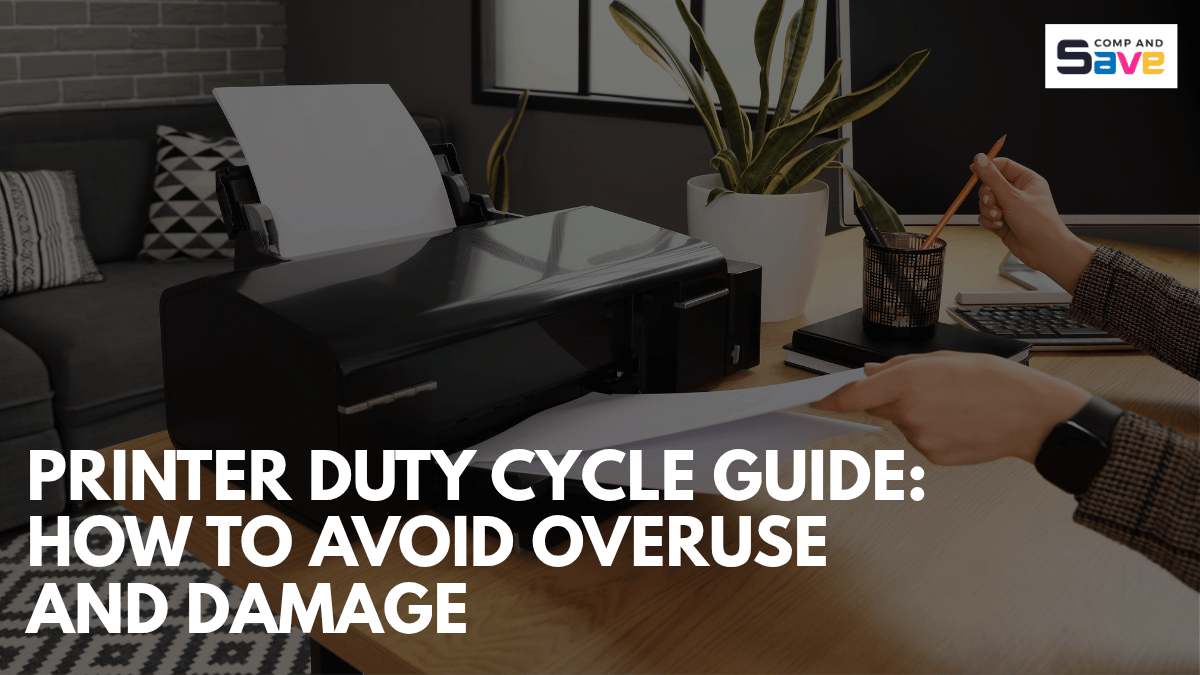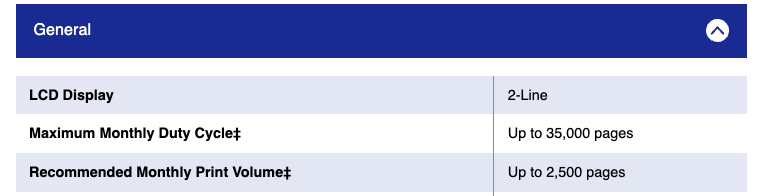Printer Duty Cycle Guide: How to Avoid Overuse and Damage
| Oct 23, 2025Are you printing a lot at home or in the office and wondering why your printer sometimes slows down or has paper jams? The answer might be your printer duty cycle. Knowing how many pages your printer can safely handle each month is key to avoiding damage, keeping prints sharp, and saving money on repairs.
In this guide, we’ll show you exactly what a monthly duty cycle printer means, how to manage it, and simple ways to protect your printer while getting the most out of it.
Printer Duty Cycle Meaning: Understanding How Your Printer Handles Workload
The term printer duty cycle refers to the maximum number of pages a printer can handle safely within a given period, typically 1 month. Think of it as your printer’s “workload limit.” Every printer has a recommended duty cycle, and exceeding it regularly can:
- damage internal components
- reduce print quality
- shorten the printer’s lifespan
The monthly duty cycle is not the same as your average print volume. Your average usage should be lower than the maximum monthly duty cycle to ensure your printer lasts longer. For instance, if your printer has a maximum monthly duty cycle of 2,000 pages, printing 1,500 pages per month is safer and will help prevent wear and tear.
Why the Monthly Duty Cycle of a Printer Matters
Your printer isn’t designed to run endlessly without limits. The monthly duty cycle signals how much work it can safely handle. Ignoring this limit can lead to problems that affect both your productivity and your wallet. Here’s why staying within your printer’s monthly duty cycle is important:
1. Avoid Costly Printer Breakdowns
Ever had your printer jam right before a deadline? Exceeding the printer’s monthly duty cycle can cause that — and worse. When a printer is pushed beyond its limits, internal parts heat up, rollers wear out faster, and small issues turn into major breakdowns. Knowing your printer’s limit helps you avoid frustrating downtime and last-minute print disasters.
2. Save Money on Repairs and Replacements
A printer that’s constantly overworked won’t last long. You might start noticing strange noises, misfeeds, or error messages — all warning signs that you’re pushing it too hard. Staying within the monthly duty cycle of a printer helps you save money in the long run. You’ll replace fewer parts, avoid costly service calls, and get more years of reliable performance from your machine.
3. Maintain Consistent, Professional Print Quality
If your documents start looking faded, streaky, or uneven, it’s often a sign of printer overuse. By respecting the printer duty cycle, you’ll keep print quality sharp, colors vibrant, and text clear, especially if you rely on your printer for business materials, marketing handouts, or important client documents.
How to Find Your Printer Duty Cycle?
Every printer has a maximum monthly duty cycle, but knowing where to find this information is key to using your printer safely. Here’s how to locate your printer’s duty cycle so you can plan your printing tasks effectively:
- Check the User Manual: Most manuals include a section on monthly printing capacity.
- Visit the Manufacturer’s Website: Search your printer model for duty cycle specifications.
- Use Printer Settings or Software: Some modern printers provide usage reports and alerts when approaching limits.
Knowing your printer’s duty cycle allows you to plan your printing tasks better and avoid overuse.
Understanding Duty Cycle and Recommended Print Volume
It’s important to understand the difference between the maximum duty cycle and the recommended print volume to avoid overworking your printer. Using the Brother DCP-L2640DW as an example:
- Maximum Monthly Duty Cycle (35,000 pages): This is the absolute limit your printer can survive in a month. Regularly reaching it will wear out components quickly.
- Recommended Monthly Print Volume (2,500 pages): This is the safe number of pages to print in a month. Staying within this range ensures smooth operation, consistent print quality, and a longer printer lifespan.
Breaking it down per day:
If you print regularly, 2,500 pages per month works out to roughly 80–100 pages per day, spread evenly over the month. Following this daily average helps prevent jams, overheating, and wear on your printer’s internal parts.
In short:
Your DCP-L2640DW can handle up to 35,000 pages in a month if absolutely necessary, but for regular use, aim for around 2,000–2,500 pages per month — spread evenly — to keep your printer healthy, reliable, and producing consistent, high-quality prints.
Do More Expensive Printers Have a Higher Duty Cycle?
Generally, yes. More expensive printers are built for heavier workloads. Business-class and professional printers use stronger motors, durable rollers, and high-quality components to handle thousands of pages per month without overheating.
Budget-friendly home printers have lower monthly duty cycles, designed for occasional use. While premium printers cost more upfront, they often save money in the long run through longevity and consistent print quality. If you print daily or manage high-volume tasks, investing in a higher-duty-cycle printer makes sense. But for light use, a mid-range printer with a modest monthly duty cycle printer capacity is more practical.
Tips to Manage Your Printer Duty Cycle
Managing your printer’s duty cycle doesn’t have to be complicated. By following a few practical strategies, you can keep your printer running efficiently and avoid costly issues:
- Track Your Printing Volume: Log the number of pages you print each month to stay within safe limits.
- Use the Right Printer for the Job: Match your printer to your volume needs; heavy-use printers are better for large workloads.
- Avoid Continuous High-Volume Printing: Spread large print jobs over several days to reduce strain on the system.
- Maintain Your Printer Regularly: Clean and service your printer as recommended to prevent jams and misfeeds.
- Use High-Quality Paper and Supplies: Recommended paper and cartridges reduce wear and ensure consistent print quality.
Common Printer Problems Related to Overuse
When printers are pushed beyond their monthly duty cycle, they can begin to show signs of stress. Recognizing these common problems can help you prevent serious damage and maintain smooth operation:
- Paper Jams: Overworked printers are more prone to misfeeds and frequent paper jams.
- Overheating: Continuous high-volume printing can cause components to heat up and lead to internal damage.
- Faded or Streaky Prints: Mechanical wear from overuse can reduce print quality, leaving documents looking unprofessional.
- Frequent Repairs: Ignoring limits increases the likelihood of breakdowns and costly maintenance.
Understanding these risks underscores the importance of respecting your printer’s duty cycle.
How to Increase Printer Lifespan
Following your printer’s maximum printer monthly duty cycle isn’t the only step to prolong its life. Consider these additional tips:
- Power Off When Not in Use: Reduces wear caused by continuous operation.
- Use Print Settings Wisely: Draft or black-and-white mode reduces mechanical and ink strain; save high-quality settings for important documents.
- Plan Large Printing Tasks: Break large jobs into smaller ones to prevent overheating and mechanical failures.
- Keep Your Printer in a Stable Environment: Avoid placing it in areas with high humidity, extreme temperatures, or direct sunlight, as these conditions can affect performance and damage internal parts.
Protect Your Printer and Print Smarter
Understanding and tracking your monthly duty cycle printer usage is key to keeping your printer running smoothly, avoiding costly repairs, and maintaining high-quality prints. By following best practices, you can extend your printer’s lifespan and get the most out of every page.
When it comes to keeping your printer stocked without overspending, compandsave.com has you covered. We offer affordable ink and toner so you can print more while staying within your printer’s recommended duty cycle.
Frequently Asked Questions
1. What happens if I exceed my printer duty cycle?
When you go beyond your printer duty cycle, you’re essentially pushing your machine past its safe workload. This can lead to overheating, paper jams, and worn-out parts. Over time, you might notice faded or uneven prints, slower performance, and even mechanical failure. Staying within the recommended monthly duty cycle for a printer keeps it running efficiently, reduces repair costs, and ensures better print quality.
2. How can I check my printer’s duty cycle?
You can easily find your printer’s duty cycle in the user manual, on the manufacturer’s website, or through your printer’s software settings. Some modern printers also display usage reports that show how close you are to the maximum printer monthly duty cycle. Knowing this number helps you plan your printing volume wisely and avoid overloading your printer.
3. Can I print more than the monthly duty cycle occasionally?
Occasional overuse isn’t usually a problem — printers are built with a little flexibility. But if you frequently exceed the monthly duty cycle printer rating, you risk reducing its lifespan and performance. It’s best to stay well below the maximum limit so your printer can operate smoothly and consistently over time.
4. Does printer type affect duty cycle?
Yes. Laser printers generally have a much higher printer duty cycle than inkjet models. That’s because laser printers are built for speed and heavy workloads, making them ideal for offices and businesses. Inkjet printers, on the other hand, are designed for lighter home or personal use. If you print large volumes each month, investing in a high-duty-cycle laser printer will save you time and maintenance costs in the long run.
Related Articles:
Printer Maintenance Tips to Extend Lifespan