Printer Smear Problem? Here’s How to Fix Ink Smearing Instantly
| Nov 10, 2025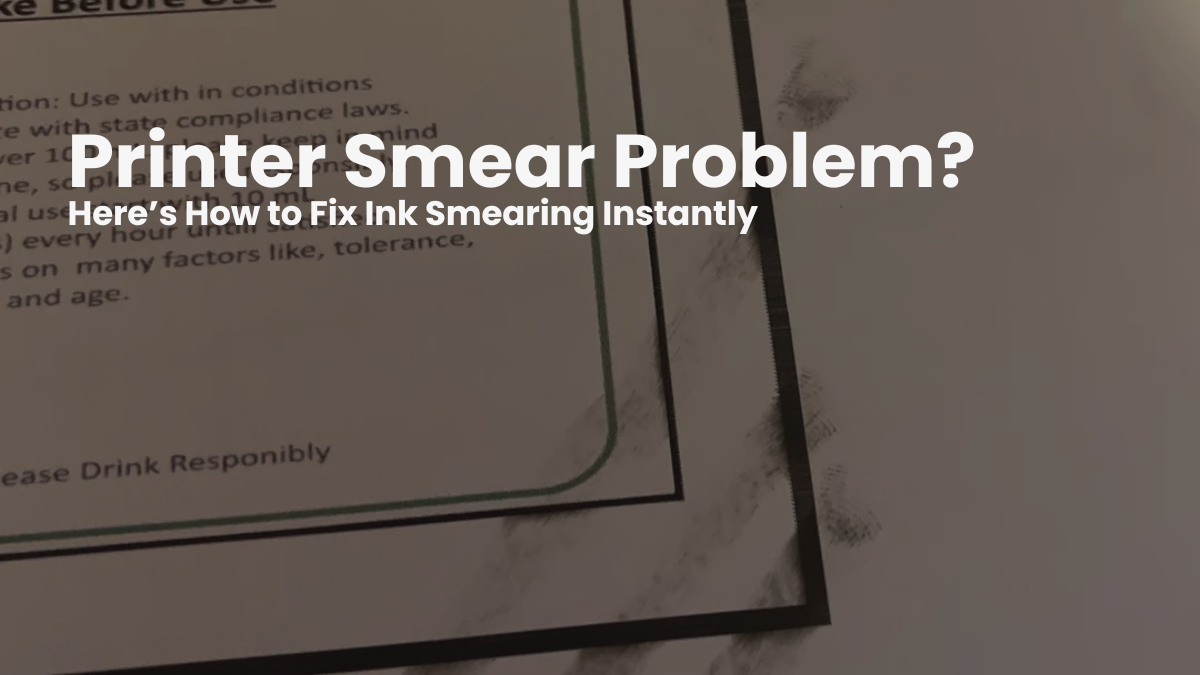
Few things are more frustrating than printing an important document only to find ugly streaks, blotches, or marks across the page. Printer smear is a common issue that affects both home and office printers, leaving users with poor print quality and wasted ink or paper. Whether it’s an inkjet or laser printer, printer ink smearing can make even the best devices underperform.
Most cases of printer smearing are caused by simple maintenance oversights: dirty rollers, damp paper, or incorrect print settings. Others stem from the type of ink or toner used, which affects how well it bonds to paper. Even using the wrong media type can lead to a smearing printer that spreads ink before it dries.
From faint streaks to bold black lines, when your printer smears ink on paper, it’s more than a visual annoyance: it’s a sign something isn’t working properly. The good news? It’s fixable.
In this article, you’ll learn:
- What causes printer ink smearing
- How to tell the difference between smearing and printer ink smudging
- Practical steps to fix these common printer problems
- Simple ways to prevent smearing and maintain print quality
What is Printer Smearing?
Printer smear happens when ink or toner fails to bond correctly to the paper surface. This creates streaks, blurred lines, or dark trails across the page. A smearing printer usually drags wet ink or loose toner through internal components like rollers or printheads.
You can identify printer smear by looking for thick or uneven streaks that remain after the pages dry. This is different from faded or light prints, which point to low ink levels instead of actual mechanical smearing. When your printer smears ink on paper, the cause is usually paper quality, media mismatch, ink consistency, or handling wet prints too soon — not just low ink.
Printer Ink Smearing vs Toner Smearing
| Feature / Aspect | Printer Ink Smearing (Inkjet Printers) | Toner Smearing (Laser Printers) |
|---|---|---|
| Type of Printer | Occurs in inkjet printers using liquid, water-based inks. | Occurs in laser printers using powdered toner. |
| Cause of Smearing | Ink does not dry quickly or spread due to humidity or contact. | Toner fails to fuse properly to the paper during heating. |
| Typical Symptoms | Wet or glossy smears that can rub off easily. | Dull, fixed smears that stay even when touched. |
| When It Occurs | During or right after printing, before the ink dries. | Inside the printer, before or during the fusing process. |
| Prevention Tips | Use high-quality ink and paper, allow time to dry, and avoid moisture. | Replace or check the fuser, match the paper type to the settings, and clean internal parts. |
| Example Issue | Printer ink is smearing when touched too soon or in humid air. | Smearing the printer leaves fused toner lines that don’t rub off. |
Why Printer Smear Happens
Printer smearing is among the most common printer problems, leading to poor print quality, faded text, and streaked images. Below are the main causes behind printer smears ink on paper.
- Using Incorrect Paper Type or Damp Paper: Wrong or damp paper prevents ink absorption, causing printer ink smudging. Use dry, compatible media and correct printer settings for each paper type.
- Ink Not Drying Properly on the Surface: Handling prints before drying or printing in humid conditions makes the printer ink more smearing. Allow prints to dry fully before stacking or touching.
- Low-Quality Ink or Toner Cartridges: Refilled or low-grade cartridges release uneven ink, leading to printer smearing and blurred results. Use original or high-quality replacements.
- Printer Settings Not Matching Media Type: Incorrect settings for paper weight or type cause a smearing printer and poor toner adhesion. Match printer settings to your selected media.
- Dust or Debris Buildup on Rollers or Printheads: Dust or paper residue inside the printer causes uneven ink flow and printer smears ink on paper. Clean rollers and printheads regularly.
- Worn Fuser, Drum, or Printhead Components: Aging or damaged fusers, drums, or printheads reduce print precision and cause printer ink smearing. Replace worn parts when print quality drops.
- Environmental Factors like Humidity or Temperature: Humidity slows ink drying, while temperature extremes affect toner performance. Keep printers in stable, moderate environments to prevent printer smear.
How to Fix Printer Smear (Step-by-Step Guide)
Fixing a printer smear doesn’t always require a technician. Most issues behind printer ink smearing are user-related and can be resolved through a few simple steps. The key is to identify your printer type first, as smearing printer issues differ for inkjet and laser models. Addressing the problem early helps prevent poor print quality, wasted supplies, and recurring common printer problems.
Step 1: Identify Your Printer Type
Before troubleshooting, confirm whether you own an inkjet or laser printer. Inkjet printers use water-based ink, while laser printers rely on dry toner. This distinction matters because printer ink is smearing occurs due to moisture or ink oversaturation in inkjets, while toner smears in lasers stem from improper fusing or heat levels. Recognizing the type ensures the right fix for your printer’s smears and ink issues.
Step 2: Fix Inkjet Printer Ink Smearing
Printer ink smear in inkjets is usually caused by wet ink or incorrect media. Follow these fixes:
- Allow pages to dry fully: Give printed sheets time to dry before handling to prevent printer ink smudging.
- Use quality ink cartridges: Choose branded or OEM cartridges that release the right ink amount.
- Match ink and paper types: Always pair pigment or dye inks with the right coated paper.
- Adjust printer settings: Lower the print quality or DPI if over-saturation occurs, and select the correct paper type.
- Apply sealants: Use sprays or film to protect ink from moisture exposure.
- Clean printheads and rollers: Regular cleaning prevents clogging, ensuring smooth ink flow and eliminating printer smear marks.
Step 3: Fix Laser Printer Toner Smearing
Laser printer smearing often occurs when the toner fails to bond to the paper properly. Fix it with these steps:
- Identify fused vs unfused toner: If toner rubs off, it’s unfused; if it stays fixed but streaked, it’s fused.
- Adjust paper/media settings: Match the printer’s “Paper Type” to the actual media weight (e.g., “Labels,” “Cardstock”).
- Clean the paper path: Remove dust and residue that may be rubbing toner before fusing.
- Replace worn parts: Swap out the fuser, drum, or toner cartridge if smearing continues.
- Run blank pages: Feed a few clean sheets to absorb leftover toner.
- Use dry, correct paper: Moist or incorrect media can prevent proper fusing and lead to printer smears.
Step 4: Fix Label and Specialty Printing Smears
Special media like glossy labels or magnetic sheets need specific settings to prevent smearing printer issues:
- Use recommended print settings: Choose “Labels,” “Glossy,” or “Heavy” options for thick materials.
- Prevent scaling or alignment errors: Set page scaling to 100% and disable “Auto Rotate.”
- Adjust DPI or fuser temperature: Increasing DPI or heat improves toner adhesion and reduces ink smearing on coated materials.
Preventing Future Printer Smearing
Proper care prevents printer smear and improves print life. Most printer ink smearing and common printer problems occur due to poor maintenance or damp paper, leading to poor print quality and wasted ink. Follow these quick tips to avoid printer ink smudging and streaks.
- Use Dry, High-Quality Paper: Always use clean, dry, premium paper. Damp paper absorbs excess ink, causing the printer ink to smear and blur text. Store paper in a cool, dry place.
- Clean the Printer Regularly: Dust and residue cause smearing printer issues. Clean rollers, printheads, and cartridges with a lint-free cloth to prevent the printer from smearing ink on paper.
- Use High Quality Cartridges: Use manufacturer-approved cartridges and media. Low-grade ink often leads to printer ink smearing and uneven prints.
- Check Alignment and Calibration: Run alignment tools monthly to correct head or toner misalignment. This stops printer ink smudging and keeps prints sharp.
- Control Humidity: Keep printers in dry areas (15°C–25°C). High humidity causes the printer to smear ink on paper, while dryness clogs printheads.
- Update Firmware and Drivers: Update drivers regularly to fix common printer problems. Updates improve speed, accuracy, and print consistency.
Conclusion
Printer smear remains a frequent issue that reduces print clarity and leads to poor print quality. It often results from printer ink smearing, damp paper, or neglected maintenance. Understanding your printer type (inkjet or laser) is the first step to solving it. Regular cleaning prevents buildup that causes the printer ink to smear and streak.
Keep printers in dry, dust-free spaces to avoid smearing printer issues. Use high-quality paper and cartridges recommended by the manufacturer. Updating firmware also ensures consistent performance.
To prevent printer smears on paper, follow the right settings and handle printed pages carefully. In the long term, printer ink smudging can be reduced by switching to pigment-based inks or reliable laser printers for clean, smear-free results.
Need more help fixing the printer smear? Go to your printer brand’s official support page for model-specific troubleshooting, maintenance steps, and repair guidance.
Frequently Asked Questions:
1. Does printer smear only happen when the ink is low?
Printer smearing is not only caused by low ink levels. It can also come from wrong paper types, humidity, poor-quality ink, and incorrect print settings. Checking only ink level is not enough for proper diagnosis.
2. Can I use any type of paper without affecting smear issues?
Paper type directly affects absorption and drying. Using the wrong or damp paper can cause printer ink smearing because ink cannot settle properly. Always match paper type with recommended printer settings for cleaner prints.
3. Will one printhead cleaning fix the printer smear permanently?
One cleaning helps temporarily, but doesn’t solve root causes. Rollers, paper path dust, and old cartridges can still drag ink across the page. Consistent maintenance and correct settings are also required for lasting results.
4. Do laser printers avoid smear issues completely?
Laser printers can still smear when the fuser doesn’t heat the toner enough or the drum units get worn. Toner can flake off and streak under the wrong paper settings. Proper maintenance and correct media weight settings are essential.
5. Do I need to replace my printer if it keeps smearing ink on paper?
Most printer smearing issues can be solved without buying a new printer. Fixing settings, using quality ink, proper drying time, and cleaning internal parts usually removes streaks and smudges effectively. Replacement is the last option.
Related Articles
Poor Print Quality Fix: Stop Smudges and Blurry Prints Fast!
Stop Printer Ink Smudging: Easy Solutions for Perfect Print
