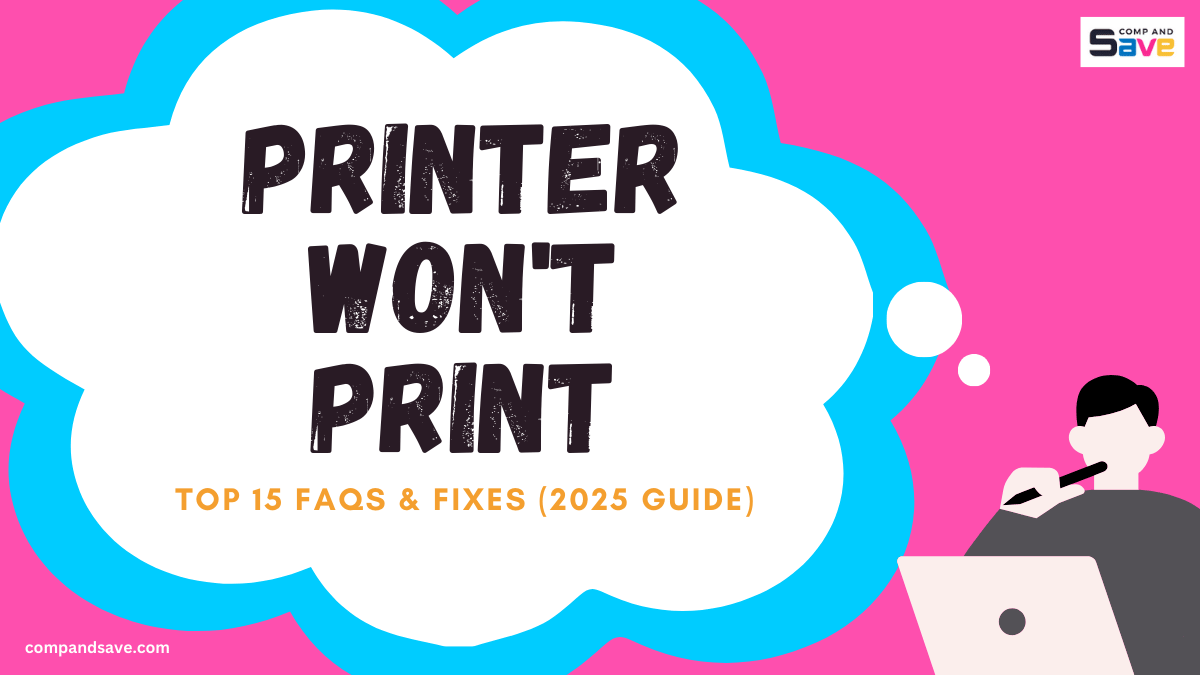Printer Won't Print: Top 15 FAQs & Fixes (2025 Guide)
| Aug 14, 2025Have you ever been ready to print an important document only to discover your printer not working properly? From paper jams to fading prints, knowing the causes and solutions can save time, reduce frustration, and keep your workflow uninterrupted.
At CompAndSave, we understand how stressful it feels when your printer won’t print at the worst possible moment. That’s why we’ve outlined the top 15 printer problems for 2025, from HP, Brother, Canon, and Epson models, with clear fixes you can try immediately. Let’s begin with the top 1!
1. Why Is My Epson Printer Not Printing Even Though It Has Ink?
If your printer shows a full ink display but still refuses to print, the problem might be a lot simpler than it seems. It could be a clogged printhead nozzle, a small software glitch, or even the wrong printer selected in your settings. Before assuming the printer is broken, try these quick steps:
- Select the correct printer in your device’s settings — sometimes the wrong one is chosen by default.
- Run the printhead cleaning cycle to clear dried ink that blocks the nozzles.
- Remove any protective tape from new cartridges — many people forget this step after replacing ink.
- Restart both the printer and your computer to refresh the connection.
By addressing these common printing issues first, you can often get back to everyday printing without spending money on unnecessary ink replacements or repairs.
2. How Do I Fix Frequent Paper Jams?
Few things are more frustrating than a paper jam in the middle of an important print job. Thankfully, fixing a paper jam is often straightforward, and the right habits can prevent it from happening again. Here’s what to do:
- Turn off the printer before removing jammed paper to avoid damaging the internal gears.
- Gently pull the jammed sheet in the direction of the paper feed — never yank it backward.
- Use paper that matches your printer’s recommendations for size and thickness.
- Fan and align the stack before loading to reduce sticking and misfeeds.
With proper paper handling, you can keep your printer running smoothly and minimize downtime when you need it most.
3. Why Is My Printer Printing Blank Pages?
If your printer is feeding paper but nothing is showing up, it’s usually an ink delivery problem or a cartridge seating issue. For example, an HP printer not printing may be due to a nearly empty cartridge or one that isn’t fully locked into place. To fix this:
- Check ink or toner levels and replace any that are empty or critically low.
- Remove and reseat the cartridges securely in their slots to ensure good contact.
- Run a nozzle check to verify all colors are flowing properly.
These quick fixes usually restore clear, readable output without much hassle, getting your documents printed and your day back on track.
4. What Causes My Printer to Print Slowly?
If your printer is taking forever to finish a job, it’s not always a sign it’s breaking down; sometimes it just needs a few settings tweaks. Slow printing can be due to high-resolution settings, heavy graphics, or a weak wireless signal. To speed things up:
- Use draft mode for everyday text documents where perfect quality isn’t necessary.
- Lower the resolution for non-photo prints to reduce processing time.
- Move the printer closer to your Wi-Fi router or switch to a wired connection for a more stable signal.
These small changes can dramatically cut waiting times, especially if you print often or share the printer in a busy home or office.
5. How Do I Connect My Printer to Wi-Fi in 2025?
A surprising number of printing problems come from lost or unstable Wi-Fi connections — not ink or hardware issues. If your printer suddenly stops responding, it might just need to be reconnected to your network:
- Select your Wi-Fi network from the printer’s control panel menu.
- Use the manufacturer’s mobile app (like Epson Smart Panel or HP Smart) for guided setup.
- Press the WPS button on both your router and printer if supported for a quick, cable-free connection.
Once reconnected, you’ll be able to print wirelessly from laptops, phones, and tablets without interruptions.
6. Why Won’t My Printer Recognize the Cartridge?
Few things are more stressful than installing a new cartridge only to see an error message instead of crisp prints. Cartridge recognition issues are often caused by poor contact or using a model that doesn’t match your printer. To fix it:
- Reinstall the cartridge until you hear a firm click — loose placement can cause misreads.
- Clean the metal contacts on the cartridge and inside the printer with a lint-free cloth.
- Check compatibility by matching the cartridge number with your printer model in the manual or on the manufacturer’s site.
Most recognition problems clear up once the cartridge is seated properly and the contacts are clean.
7. How Do I Clear a Stuck Printer Queue?
When your print queue freezes, no new jobs can get through, even if the printer itself is fine. This is usually a software hiccup and can be reset quickly to fix the printer not working issue:
- Cancel all pending tasks from the print queue on your computer or device.
- Restart both the printer and computer to refresh the connection.
- Remove and re-add the printer in your device’s settings if the problem persists.
Clearing the queue often restores normal printing in minutes, saving you from frustration during busy workdays.
8. Why Is My Printer Printing Faded or Streaky Pages?
If your prints are coming out with pale colors, patchy text, or visible streaks, it’s often a sign that ink isn’t being delivered evenly. Both inkjet and laser printers can have this problem, and the fixes are usually simple:
- Run the printer’s cleaning cycle to clear clogged nozzles or toner paths.
- Replace low or faulty cartridges to restore consistent color and text.
- Select the correct paper type in your print settings to match the paper you’re using — the wrong setting can cause ink to sit incorrectly on the page.
With regular cleaning and the right settings, you can keep your prints looking crisp, clear, and professional.
9. Printer Won’t Print: Says “Printer Is Offline”
Printer offline problems usually mean your computer or mobile device isn’t connecting to your printer. The good news? It’s often fixed in minutes:
- Ensure the printer is powered on and, if wireless, connected to your Wi-Fi network.
- Remove and re-add the printer in your device’s settings to refresh the connection.
- Check all cables if you’re using a USB or Ethernet connection — a loose plug can cause the problem.
Once reconnected, your printer should be ready to take on new jobs without delay.
10. How Do I Fix Printer Driver Errors?
Drivers act as translators between your device and your printer. If they’re outdated, corrupted, or missing, your print jobs won’t go through. Here’s how to fix it:
- Download the latest driver from the manufacturer’s official website.
- Uninstall the outdated driver from your system to prevent conflicts.
- Restart your device after installing the updated driver so the changes take effect.
Keeping your drivers up to date ensures your printer stays compatible with your system and runs smoothly.
11. Why Is My Printer Making Strange Noises?
If your printer starts making clicking, grinding, or squeaking sounds, it’s often a sign that something inside needs a little attention. Many times, the cause is small and easy to fix:
- Remove any jammed paper or loose objects that may be inside the printer.
- Check moving parts like rollers and gears to ensure they’re aligned correctly.
- Replace worn rollers or gear components if they show signs of wear.
A quick check and gentle maintenance can bring your printer back to smooth, quiet operation. Additionally, refer to the Brother printer troubleshooting guide to fix when a Brother printer makes a loud grinding noise.
12. How Do I Print From My Phone or Tablet?
Printing from a mobile device is simple once everything is set up correctly. Here’s how to make it work seamlessly:
- Install the printer’s official mobile app from the manufacturer.
- Connect both your device and printer to the same Wi-Fi network for easy communication.
- Use AirPrint (Apple) or Google Print/Android Print Service if your printer supports them.
With the right setup, you can print documents, photos, and more without turning on your computer.
13. Why Does My Printer Keep Disconnecting From Wi-Fi?
If your printer occasionally loses its wireless connection, it’s usually related to signal strength or network settings. You can help keep it connected by:
- Moving the printer closer to your wireless router for a stronger signal.
- Assigning a static IP address in your router’s settings to maintain a stable link.
- Updating the printer’s firmware regularly to benefit from performance improvements.
These steps help ensure your printer stays ready for wireless printing whenever you need it.
14. How Do I Fix “Low Ink” Warnings That Aren’t True?
Sometimes, printers can give early or inaccurate low-ink alerts. You can often clear them and continue printing by:
- Removing and reinstalling the cartridge to refresh the reading.
- Resetting the ink counter in the printer’s settings menu.
- Gently clean the cartridge’s sensor area to ensure it detects ink levels correctly.
This way, you can make full use of your cartridges before replacing them.
15. When Should I Replace My Printer Instead of Repairing It?
If you’ve tried all the usual troubleshooting steps and your printer won’t print and has recurring issues, it may be worth considering an upgrade. You might choose to:
- Replace the printer if the repair cost is more than half the price of a new model.
- Upgrade for faster speeds or enhanced features that better fit your needs.
- Switch to a newer model if replacement parts are hard to find or costly.
Upgrading can save time, improve printing efficiency, and ensure you have the latest features at your fingertips.
When to Call a Professional Printer Technician?
While many printer problems can be solved at home, there are times when professional help is the safest and smartest choice. A trained technician can identify issues that aren’t visible and ensure your printer is repaired correctly. You should consider calling a pro if:
- Hardware errors keep coming back despite your troubleshooting efforts.
- Parts are visibly broken, cracked, or worn out and need specialized tools to replace.
- Your printer is under warranty, so repairs should be handled by authorized service.
Signs That Require Immediate Attention
Some symptoms shouldn’t be ignored, as they could indicate serious damage or safety risks. Stop using the printer and seek professional help if:
- You smell burning or notice unusual heat from the printer.
- The printer makes loud grinding or snapping sounds during operation.
- There is visible smoke, sparks, or frayed wiring anywhere on the device.
By calling a qualified technician early, you can prevent further damage, avoid costly repairs, and keep your workspace safe.
Printer Not Working: How to Prevent Future Problems?
A little maintenance can extend your printer’s life and improve its performance. By using it correctly and keeping it clean, you can prevent many common issues. Here are some tips to keep your printer in good condition:
- Use the right ink or toner and paper for your printer.
- Run cleaning or maintenance cycles every few weeks.
- Store paper in a cool, dry place to prevent jams.
- Cover the printer when not in use to keep out dust.
- Turn it off properly if you won’t use it for a long time.
Parting Words
If your printer won’t print, it doesn’t have to slow you down. With these quick, proven fixes for common printer not working issues, you can solve most problems yourself and keep every print job running smoothly.
And in case you are running low on ink for real (not just a false alarm), you can visit CompAndSave for affordable, reliable ink and toner to keep your printer running smoothly!
Related Articles:
Canon Printer Problems And Solutions Guide
Printer Wrinkling Paper: Top Causes, Fixes, and Prevention Tips