Printer Wrinkling Paper: Top Causes, Fixes, and Prevention Tips
| Jul 29, 2025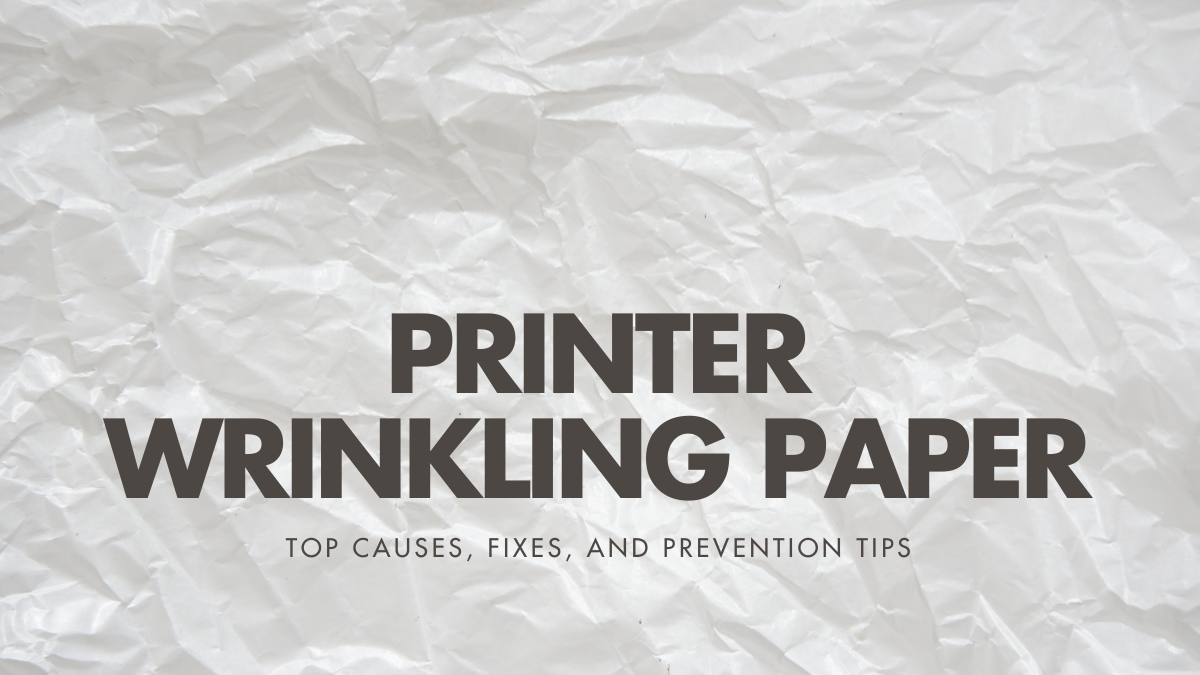
Before you toss another wrinkled page in the bin, read this.
Printer wrinkling paper is one of those common printer problems that seems small but can throw off your entire day. A slight crease, a torn edge, or a full-on paper crumple doesn’t just ruin the print it wastes ink, paper, and time.
But here’s the thing: wrinkled paper is usually a sign of something deeper. Maybe your rollers are worn. Maybe the paper jam you just cleared left some debris behind. Or maybe your printer’s fuser is on its last leg. Even top brands like Brother and Lexmark agree printer wrinkled paper can happen even when your printer seems perfectly fine.
The good news? You can fix most of these issues yourself.
In this guide, you’ll learn:
- Why your printer is creasing, crumpling, or wrinkling paper
- What causes these issues (and how to spot them early)
- Step-by-step fixes anyone can try
- Printer maintenance tips to prevent it from happening again
Why Is My Printer Wrinkling Paper?
Printer wrinkled paper happens when something inside the machine disrupts smooth paper movement like worn rollers, misaligned trays, or paper feed issues. The result? Damaged sheets and crumpled paper printing.
Difference Between Wrinkling, Creasing, and Paper Jams
- Printer wrinkling paper: general folds or warps across the page
- Printer creasing paper: sharp lines caused by internal pressure
- Printer crumpling paper: bunching due to paper curl or moisture
- Paper jam: paper stops moving and blocks printing
How It Affects Print Quality and Productivity
Frequent printer wrinkling of paper wastes time, ink, and supplies. It can also damage parts over time if ignored. Applying basic printer maintenance tips can help prevent costly repairs.
Most Common Causes of Printer Wrinkled Paper
If you’re facing printer wrinkling paper often, it’s not just bad luck. It’s usually caused by mechanical issues, paper quality, or setup mistakes. Fixing the cause early prevents damage and avoids recurring common printer problems.
Printer Hardware and Internal Components
- Worn-Out Feed Rollers or Pressure Rollers: These rollers pull paper through the printer. Over time, they lose grip and cause the sheet to skew or bunch.
- Damaged or Failing Fuser Unit: The fuser applies heat to bond toner to paper. If damaged, it overheats or misaligns the page, causing the printer to crease paper or deep folds in printouts.
- Internal Obstructions or Debris: Dust, torn paper bits, or leftover labels in the paper path interrupt smooth feeding. This creates drag, leading to wrinkled edges.
Paper-Related Issues
- Low-Quality or Incompatible Paper: Thin, recycled, or poor-grade paper absorbs moisture or curls easily. Using unsupported stock can trigger frequent feed errors.
- Damp, Curled, or Previously Printed Sheets: Paper exposed to humidity or already used can warp and stick. This contributes to the wrinkling of paper before or during feeding.
- Incorrect Paper Size or Thickness: Loading the wrong size or non-recommended thickness leads to alignment issues and poor grip, often resulting in slanted output.
User and Setup Mistakes
- Misaligned Paper Guides in the Tray: If side guides don’t snugly hold the paper, it feeds unevenly. This is a key reason behind a printer creasing paper.
- Overloaded or Underloaded Paper Trays: Too much or too little paper affects pickup pressure. This imbalance causes the sheet to misfeed or wrinkle mid-print.
- Unsupported Media Types: Using photo paper, labels, or specialty sheets not listed in your printer’s guide may trigger printer wrinkled paper issues and even cause a paper jam.
Step-by-Step Solutions to Fix Printer Wrinkling Paper
Fixing a printer that wrinkles paper doesn’t always require a technician. Most causes can be solved at home with basic checks and minor adjustments. According to Brother and Lexmark, worn rollers and poor paper handling are the most common triggers. If ignored, these can lead to repeat paper jam issues and frequent printer wrinkled paper output.
Here’s how to fix it step by step.
Step 1: Inspect and Replace Worn-Out Rollers
Printer crumpling paper often starts with the feed or pressure rollers losing grip.
1. How to Check for Wear
- Open the printer’s back or tray area. Look for smooth or shiny rollers; they’ve lost traction.
2. Cleaning vs Replacement
- If lightly worn, clean with a lint-free cloth and isopropyl alcohol. If the rubber is cracked or smooth, replace the rollers. Many brands offer specific kits.
Step 2: Check and Replace the Fuser Unit
A bad fuser can cause the printer to crease paper and uneven heat application.
1. Signs Your Fuser Is Causing Wrinkles
- Wrinkles appear only after toner is applied. Output feels hot or smells burnt.
2. Replacement Tips and Part References
- Search your printer’s model number on the manufacturer’s site. For Brother or Lexmark models, fusers are often sold as part of a maintenance kit. Follow your manual or support link for steps.
Step 3: Use Correct Paper Type and Quality
Wrong paper is a top cause of wrinkled paper and crumpled paper printing.
1. Recommended Paper Specifications
- Always use the paper weight and size supported by your printer (usually listed near the tray or in the manual).
2. Avoiding Recycled or Damaged Paper
- Avoid curled, damp, or bent sheets. Store paper flat in a dry, cool space.
Step 4: Reload Paper Properly
Misalignment causes sheets to feed at an angle, leading to printer wrinkling of paper during the print cycle.
1. Aligning Side Guides Correctly
- Adjust the side guides to touch the paper without pinching it. Uneven tension causes feeding problems.
2. Not Overfilling or Underfilling the Tray
- Too much paper jams the rollers. Too little causes poor pickup. Keep the stack aligned with the tray’s mark.
Step 5: Clean the Printer’s Paper Path
Dust and scraps block paper flow and lead to wrinkled paper or paper jams.
1. Removing Dust, Debris, or Stuck Paper Bits
- Turn off and unplug the printer. Open the tray and paper path area. Remove visible debris or stuck paper.
2. Cleaning Materials and Safety Tips
- Use compressed air or a lint-free cloth. Avoid metal tools. Don’t touch internal sensors or heated parts.
How to Prevent Printer Crumpling Paper in the Future
Prevention is always easier than repair. Most printer wrinkling paper issues can be avoided with a few smart habits. According to Brother and Lexmark support, poor paper handling, neglect, or bad storage often leads to recurring paper jam problems and long-term damage. Following the steps below helps reduce the risk of printer wrinkled paper, ensures better print quality, and extends the life of your device.
Use High-Quality, Printer-Compatible Paper
- Paper Storage Tips (Temperature & Humidity Control): Store paper flat in a cool, dry place. Humid rooms cause pages to curl, leading to printer crumpling paper. Avoid open exposure in damp areas.
- Always Use Flat, Dry, Fresh Paper: Use only clean, unused sheets. Avoid using wrinkled or previously printed paper. Low-grade or damp paper often causes crumpled paper printing and misfeeds.
Perform Regular Printer Maintenance
- Cleaning Schedules for Rollers and Feed Systems: Wipe rollers with a lint-free cloth monthly. Clear dust and paper bits from trays. These printer maintenance tips prevent roller slippage and wrinkling of paper over time.
- When to Replace Consumables (Rollers, Fuser, Trays): Check the user manual for part life cycles. Worn rollers and fusers are key causes of printer creasing paper and output errors.
Configure Printer Settings Properly
- Matching Paper Settings to Loaded Media: Use your printer’s control panel or software to match the selected paper type and size. Wrong settings increase friction and cause the printer to produce wrinkled paper.
- Adjusting Fuser Temperature if Available: Some printers allow heat level changes. Too much heat can wrinkle or curl paper during printing.
Keep the Printer in an Optimal Environment
- Effects of Humidity, Heat, and Dust on Printing: High moisture leads to printer crumpling paper. Excessive heat affects toner bonding and causes the printer to crease paper. Dust interferes with sensors and paper paths.
- Ideal Placement of Printer for Long-Term Use: Place your printer on a flat, stable surface. Keep it away from windows, heaters, and vents. Avoid storing it in garages or basements.
When to Call Technical Support for Printer Creasing Paper
Most printer wrinkling paper issues, like misfeeds or a paper jam, can be fixed at home. But if cleaning rollers or switching paper doesn’t help, the problem may be hardware-related. Canon and Epson note that printer wrinkled paper, and repeated misfeeds often point to internal damage. If these signs persist after basic fixes, it’s time to call support.
Identifying Hardware Failure vs. Fixable Issues
Try all quick fixes first replace paper, clean rollers, check the fuser. If the printer still keeps crumpling paper or creasing paper, it may point to a failed internal part like the fuser or rollers.
- Repeated jams after cleaning
- Burn marks or deep creases on every sheet
- Grinding noises inside the printer
These are not DIY fixes. Replacing internal components often requires disassembly. Contact support if the problem continues after trying basic printer maintenance tips.
Conclusion:
Printer wrinkling paper is frustrating, but it’s easy to fix and prevent with the right approach. From worn rollers to incorrect paper, small issues can lead to printer wrinkled paper, creasing paper, or even a paper jam. Regular care and the correct paper type make a huge difference.
Follow the steps to clean your printer, align trays, and replace faulty parts. Keep your printer in a clean, dry space to avoid crumpled paper printing. These quick actions solve the most common printer problems and extend your printer’s life.
Don’t wait for things to worsen. Apply these printer maintenance tips now and enjoy smooth, wrinkle free prints.
Frequently Asked Questions:
1. Is my printer permanently damaged if it keeps wrinkling paper?
Not necessarily. Most printer wrinkling paper issues are caused by worn rollers, bad paper, or improper loading. These are fixable with basic maintenance or part replacement.
2. Do only old printers wrinkle paper?
No. Even newer models can experience crumpling paper if they’re not maintained properly, used in humid conditions, or loaded with the wrong paper.
3. Should I only maintain my printer when something goes wrong?
No. Following regular printer maintenance tips like cleaning rollers and checking paper trays, helps prevent the printer from creasing paper and other common printer problems.
Related Articles
How To Fix A Paper Jam In A Printer: Reasons And Solutions
