Resetting Toner on Brother Printer: The Fast Fix That Works
| Jun 29, 2025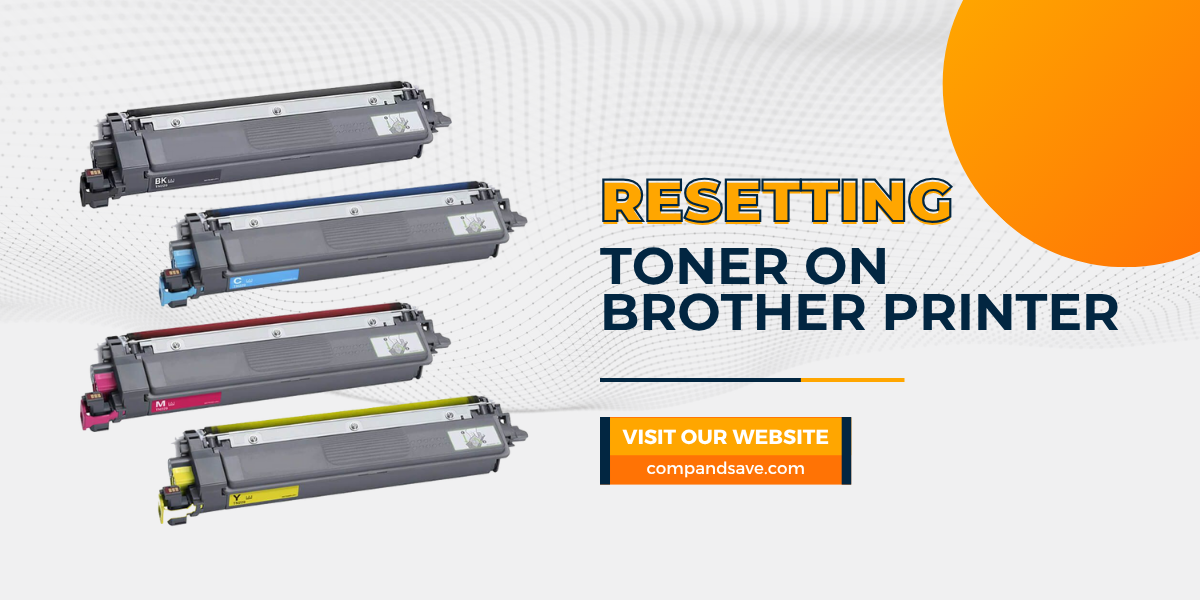
You swapped in a new toner, but your Brother printer didn’t get the memo? That “low toner” alert is a common and irritating issue.
You follow every step, install the cartridge correctly, and yet that blinking warning just won’t go away. It’s enough to make you question whether you need to replace toner on Brother printer. The truth is, Brother printers don’t read toner levels the way you think. They estimate usage based on page counts, and that often triggers false low toner alerts.
So what’s the fix? You need a Brother toner reset, a simple process that tells your machine: “Yes, I replaced the cartridge!”
In this guide, we’ll walk you through:
- Why Brother Printer shows Low Toner Warnings?
- Resetting Toner on Brother printer (step-by-step)
- How to Perform a Brother Toner Cartridge Reset by Model
Why Your Brother Printer Still Shows “Low Toner” After You Replace Toner
You’ve just replaced the toner on your Brother printer, but the screen still says “low toner.” This is a common issue caused by how Brother printers track toner through page counts, not actual toner levels. Here are common reasons:
Brother Tracks Pages, Not Toner Levels
Brother printers estimate toner use based on page output, not by checking the actual toner. This often leads to false warnings, especially if the counter isn’t reset. That’s why resetting toner on Brother printer is required.
Compatible Cartridges Don’t Auto-Reset
Using remanufactured or third-party cartridges? The chip might not trigger an automatic reset, leaving the “low toner” message. A manual Brother toner reset is needed to clear it.
Why Brother MFC Models See This Often
This issue is common with MFC models. A Brother MFC toner reset is often required after every new cartridge, even if it’s full.
Step-by-Step Guide: Resetting Toner on Brother Printer
Still seeing the “low toner” message even after you replace toner on Brother printer? If you’re using a touchscreen model, there’s a simple fix. Most toner reset processes follow a hidden sequence that lets you manually clear the warning and resume printing. Here is the process:
Step 1: Open the Front Cover
Lift the front cover of your Brother MFC printer. It’s typically located just above the paper tray. Opening this gives you access to the toner cartridges.
Tip: If you’re unsure, refer to your printer’s manual or look for a labeled handle near the bottom of the control panel.
Step 2: Access the Hidden Toner Reset Menu
With the cover open, press and hold the “Back” or “Stop/Exit” button on the touchscreen. On some models, tapping a blank area of the screen (top-left corner) for 5–10 seconds will reveal the secret reset menu.
Step 3: Select the Toner to Reset
Once the reset menu appears, choose the toner color:
- BK (Black)
- C (Cyan)
- M (Magenta)
- Y (Yellow)
Next, select the yield type:
- STD (Standard)
- STR (Starter or high-yield)
Each toner has its counter. To complete the toner reset, you must do this for each color cartridge you’ve changed.
Step 4: Confirm the Reset
Tap “OK” or “Reset.” A message like “Accepted” should appear, confirming the reset. This is the critical point on how to fix low toner on Brother printer.
Step 5: Close the Cover and Test Print
Close the front cover. Your printer will recalibrate, and the “Toner Low” message should disappear. Now run a test print. If the issue is resolved, then the Brother MFC toner reset works. If not, repeat the steps or try a different cartridge.
Brother Toner Reset: Model-Specific Instructions
If your Brother still shows a low toner warning after replacing the cartridge, it’s likely due to how it tracks toner use by page count, not actual toner levels. This is common with these models. Whether using original or compatible toner, a quick reset solves it. Here’s a simple guide.
Step-by-Step Guide: Brother MFC-L3770CDW Toner Reset
Open the Front Cover: Flip down the front cover to access your toner cartridges. This cover is directly under the touchscreen panel.
Enter the Toner Reset Menu: While the cover is open, press the “Cancel” (X) button. Then press and hold the blank area in the upper-left corner of the touchscreen. Hold for 5–10 seconds until the hidden Brother toner cartridge reset menu appears.
Choose the Correct Toner: The screen will show toner color options:
- Black (BK)
- Cyan (C)
- Magenta (M)
- Yellow (Y)
Tap each one and select either:
- STD (Standard Yield)
- STR (Starter Cartridge)
Repeat the Brother MFC toner reset process for every cartridge you replaced.
- Confirm and Exit: Tap “Reset.” A confirmation message like “Accepted” will appear. This confirms that the toner reset worked for that color.
- Close the Cover and Run a Test Print: Close the front panel. The low toner warning should disappear. Print a test page to ensure everything is working properly.
How to Reset Toner on Brother MFC-L3740CDWE
- Open the Front Cover: Lift the printer’s front cover (where you insert the toner cartridges). Keep it open during the entire reset process.
- Press the “Back” or “Clear” Button: On the display panel, press the Back/Return (⤺) button. Do this quickly and multiple times (usually 2–3 presses) until the Reset Menu appears.
- Choose the Toner to Reset: Use the arrow keys to select the toner you want to reset:
- K.TNR-HC (Black High Yield)
- C.TNR-HC (Cyan)
- M.TNR-HC (Magenta)
- Y.TNR-HC (Yellow)
Confirm Reset: Press OK on the selected toner. Choose “Yes” to confirm the reset.
Close the Cover: Close the front cover. The toner warning should disappear, and your printer should be ready to use. You can follow the official steps shown in this reset video guide.
Resetting Toner on Other Brother Printer Models (Non-Touchscreen)
Still seeing a “low toner” message after replacing the cartridge on your Brother printer without a touchscreen? This is common, as many models track toner through page counts rather than actual levels. This often leads to printer toner cartridge problems, even with new cartridges installed. Luckily, resetting the toner is easy once you know the right button sequence. Here’s how to do it.
Reset Process for Brother MFC-L2710DW:
- Open the front cover (the one where you insert the toner).
- The screen will show: “Front Cover is Open”.
- Press and hold the “Cancel” (X) button for 5 seconds.
- The Reset Menu will appear.
- Use the arrow keys to select your cartridge type:
TNR-DRUM STD (Standard)
TNR-DRUM HC (High Capacity)
TNR-DRUM SUP (Super High Capacity)
- Press OK, then press the Up arrow to confirm the reset.
- Close the front cover.
Brother HL-L2390DW / HL-L2395DW: Manual Toner Reset
- Open the front panel.
- Press the “Back” button and hold for 2–3 seconds.
- A reset menu appears — use arrow keys to choose the toner color.
- Select the correct cartridge (e.g., Black – STD).
- Press “OK” to confirm and close the door.
Brother HL-L3210CW and Similar Models: Reset Sequence
These color printers require resetting toner on Brother printer for each color.
- Open front cover.
- Press and hold the “Cancel” (X) button for 5 seconds.
- Reset menu shows up — scroll to choose toner color (Black, Cyan, Magenta, Yellow).
- Choose “STD” or “STR” based on the cartridge type.
- Press “OK” and close the panel.
This is a common step in toner reset as well. Make sure to repeat the process if you replace more than one toner.
Troubleshooting Toner Reset Problems
After you replace the toner on Brother printer, the “Toner Low” alert should clear. If not, the resetting toner on Brother printer process may have failed. Below are direct steps to fix this.
- Check Cartridge Seating: Remove and reinsert the toner. Ensure it’s fully locked into the drum unit. Improper seating often causes printer toner cartridge problems.
- Reset Each Color: For color models, reset all cartridges: Black, Cyan, Magenta, Yellow. Skipping one can prevent a complete Brother toner reset.
- Use Alternate Reset Method: Some models need different inputs (e.g., “Cancel” + “Go”). Try again using a verified method for your model. Visit the Brother support site if needed.
- Confirm Reset Worked: A message like “Accepted” or removal of the warning confirms the Brother toner cartridge reset. If the message remains, retry or try another method.
- Replace Chip or Cartridge: If toner reset fails after multiple tries, the cartridge chip may be faulty. Know what is a toner cartridge—it includes a chip that must sync with the printer.
Final Thoughts
Resetting toner on Brother printer models is a simple way to fix annoying low toner messages without replacing a working cartridge. It works on most Brother printers, including touchscreen and non-touchscreen versions. Whether you’re using OEM or aftermarket cartridges, the Brother toner reset method can save time and money. You’ll avoid unnecessary replacements and fix printer toner cartridge problems quickly. Understanding what is a toner cartridge and how it works makes troubleshooting easier. Always ensure proper installation before resetting. If the message returns, try the steps again or check the cartridge chip. For best results, follow the exact reset process for your model.
Bookmark this guide—you’ll likely use it more than once.
Frequently Asked Questions
1. Will resetting toner damage my Brother printer?
No. Resetting toner on a Brother printer only resets the internal page counter. It doesn’t affect the printer’s hardware or performance and is completely safe when done correctly.
2. Do I have to replace the toner on Brother printer as soon as I see the low toner warning?
Not necessarily. The warning appears early to prevent running out mid-job, but many cartridges still have toner left. A reset allows you to use the full toner capacity before replacing.
3. Can I perform a Brother toner cartridge reset with third-party or compatible cartridges?
Yes. The Brother toner reset works with original and third-party toner. It’s a great way to extend usability and avoid printer toner cartridge problems with compatible options.
4. Does a low toner message mean my Brother printer is broken?
No. This alert is a standard feature and doesn’t mean the printer is faulty. Learning how to fix low toner on Brother printer can keep you printing without needing immediate replacement.
5. Is resetting toner too technical for the average user?
Not at all. The process is quick, easy, and doesn’t require tech skills. Most users can complete a HL-series reset in under a minute using basic buttons or menu steps.
Related Articles
How to Replace Toner on Brother Printer?
