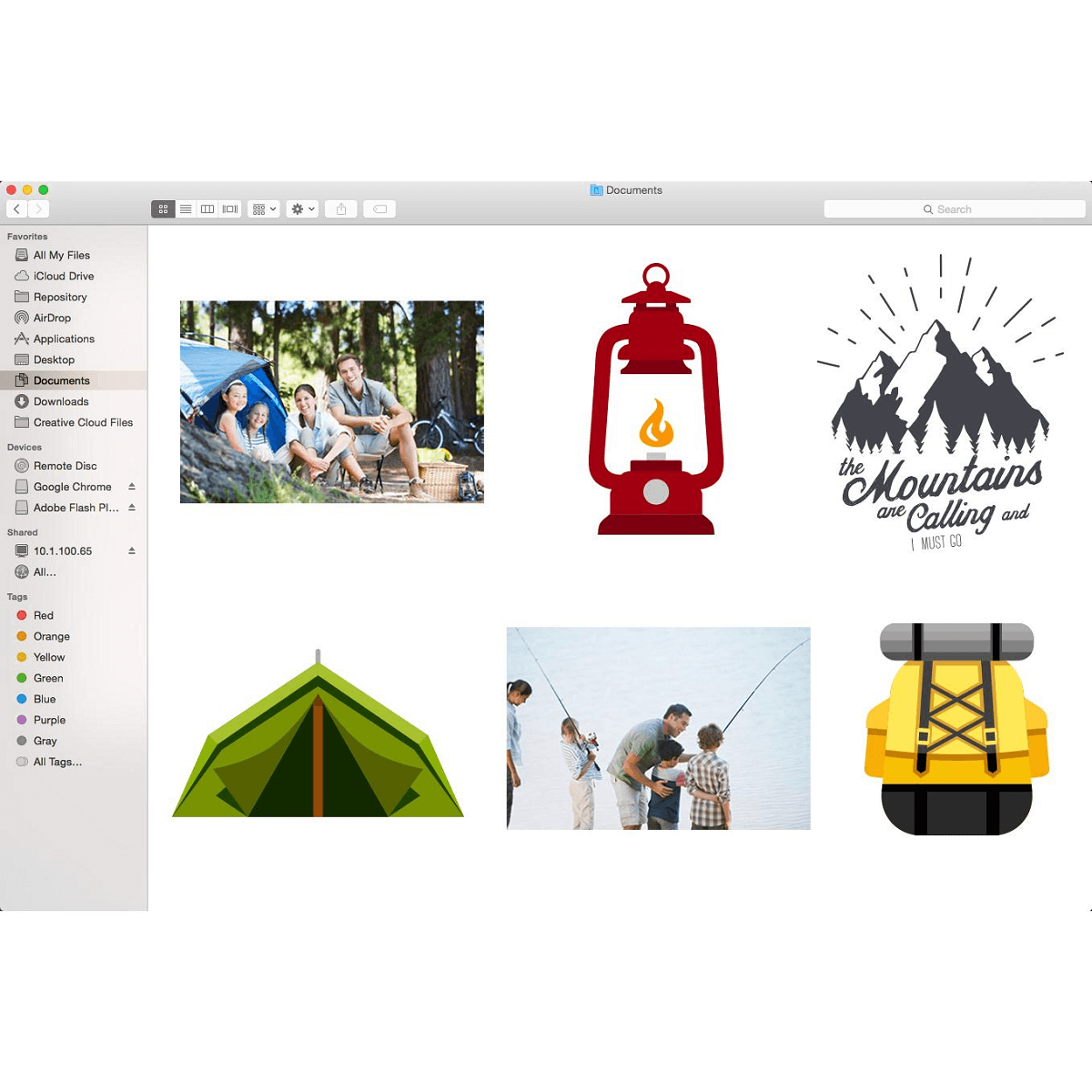Silhouette Cameo 3 vs Cricut Explore Air 2: The Match for Personal Die Cut Stickers
| Nov 15, 2019You love your craft in making stickers, but you may be on the fence when it comes to choosing between the two of the best cutting machines in the market today. We’re here to narrow down your choice to what would be the perfect “cut” for you.
Overview of Silhouette Cameo 3
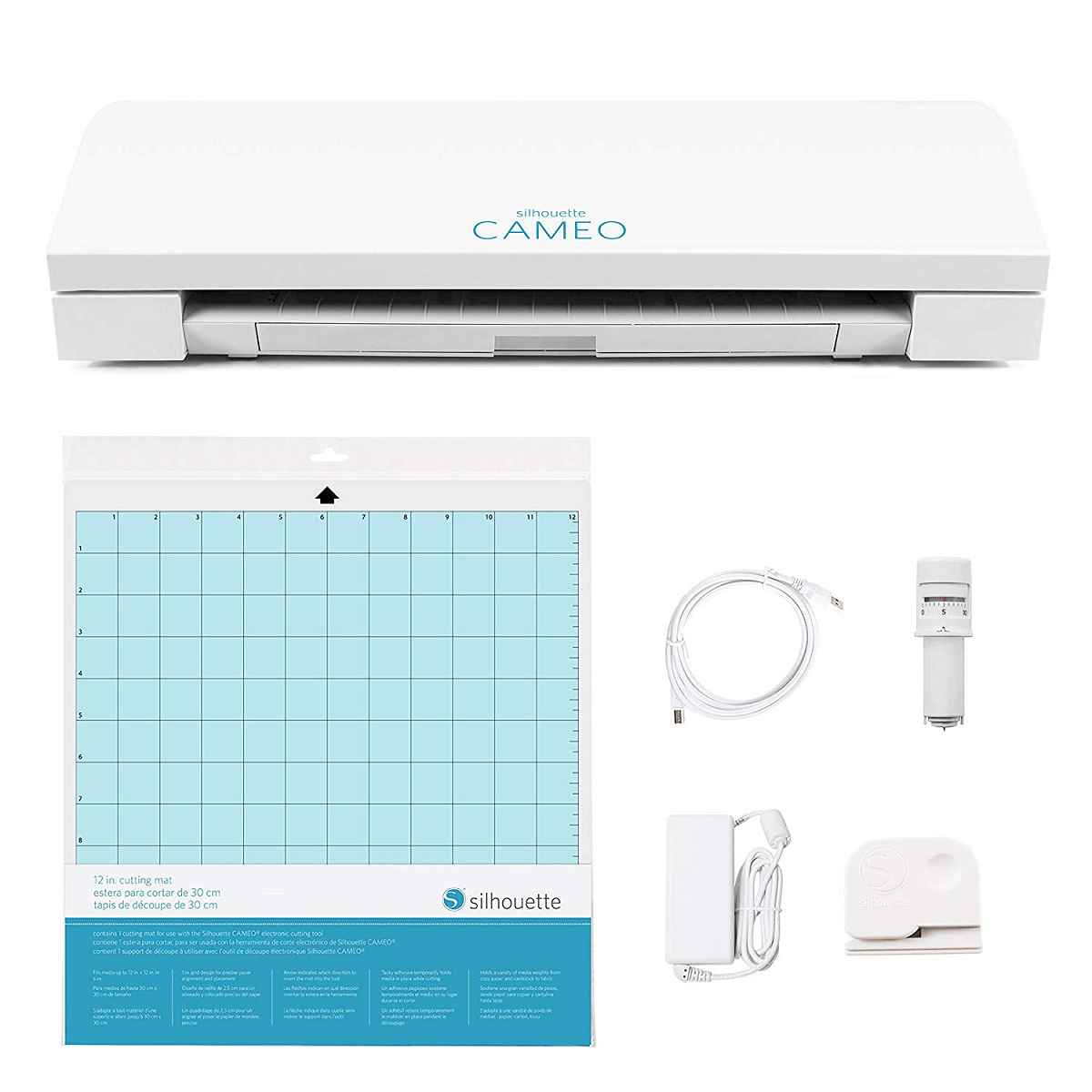
The Silhouette Cameo 3 is designed to be sleeker and more compact than its previous models (but is slightly bigger than Cricut Explore Air 2). It’s also upgraded with a dual carriage so that it in one operation, can print, score or draw together with cutting. You can also place two pens in the dual carriage for dual color drawing in one operation.
The Silhouette Cameo 3 can cut up to 10 feet long. However, it’s comparably slower than Cricut Explore Air 2. It has a touchscreen design and Bluetooth connectivity to avoid wire and cable congestion.
An AutoBlade is included which automatically adjusts on the material being cut.
Overview of Cricut Explore Air 2

Cricut was right to brag that Cricut Explore Air 2 is two times faster in cutting than any other machines on high speed (such as Cricut Explore 1 and Cricut Expression 2). This Cricut cutter can cut more than 100 materials and has more accuracy in cutting intricate designs.
Instead of a touchscreen, Cricut Explore Air 2 has a Smart Set Dial that allows the user to change blade pressure by material about to be cut.
This Cricut cutter comes in three pastel colors with a minimalist retro design. It also has a Bluetooth connection and dual carriage.
Silhouette Cameo 3 vs Cricut Explore Air 2 Comparison
Here is a concise chart showing our comparison with the two cutting machines. In the next sessions, we’ll be comparing them through 1.) sharpness and precision, 2.) ease of use of hardware, and 3.) ease of use of software.
Silhouette Cameo 3
Cricut Explore Air 2
Dimensions
22.5 x 8.5 x 6 Inches
24 x 9.5 x 9.5 Inches
Cutting Speed
Comparably slower
2x faster cutting mode
Accuracy
Not as precise on more intricate designs
Precise and intricate cutting (premium German carbide blades)
Cutting Force
210 grams
350 grams
Maximum Cutting Size
12 Inches x 10 Feet (5x longer)
11.5 x 23.5 Inches
App
Has PixScan App allows you to take a picture or scan a printed design for cutting. It also has a nesting feature that allows prints to be fitted to scraps of paper. -
Has SnapMat App where you can use scraps of paper by taking a picture with your phone.
Method of Operation
Touchscreen + Autoblade
Smart Set Dial
Function
Cut
Cut
Draw
Draw
Print and Cut
Print and Cut
Carriage
Dual Carriage can be pen + pen blade combination or pen + 2 pens combination
Dual Carriage can only be pen + pen blade combination
Image Resources
Silhouette Design Store has over 100,000 designs
Cartridges and/or Cricut Access
Can be used with Adobe Illustrator or CorelDRAW (with a $40 plugin)
Difficult to use for complicated, layered designs
Cutting Mats
Silhouette mats are thinner and more expensive
Cricut cutting mats are thicker and cheaper
Compartments
Open storage, tray, hidden pull-out drawer with 2 compartments.
3 Storage Compartments: storage cup, 2 covered compartments Smaller covered compartment houses blades with magnetic strips
Software Program
Silhouette Studio Designer
Design Space Software
User Level
Steep learning curve, for experts
Will release a free upgrade of a more beginner-friendly Silhouette Studio 4
Beginner friendly
Designs
Can buy designs
Can buy designs
Available designs are more professional looking
Available designs similar to Clipart
Can import designs
Can import designs
Create intricate, complicated designs from scratch
Create up to simple designs
Will need $50 to be able to import SVG files, exporting would be $100
Import SVG files for free
Internet Connection
Can run without internet
It can only run without an internet on android, iPad and iPhone.
What They Have in Common
Bluetooth Enabled Runs on iOS and Android App One-year limited hardware warranty from the date of purchase Manufacturer Suggested Retail Price: $299
Sharpness and Precision

When it comes to cutting force and speed, Cricut Explore Air 2 wins hands down. This Cricut cutter has twice the cutting speed and 50% more grams in cutting force compared to Silhouette Cameo 3.
Both of Silhouette machine and Cricut machine can cut over 100 materials. However Silhouette Cameo 3 can only cut magnetic paper up to 30 full cut thickness setting.
When it comes to intricate cutting, Cricut Explore Air is more reliable on precision and sharpness.
When it comes to large designs of up to 10 feet of length, Silhouette Cameo 3 can do the job. Unlike Cricut, it’s programmed to cut designs longer than a cutting mat.
Ease of Use of Hardware
Silhouette Cameo 3
Silhouette Cameo 3 has a large intuitive touchscreen. The touchscreen is covered by the cutting machine’s case.
The machine has an open storage for your two most used blades, an open tray for Silhouette tools and a pull-out drawer that has two compartments. The longer compartment are for extra pens and the smaller compartment for extra pen blades.

Extensions can be unfolded from the sides of the hidden compartment to extend the cutting machine’s work surface for extra-long cutting mats.
The dual carriage is color coded. This way you can put two pens for one operation or one pen blade and one pen for a single operation. Each carriage has a front tab that lights up in blue when the carriage is loaded correctly.
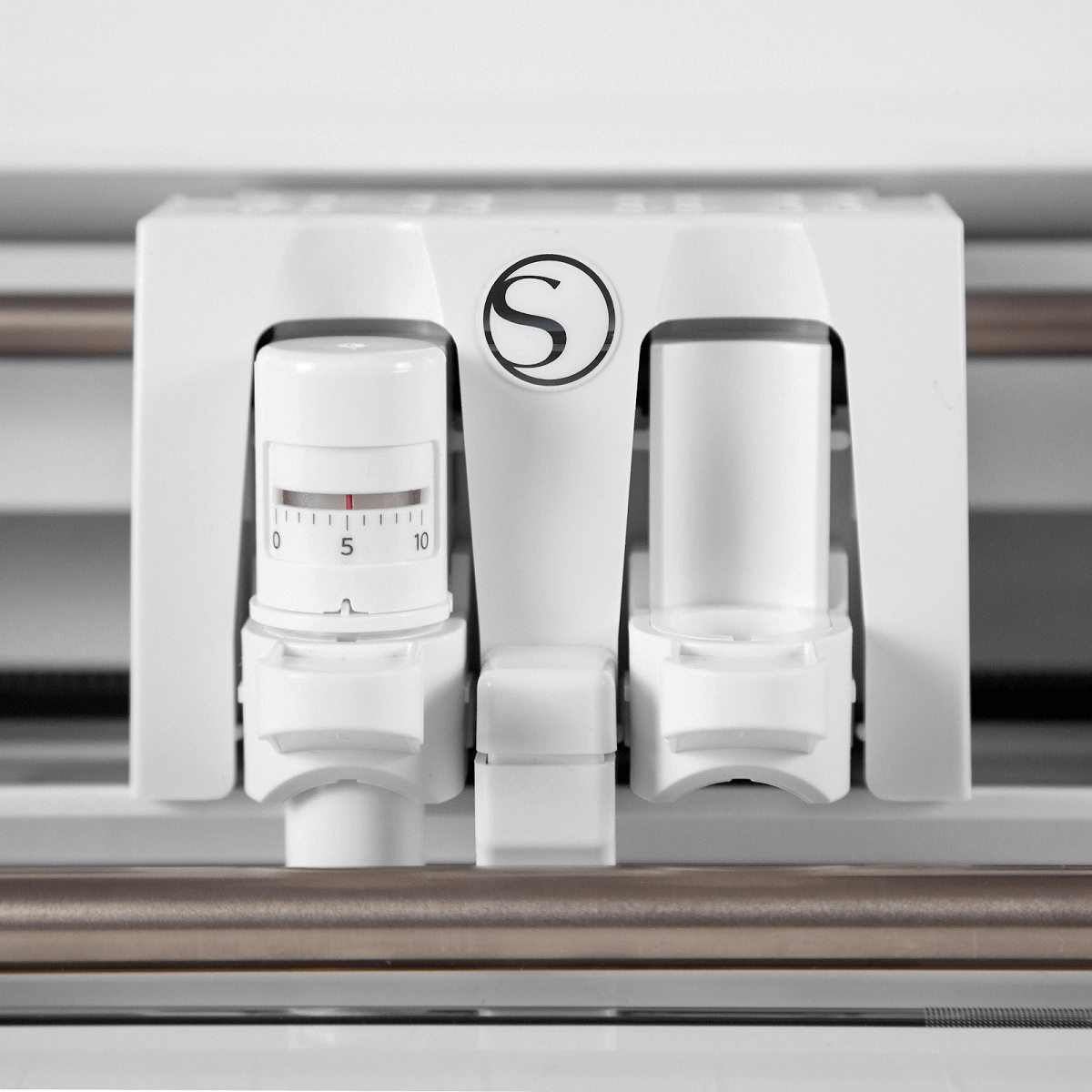
An AutoBlade is included which adjusts to correct blade settings through Silhouette’s program for the material that you’re cutting.
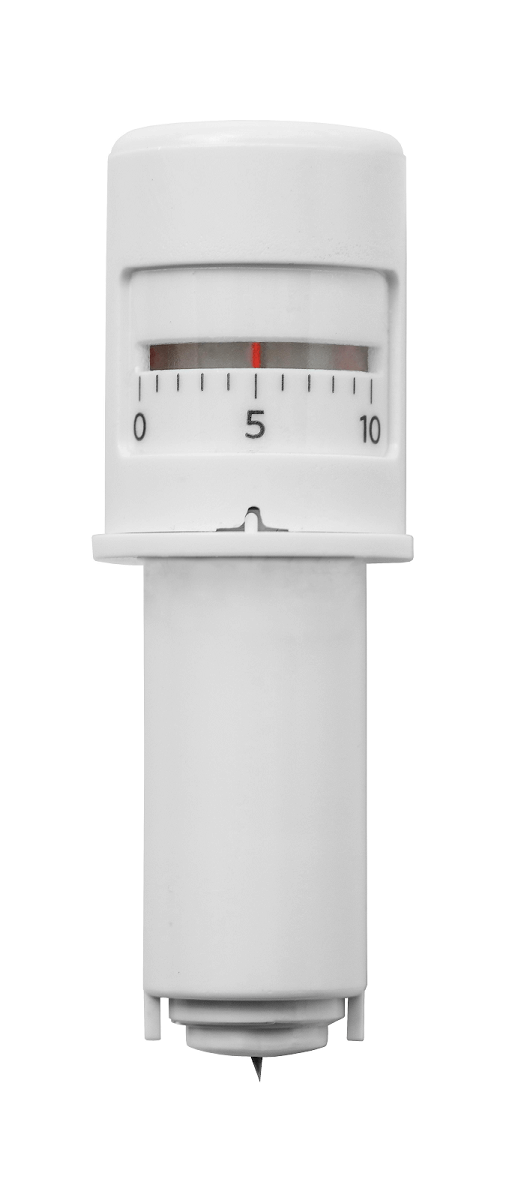
Behind the machine is a cutter that can cut the width of the material. Beneath the Silhouette is a groove to hide its plug’s wire for a neater presentation.
Cricut Explore Air 2
With a push of a button, the Cricut Explore Air 2 cover gently glides open to reveal the Cricut machine.
Cricut Explore Air 2 has a Smart Set Dial that the user can adjust according to material. You can also adjust to Custom where you can put in specific blade depth and pressure in its software program.
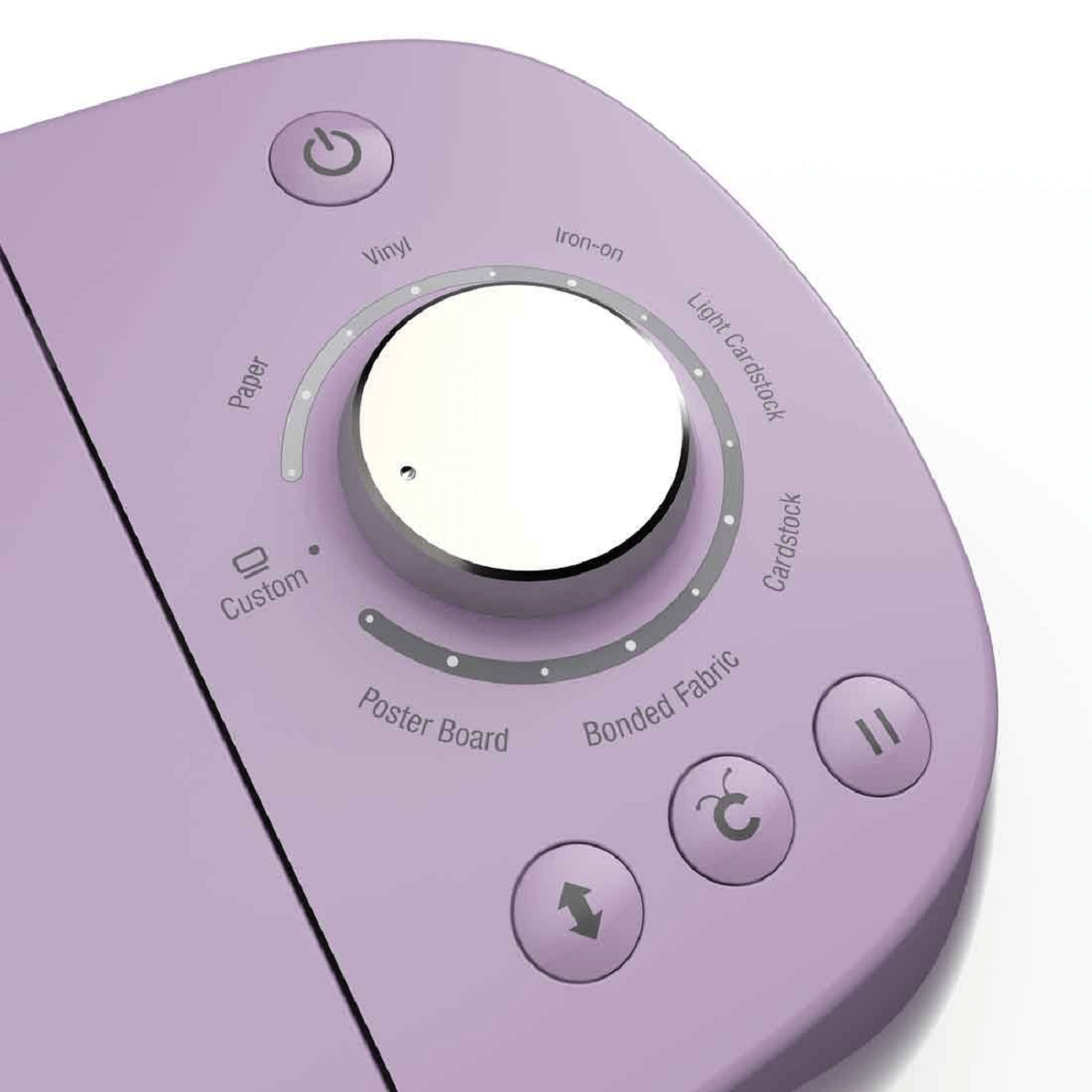
It has 3 compartments. An open storage cup and two covered compartments.
The open storage is for markers, scissors, pens and tools that you commonly used on your craft. The larger compartment is for Cricut tools and pens. The smaller compartment comes with magnetic strips to keep your replacement blades safe and sharp.

Its dual carriage is labelled as carriage A and carriage holder B. Carriage holder A is for pens while carriage holder B is for blade pens.

Conclusion
Cricut Explore Air 2 is comparably easier to use for its automatic cutting adjustment method through its Automatic Set Dial.
Silhouette Cameo 3’s touchscreen is intuitive but its AutoBlade requires adjustment through its software first.
Ease of Use of Software
Silhouette Cameo 3
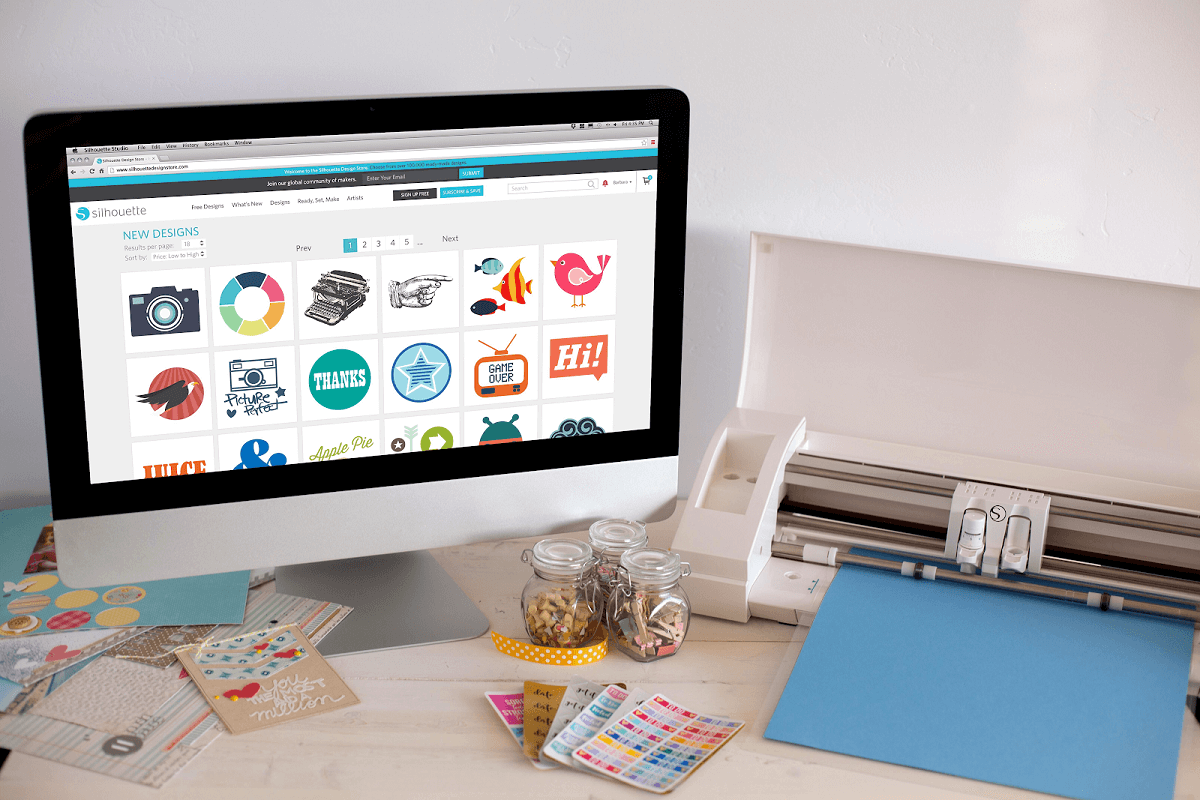
Silhouette Studio Designer are for crafters who are more experienced and wants the convenience of creating designs in a cutting software. It also allows for layered complex designs. You can import images in Silhouette Studio Designer but it will need to be upgraded (costs $50) to be able to import SVG files.
Silhouette also promises a more beginner-friendly program in the future, the Silhouette Studio 4 which will users’ programs for free.
Unlike Cricut’s Design Space Software, Studio Designer can be used without the need for internet connection.
Cricut Explore Air 2
Cricut Explore 2’s Design Space Software is better off for beginners who are starting to get into printing and cutting. With Design Space Software, you can create simple designs or buy them through Cricut Cartridges and/or Cricut Access. If you want to make complex designs, you will need another software for that and import it to the Design Space Software.
The downside of Design Space Software is you’ll need to be connected to the internet in order to use this software for it runs in a browser. However, it can be used without the need for internet connection on android, iPad and iPhone.
Conclusion
For us, Cricut’s Design Space Software is a good place to start learning how to edit and create designs.
Silhouette Studio Designer is easier to use by crafters with more experience on cutting machines and softwares. It gives us more creative freedom as our prints become more ambitious.
What’s the Perfect “Cut” for You?
| Silhouette Cameo 3 | Cricut Explore Air 2 | |
|---|---|---|
| PROS | Can cut designs longer than cutting mat size continuously | Faster cutting |
| Software gives more creative freedom to users | More precise for cutting detailed designs | |
| Can be used without internet | Deeper and sharper cut for thick materials | |
| PixScan app allows cutting a design by snapping a photo of it. It recycles paper scraps with its nesting feature | Automatic Set Dial makes cutting machine easier to use | |
| Available designs look more professional | Beginner-friendly software | |
| CONS | Will need $50 upgrade to import SVG files | Can cut designs on up to A5 size papers only |
| Software requires steep learning curve for non-expert users | User will need to use another software to create their own complex, layered designs | |
| Comparably slower cutting speed | Software needs internet connection (except for Android, iPad and iPhone) | |
| Not as precise with cutting detailed prints | Available images are similar to clipart |
Buying both to get the best of both worlds is a dream. But sometimes, we only have to choose one.
Cricut is perfect for beginners and for crafters with small to medium businesses looking for speed and precise cutting. For creating personal cut stickers, Cricut is for you if you work on designs that fit up to A5 papers and if your designs requires detailed cutting.
The only drawback is you’ll also need to work on another software if you want to create your own design. But at least you get to import them to Design Space Software for free.
Cricut machine’s hardware is intuitive and has magnetic strips to prevent your blades from bumping in its compartment and blunting. However, its images in Cricut cartridges and Cricut Access maybe more on cute crafts than sleek and professional.
Silhouette is perfect for experts who have experience with cutting machines and its softwares. It’s also for businesses who work with large designs. Its available images border more on professional and its software gives more creative freedom. However it can have a comparably slow cutting speed and is not as reliable in precise cutting compared to Cricut Explore Air 2.
Now that you know their ups and downs, we hope that we have helped you find the perfect match for you.
Image Sources:
- Silhouette SILHOUETTE-CAMEO-3-4T Wireless Cutting Machine - AutoBlade - Dual Carriage - Studio Software. (n.d.). Amazon [Product Page]. Retrieved from https://www.amazon.com/Silhouette-SILHOUETTE-CAMEO-3-4T-Wireless-Machine-AutoBlade-Dual-Carriage-Studio/dp/B01I51ME1S
- Cricut Explore Air 2 Mint. (n.d.). Amazon [Product Page]. Retrieved from https://www.amazon.com/Cricut-Explore-Air-2-Mint/dp/B01GSOMVRG
- Cricut Explore Air 2. (n.d.). Cricut Official Website. Retrieved from https://cricut.com/en_us/machines/cricut-explore-family/cricut-explore-air-2.html