There is A Problem with the Printer or Ink System: Get It Fixed!
| Jun 29, 2025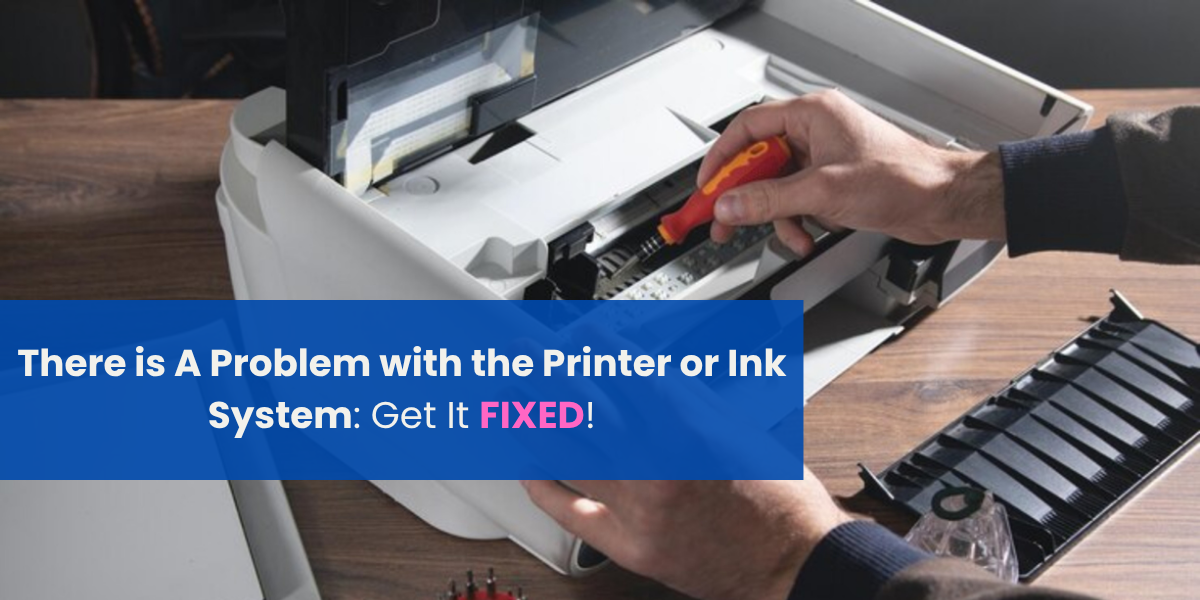
Your HP printer just stopped mid-job, and now it flashes a warning: “There is a problem with the printer or ink system.” This is one of the most common printer problems affecting HP OfficeJet users worldwide.
The worst part? The error gives no clue what went wrong. Your printer won’t print, and you’re left guessing, was it the ink, the firmware, or something worse?
This frustrating issue, called HP ink system failure, can appear out of nowhere. It happens with genuine cartridges, refilled ones, and even after a firmware update.
If you’re staring at that message, don’t panic. This guide breaks it all down clearly and simply.
Here’s what you’ll learn:
- What Does the HP Printer Ink System Failure Mean?
- Step-by-Step Ways to Fix it Fast
- How to Stop the Issue from Returning Using Smart Printer Maintenance Tips
What Does the HP Ink System Failure Error Mean?
“There is a problem with the printer or ink system” is a common error in many HP printers. It’s an HP ink system failure message that stops all printing functions.
This issue is one of the most common printer problems HP users face. Your printer won’t print when it appears, even with full or genuine cartridges. The error signals a fault in your printer’s ink delivery system. You may also see:
- HP printer ink system failure
- HP printer problem with ink system
- HP problem with ink system
Main Causes
- Firmware Updates: Recent updates block non-HP cartridges, often triggering the error.
- Incompatible or Refilled Cartridges: Refilled or off-brand cartridges may not sync with the printer, causing ink system failure.
- Clogged Printhead: Dry ink or debris blocks nozzles, stopping ink flow.
- Software Glitches: Power loss or faulty setup can corrupt system files, leading to HP printer problems with ink system messages.
Step-by-Step: How to Fix “There is a Problem with the Printer or Ink System”
When the printer or ink system fails, printing stops completely. This HP ink system failure is common and often appears without warning. It’s one of the most common printer problems, especially during urgent tasks.
The fix? In most cases, you can resolve it yourself. Below are quick steps to fix HP printer ink system problem, HP printer problem with ink system, and related common printing errors that require no technician.
Turn Off and Reset Your HP Printer
The first fix for ink system errors is a full power cycle. It resets internal memory and clears temporary glitches.
Here’s how to do it:
- Turn off the printer using the power button.
- Unplug it from the wall and wait 60 seconds.
- Reconnect the power cord and turn the printer back on.
Check Ink Cartridges
There is a problem with the printer, or an ink system error often appears due to faulty or incorrectly installed ink cartridges.
Steps to check:
- Remove all cartridges.
- Gently clean copper contacts with a lint-free cloth.
- Reinsert cartridges, making sure they snap into place.
- Only use genuine HP ink or proven third-party cartridges.
Clean the Printhead Manually
A clogged printhead is a major reason your printer won’t print, and shows HP printer problem with ink system alerts.
To clean the printhead:
- Remove the cartridges.
- Access the printhead carefully.
- Use a soft cloth dampened with distilled water to clean the nozzles.
- Let it dry completely before reinserting.
For more detailed steps, you can watch a tutorial here.
Run HP Print and Scan Doctor
If nothing works, use the HP Print and Scan Doctor tool to auto-diagnose ink system failure.
How to use:
- Download and install the software.
- Run it and select your printer.
- Follow the on-screen instructions to detect and fix the issue.
Advanced Fix: Downgrade Firmware to Restore Cartridge Compatibility
When there is a problem with ink system and basic fixes don’t work, the issue often lies in a firmware update. HP’s Dynamic Security blocks third-party or refilled cartridges, leading to ink system failure. Downgrading the firmware can restore cartridge compatibility and fix the ink system failure caused by these blocks.
1. Why Firmware Causes HP Printer Ink System Failure
HP uses something called Dynamic Security, a feature designed to detect and reject non-HP ink. If there is a problem with the printer or ink system, and you’re using third-party cartridges, this is likely the issue.
- A recent firmware update may have blocked your current cartridges.
- HP’s firmware regularly disables cartridges it doesn’t recognize.
- Downgrading the firmware restores compatibility and removes the ink system failure message.
2. How to Downgrade HP Firmware
Downgrading isn’t risky if done right. Follow these steps to fix common printing errors caused by firmware:
- Find the correct firmware version: Visit trusted sources like HP’s official site or forums like HP Support Community.
- Download firmware for your exact printer model.
- Enable service mode: Hold the power + cancel button for 5–10 seconds to unlock service options.
3. Downgrade HP Printer Firmware Using an .rfu File via LPR on Windows 10
This process applies to HP printers that previously accepted .rfu firmware updates via LPR/port printing. Useful when:
- The printer is stuck on “Black Cartridge Depleted” or similar errors.
- USB firmware updates via .exe files are blocked or fail to downgrade.
This step requires Ethernet connection (not USB), and basic command-line use.
Step 1: Download the Old Firmware (.rfu File)
- Visit the official or archived firmware list for your HP printer model.
- Look for .rfu files (not .exe).
- Download the appropriate .rfu version for your printer.
- Note: Do not run .exe firmware installers — they often block downgrades.
Step 2: Connect the Printer via Ethernet
- Disconnect the USB cable.
- Connect the printer to your PC using an Ethernet cable.
- Because the printer is unresponsive or stuck in a menu, you need to force it to get an IP:
Step 3: Share Internet to Give Printer an IP (via Internet Connection Sharing)
- Open Control Panel > Network and Sharing Center > Change Adapter Settings.
- Right-click your active internet connection → Properties → Sharing tab.
- Check “Allow other network users to connect…” and select the Ethernet port (connected to the printer).
- Power cycle (turn off/on) the printer.
Step 4: Find Printer’s IP Address
- Press Windows + R, type cmd, and press Enter.
- In the Command Prompt, type:
- Look for two IP addresses in the 192.168.137.x range:
- .1 is your PC’s shared port.
- The other one is the printer’s IP. Example: 192.168.137.123.
Step 5: Enable LPR Printing on Windows
- Open Control Panel.
- Go to Programs > Turn Windows features on or off.
- Scroll to Print and Document Services:
Enable:
✅ LPD Print Service
✅ LPR Port Monitor
- Click OK and let Windows apply changes.
Step 6: Send Firmware via LPR Command
- In Command Prompt, navigate to the folder where your .rfu file is.
- Use the following command to send the firmware:
Replace:
- [Printer_IP] with the IP you found (e.g., 192.168.137.123)
- firmwarefilename.rfu with the actual file name
Step 7: Retry Until It Works
This part can take patience:
- Keep turning the printer off and on.
- After turning it on, quickly run the above lpr command again.
- If needed, open and close the printer lid to help it initialize.
- Repeat several times — success is when the printer shows a green firmware update screen with progress like 1 2 3 4 5.
Step 8: Verify Downgrade Success
- The printer will reboot with older firmware.
- Cartridge-related errors like “depleted” or “leaking” should be resolved.
- You may now use previously incompatible cartridges again.
Troubleshooting Tips
- Ensure the .rfu file matches your exact printer model.
- Make sure your firewall doesn’t block LPR traffic.
- If lpr isn’t recognized, add Windows’ LPR tools to your PATH or use full path.
If the Problem Persists: Replace the Printhead or Motherboard
When there is a problem ink system that basic fixes fail to resolve, hardware damage is likely. A worn printhead or a faulty motherboard often causes ink system failure. These are serious common printer problems, especially when printer maintenance tips are ignored.
Signs the Printhead Needs Replacing
If the HP printer problem with ink system keeps returning after cleaning, your printhead may be damaged. Key signs include:
- Blank pages, even with full ink
- Blurred or patchy prints
- Repeated ink system failure messages. In this case, replacement is the only long-term fix.
How to Order a Replacement or Seek Help
Genuine HP printheads are available from HP’s official website or authorized sellers. Check your printer model and order the matching part. If you’re unsure, consult HP Support or a technician. For ongoing HP problem with ink system issues, this step often resolves the error fully.
When to Suspect Motherboard Damage
Still stuck, and the printer won’t print after a new printhead? The motherboard may be the problem. Power surges, moisture, or extended overheating can cause board-level failure. In this case:
- Seek professional repair or
- Compare repair costs to replacement costs
Preventing Future HP Ink System Problems
“There is a problem with the printer or ink system” is one of the most common printer problems, often caused by outdated ink, dust, or firmware updates. Preventing ink system failure takes a few simple steps that also fix common printing errors and the printer won’t print issues.
Disable Automatic Firmware Updates
HP printer problem with ink system errors often appear after a firmware update. Disable automatic updates to avoid losing third-party cartridge compatibility.
Steps:
- Open the HP printer’s Settings or Web Interface.
- Navigate to Printer Maintenance or Update Preferences.
- Select Disable Web Services or Disable Firmware Updates.
- Confirm changes and reboot the printer.
Use Cartridges Compatible with Current Firmware
Using unsupported ink is a common trigger of ink system failure. Stick with ink compatible with your printer’s current firmware version. Avoid updating firmware unless necessary. Always check if your cartridge brand works with the installed firmware.
Perform Regular Maintenance
Printer maintenance tips reduce errors and extend printhead life. Clean the printhead every 2–3 weeks if not used regularly. Always power off the printer properly to keep cartridges in a sealed position, preventing drying and clogging.
Keep Your Printer Clean and Protected
Store your printer in a dust-free, stable environment. Heat, moisture, or dust buildup can damage internal components and lead to ink system failure. Avoid placing the printer near windows, vents, or in humid rooms.
Conclusion
There is a problem with the ink system; it’s one of the most common printer problems HP users face. Most HP ink system failure issues stem from outdated cartridges, firmware updates, or clogged printheads. These lead to HP printer ink system failure or HP printer problems with the ink system.
Thankfully, you can fix most of these problems at home. From cleaning printheads to downgrading firmware, each step in this guide helps restore normal function. Regular care and the right printer maintenance tips prevent many issues, including common printing errors and cases where your printer won’t print.
Keep your printer in top shape, disable auto updates, use compatible ink, and clean it often. If the error persists, hardware like the printhead or motherboard may need replacing.
Still stuck? Drop a comment or share this guide with others facing the same issue.
Frequently Asked Questions:
1. Can I only use official HP cartridges to avoid HP ink system failure?
Not always. Third-party cartridges can work fine, but HP firmware updates may block them. Disable auto-updates to avoid HP printer problems with ink system errors from cartridge conflicts.
2. Will cleaning the printhead fix all HP ink system problems?
Sometimes. Cleaning helps if clogs or dried ink cause the issue. But if the printhead is worn or damaged, cleaning won’t resolve the HP problem with ink system message.
3. Is firmware the main reason behind the HP ink system failure?
It’s a major cause, especially after automatic updates. New firmware often includes HP’s Dynamic Security, which can block non-HP ink and trigger ink system failure.
4. Is this error permanent if my printer won’t print anymore?
No. Most common printing errors like this are fixable. Unless there’s serious hardware damage (like a failed motherboard), the issue can usually be resolved with guided steps and printer maintenance tips.
Related Articles
Common Printer Problems and Solutions


