Top Fixes for Canon Printer Errors: Easy Guide to Clear Code
| Jun 09, 2025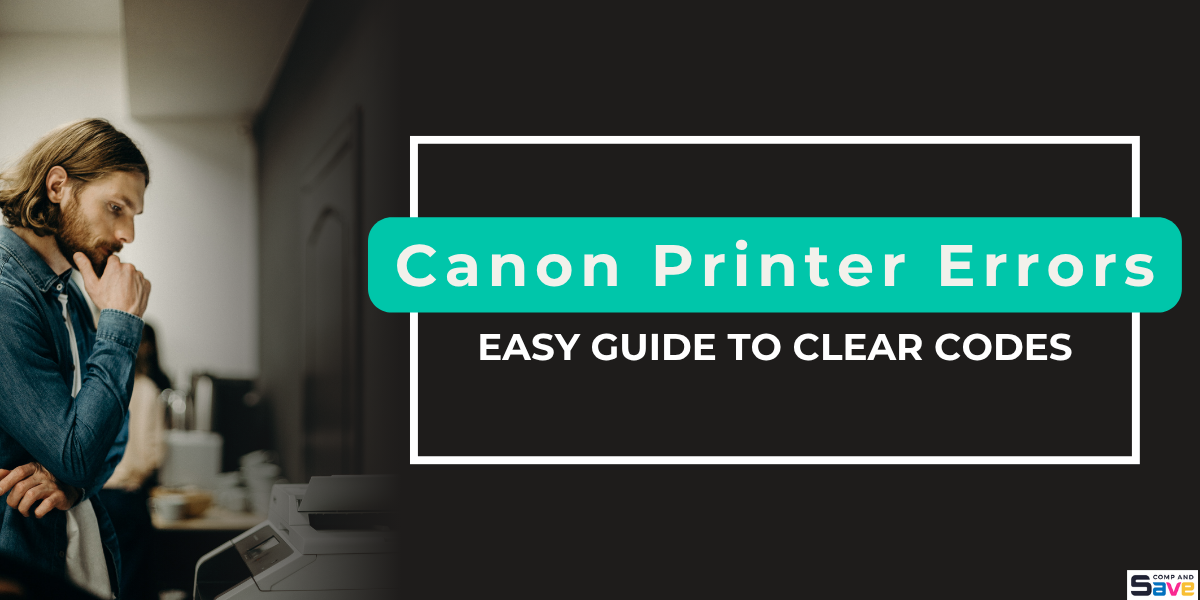
One moment, your Canon printer is working fine—the next, an error code pops up. Every day, thousands of users run into confusing Canon printer errors that bring printing to a halt, often without warning or explanation.
Whether it’s a mysterious Canon support code, a loud beep, or a screen full of numbers like 5100 or B200, these alerts can be frustrating. Canon printers are known for reliability, but like any machine, they can show fault codes when something goes wrong.
The biggest issue is that most users don’t know what these Canon printer codes mean or how to fix them without calling tech support.
In this guide, we’ll cover:
- What do Canon Printer Error Codes Mean
- The Most Common Canon Printer Problems and Solutions
- Step-by-Step Fixes for Canon Fault Codes
What Are Canon Printer Error Codes?
Canon printers often stop working due to brief error messages called Canon printer codes. These codes point to specific problems—mechanical, ink, software, or connectivity issues. Although short, understanding these codes helps quickly solve Canon printer problems and solutions. If your Canon printer is not printing color or is unresponsive, these codes are likely the cause.
These codes often point to:
- Mechanical errors (e.g., paper jam, carriage issue)
- Ink system faults (e.g., empty cartridge, clog)
- Software issues (e.g., firmware glitch)
- Connection errors (Wi-Fi or USB problems)
Top Canon Printer Errors Users Encounter (With Fixes)
If you’re facing Canon printer problems, knowing common Canon printer errors is essential. These Canon printer codes diagnose issues quickly for faster fixes. Whether it’s a jam or ink problem, understanding these faults saves time. Below are key Canon fault codes, their causes, and simple solutions.
1. Canon Error 5100 – Carriage Jam or Internal Obstruction
- What it means: The printer’s carriage is stuck or blocked.
- Common causes: Paper scraps, foreign objects, or a misaligned print head.
- How to fix: Turn off the printer and carefully remove any jammed paper or debris inside. Check the carriage for smooth movement. Clear any blockages and restart the printer. This resolves one of the most common Canon printer errors fast.
2. Canon Error B200 – Print Head Failure or Overheating
- What it means: The print head is malfunctioning or overheating.
- Common causes: Dirty or faulty print head, electrical issues.
- How to fix: Turn off the printer for 30 minutes to cool down. Clean the print head gently with a lint-free cloth. If the error persists, the print head may need replacement. This Canon support code is a frequent cause of common printing errors.
3. Canon Error 6000 – Paper Feed or Tray Obstruction
- What it means: The paper is stuck in the feed or tray.
- Common causes: Incorrect paper loading, torn paper pieces, or tray misalignment.
- How to fix: Open the printer and remove any jammed paper. Ensure the tray is properly aligned and loaded with the right paper size. Reset the printer to clear the error.
4. Canon Error 5B00 – Waste Ink Absorber Full
- What it means: The waste ink absorber is full and needs servicing.
- Common causes: Heavy printer use causes ink buildup in the absorber.
- How to fix: Resetting this Canon fault code requires service tools or professional help. Temporarily, you can reset the printer with software reset methods found on Canon support sites, but replacing the absorber is recommended.
5. Canon Error 1403 – Unrecognized Print Head
- What it means: The printer doesn’t recognize the installed print head.
- Common causes: Faulty or incompatible print head, improper installation.
- How to fix: Turn off the printer, remove the print head, then reinstall it carefully. If the error continues, replace the print head with a genuine Canon part.
6. Error Code 1403 – Wrong or Faulty Print Head
- What it means: Similar to above, this error highlights an issue with the print head’s compatibility or function.
- How to fix: The fix involves reinstalling or replacing the print head as needed.
7. Quick-Fix List: Common Canon Error Codes at a Glance
| Error Code | Meaning | Quick Fix |
|---|---|---|
| E03 | Paper jam | Remove jammed paper |
| E05 | Ink cartridge problem | Reinstall or replace the cartridge |
| U052 | Cartridge not recognized | Check the cartridge installation |
| 5200 | Carriage jam | Clear obstruction |
| E08 | Ink absorber full | Reset or service needed |
Step-by-Step Troubleshooting: Fixing Canon Printer Codes
Canon printer errors are often easy to fix with the right steps. Most Canon printer problems and solutions involve simple actions like clearing jams or resetting settings. Below are easy methods to get your printer working again.
1. Power Cycle and Reset Method
Restarting your printer is the easiest way to clear many Canon printer errors. A simple power cycle refreshes the system and can clear minor glitches behind many Canon printer codes.
- Basic Restart: Turn off the printer, unplug it from the power source, wait 30 seconds, then plug it back in and power it on.
- Soft Reset: Some Canon models allow a reset via the menu—this clears certain errors without fully shutting down.
- Hard Reset: For persistent errors, press and hold specific buttons (check your manual) during startup to reset the printer’s internal memory.
2. Clearing Paper Jams Properly
Paper jams cause many common printer problems and display several Canon printer codes. Removing jammed paper carefully avoids damage and ensures the problem doesn’t return.
- Where to Look: Check the input tray, output area, and inside the printer where the carriage moves.
- How to Avoid Damage: Pull paper slowly and evenly to avoid tearing. Don’t force any parts or reach inside the printer too deeply. Use a flashlight if needed to spot hidden scraps.
3. Solving Ink Cartridge and Print Head Errors
Ink cartridge and print head issues are a common cause of Canon printer errors, including messages about cartridge recognition or print quality.
- Reinstalling Cartridges Correctly: Remove cartridges and reinsert them firmly until you hear a click. Make sure they are compatible and clean before reinstalling.
- Cleaning Print Head Contacts: Use a soft, lint-free cloth lightly dampened with distilled water to wipe the metal contacts on the cartridge and inside the printer. Dirty contacts often cause Canon support code errors.
- When to Replace vs. Clean: If cleaning doesn’t help, or you see physical damage, replace the cartridge or print head. Don’t ignore persistent error codes like B200 or 1403, which often indicate hardware failure.
4. Wi-Fi Setup and Reconnection Problems
Wireless connectivity issues are a frequent source of Canon printer problems and solutions. When your printer loses connection to Wi-Fi, it can trigger error messages or fail to print.
- Reconnecting to Your Network: Use your printer’s menu to scan and reconnect to your Wi-Fi network. Double-check the password and network name.
- Resetting Network Settings: If reconnecting doesn’t work, reset your printer’s network settings via the setup menu. This clears old connection data and allows a fresh start. Then, reconnect to Wi-Fi.
5. Wired (USB) and Driver Issues
Wired connections usually avoid wireless glitches but have their challenges. Faulty USB cables or outdated drivers can disrupt the Canon support code, which disrupts printing.
- When Drivers Fail and How to Reinstall Them: Driver issues often cause communication errors. Visit Canon’s official website to download and install the latest drivers compatible with your operating system. This can clear many Canon fault codes.
- Checking Ports and Cables: Make sure the USB cable is securely connected and undamaged. Try different USB ports on your PC. Faulty cables or loose connections often cause printers to appear offline or unresponsive.
Using Canon’s Official Help Resources
To fix Canon printer errors quickly, use Canon’s official help tools. They provide model-specific steps for common printer problems, like a Canon printer not printing color and other common printing errors. Here’s how to use them.
1. Canon Online Manual Navigation (OIP)
The Canon Online Manual (OIP) is a valuable tool to address Canon printer problems and solutions step-by-step.
- How to Find Your Printer Model: Start by entering your printer’s model number on Canon’s official site or in the OIP search bar. This directs you to manuals and specific guides for your device.
- Where to Look Up Your Specific Error: Use the manual’s troubleshooting section to find your exact Canon fault codes. These manuals explain the meaning of each error and how to fix it in simple terms.
2. Canon Support Articles and Tools
Canon’s official support website offers extensive resources beyond manuals.
- Accessing Canon’s Knowledge Base: The online knowledge base contains articles on common printing errors, installation tips, driver updates, and maintenance. It’s searchable by error codes and printer models.
- Live Support and Downloads: Canon offers live chat and phone support if articles don’t solve the issue. You can also download the latest drivers, firmware updates, and software tools to fix Canon printer errors quickly.
Final Thoughts
Canon printers are built to perform, but when they don’t, the good news is that most issues aren’t serious. Many Canon printer errors come down to quick fixes like reconnecting Wi-Fi, resetting the device, or cleaning ink cartridges. Understanding Canon printer codes takes the guesswork out of troubleshooting. Whether it’s a Canon support or a fault code, each one points to a clear solution. You don’t need to be a tech expert to solve these common printer problems. And if your Canon printer is not printing color, chances are it’s something you can sort out in minutes.
When in doubt, Canon’s support tools and manuals are just a click away—simple, step-by-step, and built to help.
Frequently Asked Questions
1. Are Canon printer codes just random numbers?
No, every Canon printer code represents a specific issue. They’re designed to help you diagnose problems like jams, ink issues, or connection failures quickly, without any guesswork.
2. Do I always need a technician to fix Canon printer errors?
Not at all. Most Canon printer problems and solutions can be handled at home. From power cycling the printer to cleaning the print head, many fixes are simple and require no technical background.
3. If my Canon printer won’t connect, is it broken?
Usually not. Canon printer code related to Wi-Fi or USB is common and typically easy to fix. Resetting network settings or reinstalling drivers often restores the connection.
4. Is Canon’s support too complicated to use?
Nope! The Canon support code tools, manuals, and online resources are designed to be user-friendly. Even if you’re not tech-savvy, they offer easy steps to solve common printer problems.
Related Articles
Canon Printer Problems And Solutions Guide
