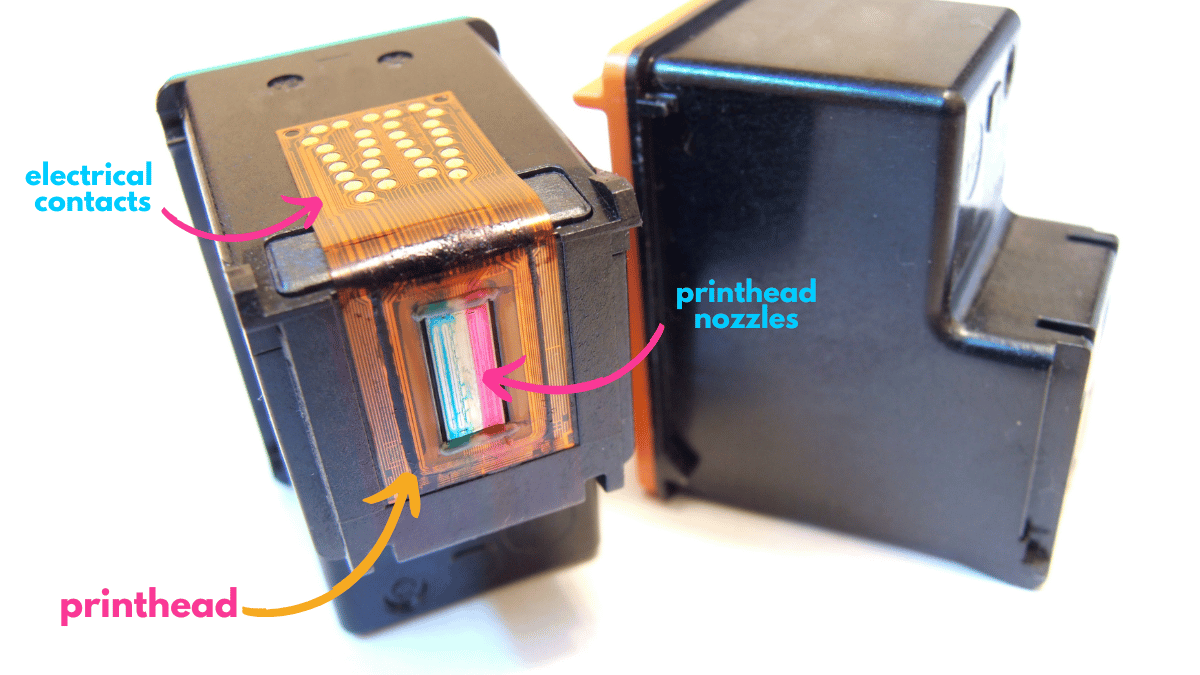What Is a Printhead? Troubleshooting Clogs and More! | 2025
| May 07, 2025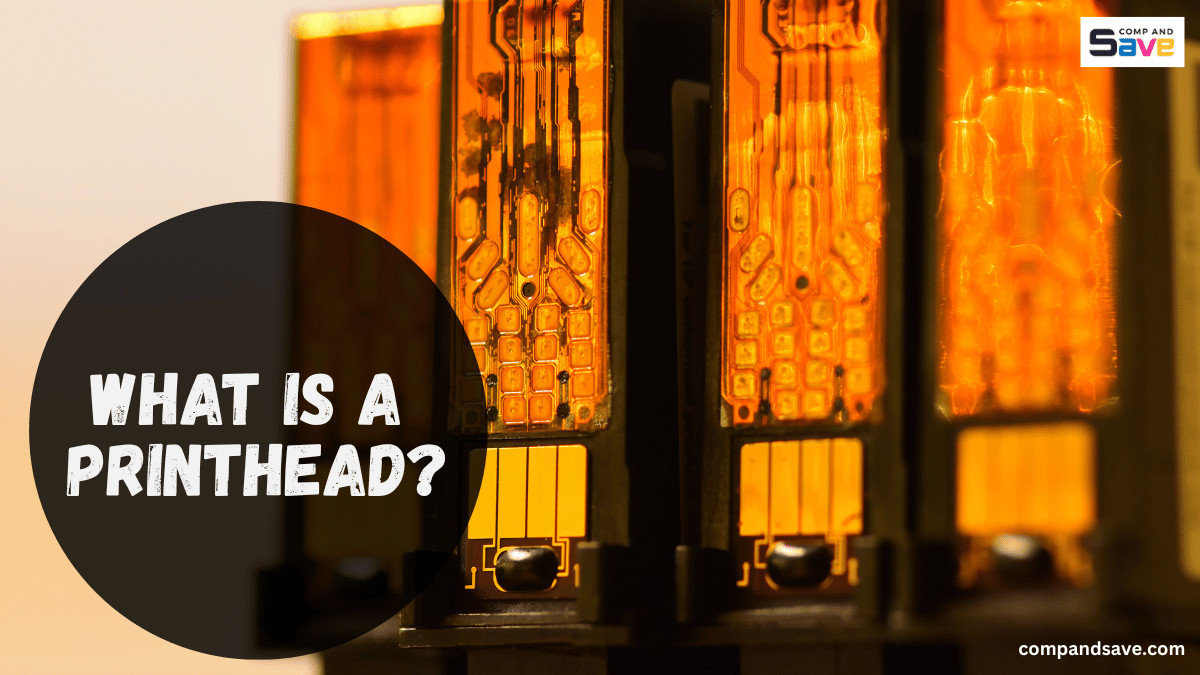
Is your printer leaving streaks on the page, printing faded colors, or skipping lines? You might be dealing with a printhead problem. But what is a printhead, and why is it so important?
In this guide, we’ll explain what a printer head does, what causes clogs, how to clean a printhead, and other common printhead issues you may face, plus tips to prevent them in the future. Ready to bring your printer back to life? Let’s begin!
Inside this Article:
- What Is a Printhead?
- What Causes a Clogged Printer Head?
- How to Fix a Clogged Printhead Easily?
- Other Printhead Problems (And How to Fix Them)
- Quick Tips to Prevent Printhead Problems
What Is a Printhead?
A printhead is the part of the printer that sprays tiny drops of ink onto the paper to create words and pictures. In some printers, the printhead is built into the ink cartridge itself. That means when you change the cartridge, you’re also changing the printhead.
The printhead has tiny nozzles—small holes so fine you can’t see them. These nozzles spray the ink in just the right spot as the cartridge moves back and forth inside the printer. Without a working printhead, your printer can’t put the ink on the page, even if the cartridges are full. In short, the printhead controls how the ink comes out and where it goes.
So, here is an example:
Here are the Main Parts of a Printhead
- Nozzles: These are tiny holes at the bottom of the printhead that spray ink onto the paper. Each nozzle releases a small drop of ink to form text or images.
- Ink Channels: These are narrow pathways inside the printhead that carry ink from the cartridge to the nozzles.
- Ink Chambers: Small spaces that hold ink just before it’s ejected through the nozzles. They help control the amount of ink used.
- Actuators (Heater or Piezoelectric Crystal): Depending on the printer type, this part either heats the ink to create a bubble (thermal inkjet) or uses a tiny vibration (piezoelectric) to push the ink out of the nozzles.
- Electrical Contacts: These are metal pads that connect the printhead to the printer’s electronics. They send signals to control when and how much ink is released.
- Protective Coating: A thin layer that protects the nozzles from dust and damage, ensuring the printhead lasts longer.
What Causes a Clogged Printer Head?
A clogged printhead happens when the nozzles—tiny holes that spray ink—get blocked. This prevents ink from coming out properly, causing poor print quality. Here are the most common causes:
1. Not Using the Printer Often
If you don’t use your printer regularly, the ink inside can start to dry up. When this happens, the tiny nozzles in the printhead can get blocked, which affects how the ink comes out. This is one of the most common reasons for clogged nozzles.
2. Dirty Printhead
Dust, paper lint, or dried ink can build up on the printer head, especially if your printer is in a dusty room or near an open window. This buildup can block the nozzles and make your prints look streaky or faded.
3. Improper Storage or Shutdown
When you turn off the printer by unplugging it instead of using the power button, it can’t seal the printhead properly. This allows air to reach the ink nozzles, causing the ink to dry out faster. Also, storing cartridges sideways or uncovered can cause leaks or drying, which leads to blockages.
That’s why understanding these causes can help you prevent printhead problems before they start. Want tips to keep your printhead in good shape? Let’s look at some easy fixes next.
How to Fix a Clogged Printhead Easily?
Now that we know what is a printhead and some causes that clog it, let’s go over how to fix it. Whether your printer uses ink cartridges or an ink tank system, there are a few reliable ways to get your printer working again. The method you use depends on your printer model and how bad the clog is.
1. Try the Printer’s Built-In Cleaning Feature
Most inkjet printers have a built-in printhead cleaning function you can access through the printer menu. Doing this method helps push dried ink or air bubbles out of the blocked printer nozzles. Here are the steps on how to do this:
Step 1: Go to your printer’s settings or maintenance menu.
Step 2: Select “Clean Printhead” or “Head Cleaning.” Then, follow the on-screen instructions.
Step 3: After cleaning, print a test page to check for improvement. If needed, repeat the process up to 2–3 times.
2. Manually Clean the Printhead (For Cartridge-Based Printers)
If the automatic option doesn’t work, you can clean the printhead manually using warm water or a printhead cleaning solution. You can check this guide on How to Clean Printhead: Automatic and Manual, or follow the steps below:
Step 1: Turn off the printer and unplug it.
Step 2: Remove the ink cartridges carefully.
Step 3: Dampen a lint-free cloth or paper towel with warm, distilled water or a cleaning solution.
Step 4: Gently wipe the bottom of the printhead to remove dried ink.
Step 5: Let the printhead air dry completely (about 15–30 minutes).
Step 6: Reinstall the printhead and cartridges, then run a test print.
3. Use a Printhead Cleaning Kit (For Ink Tank Printers)
Unlike many standard cartridge printers, where the printhead is part of the cartridge, ink tank printers have built-in printheads and can sometimes get clogged. If this happens, you can use a printhead cleaning kit with a syringe and solution to flush out the clogs directly. Here’s how:
Step 1: Power off the printer and unplug it.
Step 2: Open the printer and locate the ink ports or lines.
Step 3: Remove the ink tanks or cartridges to expose the ports.
Step 4: Fill the syringe with the cleaning solution.
Step 5: Attach the rubber tip or tubing to the port and gently inject the printer head cleaning solution. Let it sit for 30–60 minutes to dissolve the clog.
Step 6: Flush again with a small amount of solution if needed.
Step 7: Reassemble the printer, run the cleaning cycle, and print a test page.
For more tips, you can also check this guide on How to Use Printhead Cleaning Kit for Epson EcoTank Printer.
Other Printhead Problems (And How to Fix Them)
Besides clogs, other problems can affect your printer’s printhead. If your prints are streaky, faded, or have no color at all, your printhead might be having issues. Let’s take a look at some common problems and printhead troubleshooting steps to fix them.
Problem 1: Printhead Alignment Issues
When your printhead is misaligned, your prints might look crooked, blurry, or have strange lines. This happens when the printhead isn’t positioned properly inside the printer, causing the ink to be sprayed in the wrong places.
How to Fix It:
Step 1: Open Printer Settings. Go to your printer’s settings on your computer or from the printer’s control panel.
Step 2: Find Printhead Alignment Option. Look for an option called “Printhead Alignment” or something similar in the maintenance or tools section.
Step 3: Follow the Instructions. The printer will guide you through the alignment process, which usually involves printing a test page.
Step 4: Check the Test Page. The test page will show patterns of lines or colors. If the lines are clear and aligned, your printhead is properly set. If not, follow the on-screen instructions to adjust it.
Step 5: Print Again. Once the alignment is done, try printing a document to see if the problem is fixed.
Problem 2: Streaky or Faded Prints After Replacing Ink
After replacing the ink, you might notice that your prints are streaky or faded. This can happen if the printhead isn’t fully cleaned or if the ink cartridges are not installed properly.
How to Fix It:
Step 1: Check Ink Cartridges. Ensure that the ink cartridges are installed correctly. Remove and reinstall them to make sure they are seated properly.
Step 2: Run a Cleaning Cycle. Use the printer’s built-in cleaning tool to clean the printhead. This can be found in the printer’s settings or maintenance menu. It will clear any blockages and help the ink flow properly.
Step 3: Print a Test Page. After running the cleaning cycle, print a test page to see if the streaks or fading are gone. If the problem continues, run the cleaning cycle again.
Step 4: Check for Air Bubbles. Sometimes, air bubbles can get trapped in the ink cartridges when replacing them. If your printer has an option to “prime” the cartridge or remove air bubbles, use that.
Step 5: Replace Faulty Ink Cartridges. If you still see streaks or fading, the new ink cartridges may be defective. Try replacing them with a different set of cartridges to see if that solves the problem.
Problem 3: Error Messages or Missing Colors
If you see error messages like “Ink Cartridge Missing” or notice that certain colors are not printing at all, it could be because of a problem with the ink cartridges, the printhead, or the printer’s settings.
How to Fix It:
Step 1: Check the Ink Cartridges. Ensure that all ink cartridges are properly installed and fully clicked into place. Sometimes, a cartridge may not be inserted correctly, which can cause errors or missing colors.
Step 2: Check Ink Levels. Look at the ink levels in your printer’s settings or on the display screen. If any cartridges are empty or low, replace them with fresh ink.
Step 3: Clean the Printhead. Run the printhead cleaning cycle from your printer’s maintenance menu. This helps remove any dried ink or blockages that may be preventing certain colors from printing.
Step 4: Check for Blocked Nozzles. If the printer still isn’t printing certain colors, check for any visible blockages in the printhead nozzles. You can carefully clean these with a soft cloth or cleaning solution.
Step 5: Run a Color Test. Many printers have a built-in color test page. Run this to check if all the colors are printing properly. If the test page shows missing or incorrect colors, it could indicate a printhead issue.
Step 6: Replace Faulty Cartridges. If the problem persists, one of your ink cartridges might be defective. Try replacing the cartridge to see if that fixes the issue.
Quick Tips to Prevent Printhead Problems
Taking care of your printhead doesn’t have to be complicated. With just a few easy habits, you can avoid issues like clogged nozzles and poor print quality. Here are some tips to help you keep your printhead in great shape:
Print Once a Week
Even if you don’t print often, it’s a good idea to run a quick print job once a week. This keeps the ink moving through the nozzles and prevents it from drying out. A simple test page or black-and-white document is enough.
Turn Off the Printer Properly Using the Power Button
When you turn off the printer using its power button (instead of unplugging it), the printer seals the printhead to keep the ink from drying out. Unplugging it can leave the nozzles exposed and speed up clogging. So, remember to shut down your printer correctly to protect the internal components.
Store Cartridges Upright and Sealed If Not in Use
If you have extra ink cartridges, store them in a cool, dry place and seal them in their original packaging. Always keep them upright to avoid leaks or pressure problems. Proper storage helps preserve ink quality and prevents dried-out nozzles when the cartridge is installed.
Final Thoughts
Now that you know what is a printhead and how to deal with clogs and other problems, you can keep your printer working like new. A clogged or misaligned printer head doesn’t have to mean replacing your whole printer—just follow these simple steps to troubleshoot the problem!
Need to replace ink cartridges and looking for affordable ink options? Visit CompAndSave for amazing deals on ink and printer supplies. You can also reach us toll-free at 1-833-465-6888, Monday to Friday, from 6:30 am-3:30 pm PT. We’re here to make sure your printing experience is smooth and cost-effective!
Frequently Asked Questions
1. How long does a printhead usually last?
A printhead can last several years if properly maintained and cleaned regularly. Its lifespan depends on the printer model, usage habits, and ink quality. Built-in printheads tend to last longer than those integrated into cartridges.
2. Is it better to repair or replace a faulty printhead?
If the printhead is only slightly clogged, cleaning or aligning it can solve the problem. But if it’s damaged or still doesn’t work after troubleshooting, replacing it may be more cost-effective.
3. Can heat or cold temperatures affect the printhead?
Yes, extreme temperatures can affect how ink flows and how well the printhead performs. Heat can cause ink to dry out faster, leading to clogged printheads, while cold can thicken the ink. Keep your printer in a room with a stable, moderate temperature for best results.
Related Blogs:
How to Clean Printhead: Automatic and Manual | Guide
How to Use Printhead Cleaning Kit for Epson EcoTank Printer?