What is DPI in Printing and How It Affects Print Quality?
| Jun 04, 2025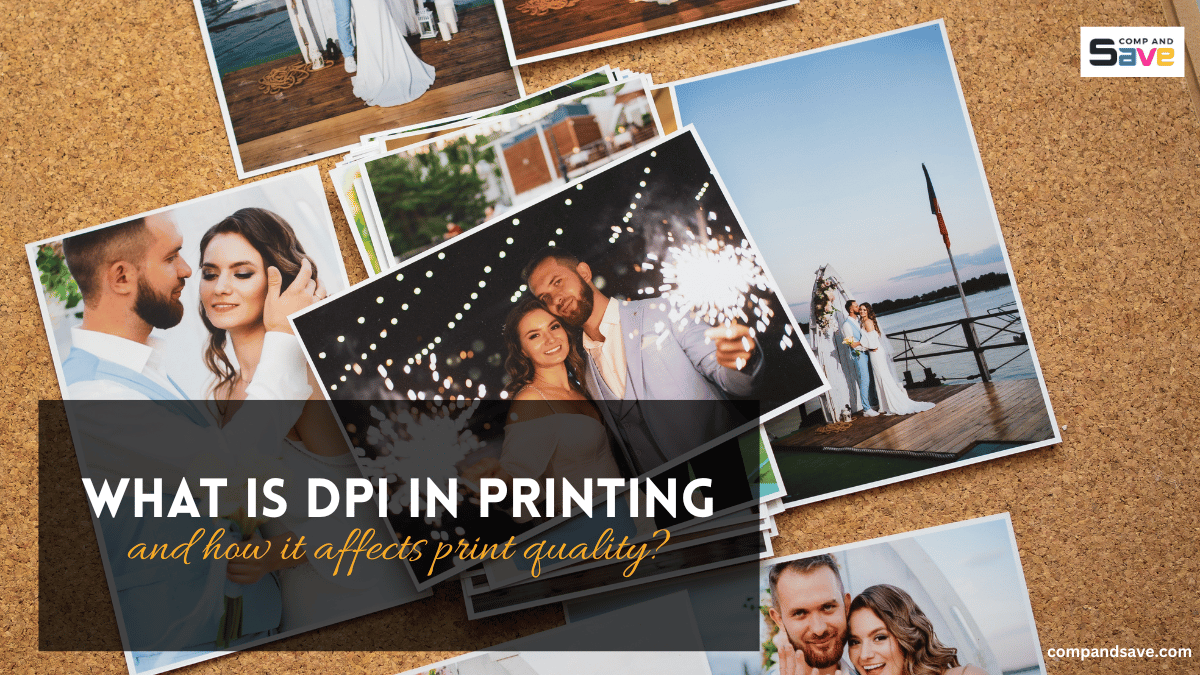
Why do some prints look crisp and clear, while others turn out blurry or fuzzy, even when the file looks great on screen? One of the biggest factors that affects how clear and professional your prints look is the printing resolution, and that often comes down to something called DPI.
So, what is DPI in printing, and why does it matter? In this guide, we’ll explain what DPI really means, how it affects your prints, how to choose the right DPI for different projects, and how to avoid common mistakes. By the end, you’ll know exactly how to print high-quality photos each time you print!
In this guide, we will discuss:
- What Is DPI in Printing?
- How Does DPI Affect Print Quality?
- DPI vs PPI: What’s the Difference?
- Printing Resolution Guide: Minimum Pixels Needed for Common Photo Sizes
- How to Check and Adjust DPI Before Printing?
- Common Mistakes to Avoid to Achieve High-Quality Prints
What Is DPI in Printing?
DPI, or dots per inch, is a way to describe how many tiny ink dots a printer can place in just one inch of paper. These dots work together to create text, images, and graphics on the page. The more dots a printer uses, the more detailed and accurate your print will be! That’s why DPI is crucial for ensuring your final print looks sharp and clear.
When you have a higher DPI, such as 600 or even 1200, the dots are packed more closely together, resulting in smooth edges and fine details, which is especially wonderful for photos or intricate designs. Although lower DPI settings, such as 150 or 300, can still produce lovely results for simple graphics or everyday documents, they may not be sharp enough for high-quality photo prints.
By understanding DPI for printing photos, you can select the optimal print settings for your specific project, ensuring consistently excellent results every time.
How Does DPI Affect Print Quality?
Print quality isn’t just about the colors or the type of photo paper you use—DPI is a key factor in how sharp and professional your final print looks. In general, the higher the DPI, the more detail and clarity you’ll see, especially in photos or small text. The best DPI setting depends on what you’re printing and how polished you want the result to be.
Here’s a quick look at how different DPI settings affect print quality:
| DPI Setting | Best For | Print Quality |
|---|---|---|
| 150 DPI | Drafts, internal documents | Basic quality; may look pixelated |
| 300 DPI | Flyers, brochures, general printing | Good quality; standard for most prints |
| 600 DPI | Business cards, marketing materials | Very good; sharp text and clear images |
| 1200+ DPI | High-end photo prints, art prints | Excellent; professional-level detail |
Using the right photo resolution for printing ensures that your work looks clean, polished, and print-ready, whether you’re printing a quick handout or a high-end product label.
DPI vs PPI: What’s the Difference?
Many people get confused between DPI (dots per inch) and PPI (pixels per inch). They sound alike but mean different things. PPI refers to the number of pixels in your digital image, while DPI refers to the number of dots of ink your printer puts on the paper.
So, how do they work together?
If you create an image at 300 PPI and your printer prints at 300 DPI, your print will appear just as sharp as your digital file—this is known as a 1:1 match. However, if your image is only 150 PPI, even a high-end printer at 1200 DPI won’t resolve the issue—the image simply lacks enough detail to begin with.
This is particularly crucial when printing high-quality photos or graphics. Understanding the difference between DPI and PPI helps you set up your files correctly and prevent blurry results.
Printing Resolution Guide: Minimum Pixels Needed for Common Photo Sizes
So, what is the best resolution for printing photos? For stunning, high-quality photo prints, it’s really helpful to understand the number of pixels that your image needs. A photo that appears beautiful on screen may not produce the same effect in print if its size is too small.
Check out this guide to align your image’s resolution with your desired print size at 300 DPI, which is the standard for professional-quality prints.
| Print Size (inches) | Minimum Resolution (pixels) |
|---|---|
| 4 x 6 | 1200 x 1800 |
| 5 x 7 | 1500 x 2100 |
| 8 x 10 | 2400 x 3000 |
| 8.5 x 11 (letter size) | 2550 x 3300 |
| 11 x 14 | 3300 x 4200 |
| 12 x 18 | 3600 x 5400 |
| 16 x 20 | 4800 x 6000 |
| 20 x 30 | 6000 x 9000 |
Tip: Always check your image’s resolution before printing. If it doesn’t meet the minimum pixel size, your photo may appear blurry or pixelated, especially when enlarged.
How to Check and Adjust DPI Before Printing?
Now that we know what is dpi in printing, let’s take a moment before you hit “print” to ensure your image has the perfect DPI. This little check can save you from ending up with blurry or pixelated results, especially with your cherished photos and creative designs. Follow these easy steps to check and adjust your DPI using your preferred photo or design program.
Step 1: Open Your Image in a Design Program
Use a program like Photoshop, Canva, GIMP (free), or Adobe Illustrator. These tools let you view and adjust your image’s DPI and size settings.
Step 2: Check the DPI (or PPI) Setting
In most programs, go to “Image Size” or “Document Settings.” Look for something labeled “Resolution,” “PPI,” or “DPI.” Make sure it’s set to 300 DPI for high-quality prints.
Step 3: Resize the Image (If Needed)
Multiply the inches by the DPI to get the right pixel size. For example, to print a 5x7 photo at 300 DPI, your image should be at least 1500 x 2100 pixels in size. You can resize the image within your software, but avoid increasing the size of small, low-resolution images—they may appear blurry when printed.
Step 4: Export Your File for Printing
When you’re ready to save your file, use a high-resolution format, such as PDF, TIFF, or PNG. These formats keep all the details and don’t compress your image too much.
Step 5: Set Your Printer to High Quality
Before printing, check your printer settings. Select options such as “Best,” “High Quality,” or “High Resolution.” Some printers also let you select a custom DPI—set it to 300 DPI or higher for the best results.
Tip: Don’t try to “scale up” a small image to meet DPI requirements. It won’t add detail—just bigger, blurrier pixels. Start with the highest resolution image you can.
Common Mistakes to Avoid to Achieve High-Quality Prints
Printing resolution mistakes can turn an otherwise beautiful design into a disappointing final print. Here are a few pitfalls to watch out for:
- Using web images for print: Online images are usually just 72 PPI. They may look fine on your screen, but they will print poorly.
- Not checking print specs: If you’re working with a commercial printer, always follow their DPI and file format guidelines.
- Overestimating what your printer can do: Just because your file is 600 DPI doesn’t mean your home printer can deliver that quality. Know your printer’s capabilities.
- Ignoring file size and format: Compressing a file too much to save space can degrade quality. Use lossless formats, such as TIFF (Tagged Image File Format), for print projects to ensure optimal image quality.
Final Thoughts: DPI Can Make or Break Your Print Quality
Understanding what is DPI in printing helps you get better results every time you print. Whether you’re making business cards, flyers, or family photos, the right DPI makes your prints look sharp, clear, and full of detail. With the right settings and good ink, your projects can look just as great on paper as they do on screen.
Key takeaways:
- DPI (dots per inch) affects how your printer lays down ink and determines the overall sharpness of the print.
- Start with high-resolution images (300 PPI or higher).
- Use the right DPI setting based on your project type.
- Avoid using low-resolution images, especially for client-facing or customer-facing content.
Need ink that delivers the quality your prints deserve? CompAndSave offers affordable, high-quality ink that helps you achieve the sharp printing resolution you need for professional-looking results. Get the vibrant colors and crisp detail your projects deserve—without breaking the bank!
Frequently Asked Questions
1. Does a high DPI printer always mean better print quality?
Not necessarily. While a high DPI printer often results in sharper detail, it’s only effective if your image file has enough resolution to support it. If the original image is low quality, using a high-resolution inkjet printer won’t improve the output—it might just waste more ink.
2. Can I change DPI after taking a photo?
Yes, you can change the DPI in a photo editing program, but doing so doesn’t improve the actual image quality unless you also adjust the image dimensions accordingly. Increasing DPI without sufficient pixels may simply reduce the print size. For best results, capture or scan the image at a high resolution from the start.
3. Can all printers adjust DPI settings?
Not all printers offer manual DPI adjustment; some automatically manage DPI based on the selected print quality mode. However, higher-end or photo-specific printers often allow you to choose custom DPI values. Check your printer settings or manual to see what’s possible with your device.
