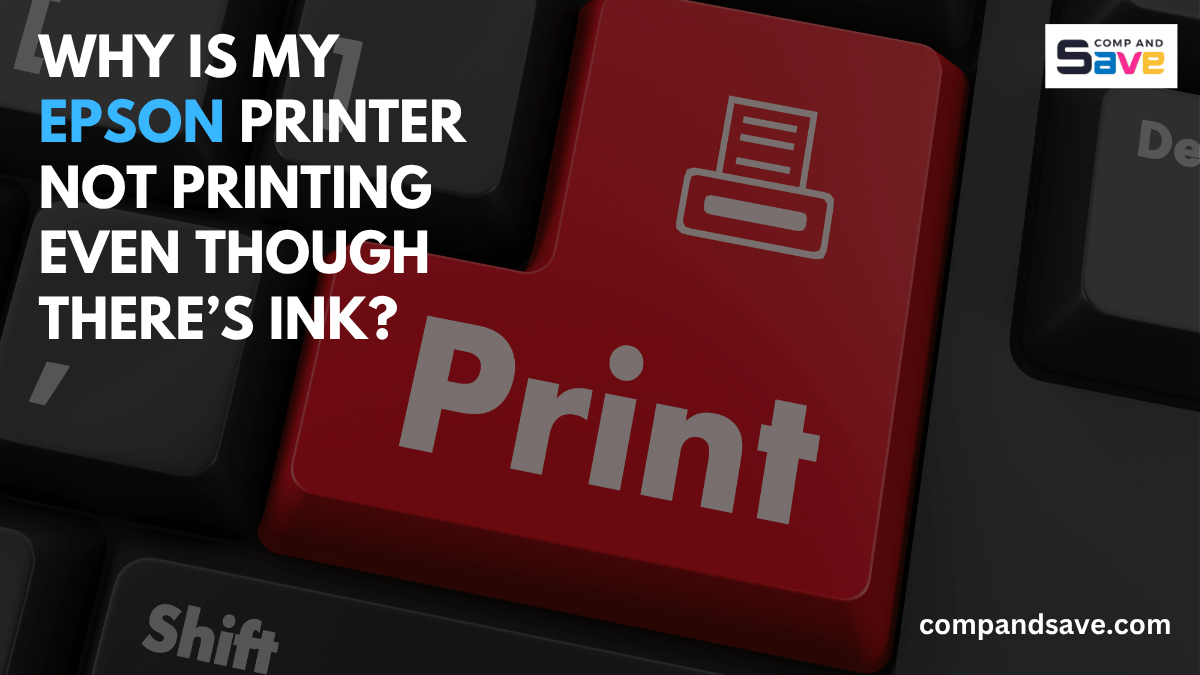Why Is My Epson Printer Not Printing Even Though There’s Ink?
| Nov 19, 2025Few things are more frustrating than needing to print something important and hearing your Epson printer warm up—only to get a blank page or nothing at all. Even with full ink, your Epson printer not printing can leave you stuck. You’re not alone. Thousands search daily for Epson printer won’t print issues and simple troubleshooting tips.
The good news? Most problems are easy to fix yourself, even if you’re not techy. This guide explains why it happens, how to fix it step by step, and how to prevent it from happening again.
What Does It Really Mean When Your Epson Printer Won’t Print Even With Full Ink?
When you see full ink levels but the printer won’t print, the problem usually isn’t the ink itself, but it’s how the ink is getting (or failing to get) from the cartridge to the paper. Epson printers use a very precise kind of printhead that sprays tiny droplets of ink through microscopic openings. If anything interrupts that flow, like dried ink, air bubbles, outdated drivers, incorrect settings, or even something as simple as a loose cartridge, the printer won’t print correctly.
Sometimes it prints faint lines. Sometimes it prints nothing at all. And other times, it acts like it’s printing, but the page comes out completely blank. The key is figuring out which issue is happening with your printer, and that’s exactly what we’ll walk through next.
Is a Clogged Printhead the Reason Your Epson Printer Not Printing?
If you had to bet money on the most common reason an Epson printer stops printing, this would be it.
Epson printers are amazing at producing sharp, colorful prints, but they’re also notorious for having printheads that clog easily, especially if the printer hasn’t been used for a while. Ink can dry inside those microscopic nozzles, and once that happens, the printer can’t push ink onto the page, no matter how full your ink levels are.
You might notice your prints look faded, streaky, or completely missing colors. In more severe cases, the printer simply prints a blank page.
For many people, this issue occurs:
- After vacations or long breaks from printing
- After changing to a new ink cartridge
- When the printer or ink sits in a warm or dry place, causing the ink to dry faster
These situations often lead to clogged printheads, which is a common cause of Epson printers not printing even when ink levels appear full.
The fix is usually straightforward: running a nozzle check and the built-in printhead cleaning feature. Epson includes this tool for a reason because it forces fresh ink through the nozzles to clear dried ink. It may take a couple of cleaning cycles, but most users see improvement right away.
Could Air Bubbles or Interrupted Ink Flow Cause an Epson Printer Not to Print Anything?
Even if your ink is brand-new, it doesn’t always flow properly through the cartridge. Sometimes tiny air bubbles get trapped, blocking the ink from reaching the printhead. This interruption can prevent your Epson printer from printing, even though it shows full ink levels.
This often happens if:
- You recently installed a new cartridge
- You refilled the ink
- The printer hasn’t been used for a long time
The printer might sound like it’s printing normally, but the page still comes out blank because the ink isn’t actually reaching the nozzles. The good news is that this is one of the easiest issues to fix. Here are some Epson printer troubleshooting steps you can follow:
Step 1: Carefully remove the ink cartridge.
Step 2: Gently shake the cartridge to help move the ink inside.
Step 3: Reinstall the cartridge firmly to ensure it’s seated properly.
Step 4: Run a printhead cleaning cycle to restore normal ink flow.
Is a Misaligned or Improperly Installed Cartridge Stopping Your Epson Printer From Printing?
Even when everything looks fine on the outside, a cartridge that isn’t seated properly will cause your Epson printer not to print. Epson printers are sensitive to how cartridges snap into place. If one cartridge isn’t clicked in all the way, ink may not flow at all, even though the printer shows “full ink.”
Some users only discover this after hours of troubleshooting, so it’s worth checking early. Here’s how to fix it:
Step 1: Open your printer and gently remove each ink cartridge.
Step 2: Reinstall each cartridge carefully until you hear a firm “click” — this means it’s properly aligned.
Step 3: Close the printer and restart it to reset the connection.
Could Outdated Drivers Be the Reason Epson Not printing Pages?
If you’ve ever clicked “Print” and nothing happened — no error, no explanation — outdated printer drivers might be the reason. Drivers are the communication bridge between your computer and your printer. When they become outdated or corrupted, the printer may:
- Fail to respond
- Keep jobs stuck in the queue
- Say it’s “printing” but do nothing
- Print blank pages
You might assume the printer itself is broken when, in fact, the computer is sending incomplete or incorrect instructions. Updating the drivers on Epson’s official website usually resolves an Epson printer not printing. It’s a simple fix that many users overlook.
Is Your Print Queue Stuck or Frozen, Causing Your Epson Printer to Stop Printing?
Sometimes the printer isn’t the problem at all, but the issue is on your computer. When the print queue gets stuck, every job after that freezes as well.
This usually happens after a failed job or a sudden computer restart. The printer might appear to be “busy,” but it’s actually waiting on a stuck job that never completed.
Clearing the print queue resets everything and often gets your printer working again instantly. Here’s how to do it:
Step 1: Open Devices & Printers on your computer.
Step 2: Select your Epson printer and open the Print Queue.
Step 3: Cancel all pending print jobs to clear the queue.
Step 4: Restart your printer and try printing again.
Could Incorrect Settings Be Causing Your Epson Printer Not to Print?
It’s surprisingly easy to overlook the basics. A small setting, like choosing the wrong paper type or accidentally switching to “grayscale” mode, can cause your prints to come out wrong, or not at all.
For example:
- If your printer is set to the wrong tray, it may appear to be printing, but nothing comes out.
- If you picked “photo paper” but loaded regular paper, the printer may delay or misprint.
- If you accidentally selected another printer on your network, your document may be quietly printing on another printer.
This Epson printer won’t print issue can be fixed with simple steps: check your print settings before printing again. Here’s how:
Step 1: Open the document you want to print and click Print.
Step 2: Verify the correct printer is selected.
Step 3: Check that the paper type matches what’s loaded in your printer (e.g., plain paper, photo paper).
Step 4: Ensure color mode is set correctly (e.g., color or grayscale).
Step 5: Confirm the correct paper tray or source is selected.
Step 6: Review any other settings, like print quality or duplex printing, as needed.
How Do You Prevent Your Epson Printer From Stopping Printing Again?
Nobody wants to deal with the stress of an Epson printer that suddenly stops printing, especially when you need it the most. The good news is that many common issues can be prevented with a few simple habits. By taking a few simple steps to regularly care for your printer, you can keep your Epson running smoothly and avoid unexpected problems.
Here are some proven tips to help you prevent printing issues before they start:
- Print regularly: Even printing just one page a week keeps ink flowing and prevents it from drying out in the nozzles.
- Choose the right environment: Keep your printer in a cool, shaded spot away from direct sunlight or heat, which can dry out ink faster.
- Perform monthly maintenance: Run quick checks, such as a nozzle test, to catch early signs of clogging or other issues.
- Update drivers regularly: Keeping your printer drivers up to date prevents communication glitches between your computer and printer.
- Use quality ink: Whether you prefer original Epson ink or trusted third-party brands from CompAndSave, high-quality ink reduces the risk of clogs and poor print quality.
By following these simple but effective habits, you’ll save yourself time, money, and frustration, and your Epson printer will be ready whenever you need it.
Ready to Print Without Delays?
When your Epson printer not printing even though there’s ink, it’s easy to worry it’s a major problem. But most of the time, these are small, common issues like clogged nozzles, air bubbles, stuck print queues, or outdated drivers that you can fix at home.
By understanding why your Epson printer won’t print and following the simple troubleshooting steps in this guide, you can get back to smooth, hassle-free printing without stress or costly repairs.
Key Takeaways:
- Clogged printheads are the top cause of Epson printers not printing despite full ink.
- Air bubbles or improperly seated cartridges often block ink flow, but are easy to fix.
- Regular maintenance and printing prevent the most common Epson printer problems.
Keep these tips in mind, and your Epson printer will be ready whenever you need it — no delays, no stress!
Frequently Asked Questions
Why does my Epson printer print only part of the page or skip sections?
This partial printing is often caused by clogged nozzles or low ink flow in certain cartridges. Running the printhead cleaning utility usually fixes this. Sometimes, incorrect print settings or paper jams can also cause incomplete prints. Regular maintenance helps avoid these common Epson printer problems.
Why is my Epson printer printing blank pages?
Blank pages usually mean the printhead is clogged or an air bubble is blocking ink flow. Cleaning the printhead typically solves this. You can also follow our guide on “Why Is My Printer Printing Blank Pages” to find more troubleshooting steps.
Why my Epson printer is not printing and keeps showing error messages?
Error messages may indicate anything from connectivity issues to cartridge problems. Start by checking for loose cables, ensuring cartridges are properly installed, and running Epson’s built-in diagnostic tools. Updating your printer driver and firmware often resolves many printer not working errors.
Related Articles:
Epson Printer Problems and Solutions: Easy Troubleshooting Guide
Override Epson Ink Cartridge Not Recognized: Easy Steps To Follow