WPS PIN HP Printer: Where to Find It & How to Fix Errors
| Aug 15, 2025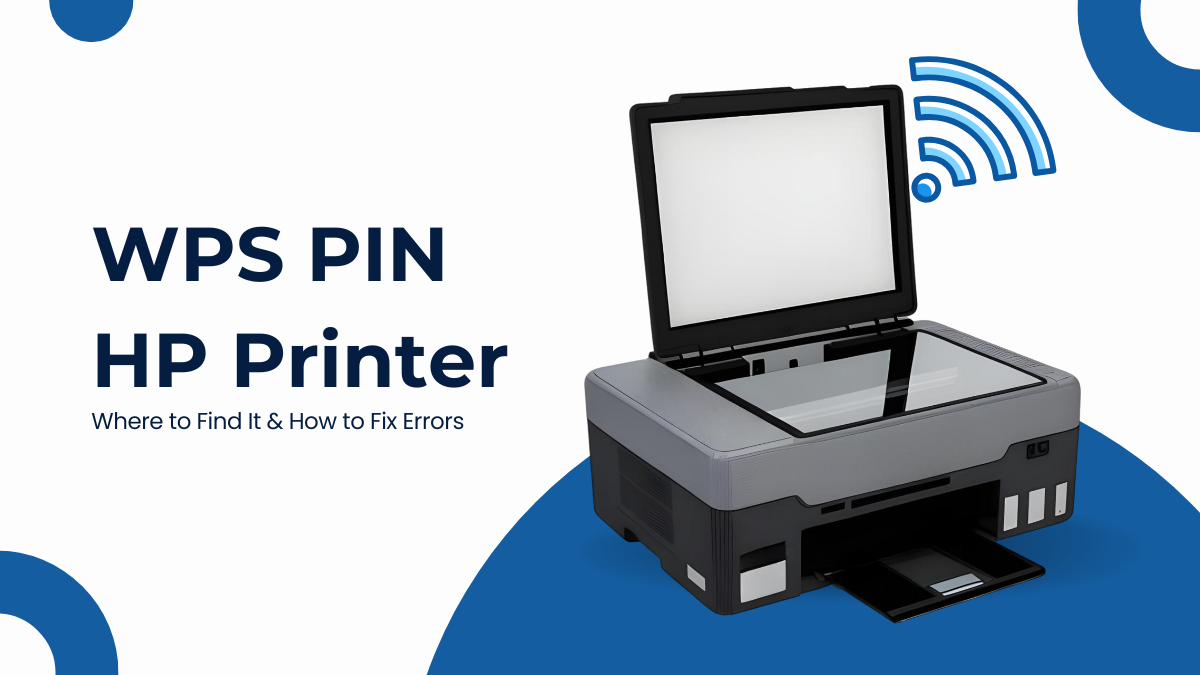
Is your HP printer refusing to connect? You’re in good company. Many users run into the same issue when setting up their printer, especially when the screen suddenly asks for a WPS PIN HP printer code they’ve never seen before. This small 8-digit number is crucial to connect printer to WiFi securely, but figuring out where to find WPS PIN on HP printer isn’t always obvious.
The WPS PIN method is one of the safest ways to establish a wireless connection without cables, yet it confuses both new and experienced HP owners. You might see a message like “Enter WPS PIN to continue” and wonder, What is a WPS PIN for a HP printer, and where do I get it?
In this guide, you’ll get:
- A clear explanation of the WPS PIN HP printer method
- Step-by-step instructions on how to find the WPS PIN for my HP printer
- Easy directions to enter the PIN and finish your Wi-Fi setup
- Practical fixes when the WPS PIN doesn’t work
What Is a WPS PIN (Wi-Fi Protected Setup) and Why Does It Matter
WPS PIN (Wi-Fi Protected Setup) is an 8-digit number generated by your HP printer. It allows you to connect your printer to your wireless router without needing to manually enter a Wi-Fi password. It’s a secure way to establish a direct connection between your printer and your Wi-Fi network.
The WPS PIN HP printer system prevents unauthorized users from accessing your printer, making it ideal for home and small office use. The PIN is unique and time-sensitive, usually valid for only 5 to 10 minutes after being generated.
Why HP Uses WPS PINs for Wireless Setup
HP includes this feature to improve wireless security and ease of setup. Instead of typing passwords, the WPS PIN on HP printer acts like a digital handshake between your printer and your router. This system avoids potential exposure of your network credentials.
This also helps solve some common printer problems, such as devices not showing up or failing to connect properly due to incorrect Wi-Fi passwords.
WPS PIN vs. WPS Push Button: What’s the Difference?
There are two types of WPS methods used in HP printers:
- WPS PIN Method: You enter the WPS PIN HP printer code into your router’s admin page or prompt screen during setup.
- WPS Push Button Method: You press a physical WPS button on both the printer and the router to connect automatically.
The WPS PIN method is more secure, while the push-button method is faster and easier, but not all routers support it.
Where to Find WPS PIN on HP Printer: All Possible Methods
If your HP printer asks for a WPS PIN, its location depends on the model. Some display it on-screen, others require printing a report or checking the HP Smart App. Here’s how to quickly find WPS PIN on HP printer and complete the setup.
1. Check the Printer Display Panel (Touchscreen Models)
Where to find WPS PIN on HP printer with a touchscreen?
Navigate through your printer’s menu:
- Settings → Network Setup → Wireless Settings → Wi-Fi Protected Setup → WPS PIN
Once you tap “WPS PIN,” an 8-digit code appears on the screen. This PIN is valid for approximately 90 to 120 seconds, so you must enter it on your router or computer setup screen quickly.
2. Print the Network Configuration Page (Non-Touchscreen Models)
Non-touchscreen HP printers don’t show the PIN on-screen. Instead, you need to print a network configuration page. Here’s how:
- Press the Wireless + Information buttons together (or refer to your model’s manual).
- Alternatively, use the HP Smart App to print the report remotely.
3. Use the HP Smart App to Access WPS PIN
Another useful option, especially for newer models, is the HP Smart App. Here’s how to use it:
- Download and install HP Smart from the official HP site or your app store.
- Add your printer.
- Go to “Printer Reports” or “Advanced Settings” → “Network Settings.”
4. Check the Printer Label or Sticker (If Available)
Some HP printers, especially business models, include the WPS PIN on a physical label. Here’s where to find WPS PIN on HP printer in such cases:
- Back of the printer
- Bottom surface
- Inside the cartridge or scanner lid area
5. During PC Setup: Watch the Printer Display
If you’re adding your HP printer using Windows’ “Add Printer” or Mac’s Printers & Scanners tool, the WPS PIN might flash on the printer screen during the process.
- Stay near the printer while the setup is running.
- When prompted, check the printer screen immediately; the WPS PIN appears for just 90 seconds.
How to Connect HP Printer to Wi-Fi Using WPS PIN?
Connecting your HP printer to Wi-Fi using a WPS PIN HP printer is a secure way to set up without cables or extra drivers. This method creates a private connection, but the PIN is time-sensitive. If you’re wondering how to find the WPS PIN for my HP printer and complete the setup, here’s the quick 4-step process.
Step 1: Turn On Wireless Mode
Before anything else, activate the wireless mode on your HP printer.
- Press the Wireless button on the printer’s control panel.
- If your printer has a touchscreen, go to Settings > Network Setup > Wireless Settings and turn Wi-Fi on.
- A blue light will usually blink when the printer is ready to connect.
Step 2: Retrieve the WPS PIN
This step is crucial. You’ll need to know where to find WPS PIN on HP printer based on your model:
- Touchscreen printers: Navigate to Settings > Wireless Settings > Wi-Fi Protected Setup > WPS PIN. It will appear on-screen for about 90 seconds.
- Non-touchscreen printers: Print a Network Configuration Page (usually by pressing and holding the Information or Resume button).
- HP Smart App: Download the app and find the WPS PIN under Advanced Settings or Network Info.
- Printer label/sticker: On some models, you might find WPS PIN on HP printer printed on the back, bottom, or inside the cartridge door.
- During setup on PC or Mac: When adding a new device, a prompt will appear, and the PIN will show on the printer screen.
Step 3: Enter the WPS PIN on Your Computer or Router
Once the PIN is displayed, time is critical.
- If setting up via Windows, a dialog box will appear asking for the WPS PIN. Enter it immediately.
- If your router supports PIN entry (check its manual), log into the router’s admin panel and input the PIN under Wi-Fi Protected Setup.
- If you’re using the HP Smart App on a mobile device, follow the prompts to input the WPS PIN where needed.
Step 4: Confirm Successful Setup
After entering the WPS PIN HP printer, wait for the printer to confirm a successful connection.
- A message like “Connected” will appear on the printer display.
- Some printers will print a confirmation page.
- You can also open HP Smart App or Control Panel > Devices and Printers to verify.
WPS PIN HP Printer Not Working? Here’s What to Do
Trying to connect your printer to WiFi, but the WPS PIN HP printer method isn’t working? This is a common printer problem with quick fixes. If your PIN isn’t showing, expired, or your printer lacks a screen, here’s how to solve it fast.
1. WPS PIN Expired
WPS PINs don’t last forever. Most are only valid for about 90–120 seconds.
If the PIN expired before you entered it:
- Just start the WPS setup again to get a new PIN.
- Stay nearby and ready, don’t wait too long.
- Some HP models automatically cancel the PIN after a short delay, so speed matters.
2. WPS PIN Not Showing
If you can’t see the WPS PIN, chances are your printer isn’t in the right mode.
Here’s what to check:
- Make sure your printer is in Wireless Setup Mode.
- For most models, you can press the Wireless button, then navigate to Wi-Fi Protected Setup > PIN.
- If that doesn’t work, restart your printer and try again.
3. Printer Has No Touchscreen or Display
Don’t panic if your printer has no screen. You can still find the PIN.
Here’s how:
- Open the HP Smart App on your phone or computer. Go to Advanced Settings to see the network info, including the WPS PIN.
- Or press the Information (i) button on your printer. This will print a network configuration page, which usually shows the WPS PIN.
4. Try WPS Push Button as an Alternative
Still stuck? Skip the PIN method altogether and use the WPS Push Button method instead; it’s often easier.
Here’s what to do:
- Press the WPS button on your router and hold it for a few seconds.
- Within 2 minutes, press the Wireless button on your HP printer.
That’s it, your printer and router will handle the connection automatically.
Final words
Setting up your HP printer doesn’t have to be complicated, especially when you understand how the WPS PIN HP printer method works. Whether you’re trying to connect printer to WiFi for the first time or figuring out how to find the WPS PIN for my HP printer, following the right steps makes it simple.
From knowing what a WPS PIN for an HP printer is to learning where to find WPS PIN on HP printer, this guide covers everything you need to connect successfully. We also explored what to do if the WPS PIN isn’t working, and how to switch to alternatives like the push button method.
If you run into common printer problems or need to know how to fix printer offline, using updated firmware and the HP Smart App can help.
Need more help? Visit the official HP Support page and get connected in minutes.
Frequently Asked Questions:
1. Where can I find the WPS PIN on my HP printer?
On touchscreen models, open Settings > Wi-Fi Setup > WPS PIN to see the 8-digit code instantly. If your printer has no screen, you can print a network configuration page or check the HP Smart App to locate the PIN.
2. Does every HP printer display the WPS PIN on-screen?
No. Only touchscreen models show it directly on the display. Non-touchscreen printers require you to print a configuration report or use the HP Smart App to find the WPS PIN or HP printer code.
3. Can I use the same WPS PIN more than once?
Usually no, as it expires in 90–120 seconds. If you don’t enter it in time, you’ll need to generate a fresh PIN from your HP printer before retrying the setup process.
4. What if the WPS PIN method doesn’t work?
You can switch to the WPS Push Button method if supported, or connect via the HP Smart App by selecting your Wi-Fi network and entering your regular password. Both methods are quick alternatives.
Related Articles
How To Connect Printer To WiFi: Wireless Printing Guide
How To Fix Printer Offline Problem
How to Fix Common Printer Problems: Tips for Easy Troubleshooting
