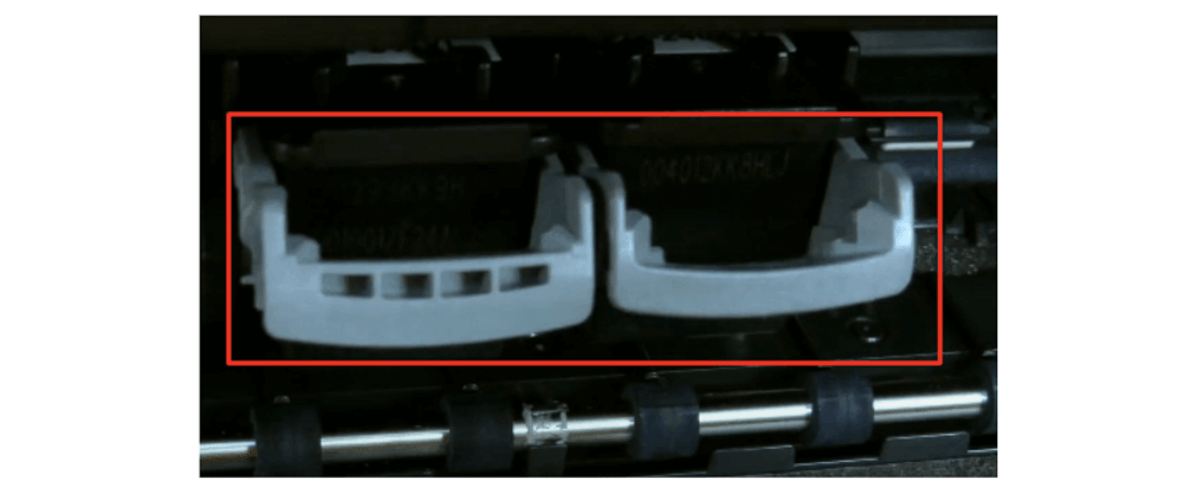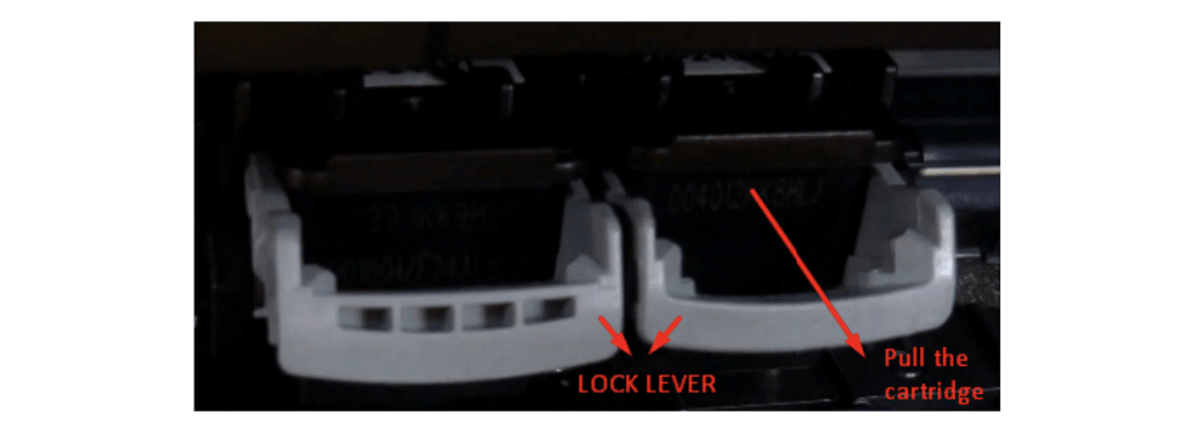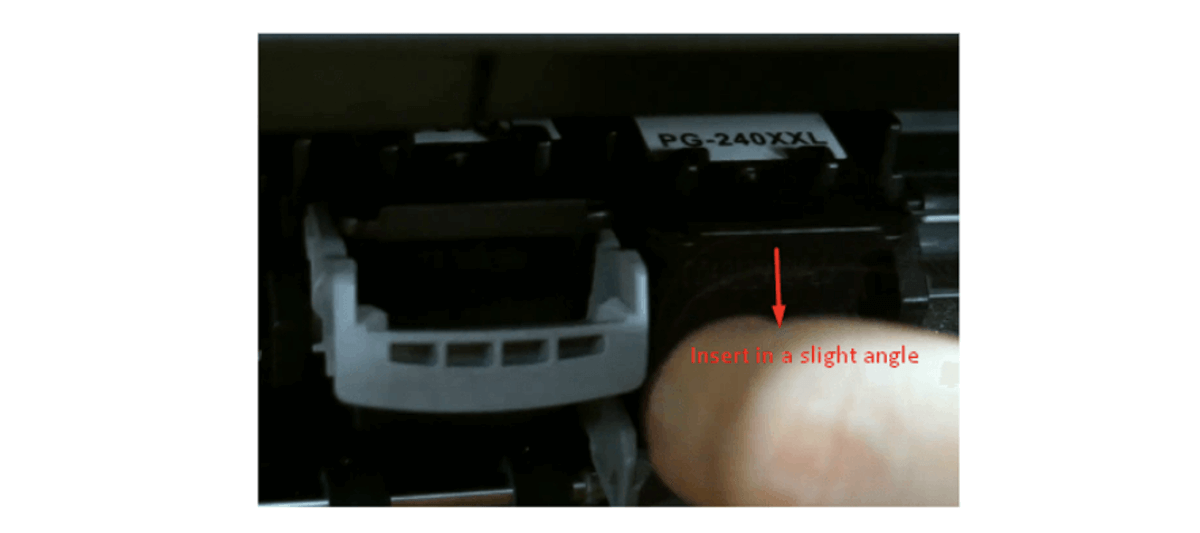How To Change Ink In Canon Printer: Ink And Toner Guide 2024
| Jul 03, 2024Do you know how to change ink in Canon printer? What about toner cartridges? Well, you have come to the right place! Whether you’re a seasoned printer user or a beginner, knowing how to change ink for Canon printer is essential for maintaining print quality and efficiency.
In this guide, we’ll show you step-by-step how to change both ink and toner cartridges in your Canon printer. This will help your printer work well and give you the best prints. If you have a Canon Pixma printer, you can also watch this video to install the cartridges easily!
This guide will discuss:
- Canon Printer Ink: How To Check Ink Levels?
- How To Know What Ink You Need?
- How To Change Ink In Canon Printer: Step-By-Step Guide
- How To Change Ink For Canon Printer: Toner Cartridges
- How To Store Ink Cartridges When Not In Use?
Canon Printer Ink: How To Check Ink Levels?
Before changing your ink cartridges, it’s important to check which ones are running low or empty. There are several ways to check ink levels on a Canon printer. One method is to check the ink lamps, which are light indicators located on the operation panel of your printer. See the picture below:
When the light of the color ink and black ink lamps blink, it means that your ink is running low. If both ink lamps flash while the alarm light lights up, check the LED screen to identify the error.
This time, let us talk about how to check ink on a Canon printer through the application.
STEP 1: Open the Canon IJ Status Monitor. This application is available upon printer installation.
STEP 2: Click Maintenance. It will direct you to view the Printer Status.
STEP 3: To know how much ink is left, click Ink Detail.
How To Know What Ink You Need?
Now that we have identified which ink needs changing, you might be wondering, “What ink do I need for my Canon printer?” You can easily find the correct printer ink by checking the name or label on your old cartridge.
If there isn’t any label, you can use the “What ink does my printer use?” guide to help you determine the right ink for your Canon printer. Once you know which ink to use, you’ll be ready for the next steps on how do you put ink in a Canon printer.
How To Change Ink In Canon Printer: Step-By-Step Guide
Like with other printer brands, the process on how to change ink in Canon printer is the same. Follow the steps below to learn how to insert ink in Canon printer.
STEP 1: Ensure that your printer is on.
STEP 2: Open the printer cover and output tray.
Where is the ink located on a Canon printer? Below are some examples of printers to help you locate the ink cartridge on a Canon printer.
For Canon Pixma MG3620
The Canon Pixma MG3620 uses one of the most popular Canon ink cartridges, the Canon PG-240 and CL-241 cartridges. To change ink on Canon Pixma and those with the same features, you need to open the printer cover to reveal the cartridge space. To learn how to install ink in a Canon printer, watch the Canon PIXMA MG3620 printer ink cartridge installation video.
For Canon Pixma MG2522
The image above is another Canon Pixma printer. It may look slightly different, but the cartridge space is still behind the printer cover. The Canon Pixma MG2522 uses one of the best-selling cartridges, Canon 245 and 246. This video tutorial about installing Canon PIXMA MG2522 printer ink cartridges will guide you on how to replace ink cartridge Canon Pixma.
Now that you know where the ink cartridge is, you can continue to follow the guide on how to change ink for Canon printer.
STEP 3: Wait for the cartridge holder to stop moving.
STEP 4: Use the cartridge lock lever to release the cartridge. Pull the cartridge towards you.
If you are installing the ink cartridge on a brand-new printer, be sure to remove the placeholder plastic tabs before you try to install the ink cartridges.
If you are replacing empty ink cartridges, be sure to remove the old cartridges before starting.
STEP 5: Remove the ink from the packaging. Then, remove the plastic protective cover and the bright-colored cartridge tape.
STEP 6: Be careful not to touch the gold contact point, or it may damage the cartridge.
STEP 7: Insert the ink cartridge at a slight angle into the ink cartridge holder as shown. Then press the bottom of the ink cartridge down until it clicks into place.
STEP 8: If it does not fit in easily, ensure you have it the right way up and insert it into the correct slot. Repeat the same process for installing the other remaining cartridges.
STEP 9: Once you’ve done this, close the scanner bed and printer cover. If the printer is turned on, it should automatically recognize the new cartridges and begin the printing process.
STEP 10: Print a test page to check if the installation is correct. If you encounter issues, such as the ink not being recognized, refer to this guide to troubleshoot ink problems.
How To Change Ink For Canon Printer: Toner Cartridges
Canon also sells toner cartridges. If you own a laser printer, make sure you know how to install a Canon toner cartridge. Most installation processes for toner cartridges are similar across all brands. The initial step is locating the cartridge space since it may vary per printer model.
If you have a Canon ImageCLASS MF3010 or a similar model, you can follow this step-by-step guide. For other Canon printer models, first locate the toner, then follow the remaining steps. Here are the basic steps to change Canon printer cartridge:
STEP 1: Lift the scanning platform, but avoid lifting it forcefully. Check that the glass is closed correctly and that no items are left in the scanner bed.
STEP 2: Open the toner cover and remove the old cartridge.
STEP 3: Remove the new toner from the packaging. Gently shake the cartridge to distribute the toner powder evenly.
STEP 4: Put the toner cartridge on a flat surface. Lift the tab and pull the sealing tape slowly.
STEP 5: Insert the toner cartridge properly in the printer by holding the tab.
STEP 6: Close the toner cover and the scanning platform.
STEP 7: Print a test page to see if the installation worked. If there is a problem, you can check this guide to troubleshoot common toner problems.
How To Store Ink Cartridges When Not In Use?
Proper cartridge storage is essential to get the most out of your Canon printer ink. Knowing how to handle your cartridges will make them last longer and preserve their quality. Check out some tips below on how to store ink cartridges when not in use.
- Store your ink cartridges in a cool, dry place to avoid damaging their quality.
- The room temperature recommendation is at 20-29 degrees Celsius.
- Do not open the packaging unless you are ready to install your cartridges.
- Do not touch the circuitry to avoid printing quality issues.
- Always check the shelf life of your printer inks.
- Before installing them, prepare your new ink cartridges to prevent drying out the nozzles.
Parting Words
So, how to change ink in Canon printer? The answer is here in this guide. Before you start, check the ink level to see which cartridges need replacing. Also, make sure you know which ink your printer requires to avoid compatibility issues. By knowing how to change ink for Canon printer, you can ensure your printer works well and produces good prints every time!
Key takeaways:
- Regularly changing ink and toner cartridges helps maintain high print quality and prevents issues like faded or streaked prints.
- Make sure you know the specific ink cartridges your Canon printer uses to avoid compatibility issues during replacement.
- Store unused ink and toner cartridges in a cool, dry place to prevent drying out or damage. Keep them sealed until ready for use to maintain optimal quality and performance.
Looking for affordable Canon ink cartridges? CompAndSave offers a wide selection of cheap Canon ink cartridges. If you need assistance with your ink orders, don’t hesitate to contact our friendly customer service team at our toll-free number: 1-833-465-6888. We’re available Monday through Friday, 6 am to 4 pm PT. We’re here to assist you every step of the way!
Frequently Asked Questions
1. How should I store unused Canon ink cartridges?
To store unused Canon ink cartridges, keep them in a cool, dry place away from direct sunlight. It’s best to leave them in their original packaging until you’re ready to use them. Avoid exposing the cartridges to extreme temperatures or humidity, as this can affect their performance. Additionally, store them upright to prevent ink from settling or leaking. You can also check this guide on how to store printer ink cartridges, both used and unused.
2. Can I use compatible or refilled ink cartridges with my Canon printer?
Yes, you can use compatible or refilled ink cartridges with your Canon printer. CompAndSave offers affordable remanufactured and compatible Canon ink cartridges that work just like the OEM ones. However, to avoid issues, it’s important to ensure they are compatible with your specific printer model.
3. How often should I replace Canon ink cartridges?
You should change Canon ink cartridges when they are almost empty or when your printer shows low ink levels. If your prints start looking faint or streaky, it’s a sign to replace the cartridges. If you print a lot, you might need to replace them more often. Just remember to check out our guide above on how to change ink in a Canon printer quickly.
Related Articles:
How Can I Override My Canon Ink Cartridge Not Recognized?