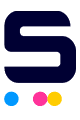Email newsletters can be blocked or filtered into the junk folder especially now that email filters are focusing more on "grey mail" or commercial mail. As a result, you may be unable to read certain email communications even if you have subscribed to receive them.
To avoid these situations, add our email addresses to your Safe Senders List. We've put together a list of the most commonly used email programs with easy to follow instructions on how to add email addresses to your Safe Senders List.
Your Safe Senders List is managed by you, within your email program and can be easily updated based on your preferences. By default, email messages that you add to your own personal address book are considered safe and will not be re-routed to your junk email folder.
- Open the email
- Click "Add Address" icon
- Verify the sender's contact information
- Click on the addresses tab in the upper right corner of the mailbox window
- Click on the new drop-down menu and select "New Contact."
- Type the email address of the new contact in the "Screen Name" field and click the save button.
- Open the email
- Click "Add Sender"
- Verify that our contact information is correct
- Click "Yes"
- Open the email
- Right-click the sender's email address
- Select "Add to Address Book" in the short-cut menu
- Verify the sender's contact details
- Open the email.
- Click on More Options in the upper right hand corner of the message.
- Click on "Add sender to contacts list" in the header of the email.
- A confirmation message will be displayed above the email.
- From the mail screen, click on the "Address Book" tab.
- Insert the email address you would like to add.
- Click "Quick Add"
- Open the email
- Right-click the sender's email address
- Click "Add to contacts" in the short-cut menu
- Click "Save" and close
- Open the email
- Left-click the sender icon, or right click the sender's name
- Click "Add to contact"
- Click "Save" and close
- Open the email
- Select "Actions" on the toolbar
- Select "Junk Email" from the drop-down menu
- Select "Add sender to Safe Senders List"
- Verify that our contact information is correct and click "Ok"
- Open the email
- Click "Options" on the tools menu
- On the preferences tab, under email, click "Junk E-mail"
- Select "Safe Senders" or "Safe Recipients" tab and click "Add"
- Enter the email address of the contact and click "Ok"
- Click the address book button
- Make sure the personal address book is highlighted
- Click the "New Card" button
- Under the contact tab, copy and paste our address and click "Ok"
- Open the email.
- Click "Save Address" in the menu bar.
- Verify that our contact information is correct
- Click "Ok" on the next screen.
- Open the email
- Click "Actions" and selct "Not junk"
- Open the email
- Select the "Add to Address Book" link.
- Enter the email address of the contact and click on "Save Contact."
Never miss an email from CompAndSave again. Add us to your Safe Senders List.