Owning a printer means you have to know how to change cartridges. Installing ink and toner cartridges on your HP printer may vary slightly depending on the printer model. If you are looking for a step-by-step guide on how to change ink in HP printer, you have come to the right place. CompAndSave aims to help you install your cartridges in your HP printer with a breeze. Let us start with the common questions you have in mind on how to put ink in an HP printer.
What ink do I need for my HP printer?
Knowing how to change HP printer ink should begin with the basics. The first important thing you need to ask yourself is "what ink do I need for my HP printer?" Getting the right HP ink is the initial step, so the cartridge fits in the printer for a smoother installation process.
Once you have the correct ink or toner cartridge, you can proceed with the installation process. Our guide on finding suitable printer ink will help you determine what ink you should buy.
How to change ink in HP printer?
When changing cartridge in HP printer, the process is the same for all printer models. Follow the step-by-step instructions below on how to change ink in HP printer.
- Ensure that your printer is on.
- Open the printer cover and the ink cartridge access door. Depending on your printer model, the cartridge access door can be located in different parts.
Click to know where the cartridge access door is usually located.
Check the different HP printers below to locate the space of your ink cartridges. Not all printer models are listed; you can simply check if the sample printer resembles what you are using.
HP OfficeJet 6700
Do you have an HP OfficeJet 6700, or does your printer look the same? The ink cartridge access door is at the front if you have an HP OfficeJet 6600 and HP OfficeJet 7612. You can open the access door to locate the cartridge space. Our video will show you how to install cartridges on HP printer OfficeJet 6600.
HP OfficeJet Pro 8720
The HP OfficeJet Pro 8720 cartridge space is in the middle part of the printer. You need to push back the access door to locate the cartridges quickly. The design of this printer model is the same as other HP printers in the OfficeJet Pro series, such as HP 8700 and 8730. You can watch how to put ink in HP printer OfficeJet Pro 8720 video. See for yourself other similar printer models and the easy steps on how to replace ink in HP printer.
HP Photosmart 6520
Locating the ink cartridge space in your HP Photosmart 6520 is easy as pie. You can simply lift the flatbed scanner, and you will see where the cartridges are. If your HP printer looks the same, check out our HP Photosmart 6520 printer ink cartridges installation guide. Our instructional video will be quick and smooth on how to change cartridges in HP printer.
HP OfficeJet Pro 9015 All-in-One
The HP OfficeJet Pro 9015 All-in-One is a popular printer model. It has the same design as other HP printers in the OfficeJet Pro All-in-One series. The white cover with the HP logo is your gateway to the ink cartridges. Do you need a visual guide on how to install your HP cartridges? If so, our how to change ink in HP printer OfficeJet Pro 9015 video is the answer to your needs.

- If you are installing the ink cartridge on a brand new printer, be sure to remove the black tape found at the top of the cartridge with the label PULL before installing.
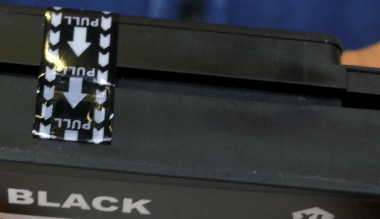
- Take the new ink out of the packaging. Remove the plastic protective case and bright-colored cartridge tape.
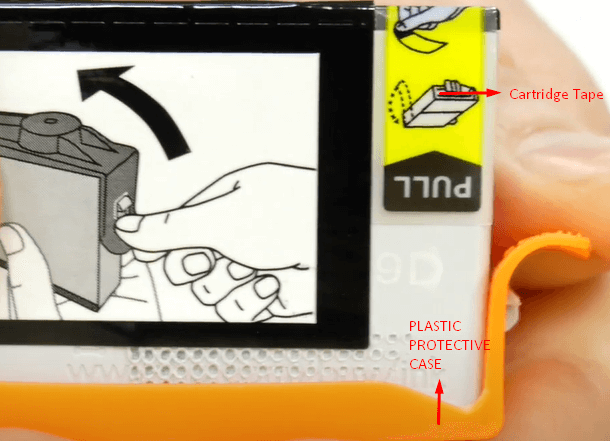
- If you are replacing empty ink cartridges, be sure to remove the old cartridges before starting. Press the front of the empty cartridge to release it. Remove it from the slot.

- Follow the color patterns when installing the new cartridges. Push it into the correct slot.

- Do not touch the gold contact points to avoid damaging the cartridge.
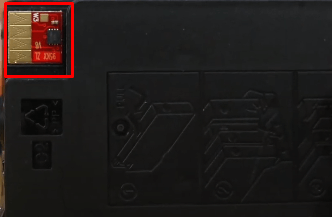
- Repeat the same steps for each ink cartridge.
- Close the print cartridge access door and cover after changing all the ink cartridges.
- If turned on, the printer should automatically start recognizing the cartridges being in place and process them to begin the printing process.
How to replace a toner cartridge in an HP laser printer?
HP toner cartridges have built-in drum units. You will need to replace both the toner and the drum unit on your HP printer. Compared to a separated toner and drum unit, changing your HP toner is as easy as changing an ink cartridge. You can find the installation steps on your printer manual, or you can check the HP guide in toner installation.
Frequently Asked Questions
The easiest way to know if your HP printer is out of ink is if it is not producing prints anymore. But we don't want to go that far. Checking the ink levels of your HP printer will help you get prepared before you run out of ink. Most printers will notify you with an alert on the display when your ink is low and when it is time to replace your cartridge or refill your ink. For older models that do not have this function, broken text and white streaks on prints indicate that it's time to swap for a new cartridge. You can follow the steps below on how to check the ink levels on HP printer
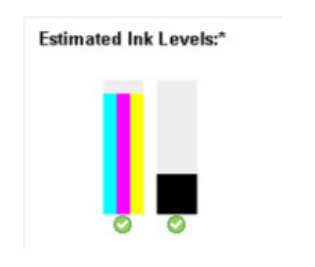
- If you are using a Windows computer, download HP Print and Scan Doctor.
- Click Tools then Printer/Supply Levels. It will show the ink levels of your HP printer.
It is essential to take care of your cartridges to avoid drying up or getting damaged. To make sure you get the most out of your cartridges. Here are some tips you can follow on how to store HP ink cartridges.
Make sure to store your ink cartridges in a cool, dry place to avoid damaging their quality. The room temperature recommendation is at 20-29 degrees celsius.
- Do not open the packaging unless you are ready to install your cartridges.
- Do not touch the circuitry to avoid printing quality issues.
- Always check the shelf life of your printer inks.
- It is crucial to have your new ink cartridges ready before installing them to prevent drying out the nozzles.
Now, you have all the steps on how to put ink in an HP printer. If you want to see how to do it, go ahead and watch our instructional videos on how to change ink on HP printers. You will be able to replace your cartridges in no time.
For your printing supplies, CompAndSave offers discounted HP ink. You can get high-quality cartridges without breaking your budget. Save more with our products that are 100% satisfaction guaranteed. If you need further help, our customer service department will gladly assist you. You can call our toll-free number: 1-833-465-6888 (Monday to Friday, 6am-4pm PT). We are more than happy to help.
