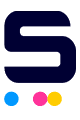Click to enlarge the image
Click to enlarge the image
CompAndSave is proud to offer wallet-friendly prices on our high-quality compatible Kyocera KM-5050 toner cartridges. We specialize in providing cheap alternative Kyocera Mita KM-5050 toner cartridges.
Why choose CompAndSave in shopping for Kyocera 5050 toner cartridges?
- Our compatible Kyocera KM-5050 toner cartridges are designed to ensure that you will get the same number of sheets and print quality as the original at a much lesser price.
- Not sure about how to install replacement, remanufactured cartridges? Worry no more as CompAndSave made sure that installing Kyocera Mita KM-5050 toner cartridges will be the same as installing the original ones to save you from the hassle.
- Get more for less! Enjoy even bigger discounts if you order Kyocera 5050 toner cartridges in bulk. Make sure to explore different quantities to find the price break that suits you best.
- Worried that our printer cartridges might expire before you use them all up? We assure you that our Kyocera KM-5050 toner cartridges are fresh from the factory every month and have a tested shelf-life of at least 20 months.
- Enjoy our free shipping offer for orders over $50 (for orders shipped to all 50 states in the USA).
- Plus, our low-priced Kyocera Mita KM-5050 toner cartridges are backed up with a 1-year 100% satisfaction guarantee. Shopping for cheap cartridges can't get any better than this!
NOTE: Please be informed that using CompAndSave's compatible Kyocera toner cartridges will never void your printer warranty. For further questions or inquiries, feel free to contact us and our Customer Support Representatives will be more than happy to assist you.
Compatible Kyocera KM-5050 Toner Cartridges from $74.99
-
Retail Price: $93.99Save $19.00 (20% off retail price)$74.99
How to Install Kyocera KM-5050 Toner Cartridge?
- Open the printer's toner access cover.
- Turn the blue lock lever to unlock position, then carefully pull the toner cartridge out from the printer.
- Get your new CompAndSave Kyocera Mita KM-5050 toner cartridge, open the cartridge over a sink or garbage can to avoid any messes in case of a powder leak as sometimes, factories tend to overfill toner cartridges. Avoid touching the bottom part of the toner, then remove the covering tape that is usually bright in color as well as the plastic protective case, if there is, before installing it.
- Carefully align and insert the new Kyocera 5050 toner cartridge to its slot. Give it a little push until it is inserted all the way in. Put the lock lever back to its original position.
- Close the printer's toner access cover.
Most Common Kyocera KM-5050 Toner Cartridge Questions
- Is it OK to use compatible toner cartridges?
- Yes, compatible, replacement or remanufactured toner cartridges are designed to meet or exceed the OEM specifications. This means that you can get the same print quality and the number of prints without paying as much compared to the original toner cartridges. Our compatible, replacement, or remanufactured toner cartridges are also covered with a 1-year 100% satisfaction guarantee, and using these types of toner cartridges will not void your printer's warranty. For more information, click ink knowledge base and you will be redirected to the right page.
- How do I get more life out of my toner cartridge?
- Make sure that the toner is not clogged. To check and clean the toner, grab a damp paper towel and wipe the nozzle of the toner cartridge to remove any clog if there is. The next thing you can do is to remove the toner cartridge from the printer, cover it with plastic or anything that can protect it from leaking. Then shake the toner cartridge. One other thing you can do is to adjust the settings of the printer settings to "Print in grayscale," which will help your printer avoid printing in "rich black."