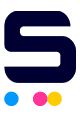If your printer has a USB Type-B port, you can connect a wireless printer with a USB cable. Here are the general instructions to do so:
- Turn off your wireless printer. Make sure that it's plugged in.
- Connect the printer to your computer with the proper USB cable.
- Turn on your printer.
If You are Using Windows 8
- If you're using Windows 8, click the Windows icon in the Windows taskbar, found in the lower-left corner of your screen.
- Look for the magnifying glass icon in the right corner of your screen and click it. This will open the search bar.
- Type "Devices and Printers" in the search bar. Click the Devices and Printers option that will appear.
- If your printer has not yet appeared in the window, click the Add a printer found in the upper left corner of the screen.
- When your printer's name pops up, double-click it and follow the instructions to complete its installation.
If You are Using OS X
- Click the Apple icon on the menu bar at the top of the screen.
- Click System Preferences...
- Look for the printer icon of Printers & Scanners and click on it.
- In the "Printers & Scanners" window, click the "+" plus symbol to add a printer. It may take a moment for your printer to appear in the list of printers.
- Select your printer and click Add. Follow the prompts on downloading and installing its printer driver.
Aside from a USB cable, there are several options on how to connect your wireless printer.
Related Articles
- What are the Different Types of USB Ports and Connectors?
- How to Connect Two Laptops Using USB Cable?