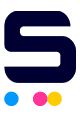Yes, you can connect your USB printer directly to your Wi-Fi router with a USB cable. Here are the general instructions how in Mac and Windows:
- First, check if your Wi-Fi router has a USB port.
- Connect your USB printer to your router with your USB cable.
- Turn on your printer. Wait for 1-2 minutes for your router to recognize your printer.
- In your computer, open your web browser. Type in your router's IP address in the address bar and press Enter.
- Log-in to your router. Look for the USB menu and enable the USB printer support.
If You are Using Windows 8
- Click the Windows icon in the Windows taskbar in the lower left corner of the screen. This is the Start button.
- Look for the magnifying glass icon in the right corner of your screen and click it. This will open the search bar.
- Type "devices and printers". Click Devices and Printers option that will show up in the results.
- In the "Devices and Printers" window, click Add a printer.
- In the "Add Printer" window, click The printer that I wan isn't listed.
- In the "Find a Printer By Other Choices", choose the option Add a local printer or network printer with manual settings. Click Next.
- Click Create a new port.
- In the "Type of port" dropdown menu, click Standard TCP/IP Port. Click Next.
- Type in your Wi-Fi router's IP address. Click Next.
- In the "Additional port information required" window, click Custom under Device Type section. Click Next.
- Follow the prompting of installing the printer driver.
- Type in the printer name. Click Next.
- Choose Do not share this printer. Click Next.
If You are Using Mac
- Click the Apple icon on the menu bar at the top of the screen.
- Click System Preferences...
- Look for the printer icon of Printers & Scanners and click on it.
- In the "Printers & Scanners" window, click the "+" plus symbol to add a printer.
- In the "Add" window, click the IP icon that looks like a blue globe.
- In the "Address" bar, type in your Wi-Fi router's IP address.
- In the "Protocol" bar, use the drop-down menu to select Line Printer Daemon.
- In the "Use" bar, use the drop-down menu to click Select Software.
- Select your printer's model number then click OK. Click Add after.
Related Articles
- What are the Different Types of USB Ports and Connectors?
- How to Connect Two Laptops Using USB Cable?