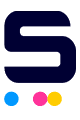In our tech-filled lives, cables are the quiet connectors that keep everything running smoothly. Whether you are charging your phone or watching your favorite movie, different connectors like USB and HDMI cables play uniquely important roles. The debate between USB vs HDMI cables is common—whether you're hooking up a printer with a USB cable or setting up a home theater, choosing the right cable matters.
This blog will delve into what is the difference between USB and HDMI cable including:
- When to use USB for charging and data transfer
- Why HDMI is great for high-quality video and audio
- Real-life scenarios for picking the right cable
What is The Difference Between USB and HDMI Cable?
USB vs HDMI cables is like deciding between a coffee and tea—both have their perks, but they’re best for different occasions! Let's dive into what each cable does best so you can make the right choice for your setup.
What is a USB Cable?
Introduced in 1996, USB (Universal Serial Bus) cables standardize connections between peripherals and computers. They have evolved into various forms:
- USB-A: This is the classic, rectangular USB connector you see on most computers and chargers. It's everywhere and super easy to spot!
- USB-B: This square-shaped connector is what you’ll find on printers and scanners. It’s not as common on new devices, but it’s still key for connecting office gear.
- USB-C: The sleek, reversible USB-C is the new kid on the block, offering faster data transfer and charging. It's popping up in smartphones, laptops, and lots of other gadgets because it's just so handy.
- Micro USB: This smaller connector used to be the standard for smartphones and tablets before USB-C came along. It’s still around in many older devices and is great for those compact gadgets!
USB cables are everywhere. You use them to charge devices, transfer data, and connect peripherals like keyboards and mice. Whether you are connecting a printer using a USB cable or syncing a smartphone, USB is the go-to choice for many tech needs.
What is an HDMI Cable?
Launched in 2003, HDMI (High-Definition Multimedia Interface) cables enable high-definition video and audio transmission through a single cable, revolutionizing media connections. They have the following types:
- Standard HDMI (Type-A): This is the most familiar HDMI connector, and you’ll find it on nearly all TVs, monitors, and gaming consoles. It’s the go-to for high-definition video and audio, making it perfect for your home entertainment setup.
- Mini-HDMI (Type-C): A smaller version of the standard HDMI, Mini-HDMI is commonly used in tablets and some cameras. It’s compact but still delivers high-quality video and audio, making it great for on-the-go devices.
- Micro-HDMI (Type-D): Even tinier than Mini-HDMI, the Micro-HDMI is used in ultra-compact devices like certain cameras and smaller tablets. It offers the same high-definition experience but in a more portable size, so you can still enjoy great video and audio on your smaller gadgets.
HDMI cables are indispensable for connecting devices like TVs, projectors, gaming consoles, and Blu-ray players. They carry both video and audio signals, making them the ideal choice for high-definition media setups.
USB vs HDMI Cable: Overview of Key Differences
Let's see what is the difference between HDMI and USB cables in terms of various aspects.
Technicalities in Choosing Between HDMI or USB Cables
When comparing USB vs HDMI cables, it's vital to know their unique strengths. Each serves a specific purpose, so understanding their key differences helps you choose the right one for your needs.
Data Transmission Capabilities
One of the primary aspects where USB and HDMI cables diverge is in their data transmission capabilities.
- USB is great for data transfer and power, ideal for tasks like connecting a printer or moving files. Speeds vary, with USB 3.0 hitting 5 Gbps and USB 3.1/3.2 reaching up to 10 and 20 Gbps.
- HDMI on the other hand, excels at high-definition video and audio, with HDMI 2.1 pushing up to 48 Gbps for stunning 4K and 8K resolutions with HDR.
Signal Type and Quality
The quality of signal transmission is another crucial factor in the USB vs HDMI cable comparison.
- USB cables primarily transmit digital signals, which ensures reliable data transfer with minimal interference. It has no video/audio capabilities in standard versions.
- HDMI also transmits digital signals but is specifically optimized for video and audio. It can deliver resolutions up to 8K with deep color and multiple sound channels, including Dolby Atmos.
Power Supply and Charging
Another area where USB and HDMI differ is in their power delivery capabilities.
- USB-C cables can power and charge devices as well. The newer USB Power Delivery (PD) standard allows for charging devices like laptops and smartphones at higher wattages, up to 100W or more.
- HDMI cables are limited in their power delivery functions. HDMI-CEC (Consumer Electronics Control) allows some control over connected devices, but it doesn’t charge them.
HDMI VS USB Ports: Physical Port Design
When choosing between HDMI vs USB ports, knowing their physical designs and compatibility is crucial. For instance, if you need to connect wireless printer using usb cable, you'll find USB ports more versatile for such tasks.
USB and HDMI ports look quite different.
- USB ports vary in shapes and sizes: USB-A is common on computers and chargers, USB-B is for printers, and USB-C is now standard for many modern devices due to its compact, reversible design.
- HDMI ports are more uniform but come in three types: Standard HDMI (for TVs and monitors), Mini HDMI, and Micro HDMI (for portable devices like cameras).
Advantages and Disadvantages of USB vs HDMI Cables
USB cables offer flexibility for data transfer, charging, and connecting various peripherals, while HDMI cables are great for high-definition video and audio, making them perfect for TVs and gaming consoles. Knowing their strengths and limitations helps you pick the best cable for your setup.
When to Use HDMI or USB: Practical Scenarios
Got the answer for what is the difference between USB and HDMI cable? Remember that when it comes to USB vs HDMI cable, the right choice depends largely on the task at hand.
Using USB for Data Transfer and Charging
USB cables are best suited for data transfer and charging devices.
- External Hard Drives: SSDs and external hard drives often use USB for fast data transfer and backups.
- Charging Devices: USB-C is efficient for charging smartphones, tablets, and laptops, especially when both power and data transfer are needed.
- Connecting Peripherals: USB is standard for connecting keyboards, mice, and printers, offering stable connections and broad compatibility.
Using HDMI for High-Quality Video and Audio
HDMI cables shine when it comes to delivering high-quality video and audio.
- Connecting to HDTVs: HDMI is perfect for home theaters, supporting up to 8K resolution with clear video and immersive audio.
- Gaming Consoles: HDMI handles high frame rates and resolutions, ensuring smooth gameplay on TVs or monitors.
- Home Theater Systems: HDMI transmits both video and audio in one cable, reducing clutter while delivering top performance.
USB vs HDMI Cablel: How to Choose the Right Cable
Deciding between HDMI or USB depends on your needs. Here's a quick guide:
Assessing Your Needs
The first step in choosing between HDMI vs USB port is to assess what you need the cable for. Do you require high-speed data transfer, power delivery, or high-definition video and audio?
- USB: Best to connect printer using usb cable, sync data between devices, and charge gadgets.
- HDMI: HDMI offers superior quality for media playback like connecting a Blu-ray player to a 4K TV.
Check Device Compatibility
Device integration is crucial when deciding between USB vs HDMI cable. Always check the ports on your devices to ensure the cable you choose is compatible.
- USB: Common across most devices. Check for different connectors like USB-A and USB-C.
- HDMI: Standard for TVs and monitors. Ensure your device has an HDMI port.
Consider Cost and Availability
Cost and availability can also influence your decision between HDMI or USB. Prices can vary significantly depending on the type and quality of the cable.
- USB: Generally cheaper and widely available. Perfect for everyday use.
- HDMI: Slightly pricier, but essential for high-quality media. Easily found online and in stores.
Conclusion
In the USB vs HDMI cable debate, your choice should be based on your specific needs. What is the difference between USB and HDMI cables? USB is your go-to for data and power, while HDMI is unbeatable for video and audio quality. Always consider your device compatibility and the purpose of the connection.
Key Takeaways:
- If you need a cable to connect printer or charging devices, go with USB.
- If you’re setting up a home theater or connecting a gaming console, HDMI is the way to go.
Frequently Asked Questions
Can I interchange a USB cable and an HDMI cable to connect my devices?
No, you can't. USB and HDMI cables have distinct roles: USB is for data transfer and charging, while HDMI is designed for high-definition audio and video. They are not interchangeable unless you use a special USB-to-HDMI adapter.
Is USB-C faster than HDMI?
USB-C excels in data transfer, reaching speeds up to 10 Gbps with USB 3.1. On the other hand, HDMI is tailored for audio and video with HDMI 2.1 supporting up to 48 Gbps. These speeds serve different purposes and can't be directly compared.
What is the maximum length of USB and HDMI cables?
USB cables generally max out at around 5 meters (16 feet) for reliable performance, while HDMI cables can reach up to 15 meters (50 feet). Both cable types can be extended with high-quality extension cables or signal boosters.
Related Articles
Different USB Types, USB Ports, and USB Connectors Guide