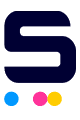Click to enlarge the image
Click to enlarge the image
CompAndSave is proud to offer wallet-friendly prices on our replacement HP Deskjet 500 ink cartridges with genuine-like quality and satisfaction. Why choose CompAndSave when shopping for HP Deskjet 500 cartridges?
- LOW PRICE GUARANTEE. Our HP ink cartridges are designed to ensure that you will get the same number of sheets and print quality as the genuine ones at a much lesser price.
- WORKS LIKE THE ORIGINAL. Not sure on how to install replacement HP printer ink cartridges? Worry no more as CompAndSave's cartridges are designed to work and perform just like the original cartridges.
- MORE DISCOUNTS. Enjoy even bigger discounts if you order HP Deskjet 500 ink cartridges in bulk. We have single pack cartridges available like the HP 26 black ink cartridge (51626A). Make sure to explore different quantities to find the price break that suits you best.
- NEXT DAY SHIPPING. HP Deskjet 500 cartridges orders placed before 2:00 p.m. PST Monday through Friday will be processed the same day. Orders placed after 2:00 p.m. PST will be processed the following business day. Check our Shipping Policy for more information.
- FREE SHIPPING. For U.S. orders, buy products up to $50 or more, and the shipping fee is on us!
- SATISFACTION GUARANTEE. CompAndSave is so confident in the quality of our replacement HP printer cartridges that we offer a FULL refund for orders returned within ten days upon delivery. We even issue refunds or store credit up to 365 days from the purchase date! Make sure to read our Return Policy for more details.
- WILL NOT VOID PRINTER WARRANTY. Using replacement HP Deskjet 500 ink cartridges will never void your printer warranty. Visit our Ink Knowledge Base page for more details or contact us for any further questions.
Hurry and take advantage of our great prices for HP Deskjet 500 cartridges today. SAVE Now!
Replacement HP Deskjet 500 Ink Cartridges from $20.99
-
Retail Price: $34.99Save $14.00 (40% off retail price)$20.99OUT OF STOCK
How to change HP DeskJet 500 ink cartridges on printer?
- Make sure that the printer is turned on.
- Open the ink cartridge access door.
- Carefully remove the ink cartridge that needs to be replaced out from the printer.
- Get your new CompAndSave HP DeskJet 500 cartridge. Open it over a sink or garbage can to avoid any mess in case it leaks as sometimes, factories tend to overfill the ink cartridges. Make sure to touch the black plastic part only, then remove the covering tape that is usually bright in color and the plastic protective case, if there is, before installing it.
- Insert the HP printer ink cartridge to its respective slot until it is secured in place.
- Close the ink access door.
HP Deskjet 500 Ink Cartridge FAQs
- What ink does HP DeskJet use?
- HP DeskJet printers use different kinds or models of ink cartridges. To know the model number of the cartridge your DeskJet printer is using, you may check the user's manual that came with your printer. You may also check the existing cartridge that is installed in your printer. In front or on the side is a label or sticker with the model number, which usually consists of alphanumeric characters. For example, HP DeskJet 500 printer uses the ink cartridge that has the model code HP 26 black ink cartridge.
- How do I make my HP printer not use HP ink?
- Remanufactured or replacement ink cartridges usually work instantly without doing any configuration. But in case your printer doesn't accept them, you may try to disable the HP Cartridge Protection by accessing the HP printer software, then go to Settings. Look for HP Cartridge Protection and then Disable it.
Replacement HP Deskjet 500 Ink Cartridges Reviews
-
Happy with your service!Review for Replacement HP 51626A Ink Cartridge - HP 26 - BlackI recommend this productFits my old printer! Works well!Was this review helpful?
-
Review for Replacement HP 51626A Ink Cartridge - HP 26 - BlackDid not workWas this review helpful?
-
Remanufactured with wrong chip?Review for Replacement HP 51626A Ink Cartridge - HP 26 - BlackI don't recommend this productCartridge has black ink but it is recognized as the color cartridge by the printer. Therefore, it does not work. The physical form factor is the same but there’s a firmware difference.Was this review helpful?
-
Had to return, but great service.Review for Replacement HP 51626A Ink Cartridge - HP 26 - BlackUnfortunately the cartridge didn’t fit our computer. The return went really well. Very impressed with Compand Save, and would shop with them again.Was this review helpful?
-
The ink cartridge printed one quarter page and then stopped working.Review for Replacement HP 51626A Ink Cartridge - HP 26 - BlackI don't recommend this productThe ink cartridge printed one quarter page and then stopped working. I was told I would be MAILED a return label for a refund. I was EMAILED a return label instead. Since I can not print anything without an ink cartridge, how was I suppose to print a return label?Was this review helpful?
-
Review for Replacement HP 51626A Ink Cartridge - HP 26 - BlackI recommend this productThe black 26 are very good but the two color 25s were dry. I d like to order 2 more color 25s but mmake sure they are full. I really like how fast you responded & shipped my items. Seriously, send me two color carrridges if you have them. You have my visa no.Was this review helpful?
-
Review for Replacement HP 51626A Ink Cartridge - HP 26 - BlackI recommend this productInk cartridge was fine, no issues. But very impressed with Comp and Save customer service. They were helpful and knowledgeable. Will definitely order from them again!Was this review helpful?
-
Works wellReview for Replacement HP 51626A Ink Cartridge - HP 26 - BlackI recommend this productWorks wellWas this review helpful?
-
Review for Replacement HP 51626A Ink Cartridge - HP 26 - BlackI recommend this productEverything was great, except I keep getting this request.Was this review helpful?
-
Review for Replacement HP 51626A Ink Cartridge - HP 26 - BlackI recommend this productThe ink was not as black as originals. Seemed “watered down”. Otherwise it worked well.Was this review helpful?