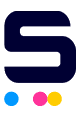Click to enlarge the image
Click to enlarge the image
CompAndSave is proud to offer affordable prices on our replacement HP Officejet 5610 ink cartridges that boast genuine-like quality and satisfaction. Why choose CompAndSave in shopping for HP Officejet 5610 All-in-One ink cartridges?
- LOWER PRICE, SAME QUALITY. Our HP cartridges are designed to ensure you get the same quality as OEM cartridges at a much lower price. Purchasing HP 5610 ink cartridges from CompAndSave means you get to save up to $28.00 (70% off retail price), but still having the same ink formula and number of high-quality prints. If you want to know your savings per print, check out our guide on how to calculate printing cost per page.
- MADE WITH PRECISION. Worried about the installation of your new replacement HP Officejet 5610 cartridge? Don't be. CompAndSave's cartridges are designed to work and perform like the original ones.
- BUMP UP YOUR SAVINGS. Enjoy bigger discounts if you order HP Officejet 5610 ink cartridges in bulk. We have single and combo pack cartridges available, like our single pack for black HP 27 ink cartridge.
- NEXT DAY SHIPPING. HP Officejet 5610 All-in-One ink cartridge orders placed before 2:00 p.m. PST Monday through Friday will be processed the same day. Orders placed after 2:00 p.m. PST will be processed the following business day. Check our Shipping Policy for more information.
- FREE SHIPPING. For U.S. orders, checking out $50 or more means the shipping fee is on us!
- ECO-FRIENDLY SOLUTIONS. Did you know that our replacement or remanufactured cartridges are environmentally friendly? Instead of throwing away empty original HP cartridges, our manufacturer meticulously recycles them to function exactly like the originals. By purchasing our replacement HP Officejet 5610 ink cartridges, you will not only save a ton of money, but you will also be helping to preserve the environment.
- SATISFACTION GUARANTEE. CompAndSave is so confident in the quality of our replacement HP 5610 printer ink cartridges that we offer a FULL refund for orders returned within ten days upon delivery. We even issue refunds or store credits up to 365 days from purchase! Make sure to read our Return Policy for more details.
- WILL NOT VOID PRINTER WARRANTY. Using a replacement HP Officejet 5610 ink cartridge will never void your printer warranty. Visit our Ink Knowledge Base page for more details, or contact us for other concerns.
Take advantage of our exclusive prices for HP Officejet 5610 All-in-One ink cartridges now. Get more SAVINGS without sacrificing quality today!
Replacement HP Officejet 5610 Ink Cartridges from $11.99
-
Retail Price: $31.99Save $20.00 (63% off retail price)$11.99
-
 Replacement HP C6656AN Ink Cartridge - HP 56 - Black(14 Reviews)Retail Price: $39.99Save $28.00 (70% off retail price)$11.99
Replacement HP C6656AN Ink Cartridge - HP 56 - Black(14 Reviews)Retail Price: $39.99Save $28.00 (70% off retail price)$11.99 -
 Replacement HP 22 Ink Cartridge - C9352AN - Color(11 Reviews)Retail Price: $32.99Save $16.09 (49% off retail price)$16.90
Replacement HP 22 Ink Cartridge - C9352AN - Color(11 Reviews)Retail Price: $32.99Save $16.09 (49% off retail price)$16.90 -
Retail Price: $23.95Save $6.96 (29% off retail price)$16.99
HP 5610 Ink Cartridges Replacement Guide
- Make sure that the printer is turned on and open the ink cartridge access door by pulling it towards you.
- The ink cartridge's carriage will automatically move to the right side, so make sure to wait for it to stop moving before you proceed.
- To release the ink cartridge, just gently push it down, then pull the cartridge out from the printer.
- Get your new CompAndSave's HP OfficeJet 5610 All-in-One ink cartridge and open it over a sink or garbage can to avoid any mess in case it leaks, as sometimes, factories tend to overfill the ink cartridges. Make sure to touch the black plastic part only, then remove the covering tape that is usually bright in color as well as the plastic protective case, if there is, before installing it.
- Insert the HP 5610 ink cartridge into its respective slot. You should hear a snap indicating that it's locked in place.
- Close the ink cartridge access door.
HP OfficeJet 5610 Ink Cartridges FAQs
How do I fix ink error on HP Officejet 5610?
There are several reasons why you're getting an ink error on your printer. The most common reasons are either incompatible ink or bad cartridges. So first, check if you are installing the correct cartridge for your printer. Check the printer manual or the ink cartridge that you are about to replace, look for the sticker that has the model code, then compare that model code to the new ink cartridge you are installing. If you are able to verify that you're using the right ink model but are still getting the same error, the next step would be to clean the contacts of the ink cartridge. To do this, remove the ink cartridge from the printer, then gently wipe the electrical circuit of the cartridge with a non-abrasive towel or cloth damp with alcohol, put the cartridge back into the printer, then turn it off for about 15 minutes. For more detailed information, just check our troubleshooting tips, and you will be redirected to the right page.
Do you need all ink cartridges to print in HP?
Some HP printer models are designed to print only if all ink cartridges have ink, while some printer models can print even if the color ink cartridge is empty. To print with only black ink, you just have to open the printer software app and then go to the Print option. Then, choose your printer, followed by selecting the Printer Properties tab. After this, select Paper/Quality or Features, then press the Advanced option. You should see the option that says Print in grayscale. Press this option, then select Black Ink Only. Lastly, press OK to apply the changes. Please note that this depends on the printer model, as some models require all cartridges in order to print. To verify, you may contact your printer manufacturer and check if your printer has this feature. Although this option is available, we highly encourage you to replace any empty or low-ink cartridges to avoid printing issues. CompAndSave offers a wide variety of cheap printer ink cartridges without compromising their quality so you can print to your heart's content.
Why is HP ink so expensive?
OEM ink and toner manufacturers claim that the high cost of toner cartridges is due to the research and development of technologies to deliver high-quality ink and toner. However, it is worth noting that there are generic cartridges that exceed OEM requirements while being less expensive than their counterparts. CompAndSave's compatible and replacement ink and toner cartridges are engineered to meet or exceed OEM standards. That is to say, you can have the same print quality and page output without spending a fortune. Please keep in mind that using generic, remanufactured, or replacement cartridges will never void the warranty on your printer. For additional information, check our ink knowledge base, and you will be redirected to the right page.
Replacement HP Officejet 5610 Ink Cartridges Reviews
-
Very good.Review for Replacement HP C6656AN Ink Cartridge - HP 56 - BlackI recommend this productIt works well in my copier.Was this review helpful?
-
Review for Replacement HP C6656AN Ink Cartridge - HP 56 - BlackI don't recommend this productNo problems so far. Great price and quick shippingWas this review helpful?
-
E...x...c...e...l...l...e...n...t... ...c...u...s....Review for Replacement HP 27 Ink Cartridge - Black - C8727ANI recommend this productExcellent ink! Very happy with what I’ve used so far!Was this review helpful?
-
Review for Replacement HP 27 Ink Cartridge - Black - C8727ANI recommend this productPrices could always be lower, but the company delivers.Was this review helpful?
-
See above.Review for Replacement HP C6656AN Ink Cartridge - HP 56 - BlackI recommend this productSo far, i only had light use of it and it worked very well.Was this review helpful?
-
Great price & quality!Review for Replacement HP 22 Ink Cartridge - C9352AN - ColorI recommend this productWorks just like the HP original 22.Was this review helpful?
-
Review for Replacement HP C6656AN Ink Cartridge - HP 56 - BlackI recommend this productGreat replacement productWas this review helpful?
-
It's great!Review for Replacement HP 22 Ink Cartridge - C9352AN - ColorI recommend this productIt always comes timely and it gives precise color ink.Was this review helpful?
-
Review for Replacement HP 22 Ink Cartridge - C9352AN - ColorI don't recommend this productHp 22 had issues being recognized by the printer. Unable to use.Was this review helpful?
-
Review for Replacement HP C6656AN Ink Cartridge - HP 56 - BlackI recommend this productWould use it againWas this review helpful?