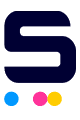Spilled ink and leaks in the printer's cartridge carriage can cause smears in your documents.
It needs to be cleaned swiftly. The longer spilled ink stays in the cartridge carriage, the dryer it gets and the harder it makes to clean it off.
How to clean a printer from ink spills is simple with the instructions below.
Tools You'll Need
Distilled water removes more impurities than tap water. Soak a lint-free cloth with distilled water and squeeze out the excess. You can also soak a few cotton swabs for hard-to-reach areas.
Positioning the Cartridge Carriage
With the printer on, open the printer's inner compartment.
Wait for the cartridge carriage to slide to the middle of the machine then unplug the power cord. Unplugging the printer prevents potential electric shocks. Moving the cartridge carrier to the middle puts it in the optimal position to be cleaned.
Properly remove the ink cartridges and set them aside on paper towels or on a dry lint-free cloth.
Cleaning the Cartridge Carriage
Wipe the ink spills off carriage first with the damp lint-free cloth. Use the cotton swabs to clean stubborn hard spots and clogs if needed.
Wipe with a dry lint-free cloth and let it air dry for 5-10 minutes.
Finishing the Steps
Properly install the ink cartridges back into the carriage and plug the printer. Close the printer's inner compartment door.
You can print a test page to check for smearing or blotting.
How to Print a Test Page on Windows
- In your Windows' Search Box, type Devices and Printers.
- Click the option Devices and Printers that will appear. The Devices and Printers window will show up.

- Right-click the icon of your printer. Select Printer Properties.
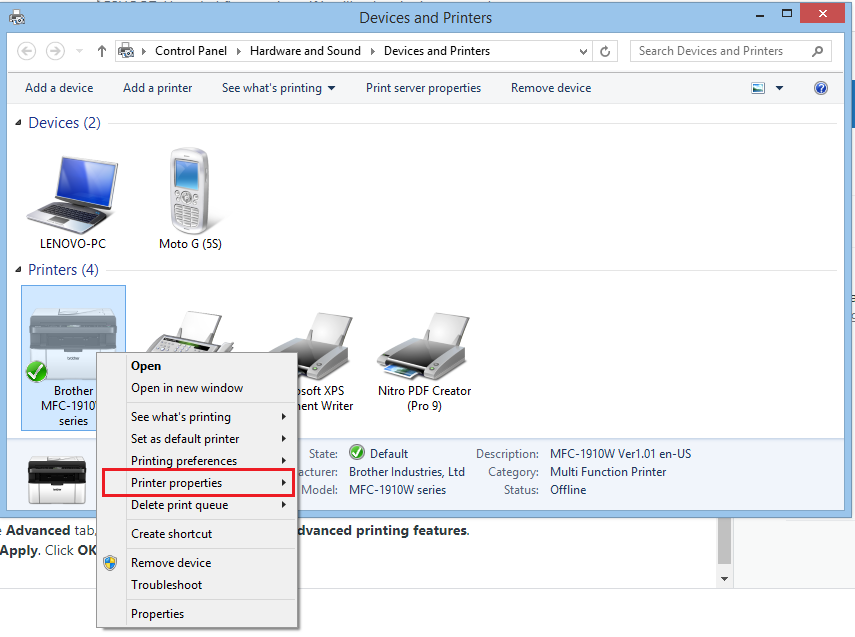
- Under the General tab, click Print Test Page.

How to Print a Test Page on OS X
- Load your printer's paper tray with A4 paper.
- Click the Apple Menu in your computer and select System Preferences.
- Choose the option Printers and Scanners.
- Click your printer's icon.
- Click the Options & Supplies... button.
- In the Utility tab, click Print Test Page.