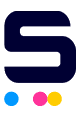Is your printer taking forever to print when you're on a tight deadline? Printers are helpful in our daily tasks, but slow printing can sometimes be a hassle. Fortunately, there are simple yet effective ways on how to speed up printer. Whether you're dealing with a backlog of documents or just want to improve efficiency using your inkjet or laser printer, these tips on how to make printer print faster will help you finish the job in no time. So, follow these tips today to ensure your printer is up to speed!
In this guide, we will discuss:
- Print Speed: How Fast Does Your Printer Work?
- How to Speed Up Printer: Effective Tips to Try
- How To Make Printer Print Faster: Additional Tips
Print Speed: How Fast Does Your Printer Work?
Print speed is how fast your printer can produce printed pages. It's usually counted in pages per minute (PPM) or images per minute (IPM). This tells you how quickly your printer can complete a printing job, whether a document, photo, or any other type of printout. Faster printing means increased productivity and reduced waiting times, leading to smoother workflow and improved efficiency.
So, what affects printing speed?
Many factors can affect how quickly your printer works. Knowing about these factors can help you understand why your printer might be slow and know how to make printer print faster. Here are some of them:
1. Type of Printer
Each printer model has its own speed. Some printers, like HP OfficeJet Pro 9015e and Brother DCP-L2540DW, are built to work faster than others. So, if you have a faster printer model, it can print pages more quickly.
For home printing, a good speed is between 10 to 30 pages per minute (PPM). Light users might be fine with 10-15 PPM, while those who print more might want 20-30 PPM.
In offices, how fast your printer works depends on how much you print. If it’s less than 1,000 pages a month, 20-30 PPM speed is fine. If it's medium (1,000 to 5,000 pages), aim for 30 to 50 PPM. But if your office does a lot of printing (over 5,000 pages), go for 50 PPM or more to keep up.
To learn more, here’s a guide on how to choose a printer that will meet your printing needs.
2. File Resolution
Printing documents with lots of colors, images, or graphics at a higher resolution can slow down your printer because it needs more time to process and print them than simple, black-and-white text documents with a lower resolution. This is because the printer has to put in extra effort to ensure the printout looks good, which naturally takes more time.
3. Printer Connection
How your printer connects to your computer matters. If you plug your printer into your computer with a USB cable, it usually prints faster than if it's connected through Wi-Fi because USB is a direct connection, and Wi-Fi can sometimes be slower.
4. Type of Paper and Size
Printers can handle different kinds of paper, like regular paper or photo paper, and different sizes, like letter-size or legal-size paper. Printing on special paper or larger sizes may take longer because the printer must adjust for these differences.
5. Printer Settings
Your printer has different settings you can adjust, like print quality (draft, normal, or high), color mode (color or black and white), or whether to print on both sides of the paper (duplex printing). Selecting different settings can change how quickly your printer prints, such as using draft mode for faster printing instead of color prints.
6. Printer Condition
Like any machine, printers can get old or dirty, which can slow them down. Additionally, if the printhead gets clogged over time, it can also impact printing speed if not cleaned regularly.
How to Speed Up Printer: Effective Tips to Try
If you're tired of waiting ages for your printer to finish, there are ways to speed things up. Making your printer faster can save you time, especially when you're in a hurry. We listed here some easy ways on how to speed up printer. From choosing draft mode to printing in batches, these tips will help you get your prints quicker. Here are some:
1. Choose Draft Mode
When printing non-essential documents, switch your printer to draft mode. Draft mode is a setting that reduces the amount of ink or toner used to print, resulting in faster printing speeds. It sacrifices print quality for speed and typically produces lighter, less detailed prints. This setting is helpful for printing drafts or documents where print quality is unnecessary. When you print in draft mode, you not only save time but can also save on ink or toner.
2. Print in Grayscale
Grayscale printing refers to printing in black and white or shades of gray without using color ink. It can be selected regardless of whether you're printing in draft mode or not. Grayscale printing is beneficial when color is unnecessary, helping to save color ink and potentially speed up printing. However, it doesn't necessarily reduce print quality like draft mode does; it simply removes color from the printout.
3. Reduce DPI
Reduce the dots per inch (DPI) settings on your printer. DPI refers to how detailed your printout will be. By lowering the DPI, you're essentially making the print less detailed, which can speed up the printing process because the printer doesn't have to work as hard to create each tiny dot. While reducing DPI may result in slightly lower print quality, for everyday printing needs, the difference may not be noticeable. You can use this when printing drafts or writing memos for your office.
4. Clear Print Queue
Clearing the print queue can help speed up your printer. This just means getting rid of any print jobs that are waiting but aren't necessary anymore. When you do this, the printer can concentrate on the job you actually want to print, making everything faster.
5. Print in Batches
How to print faster? Break your printing tasks into smaller batches and print them one at a time instead of all at once. This allows the printer to handle smaller amounts of data at a time, which can improve printing speed.
How To Make Printer Print Faster: Additional Tips
Now that we have tips on how to increase printer speed, let's explore additional methods to make printer print faster. Here are some ideas to try:
1. Update Firmware
Ensure your printer's firmware is up-to-date. Sometimes, new updates include performance enhancements that can speed up printing. To update them, click the link below depending on your printer model:
2. Use Fast-Drying Paper
Fast-drying paper absorbs ink more quickly, allowing it to dry faster after printing. This means that your printer can move through print jobs more efficiently without waiting for the ink to dry, resulting in quicker printing.
3. Check Connection
Make sure your printer is firmly connected to your computer or network. If the connection is weak or unstable, printing might take longer. This could happen if cables are loose, poor Wi-Fi signal, or the network is too busy. By ensuring a strong and stable connection, you'll help your printer work well and avoid slow printing.
4. Regular Maintenance
Keep your printer clean and well-maintained. Dust and debris can accumulate over time, slowing down printing speed. Regular cleaning of your printer, including printhead cleaning, will keep it working its best.
Parting Words
How to speed up printer? Well, you have the tips in this guide! Whether you're printing at home or in an office, these simple methods on how to make printer print faster will help you get things done quicker. Happy printing!
Key takeaways:
- Understanding your printer's speed and factors affecting it, like file resolution and connection type, can help you improve its performance.
- Changing simple settings, like using draft mode or printing in black and white, can speed up printing.
- Keeping your printer clean, updating its software, and using the correct paper can all help it print faster and better.
Have questions about ink or need assistance with your orders? Our friendly team is dedicated to ensuring your printing experience is smooth and hassle-free. Feel free to reach out to us at 1-833-465-6888, Monday to Friday, from 6am-4pm PT. We're here to assist you every step of the way!
Frequently Asked Questions
1. How can I determine the printing speed of my printer?
You can usually find the printing speed of your printer in the product specifications provided by the manufacturer. They usually say how many pages it can print in one minute. You can also look in the manual or the printer for this info. Just remember, the actual speed can change depending on what you're printing and your printer’s settings.
2. Can adjusting print settings affect printing speed?
Yes, changing print settings can affect how fast your printer works. When you adjust settings like quality or color, it can make printing faster or slower. Faster printer speeds usually happen when printing in draft mode or grayscale because they use less ink. However, printing in high quality or color might slow it down because it needs more time to process the image. So, if you need things to print faster, try changing the settings to make it quicker.
3. Is wireless printing slower than wired printing?
Yes, sometimes wireless printing can be slower than wired printing. When you print wirelessly, the data travels through the air from your device to the printer, which can take a bit more time than sending it directly through a cable. Also, if your Wi-Fi signal is weak or there's a lot of other Wi-Fi traffic, it can slow things down even more. But, if your Wi-Fi connection is strong, wireless printing can be just as fast as wired printing.
Related Articles:
How to Fix Paper Jam in Printer?
Inkjet Vs Laser Printer Which Is Better?