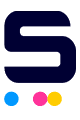Do we still need a USB cable even though we use a wireless printer? In today's world, where everything seems to connect wirelessly, a physical cable might feel old-fashioned. However, for those less familiar with technology, relying on a good old USB cable can feel like a safer option. So, in this article, we will tackle how a wireless printer cable works to see if they're still vital for ensuring a seamless and hassle-free printing experience. By the end, you'll have a clear answer to the question, "Do I need a USB cable for a wireless printer?" Let's get started and make your printing experience better!
In this guide, we will discuss:
- What Are Wireless Printers?
- Wireless Printer Cable: Common Types of USB Cable Used
- Do I Need a USB Cable for a Wireless Printer?
What Are Wireless Printers?
A wireless printer changes how we print by connecting to networks without USB cables. These printers have built-in Wi-Fi or Bluetooth to work with phones, tablets, and computers. Unlike old printers that need cables, wireless printers let you print from anywhere in the network area. It makes printing easy and keeps work areas neat without the hassle of wires. This setup is perfect for homes and offices that want to keep up with modern technology.
Wireless Printer Cable: Common Types of USB Cable Used
Printers often connect to computers using USB cables, which are handy because they're easy to use and work with many devices. Now, let's tackle the three USB cables used in printers: USB 2.0, USB 3.0, and USB-C. Here are some of their features:
1. USB 2.0:
(Source: Cables.com)
- Data Transfer Speed: USB printer cable, like the 28 AWG USB 2.0, isn't fast but gets the job done. It can transfer data at a rate of up to 480 Mbps.
- Compatibility: This is widely compatible with printers, especially older models. It's commonly found in inkjet, laser, and multifunction printers designed for home and small office use.
- Usage: It's good for basic printing tasks, such as printing documents and photos. It's like the "starter" USB for printers.
2. USB 3.0:
(Source: Cables.com)
- Data Transfer Speed: USB 3.0 is faster than USB 2.0. It can transfer data at up to 5 Gbps.
- Compatibility: You'll find this USB cable for printer that handles bigger print jobs or pictures with lots of details.
- Usage: It's great for handling larger print jobs or printing high-quality pictures. It's like the "upgraded" USB for printers.
3. USB-C:
(Source: Cables.com)
- Data Transfer Speed: This USB cord for printer is the latest and most versatile. It can transfer data even faster, up to 10 or 20 Gbps.
- Compatibility: USB-C is found in modern printers, especially those that can connect to devices like laptops, tablets, or smartphones.
- Usage: It's suitable for super-fast printing and connecting to various devices.
Do I Need a USB Cable for a Wireless Printer?
So you might still ask, "Do I need a USB cable for a wireless printer?" Even though wireless printers don't require cables for regular use, they still rely on a USB cable for specific tasks. Here are some instances where a wireless printer cable is necessary:
1. Initial Setup
When you're setting up a new wireless printer, you usually connect it to a computer with a USB cable first. This helps install the necessary printer software and drivers on your computer and lets you configure the printer's Wi-Fi settings. After setup, you can unplug the USB cable, and the printer is ready for wireless printing. USB cables work with most printers and computers, making them convenient for connecting devices, even if they don't support wireless connections.
2. Connectivity Issues
Can a wireless printer be wired? Definitely! Despite the convenience of wireless printing, users may encounter connectivity issues from time to time. Common problems include printer offline problems, experiencing unstable connections, or having no internet access in the location. In these situations, having a USB cable ready can be a quick fix to get your printing back on track without any delays.
3. Troubleshooting Your Printer
If you encounter any connectivity issues, like the printer not connecting to Wi-Fi or other problems with your wireless printer, connecting it to a computer via a USB cable can be helpful for troubleshooting. This direct connection allows you to access the printer's settings and diagnostic tools, making identifying and fixing problems simpler than relying only on wireless communication.
4. Updating the Printer’s Firmware
Like any electronic device, printers may require periodic firmware updates to improve performance, fix bugs, or add new features. Some printers may only support firmware updates through a direct USB connection to a computer. By connecting your printer via a USB cable, you can easily install these updates to ensure your printer operates optimally.
5. Secure Printing
While wireless printing is convenient for most day-to-day printing tasks, there are situations where direct printing from a computer to the printer via USB cable is preferred. For example, if your wireless network is down or you're printing sensitive documents that you don't want to be transmitted over a network, connecting via USB allows for secure and reliable printing directly from your computer to the printer.
6. Faster Printing Speed
When Wi-Fi is slow, or you're printing high-quality documents, using a USB cable can often lead to faster printing speeds than wireless connections. This is because a USB connection provides a direct and stable link between your device and the printer, avoiding potential delays caused by a sluggish Wi-Fi network. Additionally, printing high-quality photos or documents typically requires more data to be transmitted, which can further slow down wireless printing. Using a USB cable can help you avoid these problems and print faster. This means your documents will be printed more quickly, even if your Wi-Fi is slow or if you're printing high-quality materials.
Parting Words
Now you know the answer to the question, "Do I need a USB cable for a wireless printer?" Even though wireless printers are convenient, you still need a USB cable to set them up initially. This cable ensures everything works smoothly when you install the printer. Plus, you might need it later to fix problems or perform maintenance. Understanding how vital the wireless printer cable is in wireless printing helps you get the most out of your printer while keeping it working well and safe. Print hassle-free whenever you want!
Key takeaways:
- While wireless printers offer convenience, understanding the role of a USB cable ensures seamless setup and troubleshooting, enhancing the overall user experience.
- USB cables come in different types, such as USB 2.0, USB 3.0, and USB-C. Each type has its own data transfer speed and works with different devices, so you can choose the one that fits your needs for printing.
- Having a USB cable on hand can help resolve common wireless printing issues like printer offline errors or unstable connections.
Got questions about your orders? Our team is here to make your printing experience easy. Reach out to us at 1-833-465-6888, Monday to Friday, from 6am-4pm PT. We're dedicated to helping you every step of the way!
Frequently Asked Questions
1. Can I set up a wireless printer without a USB cable?
Yes, some printers support wireless setup methods, but many still need a USB cable for initial configuration. This involves connecting the printer to a computer via USB to install drivers and software, and configure Wi-Fi settings. However, once the initial setup is complete, you can disconnect the USB cable and use the printer wirelessly.
2. Why does my wireless printer keep going offline?
Your wireless printer may keep going offline due to several reasons. Firstly, check if there are any connectivity issues with your Wi-Fi network, such as a weak signal or network interference. Additionally, ensure that the printer is within the Wi-Fi signal range. Another possible reason could be outdated printer drivers or firmware, so make sure to update them regularly. It's also essential to check if any pending print jobs in the print queue might be causing the printer to go offline. For additional troubleshooting steps, check out this guide on how to fix printer offline problems.
3. How can I improve the speed of my wireless printer?
To speed up your wireless printer, you can take a few simple steps. Firstly, consider using a USB cable to connect your printer directly to your computer, bypassing potential Wi-Fi issues and providing a faster connection. Additionally, ensure your printer's software is up to date by regularly checking for and installing any available updates. Also, clearing the print queue frequently and printing in draft mode for less critical documents can enhance printing efficiency.
Related Articles:
How to Connect Printer to Wi-Fi?
How To Fix Printer Offline Problem?
Different USB Types, USB Ports, and USB Connectors Guide
Why does my USB Cable No Longer Fit into My Laptop's USB Ports?