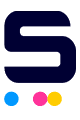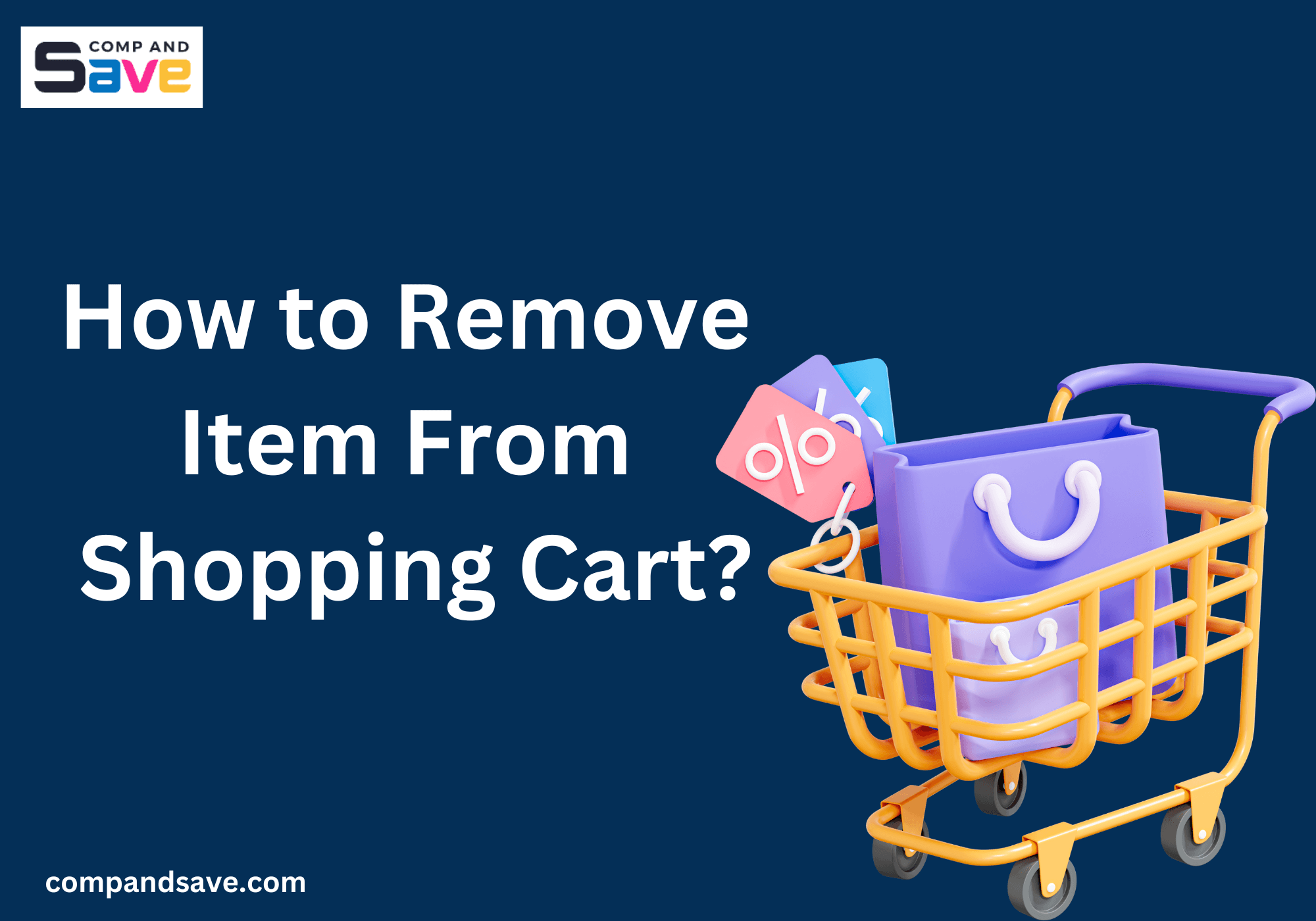Ready to unlock the secrets of a seamless and personalized shopping experience at CompAndSave? Well, buckle up because we're here to guide you on how to remove item from shopping cart and how to easily change quantity of items when ordering online at CompAndSave. Whether you're a pro at online shopping or just getting started, we will help you take charge and improve your shopping experience. Let's begin!
In this guide, we will discuss:
How to Remove Item From Shopping Cart?
Sometimes when you shop online, you may accidentally add products to your cart that aren't compatible with your printer. If this happens, you might wonder, "How do I remove items from my shopping cart?" Well, it's easy! Below are the steps to remove items from cart, and if you wish to remove all items, we'll guide you through that as well:
-
Step 1: Select the cart icon in the upper-right corner, then click "View Cart & Checkout". Wait
a few seconds, and it will direct you to the checkout page.
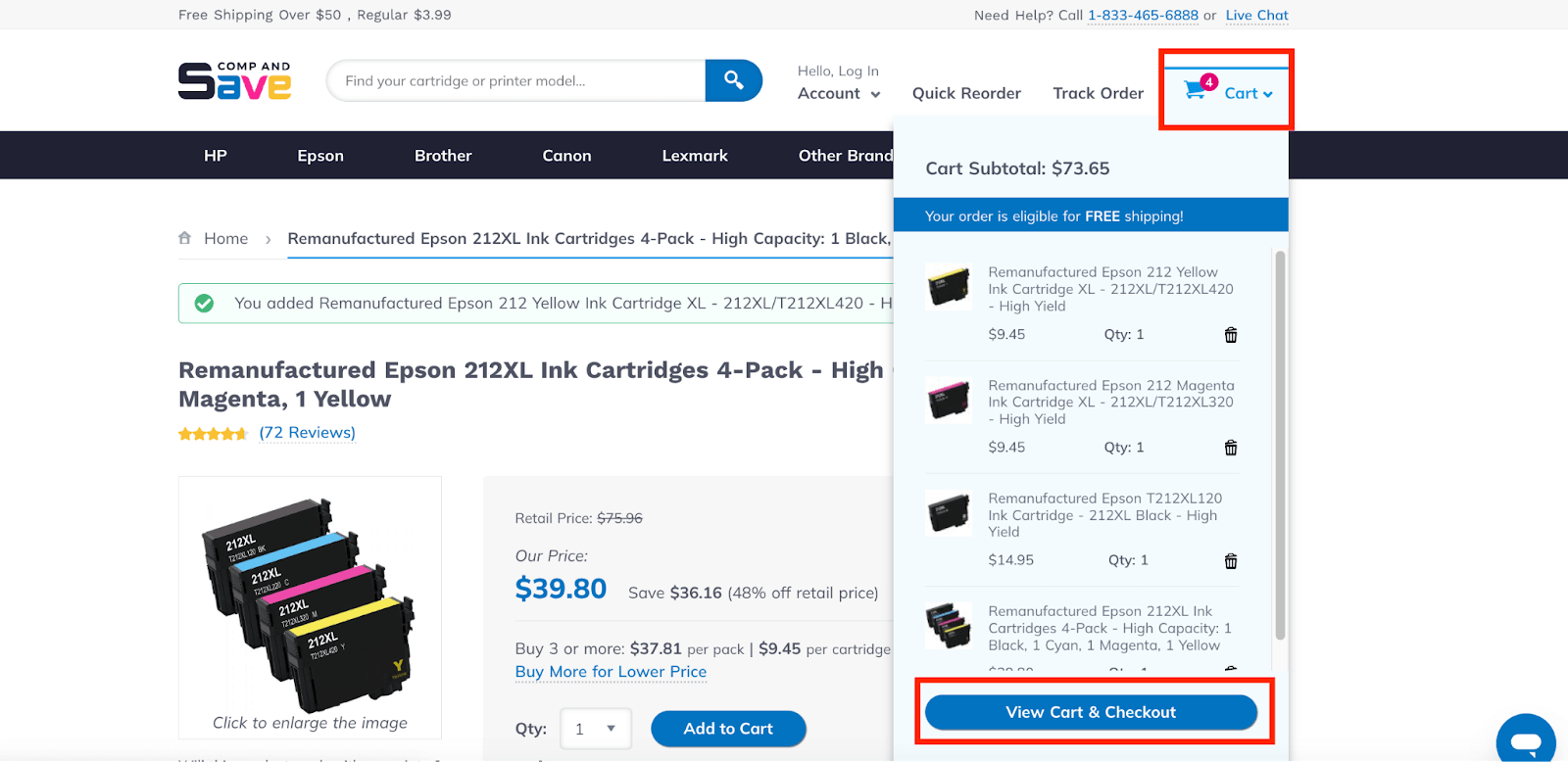
-
Step 2: Once on the checkout page, the items in your cart will be displayed. To remove specific
items, simply click the "remove item" button just below the item you wish to remove. Allow a few seconds for the
process, and the item will be automatically removed from your cart.
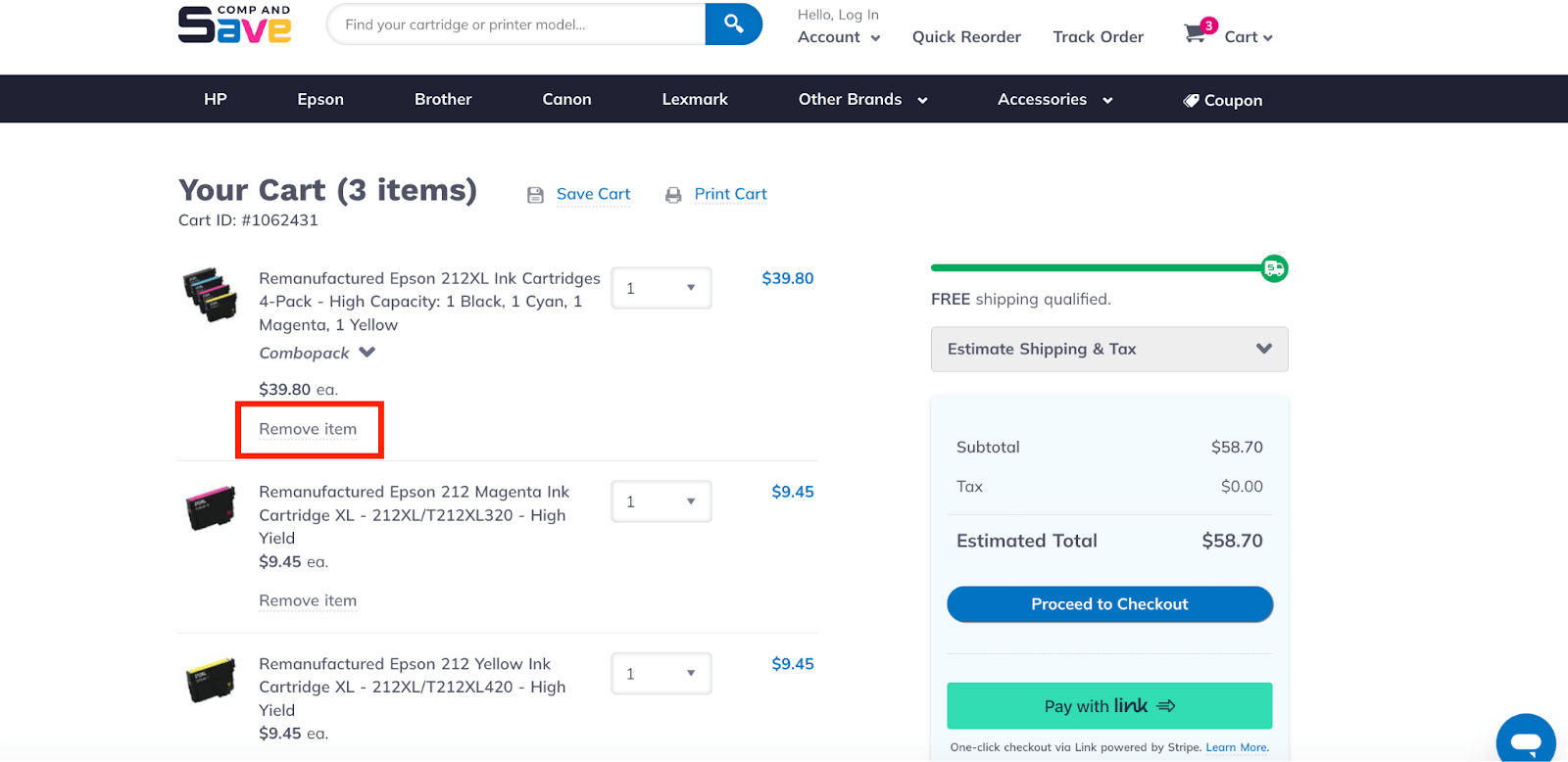
So, how do I remove all items from my cart?
-
Step 1: To remove everything from your cart, scroll to the bottom and find the button that says "Remove All Items", then click on it.
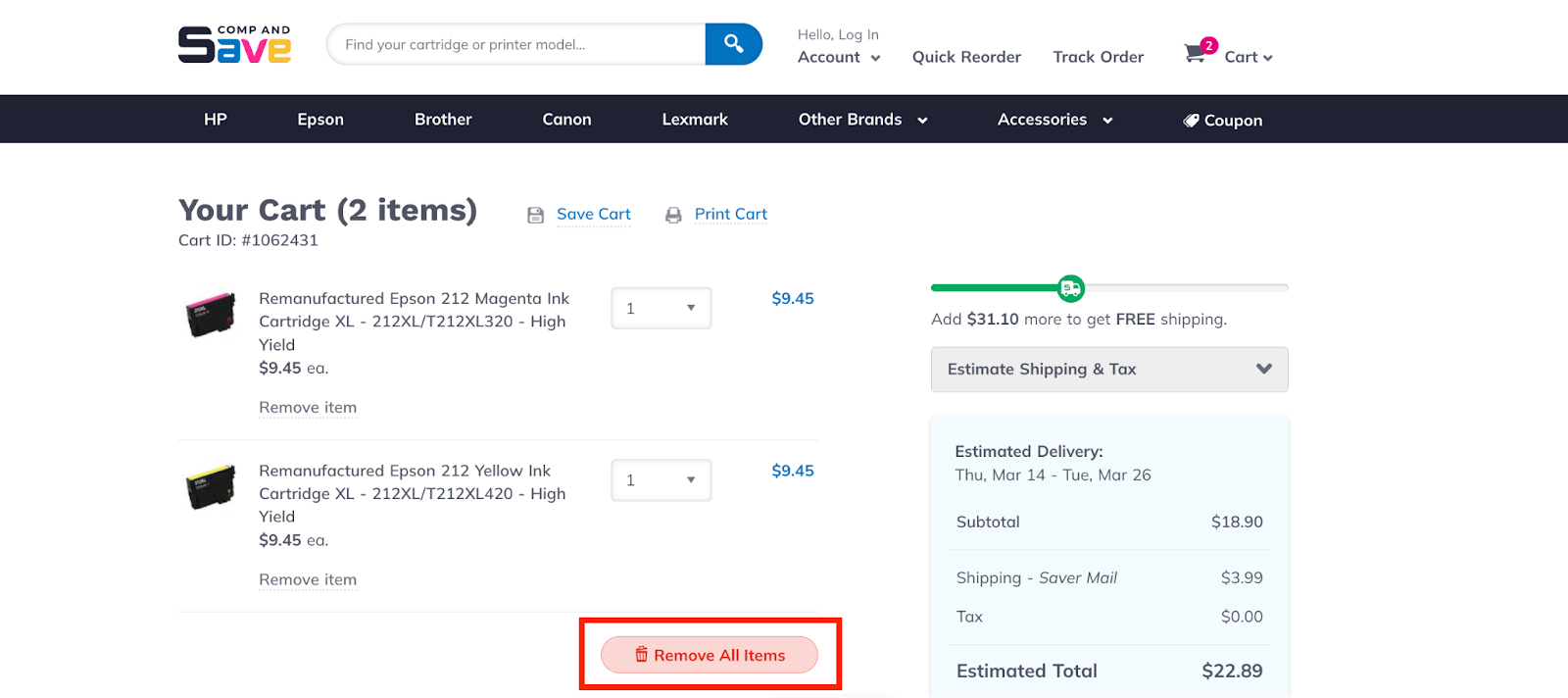
-
Step 2: After clicking the "Remove All Items" button, a pop-up message will ask for confirmation to remove from cart everything you have added. Simply click "OK", and within a moment, all your items will be cleared from the cart. It's as easy as that!
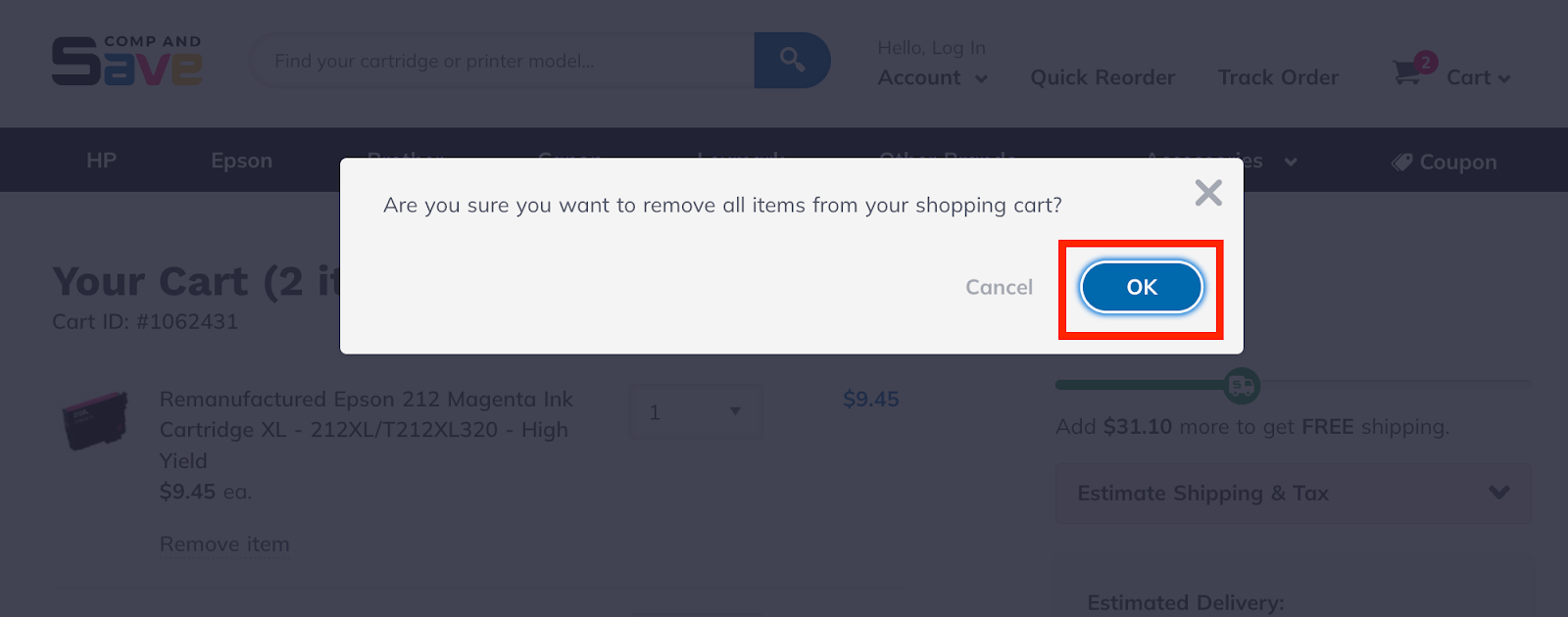
How to Change Quantity?
Now that you've learned how to remove item from shopping cart, let's talk about how you can change quantity quickly. We'll show you here the easy steps to make sure you get the right amount for what you need:
-
Step 1: Just like how you remove items from cart, start by choosing the cart icon in the upper-right corner. Next, click on "View Cart & Checkout". After a brief moment, you'll be redirected to the checkout page.
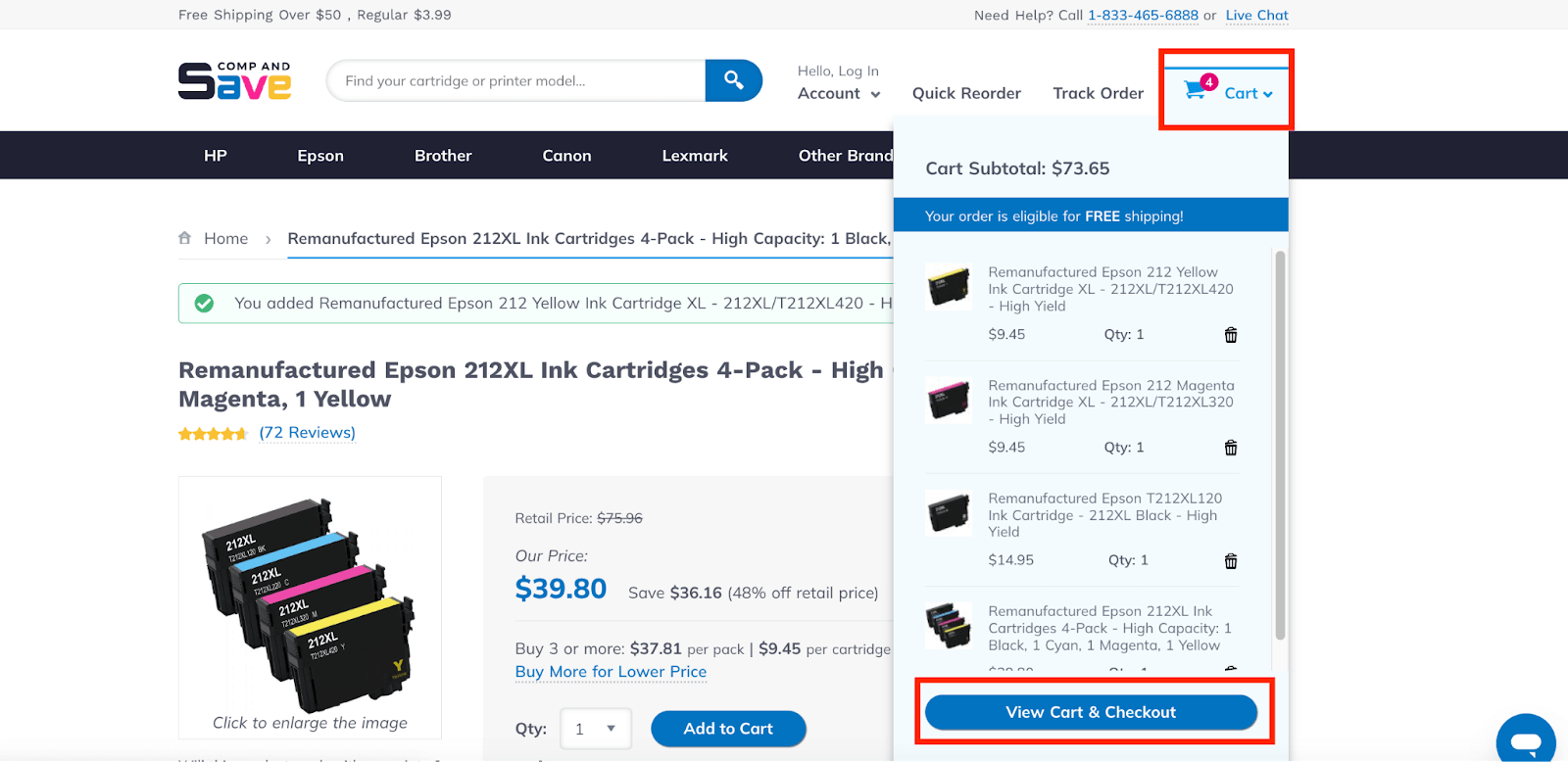
-
Step 2: When you're on the checkout page and see the items you added to your cart, change the quantity for each item by clicking on the dropdown menu with a number next to the desired item. Pick the quantity you wish to order by clicking on the number. Repeat this for all the items you want to order.
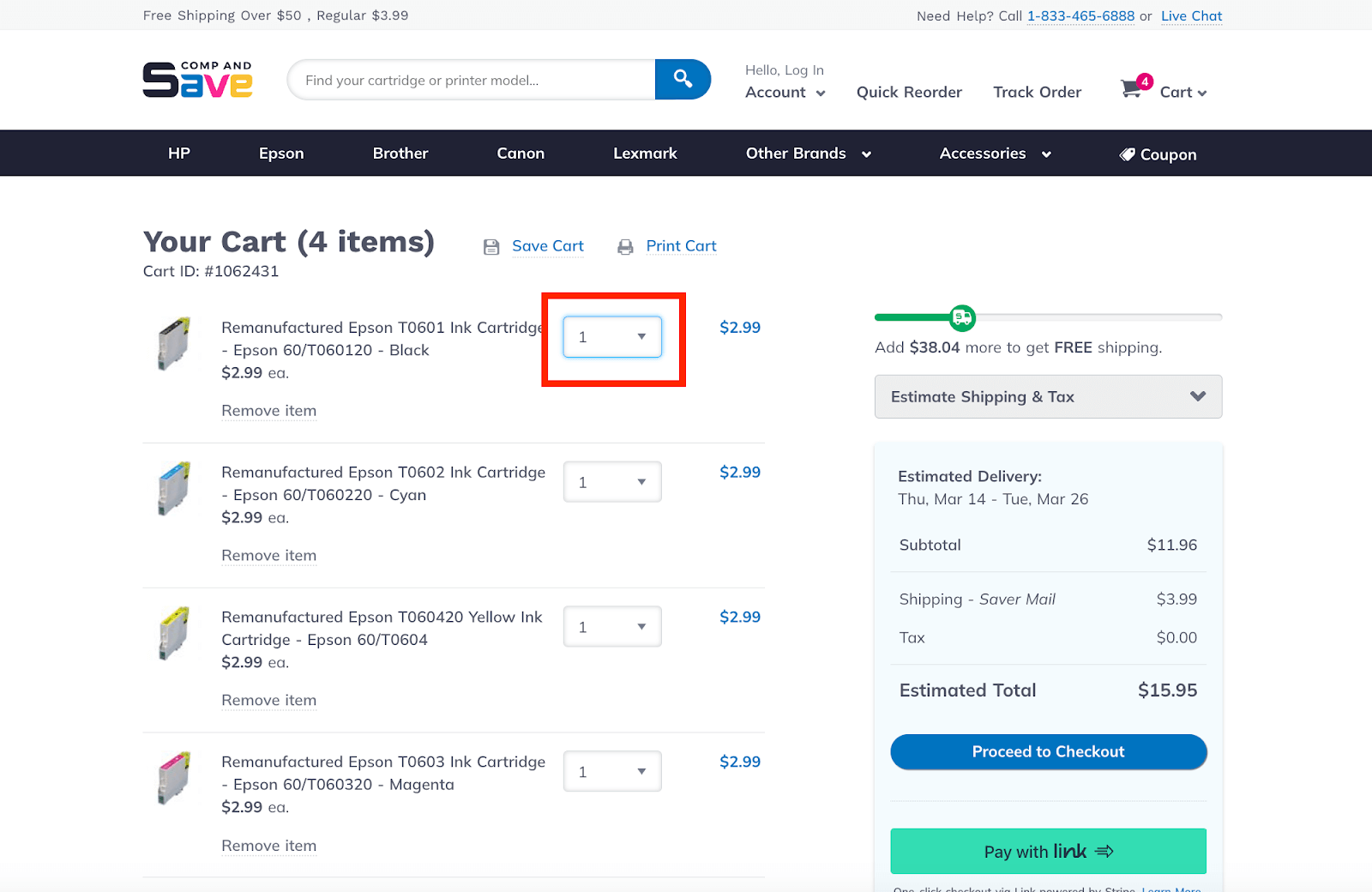
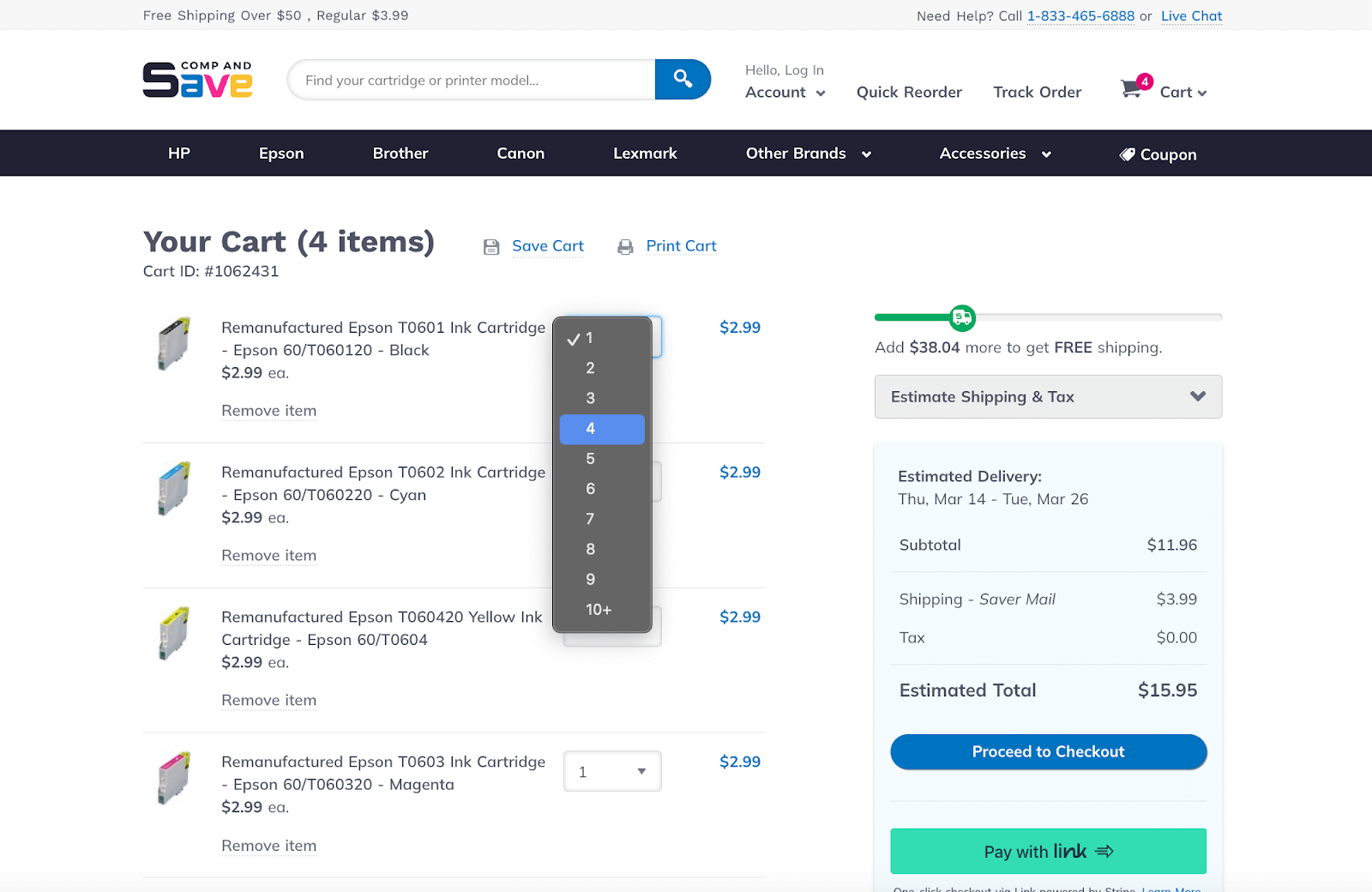
-
Step 3: Once you've selected the desired quantity by clicking on the number, click the "Update" button to save the changes you made to your order. After reviewing your order, you can now click "Proceed to Checkout".
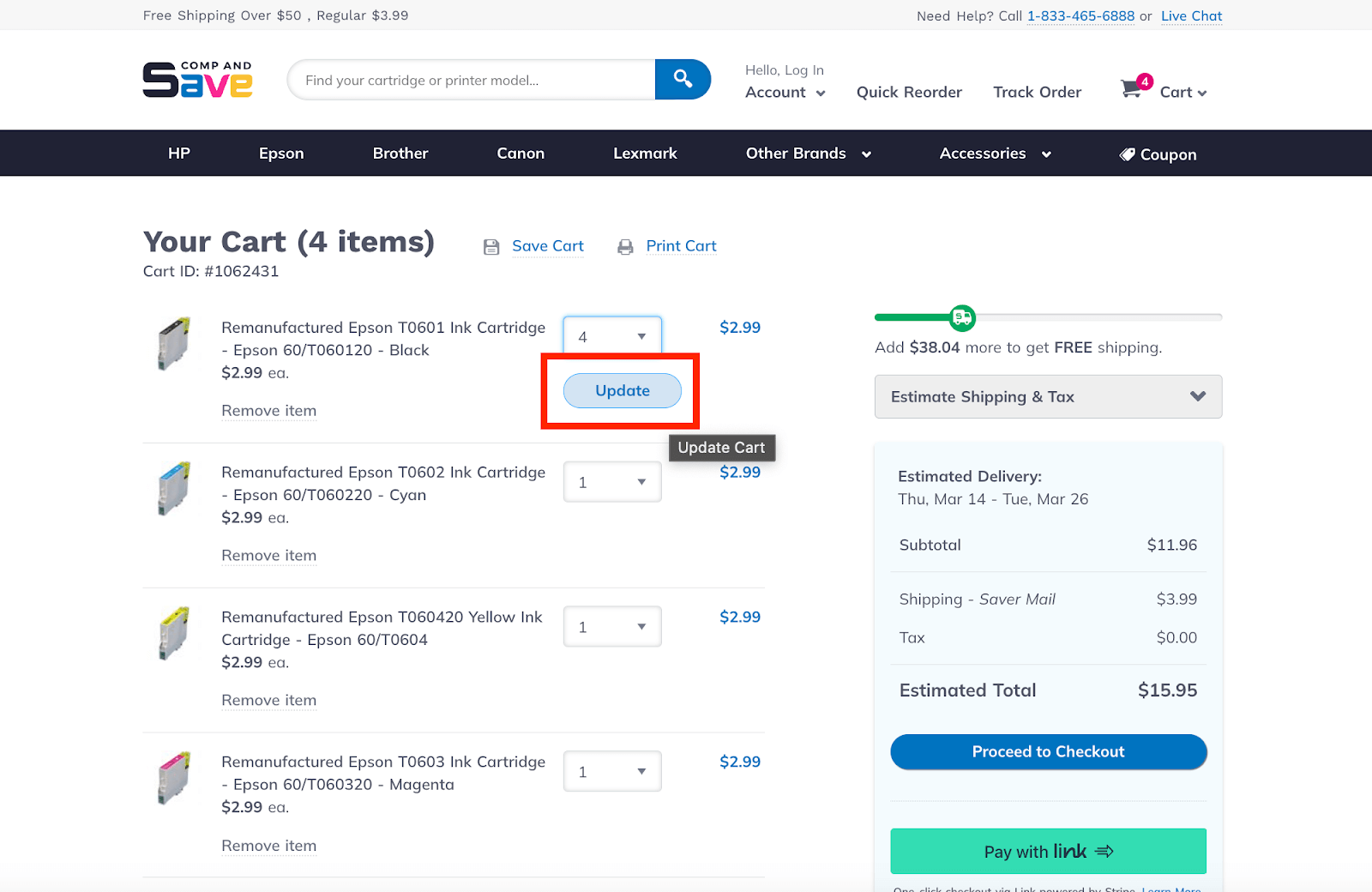
Parting Words
So, how to remove item from shopping cart? Well, it's easy! Just follow the steps in this guide, and you can remove items from cart individually or clear everything at once. And guess what? You can also easily change the quantity of the items you want to order—just remember the steps we've got here. Enjoy smooth online shopping at CompAndSave!
Got additional questions about ink or your order? Our friendly team is here to help! Just give us a call at 1-833-465-6888 from Monday to Friday, 6:30am-3:30pm PT. We're committed to ensuring your printing experience is hassle-free!
Frequently Asked Questions
Yes, we offer a discount for bulk orders, and you can find coupons on our page for additional savings. Additionally, you can enjoy free shipping if your order totals $50 or more. This makes it advantageous for you when placing larger orders, providing both cost savings and the convenience of complimentary shipping. If you have further questions or need assistance with your order, feel free to contact our customer support team for personalized assistance tailored to your needs.
Applying a discount code is simple. During checkout, you'll find a designated field for entering your discount code or coupon. Just input the code there, and the discount will be applied to your order. You can also follow this guide on ordering online at CompAndSave for more details.
Before returning the cartridges, try our troubleshooting tips to help with the installation on your printer. If the ink cartridges still don't work, no problem! You can return them following our return policy. We offer free returns for orders with Standard Mail within 10 days of delivery in the U.S. Contact us through phone, live chat, or email, and we'll assist you with the return process.