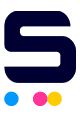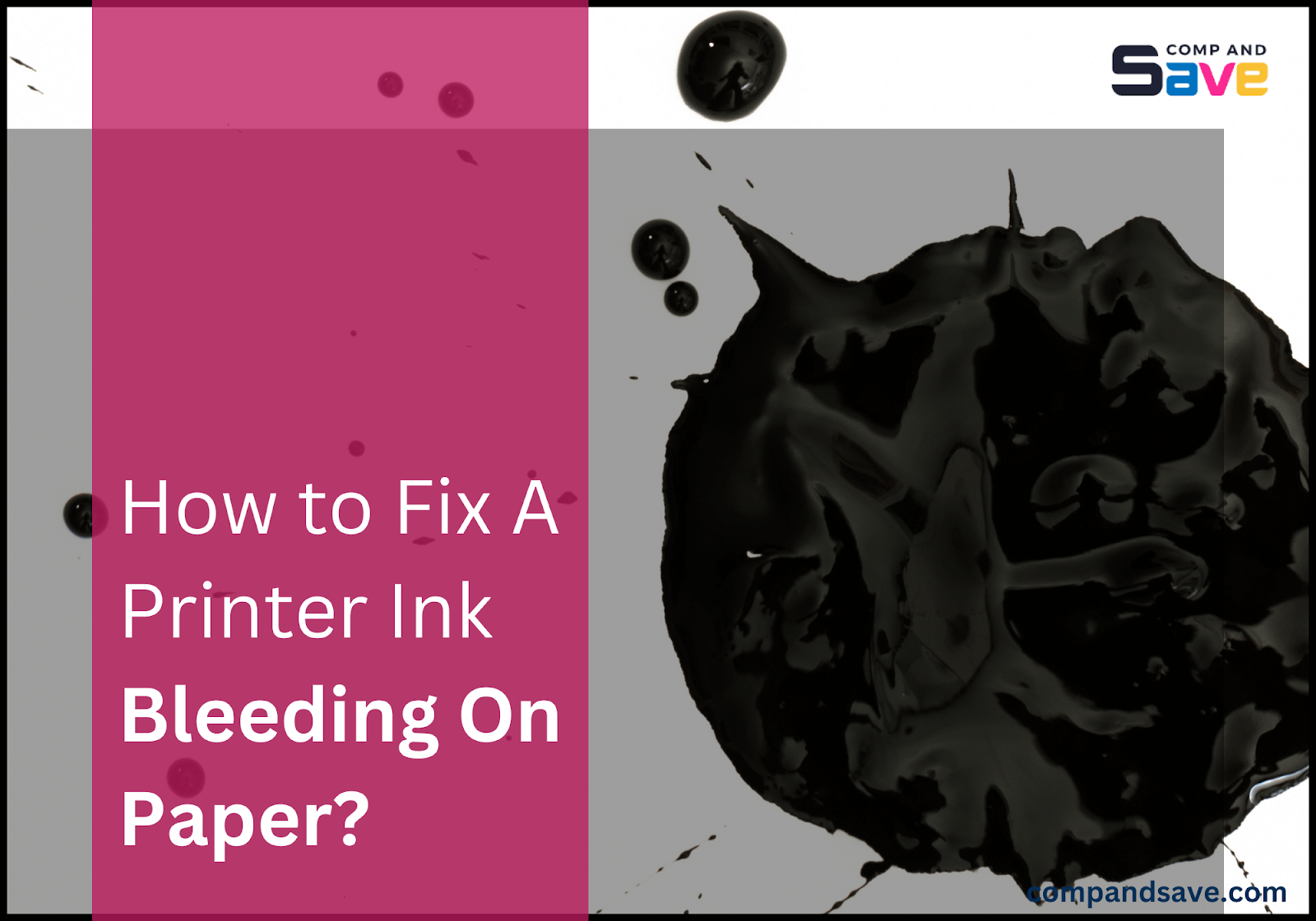
Few things are more stressful than having your printer ruin important documents with ink smears and bleeds. Whether you're printing out crucial work reports, school assignments, or personal projects, printer ink bleeding on paper can turn a simple task into a messy headache. That's why understanding the causes of ink bleeding and how to prevent it is essential for anyone who relies on crisp, clean printouts.
In this article, we will explore the common reasons behind printer leaking ink on paper and offer practical solutions to ensure flawless prints every time. Additionally, check out this guide on how to prevent ink bleeding in an inkjet printer. Say goodbye to messy prints and hello to spotless documents!
In this guide, we will discuss:
- Printer Leaking Ink on Paper: Why Does This Happen?
- Printer Ink Bleeding on Paper: How To Fix It?
- How To Fix Printer Leaving Streaks?
Printer Leaking Ink on Paper: Why Does This Happen?
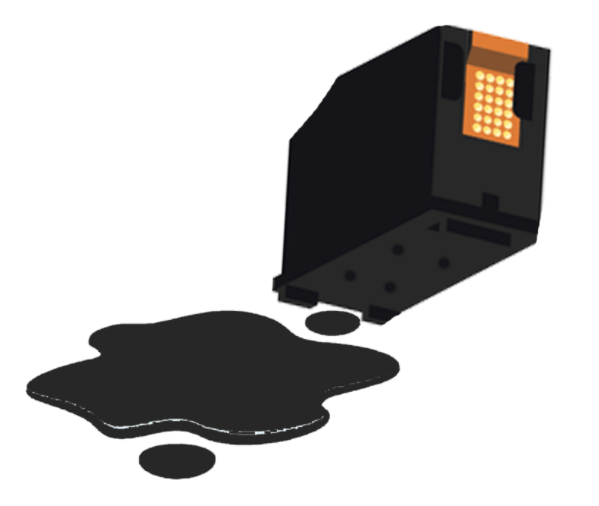
A leaking ink cartridge can be a major hassle, especially if you're unsure how to fix it. If you're asking, "Why is my ink cartridge leaking?" the issue often lies in poor installation or clogged nozzles. The reason is not usually because of a major printer problem such as broken parts. So before you disassemble your printer, know that the cartridge itself is usually the problem. If you can stop the leaking, you can put the cartridge back in and start printing again. However, if the leaking doesn't stop, it's time to buy a new cartridge.
Printer Ink Bleeding on Paper: How To Fix It?
Now that we understand the issue, let's explore easy solutions on how to stop printer ink bleeding on paper! If you notice the cartridge leaking while you're holding it, go to the sink and place paper towels underneath to soak up the ink. If you refilled the cartridge yourself, it might be overfilled, causing it to leak. Additionally, here are some solutions to troubleshoot printer ink bleeding on paper:
1. Poor Installation
When the printer ink bleeds on paper due to poor installation, it means the ink cartridge hasn't been properly inserted into the printer. This could be because it's not securely seated or hasn't clicked into place as it should. This improper installation can lead to ink leaks, resulting in messy prints. Follow these steps to fix the printer spilling ink on paper issues:
- Step 1: Turn off the printer and carefully remove the ink cartridge.
- Step 2: Check for any visible damage or leaks on the cartridge. If there's a crack or damage, you may need to replace it. If not, you can move on to the next step.
- Step 3: Reinstall the cartridge firmly into the printer, ensuring it clicks into place.
- Step 4: Turn the printer back on and try printing again to see if the issue persists.
2. Clogged Nozzles
When the nozzles get blocked, it means the tiny holes where the ink comes out are clogged with dried ink or dirt. This makes it hard for the ink to flow properly onto the paper, causing uneven printing and potential printer leaking ink on paper. Here's how to fix the problem:
- Step 1: Access the printer's maintenance or cleaning settings.
- Step 2: Initiate a print head cleaning cycle to clear any obstructions.
- Step 3: Follow the on-screen prompts to complete the cleaning process.
- Step 4: If the issue persists, try manually cleaning the print heads using a recommended cleaning solution or distilled water.
- Step 5: Allow the print heads to dry thoroughly before resuming printing.
For more information, follow this guide on how to clean the printhead manually or by running a cleaning cycle.
How To Fix Printer Leaving Streaks?
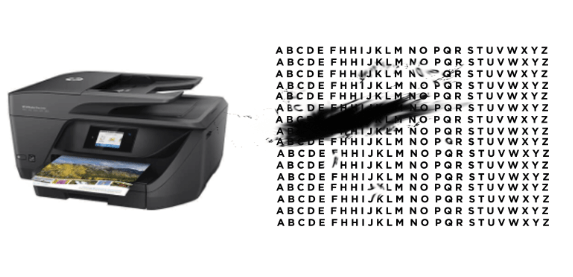
If you've already fixed your cartridge leaking problems, but your printer still leaves streaks on your paper, it's time to address the smudging issue. Your printer ink could be smearing for reasons other than a leaking ink cartridge. Some reasons include dirty rollers causing paper feed problems, low-quality paper that doesn't absorb ink well, incorrect print settings, and a humid environment. Here are some ways you can fix the problem:
1. Clean the Rollers
Cleaning the rollers is important because they feed paper through the printer. Over time, dust, dirt, and paper debris can accumulate on the rollers, leading to paper feed issues and streaks on printed pages. By regularly cleaning the rollers, you can ensure smooth paper feeding and prevent smudging caused by dirty rollers. Follow the specific guide for your printer model to clean the rollers:
You can also follow the steps in this guide to clean the rollers:
- Step 1: Ensure the printer is turned off and unplugged.
- Step 2: Open the printer's paper tray and locate the rollers.
- Step 3: Clean the rollers using a lint-free cloth lightly dampened with water or rubbing alcohol.
- Step 4: Allow the rollers to dry completely before closing the paper tray and turning on the printer.
2. Adjust Print Settings
Adjusting print settings means changing the settings on your printer or computer to ensure they're right for the type of paper you're using. This includes choosing the right paper type for your printer and the kind of document you're printing. Getting these settings right can prevent smudging on your printed pages. To adjust print settings, you can follow these steps:
- Step 1: Open your document or image on your computer.
- Step 2: Click "File" at the top left corner, then select "Print".
- Step 3: In the print settings window, change the paper type, print quality, and color settings. Pick the right paper type and size. Don't set the print quality too high, as it can use too much ink and cause smudging. Also, make sure the color settings match your preferences.
- Step 4: Click "Print" to start printing.
3. Use High-Quality Paper
Use paper that is suitable for printing. High-quality paper typically has a smoother texture and better absorbency, allowing it to hold ink more effectively and produce clearer, sharper prints. Additionally, high-quality paper is less prone to causing paper jams and smudging, resulting in smoother printing experiences and better-looking documents.
4. Maintain Printer Environment
Maintaining the printer environment involves managing humidity levels to prevent smudging and ink bleeding caused by excess moisture absorption in the paper. Similarly, maintaining stable temperature conditions is essential to prevent paper brittleness and ensure good print quality. Keeping the printing area well-ventilated helps maintain optimal humidity and temperature levels, ensuring clear prints without smudging.
Parting Words
Now you know how to fix printer ink bleeding on paper issues! It's easy, right? Just follow the steps in this guide to fix printer leaking ink on paper. With a little patience and persistence, you'll notice your prints improving soon. So, go ahead and try out these solutions. You'll be amazed at how crisp and clear your documents will look once more!
Key takeaways:
- Proper installation of ink cartridges is essential to prevent leaking and ensure clean prints. When cartridges are not securely seated or clicked into place, they may leak ink, leading to messy prints.
- Regular maintenance, such as cleaning printer rollers and unclogging nozzles, is crucial for preventing ink bleeding on paper. By performing routine maintenance tasks, you can keep your printer in optimal condition and prevent ink bleeding problems.
- Pick the right paper type according to your needs so the ink sticks properly and doesn't smudge. Also, adjust the print quality settings to use just the right amount of ink, avoiding smudging.
We hope your cartridge leaking problem is fixed. If not, reach out to an expert. They can check the issue and offer a permanent solution to stop the printer bleeding ink problems. If the leak continues, you might also need to get a new cartridge. CompandSave offers good cartridges at affordable prices. So, if you have questions, call us toll-free at 1-833-465-6888, Monday through Friday, 6:30am-3:30pm PT. Happy printing!
Frequently Asked Questions
Allow glossy paper to dry completely before handling to prevent ink from smearing. Additionally, avoid touching the printed areas directly, as oils from your skin can cause smudging. Also, ensure your printer settings are optimized for glossy paper to minimize ink saturation and reduce the risk of smearing. Finally, handle the printed materials carefully, especially when stacking or storing them, to avoid accidental smudging.
One way to fix an Epson printer that leaves ink marks on paper is to clean the rollers. Start by ensuring the printer is turned off and unplugged. Next, open the printer's paper tray and locate the rollers. Then, clean the rollers using a lint-free cloth lightly dampened with water or rubbing alcohol. After cleaning, allow the rollers to dry completely before closing the paper tray and turning on the printer. For detailed instructions, follow the steps outlined in this guide to clean the rollers.
Toner leaking on paper can occur due to various factors. It might happen if you shake the toner cartridge repeatedly in an attempt to extend its lifespan, refill the cartridge with the wrong toner, or operate the printer in a humid and hot environment. To address this issue, you can refer to a guide on handling toner leaking problems for effective solutions.