Are you using a Canon printer? Do you want to know how to change ink in Canon printer? You have come to the right place. CompAndSave's goal is to help you install your Canon cartridges efficiently. However, learning the basics is a must for a smoother cartridge installation. As a start, let us tackle commonly asked questions related to how to put ink in a Canon printer such as knowing the right cartridge to use.
What ink do I need for my Canon printer?
The first question you might have in mind is, 'What ink do I need for my Canon printer?' Knowing the suitable Canon ink is the first step in proper cartridge installation. You can easily find the correct printer ink by using this guide. You will learn how to determine the suitable ink for your Canon printer. Once you know the correct printer ink to use, you will be ready for the following steps on how to replace Canon printer ink.
How to put ink in a Canon printer?
Like with other printer brands, the process on how to change ink in Canon printer is the same. Follow the steps below on how to put ink cartridge in a Canon printer.
- Ensure that your printer is on.
- Open the printer cover and output tray.
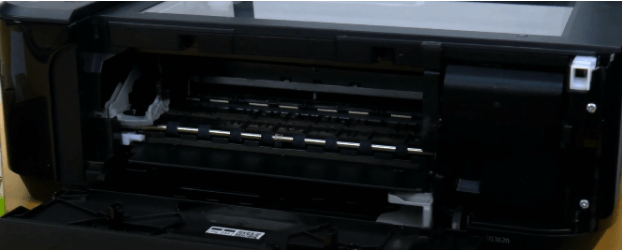
Click to know where the cartridge access door is usually located.
You need to open the printer cover to see the cartridge space. Knowing how to change ink cartridge in Canon printer starts with identifying the location of the cartridges. Below are some printer samples to help you locate where is the ink cartridge on a Canon printer.
Canon Pixma MG3620
The Canon Pixma MG3620 has one of the most popular Canon ink cartridges, which is the Canon PG-240 and CL-241 ink cartridges. For this specific printer and those with the same features, you need to open the printer cover to reveal the cartridge space. To know how to install ink in Canon printer , you can watch the Canon PIXMA MG3620 printer ink cartridges installation.
Canon Pixma MG2522
The image above is another Canon Pixma printer. It may look slightly different, but the cartridge space is still behind the printer cover. The Canon Pixma MG2522 uses one of the best-selling cartridges, which is Canon 245 and 246 . Do you own the same printer or something similar? If yes, watch this tutorial video on Canon PIXMA MG2522 printer ink cartridges installation .
Now that you know where is the ink cartridge on a Canon printer, it is time to follow the guide on how to put ink cartridge in a Canon printer.
- Wait for the cartridge holder to stop moving.
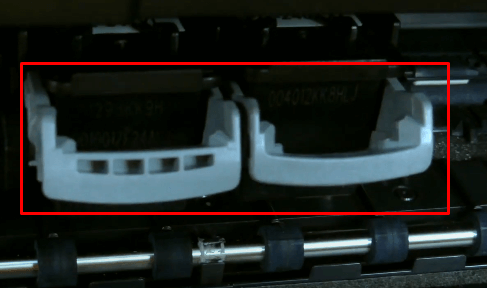
- Use the cartridge lock lever to release the cartridge. Pull the cartridge towards you.

If you are installing the ink cartridge on a brand new printer, be sure to remove the placeholder plastic tabs before you try to install the ink cartridges.
If you are replacing empty ink cartridges, be sure to remove the old cartridges before starting.
- Take the ink out of the packaging. Remove the plastic protective cover and the bright-colored cartridge tape.

- Be careful not to touch the gold contact point, or it may damage the cartridge.

- Insert the ink cartridge at a slight angle into the ink cartridge holder as shown. Then press the bottom of the ink cartridge down until it clicks into place.

- If it does not fit in easily, check to make sure you have it the right way up and insert it into the correct slot.
- Repeat the same process for installing the other remaining cartridges.
- Once done, close the scanner bed and printer cover. If turned on, the printer should automatically start recognizing the cartridges being in place and begin the printing process.
How to change toner in Canon printer?
 Canon ImageCLASS MF3010
Canon ImageCLASS MF3010 Canon 125 Toner Cartridge
Canon 125 Toner CartridgeCanon also sells toner cartridges. If you own a laser printer, make sure you know how to install a Canon toner cartridge. Most installation processes for toner cartridges are similar across all brands. The initial step is locating the cartridge space since it may vary per printer model. If you have a Canon ImageCLASS MF3010 or a similar model, you can follow this guide step by step. For other Canon printer models, locate the toner first and apply the rest of the steps. You can read below the basic steps on how to change toner in Canon printer.
- Lift the scanning platform. Avoid lifting it forcefully. Check if the glass is closed correctly and no items are left in the scanner bed.
- Open the toner cover and remove the old cartridge.
- Remove the new toner from the packaging. Gently shake the cartridge to distribute the toner powder evenly.
- Put the toner cartridge on a flat surface. Lift the tab and pull the sealing tape slowly.
- Insert the toner cartridge properly in the printer by holding the tab.
- Close the toner cover and the scanning platform.
How to check ink levels on Canon printer?
There are different ways on how to check ink levels on Canon printer. You can do it by checking the ink lamps or through an application. Let us start discussing how to check ink levels on Canon printer via ink lamps. These are light monitors located on the operation panel of your printer.

When the light of the color ink and black ink lamps blink, it means that your ink is running low. If both ink lamps flash while the alarm light lights up, check the LED screen to identify the error.
This time, let us talk about how to check ink on Canon printer through the application.
- Open the Canon IJ Status Monitor. This application is available upon printer installation.
- Click Maintenance. It will direct you to view Printer Status.
- To know how much ink is left, click Ink Detail.
How to store ink cartridges when not in use?
Proper cartridge storage is essential to get the most out of your Canon printer ink. Knowing how to handle your cartridges will make them last longer and preserve their quality. Check out the steps below on how to store ink cartridges when not in use.
- Store your ink cartridges in a cool, dry place to avoid damaging their quality.
- The room temperature recommendation is at 20-29 degrees celsius.
- Do not open the packaging unless you are ready to install your cartridges.
- Do not touch the circuitry to avoid printing quality issues.
- Always check the shelf life of your printer inks.
- Before installing them, prepare your new ink cartridges to prevent drying out the nozzles.
Installing new cartridges on your Canon printer will be smooth and easy. Are you looking for a more thorough guide on how to replace ink in Canon printer? You can also watch how to change ink in Canon printer tutorial videos.
Are you searching where to buy Cheap ink cartridges for Canon? CompAndSave has a wide variety of cheap Canon ink cartridges . You can browse through our extensive collection that is guaranteed high quality. If you need further assistance on how to put ink in a Canon printer, feel free to contact our customer service department at our toll-free number: 1-833-465-6888 (Monday to Friday, 6am-4pm PT)