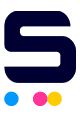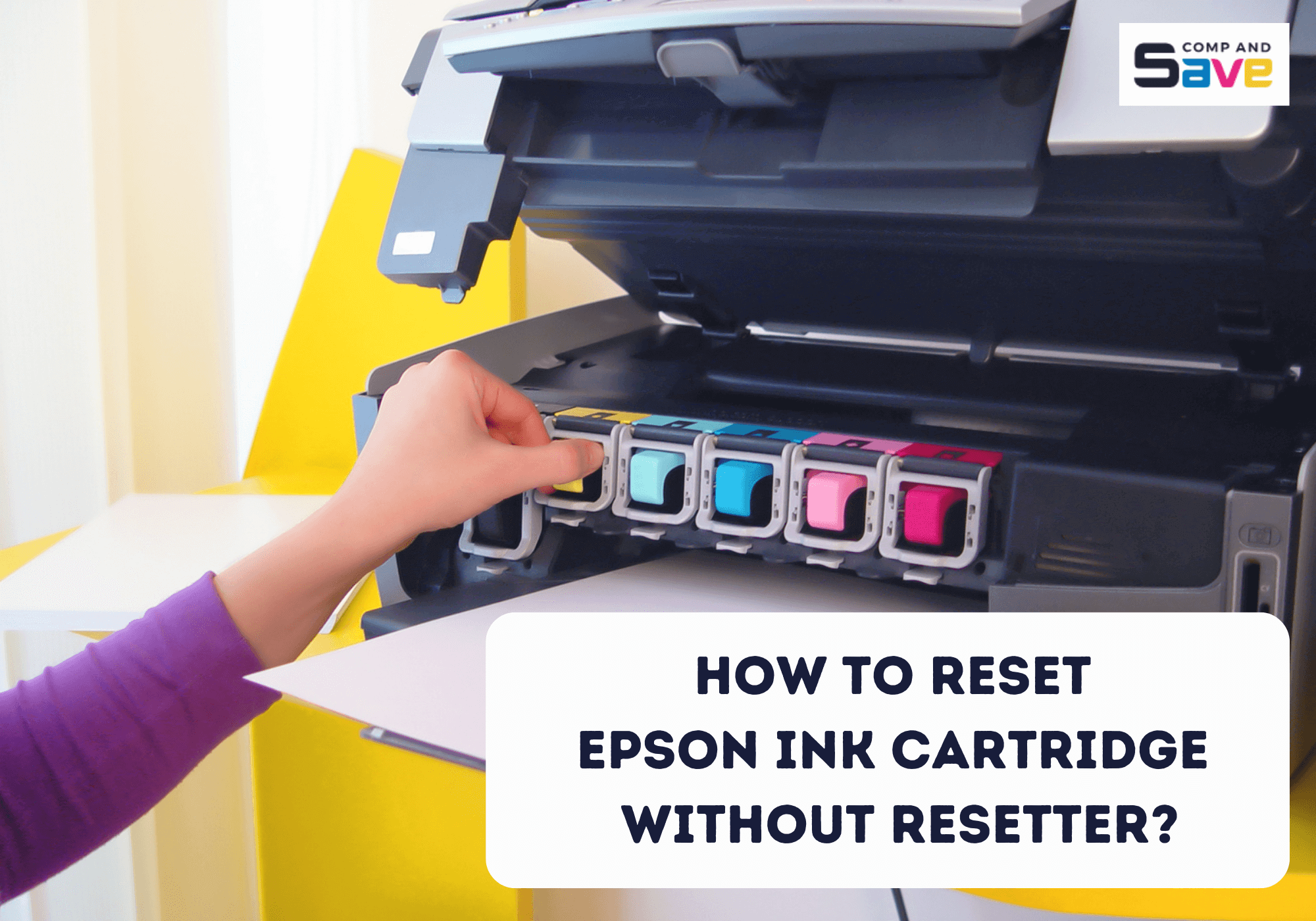
Are you experiencing issues with your Epson ink cartridge? Maybe it’s time for it to be reset! Resetting can often resolve cartridge problems and restore functionality. But what if you don't have a resetter? Don't worry, you can still reset Epson ink cartridge without resetter to override Epson ink cartridge not recognized error.
In this guide, we'll explore some methods on how to reset Epson ink cartridge chip without resetter and provide step-by-step instructions to help you address your cartridge issues and get your printer up and running again!
In this guide, we will discuss the following:
- Reset Epson Ink Cartridge Without Resetter: Why You Should Do It?
- When to Reset Epson Ink Cartridge?
- How to Reset Epson Ink Cartridge Chip Without Resetter: 5 Ways
Reset Epson Ink Cartridge Without Resetter: Why You Should Do It?
Epson ink cartridges, like those in many other printers, have a chip that monitors ink levels. When your cartridge's ink runs low, it sends a signal to your printer, telling you it's time to get a new cartridge. But guess what? Sometimes, you might have some ink left in there, and that chip stops you from using it. That's when you come into play—you must reset the ink cartridge to keep using it. But how to reset Epson ink cartridge chip without resetter? Let’s tackle them later on.
When to Reset an Epson Ink Cartridge?
Now that we understand the purpose of resetting an Epson ink cartridge, the next question is, when should we do it? Let's explore the answer below:
- Low Ink Alert
If you receive low ink notifications but believe there's still ink left, it might be time to reset the ink cartridge. This often occurs when you install a new remanufactured or third-party Epson ink. Sometimes, the printer's sensors can misread the ink levels and give you a false warning. Resetting the ink cartridge can help you override the low ink alert and continue printing without interruption. - After Refilling
Another instance when you need to reset an Epson ink cartridge is after refilling it with ink. After refilling, the printer may still detect the cartridge as empty, leading to printing issues. Resetting the cartridge ensures that the printer recognizes the refilled cartridge as full, allowing you to reuse the ink cartridge.
How To Reset Epson Ink Cartridge Chip Without Resetter: 5 Ways
Some people believe they need a special Epson chip resetter tool to reset an Epson ink cartridge. However, that's not the only option! So here, we've compiled five methods to reset Epson ink cartridge without resetter. Whether you've run out of ink or are facing other cartridge problems, like ink cartridge not recognized issues, these methods can help you fix ink problems without needing to buy a resetter. Now, let’s tackle each one of them!
1. How To Reset Epson Ink Cartridge Using Reset Button
It's important to note that not all cartridges are the same. Some Epson ink cartridges, like the Epson 78, are designed with a reset button specifically for refillable purposes. For this cartridge, you can easily locate the reset button in the middle of the chip, providing a convenient reset method.
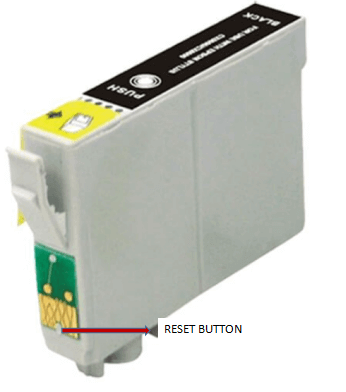
- Step 1: Turn the ink cartridge to where the microchip can be found.
- Step 2: Using the end of a paper clip, locate the reset button located just above the metal contacts in the center of the cartridge.
- Step 3: Gently press the reset button with the paper clip.
2. How To Reset Epson Ink Cartridge With Paper Clip
Another method is to reset Epson ink cartridge with paper clip. Here’s how you can do it:
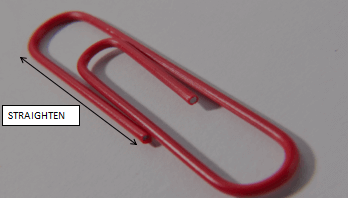
- Step 1: Straighten out a paperclip, ensuring it's easy for you to hold and use.
- Step 2: Remove the Epson ink cartridge from the printer. Underneath it, you'll notice a chip with a small opening.
- Step 3: Press the end of the paper clip into the hole. Take out the clip.
- Step 4: Put the printer cartridge back into the printer and resume printing as usual.

3. Troubleshoot Epson Printer Ink With Software
One popular way on how to reset Epson ink cartridge chip without resetter is a freeware solution called SSC Service Utility. This tool lets you reset or reprogram any chip using a special add-on device. It can freeze internal ink counters, reset internal ink counters even with empty cartridges, reset protection counters (even when they are already full), and more.
Although the software supports over 100 Epson printer models, it may not operate with newer cartridges. Still, the program is compatible with both black and color cartridges.
4. Replace Old Cartridge Chips
Replacing old cartridge chips is a simple solution for printers that are not accurately reading ink levels. Here are simple steps to guide you:
- Step 1: Ensure the printer is turned off to avoid any electrical hazards during the replacement process.
- Step 2: Gently remove the old chip from the cartridge to prepare for the replacement.
- Step 3: Securely attach the new chip to the cartridge to establish a stable and functional connection.
- Step 4: Place the cartridge back into the printer, ensuring it clicks into position.
- Step 5: Turn on the printer and print a test page to confirm that the new chip is recognized and that ink levels are accurate.
5. The Cartridge Chip Swap
Some ink cartridges might trigger a replacement alert even when they still contain around 30-40% ink. That’s why this chip swap trick can help your printer recognize and effectively use your Black and CMY cartridges. Here’s how you can do it:
- Step 1: Properly uninstall both Black and CMY cartridges.
- Step 2: Carefully slide the cartridge chips off. You may need a single-bladed razor to remove a chip's excess plastic to remove the chip from its cartridge effectively.
- Step 3: Swap the chips on the cartridges. Put the Black cartridge chip on the CMY cartridge. Then, put the CMY cartridge chip on the Black cartridge.
- Step 4: Properly install the ink cartridges back on the printer.
- Step 5: Press the “Ink Change” button on your printer to signal that the ink cartridges need to be replaced. The computer will now show that the ink cartridges have full ink levels.
- Step 6: Press the “Ink Change” button again. Uninstall both of your cartridges.
- Step 7: Put the cartridge chips back on their respective ink cartridges. The black cartridge chip on the black ink cartridge, and the CMY cartridge chip on the CMY ink cartridge.
- Step 8: Install the ink cartridges again into your printer and press the “Ink Change” button. Both cartridges will now reflect the same level of ink.
Parting Words
So, how to reset Epson ink cartridge chip without resetter? Now you have the answers! Resetting your Epson ink cartridge is a simple and cost-effective solution to common printing issues. By following the steps in this guide to reset Epson ink cartridge without resetter, you take control of your printer's ink levels, ensuring it's always ready to create those sharp, vibrant prints you deserve. Happy printing!
Key Takeaways:
- Resetting an Epson ink cartridge is a simple and cost-effective solution to common printing problems, ensuring sharp, vibrant prints.
- Use a resetter tool or software solutions provided by Epson to reset the cartridge conveniently.
- Alternatively, you can reset Epson ink cartridge without resetter using a paper clip or the cartridge chip swap technique for manual resets.
If you need help ordering ink cartridges or have any questions, call us toll-free at 1-833-465-6888. CompAndSave team is here to assist you from Monday to Friday, 6 a.m. to 4 p.m. PT. We're committed to making sure you're happy with your printing experience, so don't hesitate to reach out!
Frequently Asked Questions
After replacing it, you must reset your Epson ink cartridge if it remains empty. The “empty” cartridge usually has some ink left in it that you can only use if you reset your Epson ink cartridge. Resetting is like clearing the memory. If you want accurate information about your printer ink levels, you should know how to do an Epson ink reset.
Yes, you can reset most Epson ink cartridges using various methods outlined in the guide above. However, the specific reset procedure may vary depending on the cartridge model and printer compatibility. It's essential to follow the instructions carefully on how to reset Epson ink cartridges to ensure successful resetting without damaging the cartridge or printer.
If your printer still doesn't recognize the cartridge after resetting, double-check the installation to ensure it's securely inserted. Then, try cleaning the cartridge contacts with a dry, lint-free cloth to remove any dirt or debris that may be blocking the connection. If the issue persists, consider contacting Epson customer support for further assistance.
When done correctly, resetting an Epson ink cartridge involves a few risks. However, mishandling the cartridge or not following instructions could result in ink spills. Additionally, improper resetting techniques might damage the cartridge or the printer. By following the guide above, you can reset the cartridge correctly and avoid these potential risks.