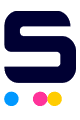This guide will help bypass errors when installing replacement HP 414A and 414X toner cartridges in the following printers:
- HP Color LaserJet Pro M454dn
- HP Color LaserJet Pro M454dw
- HP Color LaserJet Pro MFP M479dw
- HP Color LaserJet Pro MFP M479fdn
- HP Color LaserJet Pro MFP M479fdw
Before you install your new compatible HP toner cartridges, take note of the following:
- Make sure your printer is on.
- Open the toner cartridge over a sink or trash can to avoid powder leaks.
- Before installing the toner cartridge, remove the black paper and seal.
HP LaserJet Toner Replacement Guide (HP M454dn/M454dw Series)
Error Message: Used or Counterfeit Cartridges
If you are prompted with this error message, press OK to continue.
Once it says Ready on screen display, this means you can resume normal printing operation.
HP LaserJet Toner Replacement Guide (HP M479 Printer Series)
Error Message: Used or Counterfeit Installed
If this error message appears, press the OK button to continue.
Once done, you can now resume printing.
Other Errors When Printing and How to Fix Them
1. Cartridge Low
If "Cartridge Low" appears, click Snooze and choose 2 Months.
2. Used or Counterfeit Cartridge In Use
When prompted with "Used or Counterfeit Cartridge In Use," click Snooze and then, select 2 Months.
We hope this article helped you. In need of further assistance? Don't hesitate to contact our toll-free number: 1-833-465-6888 on Mondays to Fridays from 6am-4pm PT. CompAndSave aims to provide you with budget-friendly products of high quality.