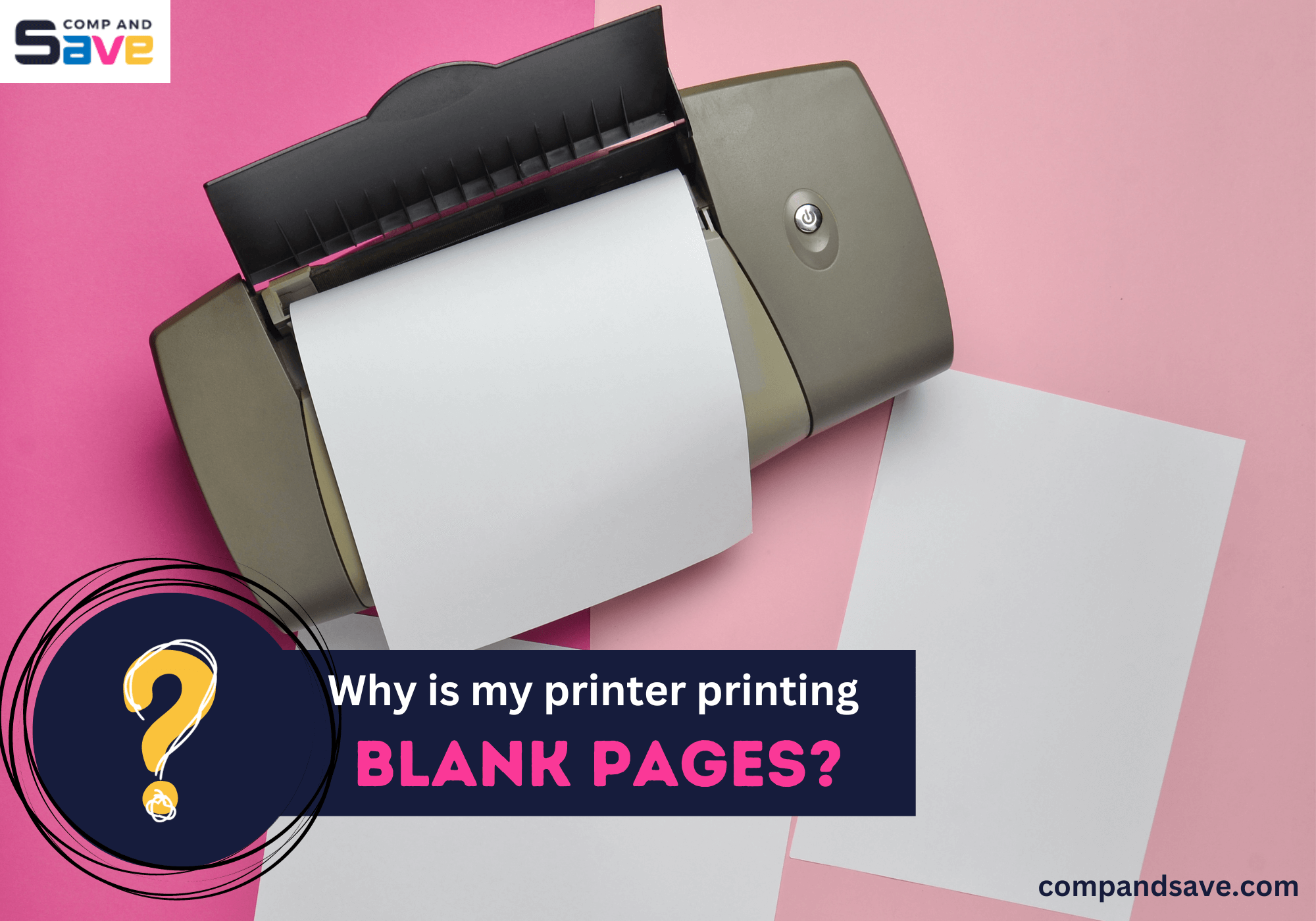
Tired of dealing with blank pages when printing? Don't worry; we've got you covered. Discover how to quickly diagnose and fix this common issue of why is my printer printing blank pages with our helpful troubleshooting steps. Plus, learn valuable tips for keeping your printer in shape and avoiding future printing problems. Read on!
In this guide, we will discuss the following:
- How Printer Works?
- Why Is My Printer Printing Blank Pages?
- Other Reasons Why Printer Keeps Printing Blank Pages When It Has Ink?
How Printer Works?
Before tackling why your printer keeps printing blank pages, let's understand how printers work. Think of printers as digital artists with tiny ink or toner tools. When you say "print," they use these tools to create pictures and text on paper. Now, let's figure out why your printer isn't doing this correctly and how to fix it.
Why Is My Printer Printing Blank Pages?
Blank pages popping out of your printer? You press 'Print' and get nada instead of what you want. It's confusing, right? Well, many things could be behind why a printer printing blank page. Let's dive into each one and uncover how to troubleshoot them effectively.
1. Empty or Low Ink/Toner Levels
An empty ink or toner cartridge? That's like having a dry well for your printer's creativity. When these essential supplies run out, your printer can't put a single mark on paper. It's as simple as that.
Troubleshooting methods you can do:
- Check Your Ink/Toner: Take a quick peek at your printer's ink or toner levels. Most printers can show you this on their screen or through computer software. If you see "running low" or "empty," it's a clear sign it's time for a refill.
- Swap in a New Cartridge: When your ink or toner is running low, replace it following your printer's instructions. Think of it as giving your printer a fresh, vibrant boost!
- Test it Out: Once you've swapped out the cartridge, it's like giving your printer a little check-up. Try the printer's self-test feature to ensure everything is running smoothly!
2. Clogged Printhead
Think of a printhead as a printer's painter. It's the part that puts ink or toner on your paper to make words and pictures. When we say it's clogged, it means something's blocking it, like paint drying on a brush, and that's why your printer is making blank pages.
Troubleshooting methods you can do:
- Use the Printer's Cleaning Tool: Most printers have a handy cleaning feature. Simply turn it on, and it will help clear any dried-up ink or toner blockages in the printhead.
- Try Manual Cleaning: If the printer's cleaning doesn't work, try a manual cleaning. Remove the printhead following your printer's manual, then gently clean it with a soft cloth and distilled water. Ensure it's completely dry before reinstalling it.
- Check Printhead Alignment: Once in a while, if the printhead isn't sitting right, it can mess up your prints. Peek into your printer settings to ensure the printhead is where it should be. If it's a bit off, don't worry! Just follow your printer's alignment instructions to get it back on track.
3. Incorrect Paper Settings
If your printer's paper settings don't match the paper you're using, it can play hide and seek with your printouts, leaving you asking yourself why is my printing coming out blank. So, be a paper matchmaker and pick the correct paper type and size in your printer settings. Below are the steps to do it.
Troubleshooting methods you can do:
- Check Printer Settings:
- Get into your printer settings on your computer or the printer's control panel.
- Make sure the paper type and size match what you're using. For instance, if you're using regular letter-sized paper, pick 'Plain' and 'Letter' (or 'A4' in some places) as the paper type and size.
- Adjust Paper Tray:
- Open the paper tray on your printer.
- Adjust the paper guides to match the size of your paper. They should hug the paper just right, not too tight or loose.
- Double-check that your stack of paper is loaded correctly and not too fat or too skinny for your printer to handle.
4. Print Queue Issues
You see, sometimes, your printer's got a queue, like people waiting in line for a movie. But if there's trouble in that queue, it can lead to the mysterious question of why is my printer printing blank pages.
Troubleshooting methods you can do:
- Clear the Print Queue:
- First, find the print queue on your computer, which might differ depending on whether you use Windows or macOS.
- Once you're there, cancel all the print jobs, just like erasing things on your to-do list.
- Then, do a quick double restart - turn off and on your computer and your printer. That should get things back to normal for your printing adventures!
5. Empty Document
Sometimes, the issue isn't with the printer but the document itself. Ensure the document you're trying to print isn't empty or corrupted.
Troubleshooting methods you can do:
- Verify Document Content:
- Before hitting that print button, let's do a quick check. Open up your document using the right software, like Microsoft Word, Adobe Acrobat, or a web browser.
- Stroll through the document to ensure it has everything you want to print.
- Watch out for any sneaky empty or blank pages hiding in there – they can be the culprits behind why the printer keeps printing blank pages!
- Re-save or Re-Download the Document:
- If you think your document might be acting up or missing some parts, it's time for a document rescue mission! For documents you got online, kick out the old one and get a fresh copy by downloading it again.
- If you made the document yourself, give it a makeover by saving it with a different name or in a new style, like turning a Word document into a fancy PDF.
- Then, try printing this shiny, new version to see if it behaves!
- Test with a Different Document:
- To be a detective and rule out any document trouble, print something else – like a different file or a simple text document. If the new one prints just fine, it's like a thumbs-up for the original document – the problem wasn't with it.
- But if the new one also spits out blank pages, it's like a red flag waving for your printer or driver. It's time to dig deeper and troubleshoot those parts!
6. Loose Cables or Wireless Connection
Loose cables or shaky wireless connections can stop your computer from connecting to your printer, causing blank pages. It's like a phone call with bad reception!
Troubleshooting methods you can do:
- Check Cable Connections (For Wired Printers):
- Give your printer a checkup! If it's connected to your computer through a USB or Ethernet cable, make sure those cables are snugly connected to both sides – printer and computer.
- If you spot any wobbly cables, change them and bring in fresh ones.
- After this, restart both your printer and computer for a fresh start!
- Verify Wireless Connection (For Wireless Printers):
- If you've got a wireless printer, ensure it's linked to the right Wi-Fi.
- Just go to the printer settings, double-check the network, and ensure the Wi-Fi signal is strong.
- If your Wi-Fi connection is a bit stubborn, don't worry. You might need to reset your printer's network settings and help it find its way back.
- Reboot Router and Devices:
- To fix it, first, unplug your Wi-Fi router for a few seconds and then plug it back in to give it a restart.
- Next, restart your computer to refresh its network settings.
- Once the router and computer are back in action, try printing again to see if everything works smoothly.
Other Reasons Why Printer Keeps Printing Blank Pages When It Has Ink?
Do you have enough or new ink, but it still leaves out blank pages? Frustrating right? Don’t fret! Let's explore these potential causes and know how to solve them!
Air Bubbles in the Ink Cartridges
Now and then, pesky air bubbles sneak into your ink cartridges, causing trouble. These little troublemakers can stop the ink from getting to the paper, resulting in blank pages or prints with gaps.
Solution
Give those ink cartridges a gentle shake or use a special tool from the manufacturer (if you have one) to say goodbye to those pesky air bubbles. This helps keep the ink flowing smoothly and avoids those blank spots on your prints. It's like giving your printer a little bubble-busting workout!
Low-Quality
Even if it looks like there's ink left, the type of ink or how long the cartridge has been sitting around can mess with how well it works. If the ink isn't good quality, it might not give you prints that look the same every time. So, it's not just about how much ink there is, but also how good it is!
Solution
Go for the good stuff when picking ink cartridges. And don't forget to check if they're not expired, like checking the date on your groceries. If you're using remanufactured cartridges, they should perform well when used within 20 months of the delivery date.
Ink Cartridge Installation
When the ink cartridges are not placed correctly or are in the wrong spot, it can turn your printing task into a bit of a puzzle.
Solution
Make sure the ink cartridges are in the correct slots, and give them a little push until you hear a satisfying click or feel a lock. If you're unsure, don't hesitate to check the printer's user manual for help.
Parting Words
You're good to go! You've uncovered the answers to the puzzling question of why is my printer printing blank pages. Armed with this knowledge, you possess the expertise to troubleshoot the issue quickly and confidently. Happy printing!
Key Takeaways:
- Empty/low ink levels may cause blank pages, clogged printheads, incorrect paper settings, print queue issues, empty documents, and loose cables/wireless connections.
- Troubleshooting methods when the printer keeps printing blank pages can include checking/replacing ink and toner cartridges, manually cleaning the printhead, adjusting the paper tray in the paper settings, clearing the print queue, verifying document content or re-saving/re-downloading it, checking the printer alignment, and rebooting router and devices.
Need help with ink orders or have questions? Don't hesitate to contact our friendly team at 1-833-465-6888 toll-free. Our dedicated support staff is here for you from Monday to Friday, 6am-4pm PT. You can rely on us to ensure your printing experience is smooth and delightful!
Frequently Asked Questions
Most printers have a feature to check ink or toner levels. You can access this information through your computer's printer's control panel or software.
If your document is not printing correctly, review the document's formatting and layout settings. Ensure they match your printing preferences.
New ink cartridges may sometimes have protective covers or seals that must be removed before use. Ensure you've removed all protective elements.
Yes, outdated drivers can lead to various printing problems, including blank pages. Regularly update your printer drivers for optimal performance.
This issue could be due to a partial printhead clog or an ink supply problem. Refer to the troubleshooting steps in this article to diagnose and fix the issue.