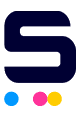If you know your ink cartridges are full, but your printer is still printing blank pages, you'll want to make sure if you've properly installed your print driver.
A print driver reads signals sent from the device you're printing from so your device knows what model printer you have and what it's functions are. Without it, your printer produces blank pages.
There are two things you can do to download a print driver. The first is to install the software on the CD that came with your printer. If you don't have the CD anymore, that's alright. You can download the most up-to-date drivers from your printer manufacturer's website.
If, for some reason, you are still getting blank prints, check your printer settings to make sure the correct paper size is selected for your prints.
For the step-by-step guide on how to print a test page, feel free to check our 'How To Test Print?' page.
Here are other troubleshooting tips that you can do:
- If the ink cartridges are new, check if the safety clip or tape is still attached.
- Check if the paper that you're using matches the paper type in your printer setting.
- Check if the printer is on a flat and stable surface. Most printer models won't work if it's tilted in an angle.
- Clean the print head in case of clogged nozzles.
- Check if the file that you wanted to be printed has a blank page.
- You can also activate your printer settings to Skip Blank Page. Google how based on your Windows or Mac Operating System.