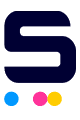Many of us use printers at home for work, school, or personal projects, and we need ink cartridges to make them work. But sometimes, ink cartridge installation can be challenging. They don't fit right or won't “click” into place, which slows down our printing. So, how do we fix this problem? In this guide, we'll help you easily troubleshoot the issue of cartridges not clicking into place when changing printer ink. We'll explain how cartridges work and give you simple steps to follow. Let's get started and ensure your printer cartridges fit perfectly every time!
In this guide, we will discuss:
- Ink Cartridges: What Are These?
- Ink Cartridge Installation Problem: How to Fix When Not “Clicking” Into Place?
- Changing Printer Ink: Other Reasons Why Ink Cartridges Fail to Click
Ink Cartridges: What Are These?
Ink cartridges are small containers, usually made of plastic, that hold ink for printers. They keep the ink safe inside to prevent leaks or drying until it's time to print. Printers come in different types, so cartridges also vary in shape and size. You insert them into specific slots in the printer, where they stay in place while you print. Inside the cartridges, there are tiny holes called nozzles. The ink comes out of these holes onto the paper, following instructions from the printer's software. This is how text and images get onto the paper when you print something. Some of these ink cartridges have electronic contacts and a chip that connects to the printer, letting the printer know if the ink cartridge is empty or running low on ink.
Ink Cartridge Installation Problem: How to Fix When Not “Clicking” Into Place?
In printing, ink cartridges are essential, but when you try to insert them, they might not snap or click into place correctly. To solve this ink cartridge installation problem, you might need to do something on the cartridge to make it fit into the slot. Here's how to fix a cartridge easily:
Step 1: Identify the Cartridge
Locate the cartridge that needs to be installed or isn't clicking into place properly.
Step 2: Inspect the Plastic Arm
Check the end of the cartridge for a plastic arm. This arm needs to be extended enough to link with the printer properly.
Step 3: Extend the Arm
If the plastic arm isn't long enough, gently pull it out until it's about 1 inch long. This is usually the correct length for the cartridge to click securely into place in the printer. Be careful not to pull too hard, as you risk damaging or breaking the arm.
Step 4: Reinstall the Cartridge
Once you've extended the arm enough, carefully put the cartridge back into the printer.
Step 5: Listen for Clicking
Push the cartridge into place and listen for a clicking sound. This indicates that the cartridge has been installed correctly and securely in place.
Step 6: Test the Printer
Print a test page or perform a printer alignment to ensure the cartridge functions correctly and the issue has been fixed.
Changing Printer Ink: Other Reasons Why Ink Cartridges Fail to Click
When putting an ink cartridge into a printer, it should click firmly to align and work correctly. But sometimes, when changing ink cartridge, even if you extend the cartridge's arm, it might not still click into place. Here are some reasons why:
1. Incorrect Cartridge Size
If the cartridge doesn't fit properly, it might be the wrong size or type for your printer. Ensure you're using the correct cartridge by checking your printer's manual. This will help you confirm that the cartridge you're using matches your printer's specifications and avoid an ink cartridge problem.
2. Obstructions
Something might be blocking the cartridge slot, preventing the cartridge from going all the way in. Look inside the printer's cartridge slot for anything that shouldn't be there, like bits of paper. Clean it out with a brush or some compressed air.
3. Worn-Out Springs
If the cartridge isn't gripping properly, worn-out springs could cause it. Inspect the cartridge holder or printer for any signs of worn or damaged springs. If you notice any issues, you may need to repair or replace them. Alternatively, try pushing the cartridge in a bit harder to see if it clicks into place securely.
4. Misalignment
Misalignment of the cartridge holder can also prevent the cartridge from clicking into place. Check the alignment of the cartridge holder within the printer. Make sure it's seated correctly and aligned according to the printer's specifications. If you find misalignment, adjust the cartridge holder accordingly. If you're unsure how to do this, seek professional assistance to ensure proper realignment.
5. Defective Cartridge
If none of the previous solutions work when changing printer ink, the cartridge itself might be defective or damaged. In such cases, try using a different cartridge. If the new cartridge clicks into place without issues, it's likely that the old one is broken. Consider replacing it with a new cartridge to resolve the problem.
Parting Words
Dealing with an ink cartridge installation problem that won't click into place can indeed be stressful. However, by following the troubleshooting steps outlined in this guide, you can effectively resolve the issue and get back to printing easily. Don't let changing printer ink become a hassle again!
Key takeaways:
- Ink cartridges are important for printers because they hold the ink needed to print text and pictures onto paper. Without them, printers wouldn't be able to do their job.
- If you're having trouble with ink cartridge installation, there are a few things you can try. First, make sure the plastic arm on the cartridge is long enough to connect properly with the printer. Then, check if the cartridge matches the printer's size. It's also important to look for anything blocking the cartridge slot, like bits of paper, and clean it out.
- If nothing else works and you're still having problems, the cartridge itself might be faulty. Trying a different cartridge could help figure out if that's the issue.
Got questions about ink or need help with your orders? Our friendly team is here to make sure your printing goes smoothly. You can call us at 1-833-465-6888, Monday to Friday, from 6am-4pm PT. We're here to help you!
Frequently Asked Questions
1. How can I fix an ink cartridge that won't click into place?
If your ink cartridge won't click into place, there are a few steps you can take to fix the issue. First, ensure that the plastic arm on the cartridge is extended enough to connect with the printer properly. Next, check the cartridge slot for any obstructions and clean it if necessary. If extending the plastic arm and cleaning the slot doesn't work, double-check that you're using the correct cartridge size and type for your printer. Additionally, inspect the cartridge holder inside the printer for any signs of damage or misalignment. You can also follow the guide above for additional information.
2. Why won't my printer recognize the new ink cartridge I've installed?
If your printer doesn't recognize the new ink cartridge you put in, there could be a few reasons. First, make sure the cartridge fits your printer and that you installed it correctly. Check for any leftover packaging or tape on the cartridge and remove it. Try turning your printer off and back on again to see if it notices the new cartridge. If it still doesn't work, the cartridge might be faulty, so you might need to get a new one.
3. Are there any preventive measures to avoid ink cartridge replacement issues in the future?
Yes, there are ways to prevent ink cartridge replacement issues in the future. One important step is to handle ink cartridges gently and follow the manufacturer's instructions when replacing them. Additionally, regularly cleaning the inside of the printer's cartridge slot can help remove any debris that could cause installation problems. By taking these precautions, you can ensure smoother printing experiences and avoid future issues with ink cartridge replacement.
Related Articles:
How to Install Ink/Toner Cartridge: Video Tutorials
HP 564XL Ink Cartridge Replacement: Easy Installation Guide