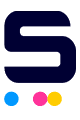If the quality of your prints looks lower than normal, or if no ink is on the printout at all, follow these steps for a simple troubleshooting method. Please be aware, as many printer models differ in how to access and remove printheads and cartridges, it may not be exact to your printer model. This tutorial contains a few things to try that will work for most Dell, HP, Lexmark, and Sharp models.
- If you have not removed the tape from the cartridge(s)/printhead, open the printer and remove them.
- Run the print head cleaning utility that comes with your printer software to remove any dryness or bubbles that may have formed 2-3 times.
- Wrap the cartridge(s) in a paper towel and shake up and down (not sideways) gently 6 times, and stand the cartridge upright for a few minutes to let the ink settle.
- Get a damp paper towel, fold it into quarters and set the cartridge print head down onto it. Hold the cartridge against the damp paper towel for three minutes. This will help pull the ink out of the print heads, priming them and getting them ready to print.
- Clean the print head with rubbing alcohol.
- Make sure that the printer is set as online and connected to your computer (you can do this from the computer), and increase the darkness setting.
- Clean the printhead with a warm damp paper towel. Reinstall into the printer, and run a cleaning cycle using the printer's software tool.
- Place the cartridge in about 1/4 - 1/2 inch of warm water with the print head submerged for a few minutes. When ink starts to slowly leak into the water, take it out of the water and dry it using a soft cloth or cotton swab. Place it back in your printer and run the print head cleaning utility that comes with your printer software. You may have to run this 2-4 times before printing quality is reestablished.
- Slide the printhead across a moist paper towel, avoiding touching the electronic printhead and chip contacts with your fingertips, until you see clear horizontal bars of color. Clean the print head with rubbing alcohol and reinstall it into your printer. and run the print head cleaning utility that comes with your printer software.
- Try to run test print to check if the cartridge is now working correctly. If your printout has white lines or streaks, run the alignment test from your printer.